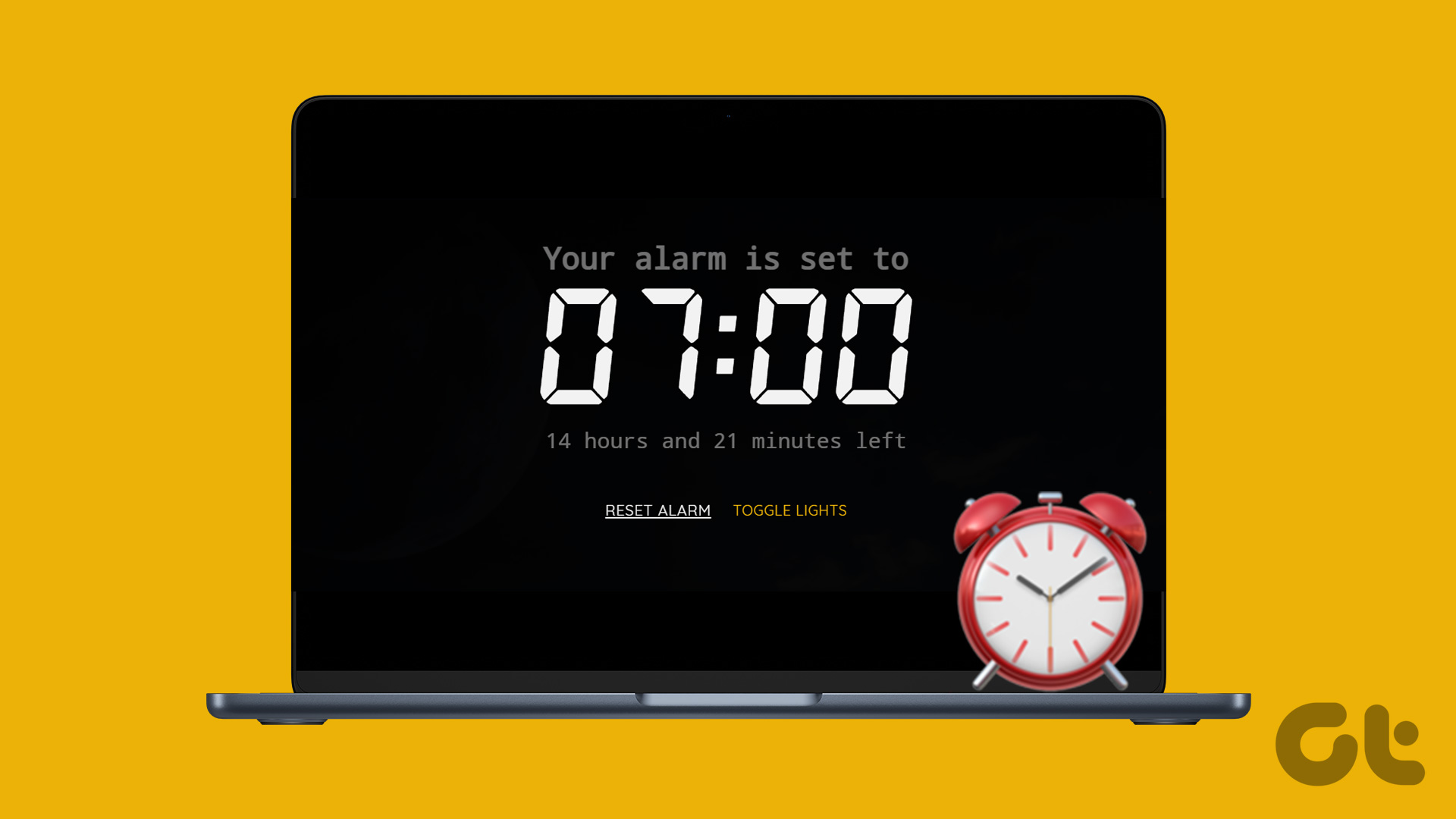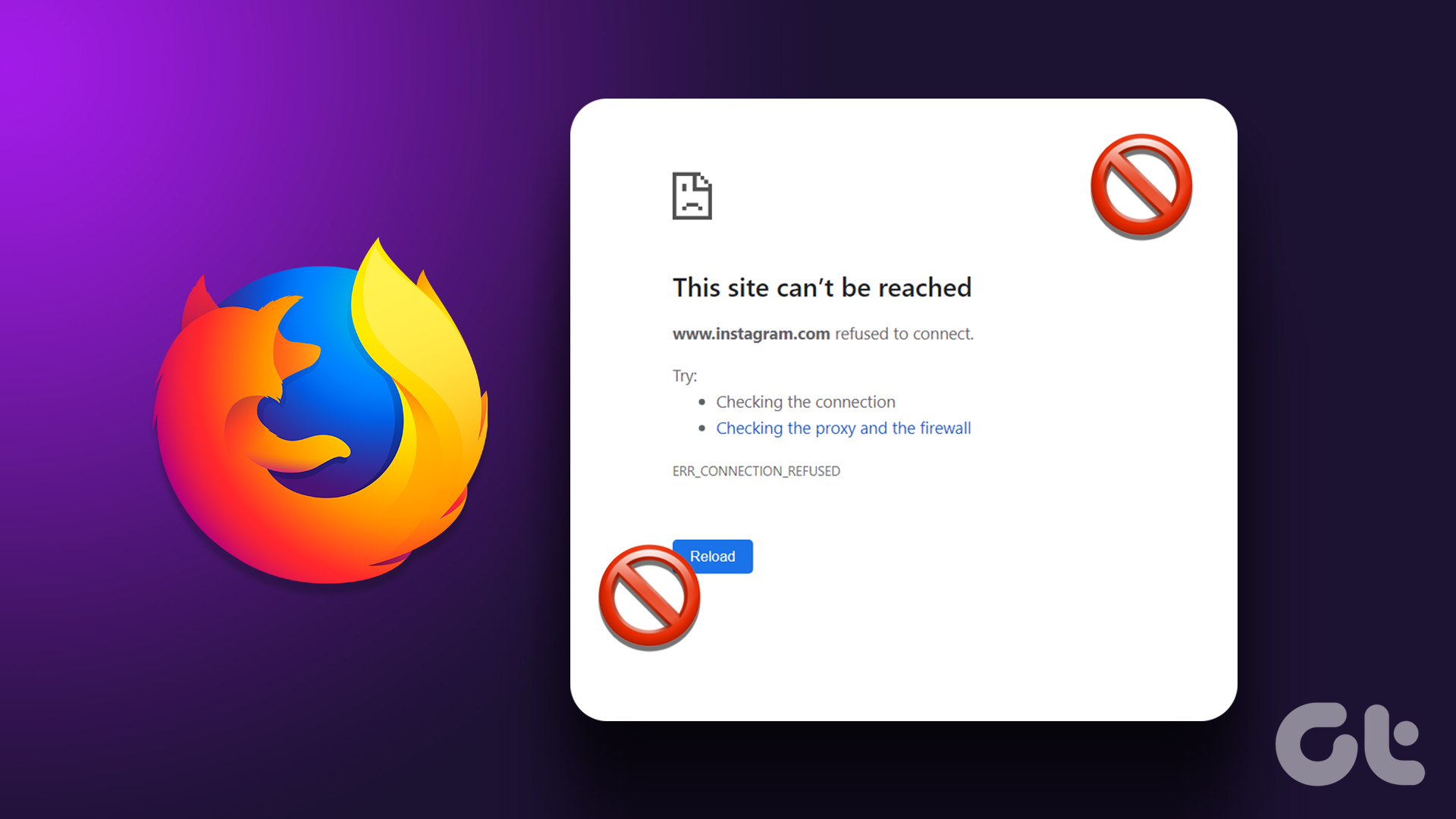Fortunately, Instagram had the sense to include a way to rediscover these websites or links in your profile for later perusal. You can now view all websites you have opened on Instagram in a single location. Let’s find out how to use the official Instagram apps for Android and iOS. This won’t work on the Instagram web app. That doesn’t mean that the desktop or web app is completely redundant. You can still check your DMs or view Instagram stories. While everything said, putting links in the comments or an Instagram post is still a tricky affair. You’ll need at least 10,000 users to post a link inside your Instagram stories. Keeping that aside, let’s check out how to view all the links you’ve visited so far.
View and Delete Websites Visited on Instagram Android
Step 1: Open the Instagram app and tap on your profile icon at the bottom of the screen on the right. Now, select the menu icon on the top right. Step 2: Select Your Activity from the menu that will slide open from the right. You will find all opened links and websites under the Links tab. The Time tab will tell you how much time you spent on Instagram scrolling through your feeds mindlessly. Fair warning, it can be shocking for some! There is no search button here. You can scroll through the list and tap on any URL to open the link again. The links are arranged date-wise, starting from the most recent and open in Instagram’s in-app browser with no way to open in your preferred browser directly. The Hide History button will actually delete the links instead. You might find it misleading, but there’s a reason behind this. Instagram means that those links will be deleted for you but will stay in their archives as per their Data Policy. You will receive a warning from Facebook telling you that the information will still be used to ‘improve your experience’. Serve relevant ads and content. To hide/delete individual links that you don’t need or want anyone else to view, tap and hold on the individual link in question. You will be met with the same pop-up as above.
View and Delete Websites Visited on Instagram iOS
There is a slight difference between how things work on Instagram’s iOS app but that’s only because of UI elements and Apple’s design policy. Step 1: Tap on the profile icon in the bottom bar and select the menu icon at the top. Step 2: This will reveal a pop-up from the bottom of the screen where you will tap on Your Activity. You will find all your visited links and open websites under the Links tab. All the links will be organized by date and time, beginning with the one you visited last. There is no way to search and like Android, all links will open in Instagram’s in-app browser. We have already discussed how hiding links is not the same as the name implies. It will delete the links on your end, and there is no way to recover them. The links will be saved on Facebook’s (Instagram’s parent company) servers and will be used to serve better content and ads. Tap on the Hide Links button to delete all the links, but I wouldn’t recommend doing that. You will lose all link history. Instead, swipe the link that you want to delete from right to left to find the Hide button. Either way, you will be greeted with a pop-up that will explain what happens when you hide link(s) with a link to the app’s Data Policy. Most users don’t read ToS and other such agreements before using an app, but they should.
Insta Gratification
Now you know how to view all the websites you’ve visited on Instagram. And it is one of the reasons why Instagram is so addictive. Instagram is still not very suitable for sharing links when compared to the likes of Facebook and Twitter. Mostly because Instagram still promotes images and short videos as the way to share content with others. That said, I have seen numerous athletes, beauty experts, celebrities, and influencers posting links to their merchandise for fans to the Instagram profiles. You don’t have to open the links in a separate app. Instagram will do that for you so you can come back and check them out later. Next up: Want to mute an account on Instagram? Click on the link below to learn everything there is to know about the mute function on Instagram. The above article may contain affiliate links which help support Guiding Tech. However, it does not affect our editorial integrity. The content remains unbiased and authentic.