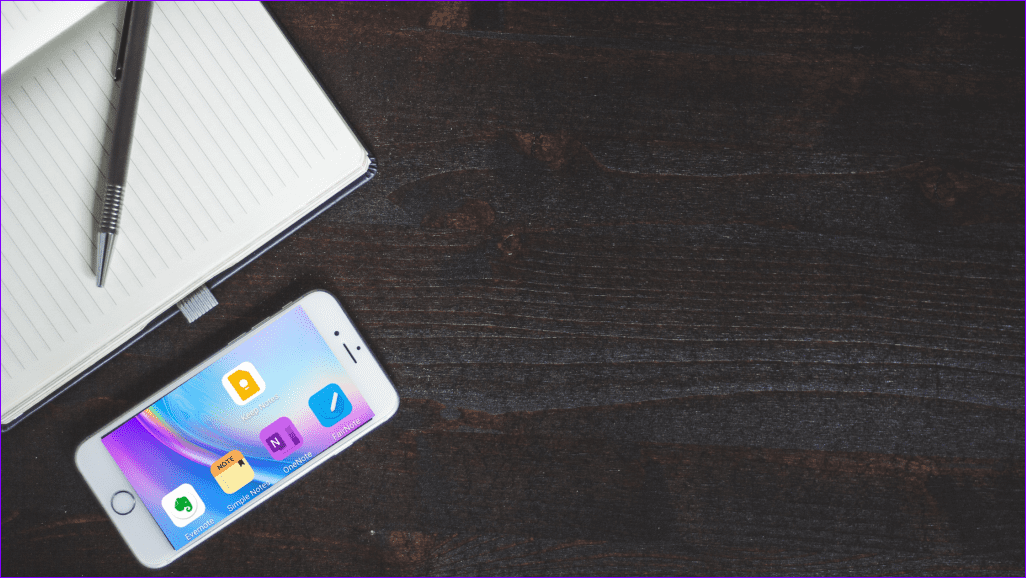We will show you how to view the lyrics to your favorite songs on Spotify on computer or mobile device.
Who Can Use the Feature
Spotify and Musixmatch work together to make it possible for users to view the lyrics of songs. Spotify makes the feature available for Spotify Free and Premium account users on various platforms. These platforms include Spotify app for Android, iOS, desktop, Android TV, PlayStation 4, PlayStation 5, Xbox One and higher, Fire TV, Samsung’s TV, LG’s webOS TVs, Roku streaming sticks, Sky and Comcast.
View Lyrics on the Spotify App for Mobile
If you use Spotify mostly on your Android or iPhone, you can view the lyrics to your favorite songs easily. However, you’ll need to ensure that your phone runs the latest version of the app, so update it first. After that, follow these steps. Get Spotify for Android Get Spotify for iPhone Step 1: Open the Spotify app on your Android or iPhone. Step 2: Find a song you’d like to view lyrics for and tap on the ‘Now Playing’ bar at the bottom to bring up the song page.
Step 3: On the song page, swipe up from the bottom of the display to bring up the Lyrics cards.
Step 4: Some songs will highlight the words in real-time (in white color) as the song plays.
Step 5: If you wish to view the song’s lyrics in full, tap the card to expand it. Scroll up and down to read the lyrics. Tap on the Share button in the bottom-right corner to share it with friends on other apps.
Step 6: If you want to share a specific line, tap on a line to start the selection. Select as many lines as you wish. After that, press ‘Share’ button in the bottom-right corner.
Step 7: A small card will be generated automatically. Tap on it to change the default color. Now select one of the apps at the bottom to share it.
Step 8: The lyrics card will be shared on one of the social media apps available with a Spotify link to the song. Here’s an example of how it’ll look when shared over WhatsApp.
Note that not all songs on Spotify support the lyrics feature as the service relies on Musixmatch library to show you lyrics, many songs might not have any lyrics attached. That’s possible if the lyrics are missing from the Musixmatch library.
How to View Lyrics in the Spotify Client for Desktop or Web Player
You can also view lyrics while listening to your playlist using the Spotify client for desktop or Spotify’s Web Player in the browser. The process is quite similar to the one on mobile, although not the same. Step 1: Open the Spotify client for desktop and play a song. Step 2: If lyrics are available for that particular song, you’ll notice a tiny Mic icon in the ‘Now Playing’ bar at the bottom. Click on it.
Step 3: You’ll be able to start viewing the lyrics at the top of the display, but the feature is a bit more limited here. Unlike the mobile version, you can’t opt to see the full lyrics. You’ll just have to wait for them to appear with the song. You can’t even scroll up and down while the song plays. Another thing you can’t do in the desktop client or web player is share lyrics with others via social media apps.
Despite this limitation, the option to view lyrics in Spotify on your computer can be useful and easier to share with others.
Cultivate a Deeper Connection with the Artists You Love
Spotify’s new lyrics feature allows music enthusiasts to dive even deeper into their music passion and learn about the meanings of each song they’ve grown to love. Not to mention that Spotify is also usable as a karaoke-like sing-along app. You can start a Spotify group session with friends to enjoy music in a group. The above article may contain affiliate links which help support Guiding Tech. However, it does not affect our editorial integrity. The content remains unbiased and authentic.








![]()