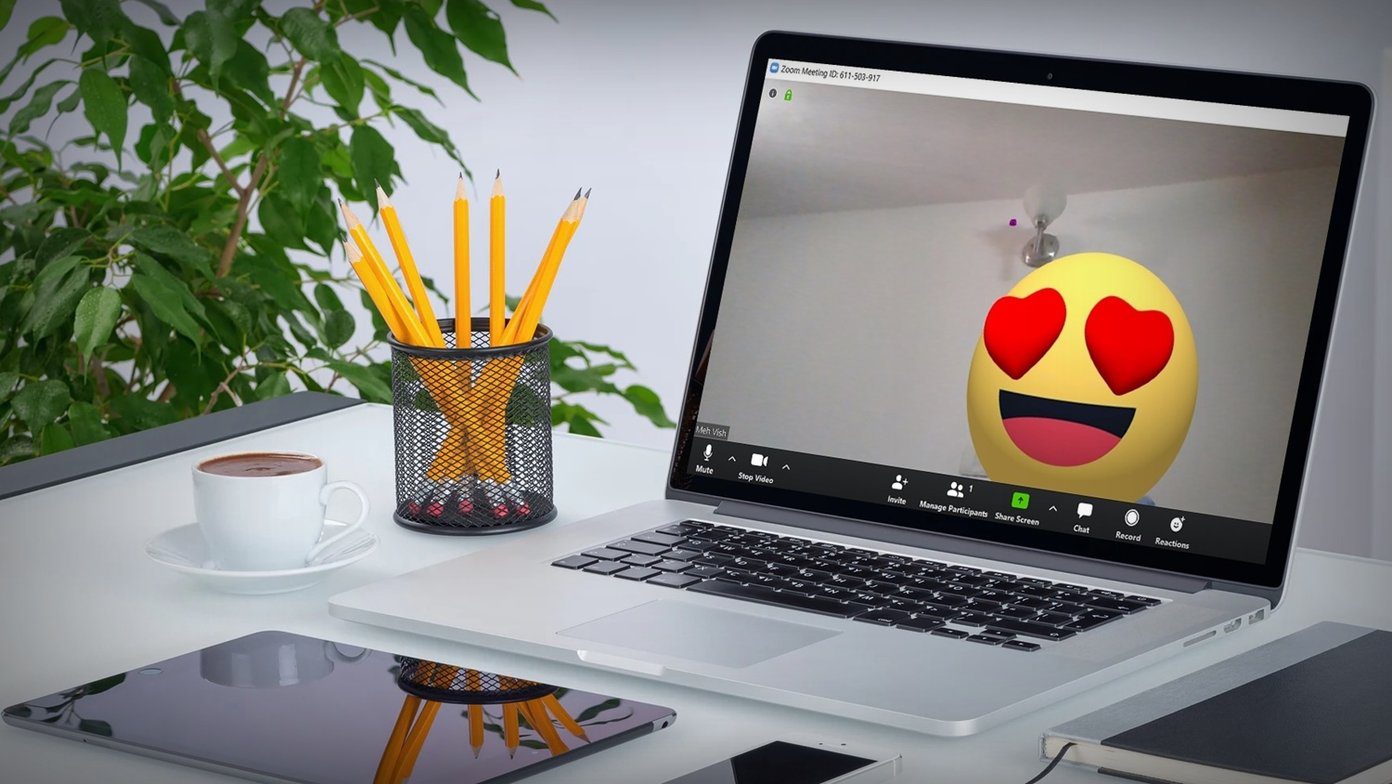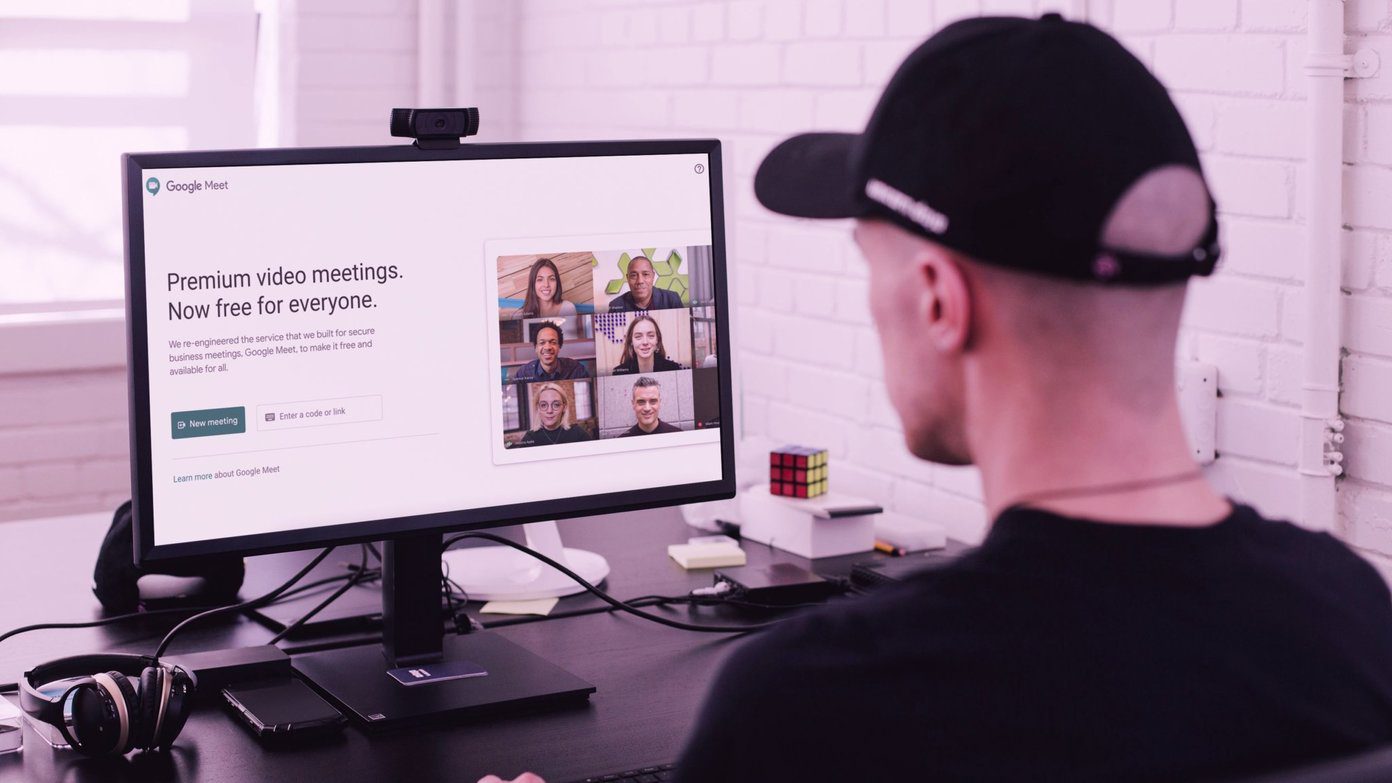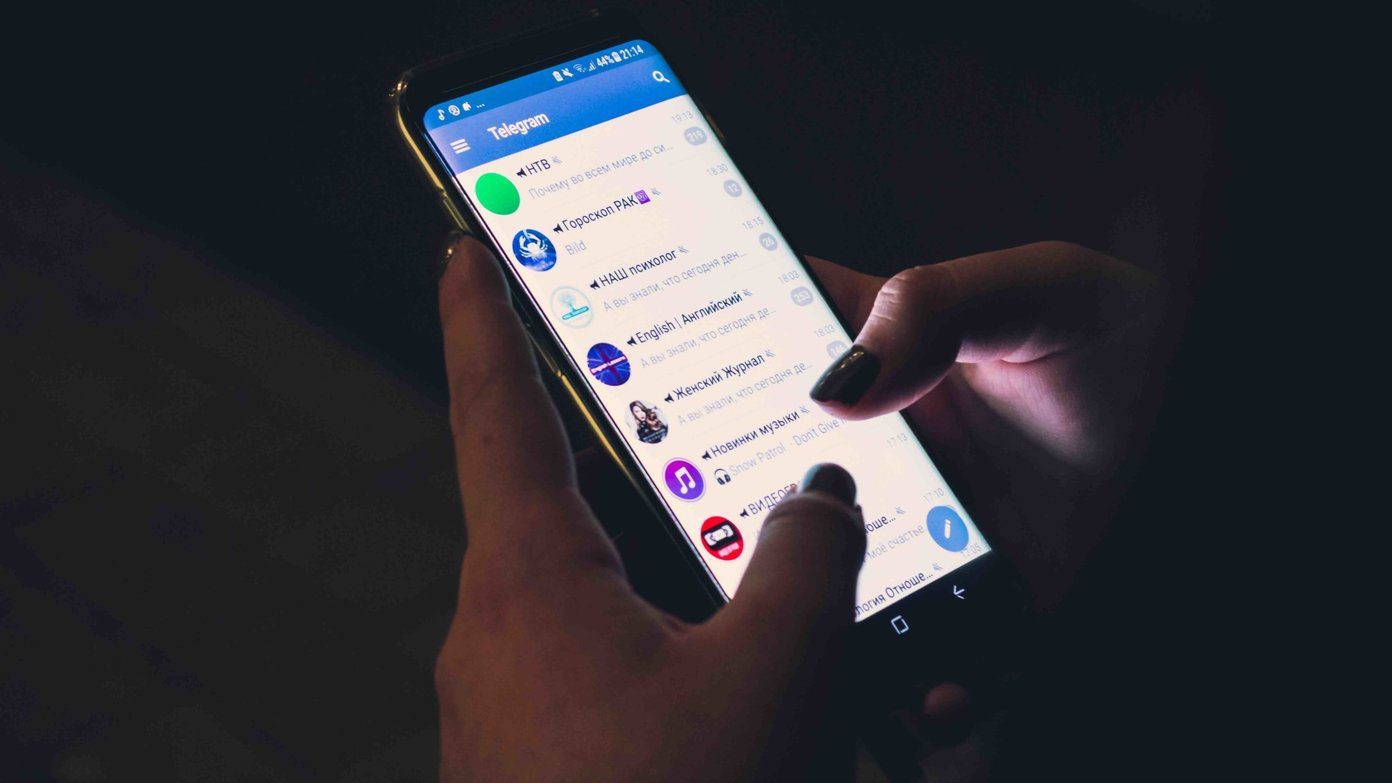I’m going to show you a Chrome extension that will enlarge images by just hovering your cursor over it. And, not just images but also videos. So, without further ado, let’s dig in.
Hover Zoom Plus
The extension that we are going to use is called Hover Zoom+. It enlarges images, GIFs, and videos when the cursor is placed over the link containing the image or the actual image. Before talking about the extension let’s dig in some history. The Dark History: So, Hover Zoom+ is the open source Malware free version of HoverZoom. HoverZoom was the first extension bring in this concept to view images in its enlarged form back in 2013. It got popular from the day it was uploaded on Chrome Web Store. With over 700,000+ users HoverZoom was ruling the web store. Until, out of greed, the developer placed in a script to replace ad links with his own affiliate code and also started stealing user data. Well, every evil has to come to an end. And here, the source itself ended the evil. The developer removed the extension from the web store. Read the full story here. Not to worry about Hover Zoom+. It’s clean and it’s flourishing every day. Also, it’s open source. Now, let’s see what does it have for us.
Zoom in Images and GIFs
Hover Zoom ONLY enlarges the image that has an anchor link pointing to the image URL. When you hover the cursor over an image and if the cursor turns into a hand then that image has an anchor link wrapped around it. So, the script actually makes use of that anchor link to show you the full view of the image. You won’t be able to zoom in on images on Guiding Tech because our images don’t have an anchor link pointing to the image URL. So, after you install the extension the script will start its action. Though you’ll need to reload the web pages in order to try it out at first install. It supports most web services. Not just images but even links that point to an image will be enlarged. There are specific plugins for each website that it supports. You can choose to always show high-resolution images. It will also affect GIF images.
Handy Shortcuts
Another great feature is shortcuts that can be used when the image is enlarged. These shortcuts known as Action Keys allow you to save images, open image in new tab/window, activate full zoom and navigate through the image gallery. Also, in a situation where you’re scrolling through Google images, Hover Zoom will keep triggering the zoom when the cursor is on an image. But you don’t want to zoom into all images. So, in such cases, you can use the action key X to temporarily turn off Hover Zoom until the key is kept held.
Filter Websites
Let’s say you’ve got some websites on which you don’t want Hover Zoom to work. So, you can simply add them to the blacklist. Or else you can do the opposite. Simply create a whitelist of the websites on which Hover Zoom will be enabled.
Zoom Videos
You can also enlarge MP4 and WebM videos. Though you don’t get any options like play/stop/forward or any action keys for these enlarged videos. Most helpful when scrolling through video results on Google and YouTube.
Keep History of Zoomed Images and Videos
Going into the Advanced options you’ll get the option to add viewed images/videos in Chrome history. Also, if you’re on a high-speed unlimited internet plan then you can choose to Automatically preload Zoomed Images for faster results.
Alternatives?
Imagus is a similar extension to Hover Zoom+. It too can enlarge images and videos. In Imagus, you get much more power by setting rules on how the extension should behave for specific websites. ALSO READ: How to Set Default Zoom Levels For Better Readability on Chrome and Firefox The above article may contain affiliate links which help support Guiding Tech. However, it does not affect our editorial integrity. The content remains unbiased and authentic.