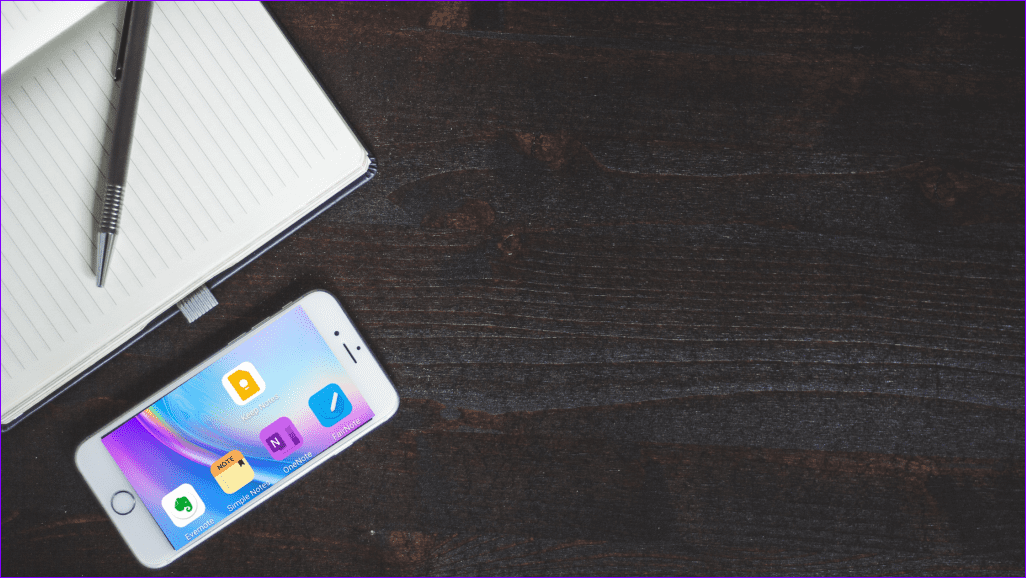Let’s take a look at what makes this music app so unique.
Interface and Design
For those looking for a music app that is simple and minimal, in:play will most likely fulfill all their expectations. The app is intended to be used not only single handedly, but also even without looking at it. This is achieved by in:play implementing a series of gestures that are used to navigate all throughout it, with most scenarios not even needing specific targets to tap on the screen. Case in point: When playing any given song, tapping on any part of the screen will pause it immediately, while another similar tap will resume playback. Songs that are playing are presented over a white (or black, depending on your choice) background that shows only the minimum necessary information about them. Contrary to other music apps though, in:play uses gestures cleverly even in this minimal view, making use of song, album and artist’s names to customize the way you listen to your music (more on that later). Other than that, virtually all navigation within the app is gesture-driven, making it also ideal for joggers and people who might have but very little time to interact with their music players. If there is one gripe that I have with the app though, is that it only sports one color scheme and that its look it not customizable at all (besides the choice of backgrounds). It would be nice to have at least a few options in this department.
Using in:play
With an app that puts so much focus on its minimal design, you would expect it to be less than optimal in the usability front, yet in:play proved to be surprisingly pleasant when using it, just like the first time you discover that film or song that quickly becomes one of your favorites. The reason for this is how intuitive the gesture controls are within the app. Slide your finger from right to left to go to the next song or from left to right to listen to the previous one. Tap and hold over the playback time and you will be able to scroll through the song my moving your finger slowly to the left or right. What makes in:play truly different though, is its original approach to sorting and filtering songs called Deep Context. This feature allows you to change, on the fly, the way you want to listen to your music simply by taping and holding on any given artist name or album. Let’s say, for example, that you are listening to a song from an artist you like and would like to listen to more songs of his/hers. To do it, all you need to do is to tap and hold on the artist’s name. Once you do, all the next and previous songs you play will be from that artist. The same goes for albums, so if you stumble upon one that you like, with this feature you can instantly start listening to all of it. On paper, it might not look like a very compelling feature, but once you start using it you will be hooked. If all these gestures and features are not your cup of tea though, swiping the screen from top to bottom will reveal a traditional selection screen with the lists of artists, songs, playlists and genres that everyone is used to find on other music apps. A nice touch in this view is that, on any song from the list, swiping it from right to left will add it to the currently playing playlist, while swiping it in the opposite direction will start playing it.
Final Thoughts on in:play
in:play is one of those apps that you really don’t appreciate until you use it, and when you do you wonder how some of its gestures and features are not used by other similar apps. It might not support other advanced features like AirPlay or iTunes Match, but at least the app is free for now and hopefully that will serve for other, more popular players in the field to learn about it. The above article may contain affiliate links which help support Guiding Tech. However, it does not affect our editorial integrity. The content remains unbiased and authentic.