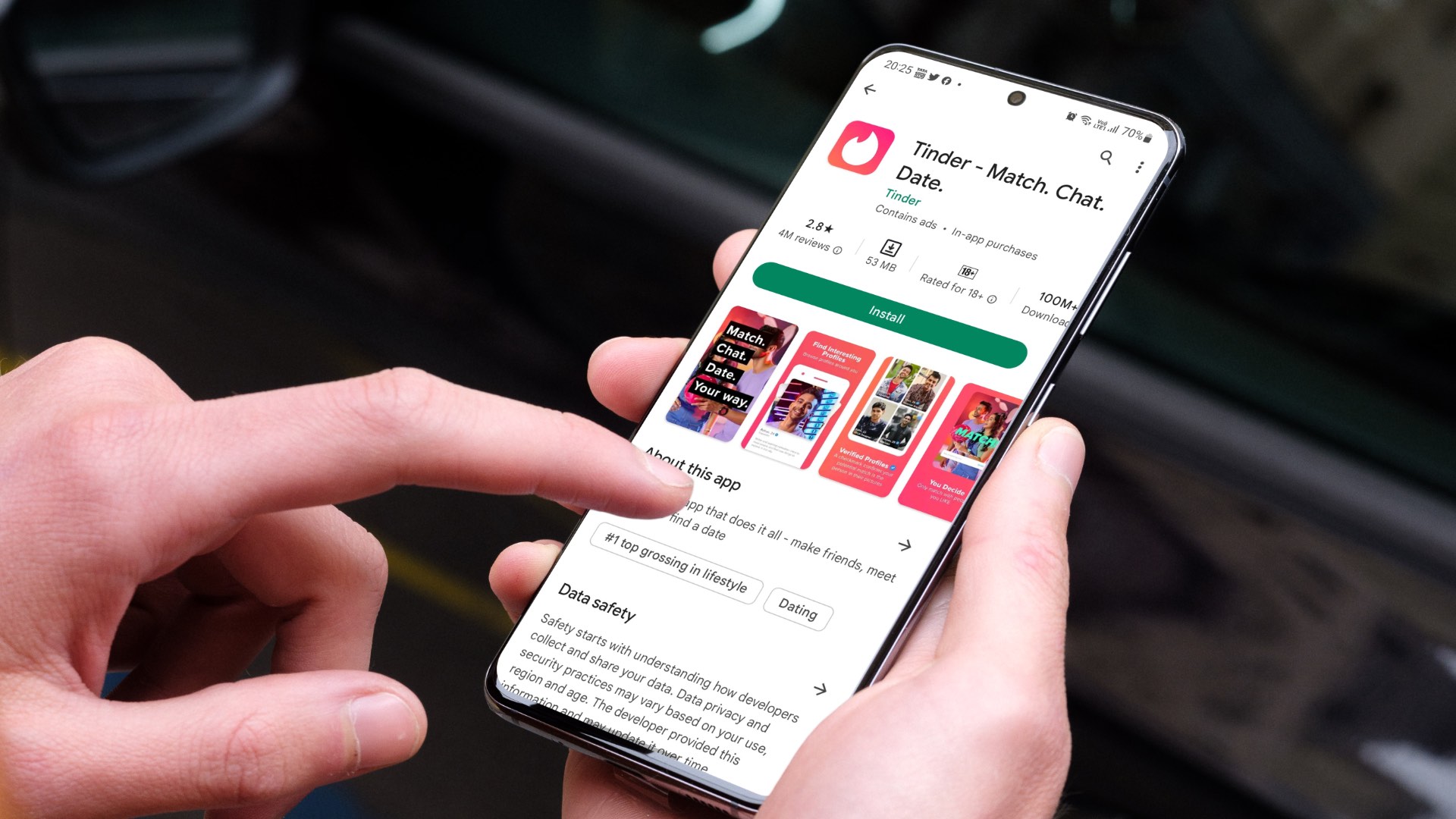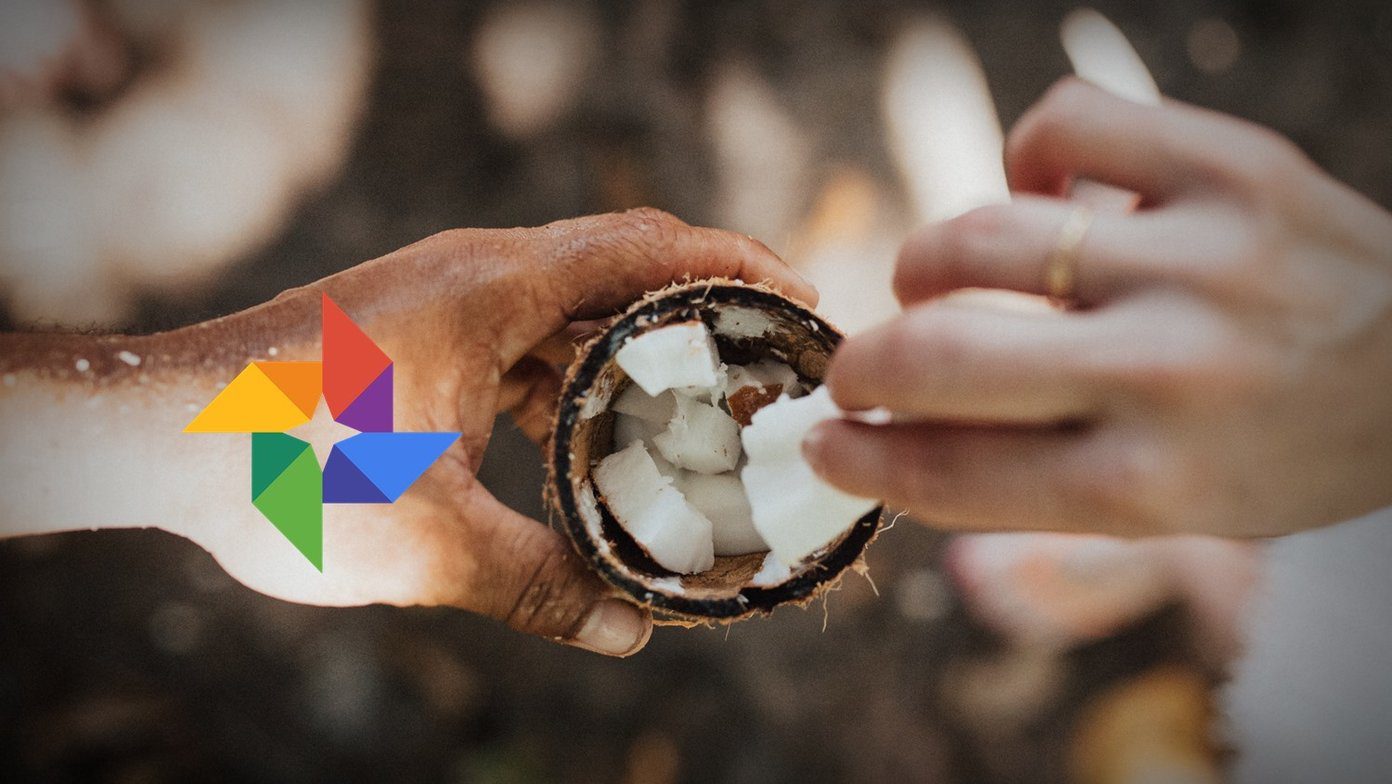GitHub provides distributed version control and source code management, both of which are functionalities of Git, and a host of their features. Programmers are often faced with the challenge of documenting and controlling versions of their code. There might be need to upgrade or revise source code, and the programmer won’t want to lose the original code. GitHub provides the tools to efficiently manage these revisions. Each revision is tagged with a code name, timestamp and name of the person revising.
GitHub Features
GitHub is best used on a PC. However, there are times when you are unable to complete a project or task and would like to continue even as you are on the go. GitHub has mobile applications that can be used to comfortably work on GitHub. It brings all the collaboration tools to your pocket. Other features available on the mobile application include:
Organising tasks with a swipe: Tasks can be wrapped or notifications saved to come back to later. Collaboration from Anywhere: with the mobile app, one can contribute or to a project, be it a bug fix or revision or comments. Keep work moving: Works of collaborators can be reviewed and approved right from the app. Codes can be merged and marked as done with a simple click. The mobile app is very adaptive, offering dark mode and other preferences based on your device.
Follow the steps below to set up your GitHub on your mobile in no time.
Step One
The first step is to download the GitHub mobile app for Android from the Google Play Store. Visit the Google Play Store App on your Android device to download the GitHub app. When the page opens click on Install.
Step Two
Wait for Google Play Store to download and install the app on your device. When the installation is complete, click OPEN.
Step Three
The next step is to sign in to your GitHub account. Click on SIGN IN to proceed to log in your login information. Type in your GitHub username and password to log in to your GitHub account and click Sign in. A verification code will be sent to your registered email with GitHub. Retrieve the code from your mail and type it in the verification box to continue to your account. If you are new to GitHub, then click on Create new account. If you already have an account, you will be signed in to your GitHub account.
Step Four
Your account is now ready for use. There are various options for doing different things. You can create a new issue by clicking on the “+” on the top right of the page. All the repositories in your GitHub account will be available for use. To access them, click on Repositories under My Work. Another option there is Pull Requests, which can be used to fetch all requests you have made in that account. Requests might be created, assigned, mentioned or requested. The above steps should help you set up your GitHub account with ease. You will now to be able to continue with your work on your mobile device without any form of disconnect. The above article may contain affiliate links which help support Guiding Tech. However, it does not affect our editorial integrity. The content remains unbiased and authentic.