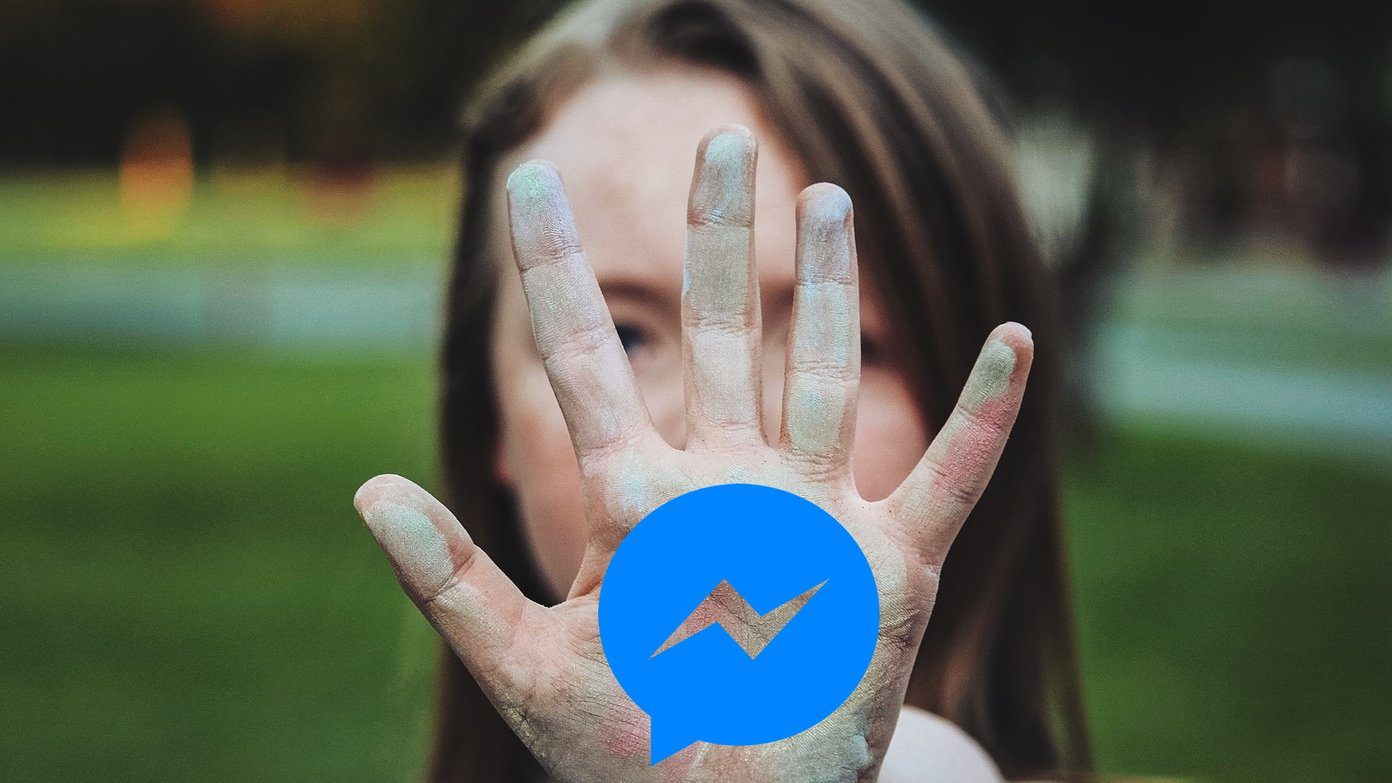transfer web pages, phone numbers and other useful information from the browser to our smartphone in order to continue the work on the go. The only limitation of the trick was that it was limited to Chrome and Android. So today I will talk about another service called Site to Phone using which one can transfer web links and text. What’s great is that it works for all the well known browsers and on almost all smartphones and tablets running on different operating systems. Browsers supported are Google Chrome, Internet Explorer, Firefox, Safari and Opera while the supported phones are iOS devices (iPhone, iPod, iPad), Android devices, WebOS devices, Blackberry 6+ devices and Windows Phone 7+ devices. Let us now take a look on how we can configure our browsers and devices for the service.
Using Site to Phone
Step 1: Open Site to Phone homepage and click on the button Sign up for free that’s surrounded by the abstract photos of all the supported browsers and devices. Step 2: Having done that, the tool will create a unique URL for you and ask you to open it on your browser to complete the setup. The URL generated will be long and complicated and therefore I would suggest you to use a URL shortening service for just this one time. After the service is set up, you will be able to push the links directly to your device. Cool Tip: You can configure multiple devices. Step 3: After you open the link on your phone, you will be guided through the setup wizard which will entirely depend upon the platform you are using on your phone. In the meantime, your browser will wait for you to complete the setup on the phone and once it gets the acknowledgement, it will ask you if you would like to create an account. Step 4: Creating an account would be a great idea and will be useful later, but you can skip it to move on to the next step where you will be asked to set up your browser. Here select the browser you would like to set up. Depending upon the browser you choose you will be given the choice to either install an extension or a bookmarklet. Step 5: Now whenever you want to send a link to your phone click on the bookmarklet or use the extension button on your browser. Extension users can select text and images and send them to phone using right-click context menu. After you send these links and images to phone, open the bookmark that you created on your browser, and it will automatically load the image or web link that you pushed on the phone. Note: You cannot queue links using the service and the old links or text you push from the browser will overwrite the ones that were sent earlier.
Conclusion
So basically, the tool creates a unique user id for each device and linked browsers and then creates a bookmark of the website on the devices. When you open the bookmark on the device it’s redirected to the link that’s pushed. The use of bookmarks and bookmarklets make sure that the service can be used on any browser and device that supports bookmarking service. Try out Site to Phone today and tell us what you think about it. The above article may contain affiliate links which help support Guiding Tech. However, it does not affect our editorial integrity. The content remains unbiased and authentic.