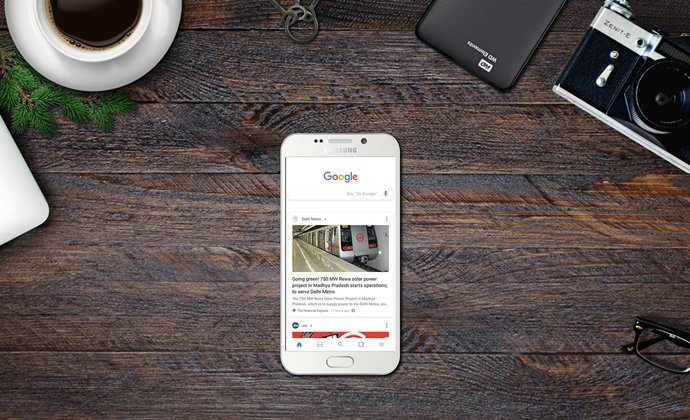To get started, you need to download and install it, and then open the image you want to change, in the tool. Now, check the green and red pencils in the tool. These pencils can be used to make an outline near the area you want to remove from the image. After marking the areas of foreground and background, hit preview button. You will see the magic of this tool. Here are the steps accompanied with the corresponding screenshots. Use the red pencil given at the top to make an outline around the object. Then use the green pencil to make an outline inside the object. Press the preview button to see an instant preview of figure in the image. Not satisfied with the result ? Again press preview button to go to the editor mode. You can see in the screenshot given below that background is removed from the image. Only object (boy) remains in the picture. Features I’d love to have in this tool is undo function (we can’t undo any mistake) and saving image in PNG or GIF format (currently supports JPG format only). InstantMask also has a pro version which has has some extra features such as sense to select boundary of an object automatically. It also crops background and gives white or transparent background to an image. The pro version will set you back by $29.95.
Features
Quickly remove image background.Simple and easy to use.A decent free version available. Pro version costs $29.95.
Check out InstantMask
The above article may contain affiliate links which help support Guiding Tech. However, it does not affect our editorial integrity. The content remains unbiased and authentic.