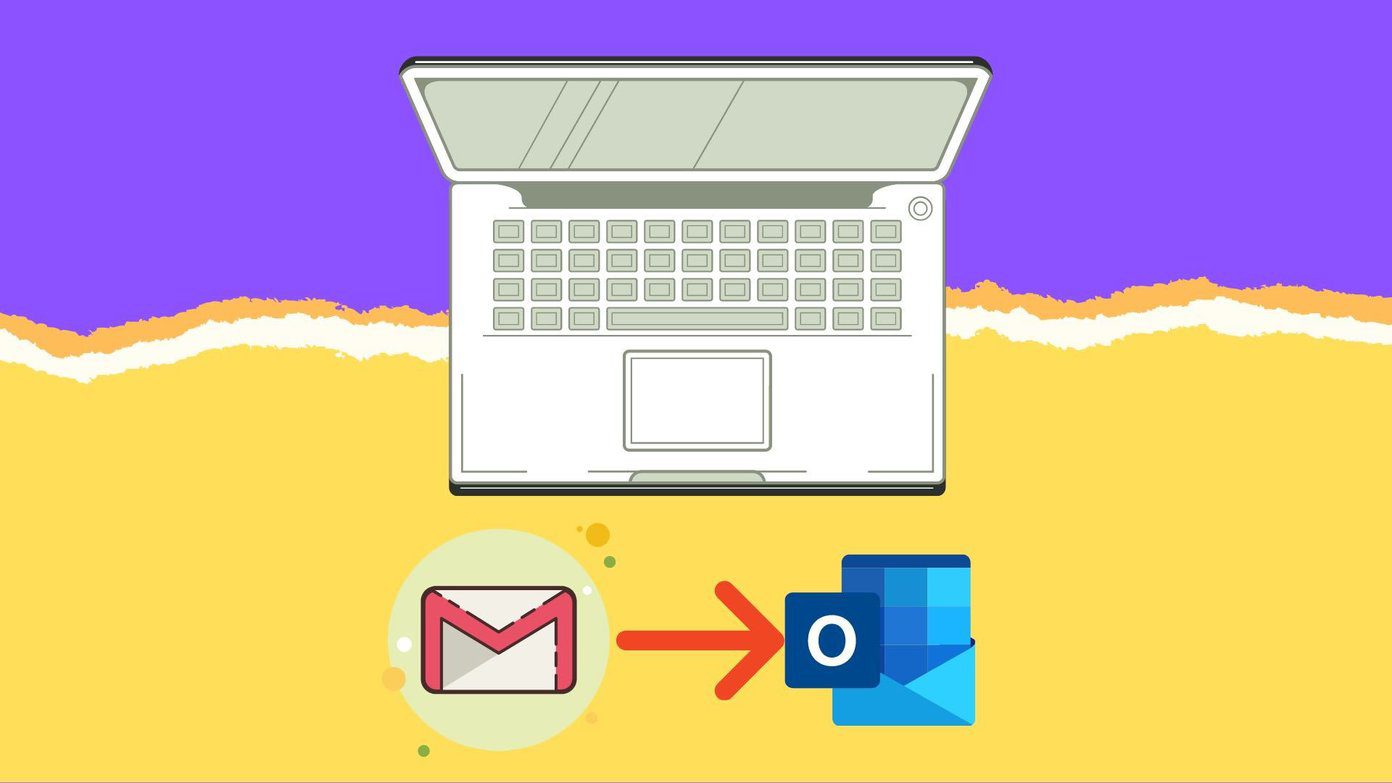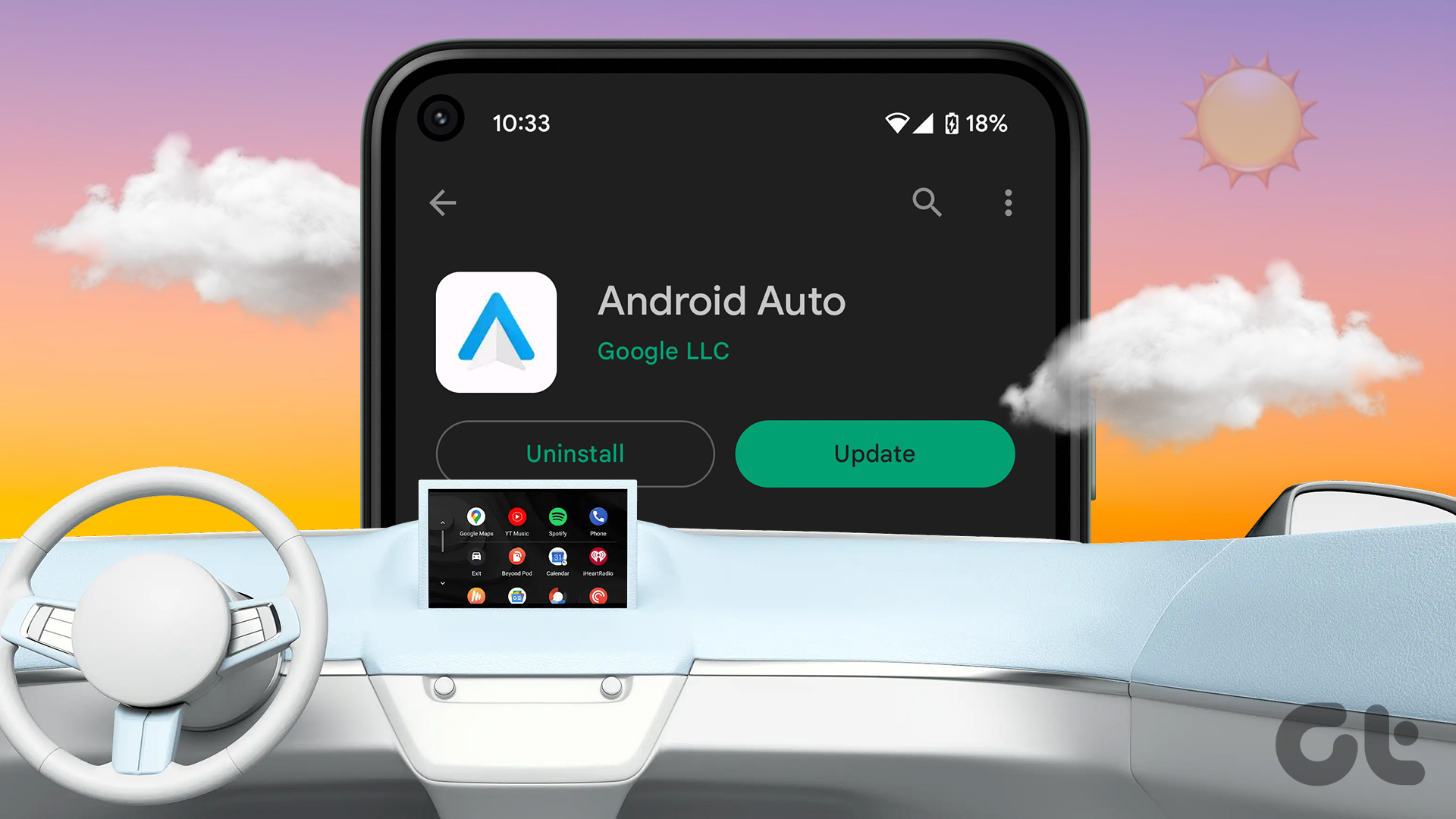integrated Google Drive with Gmail and Microsoft integrated SkyDrive with Outlook Mail to help you send out attachments that have sizes beyond what email services can send by default (usually 25 MB). Yahoo Mail, though continues to be the biggest free email service, has always been somewhat of a laggard when it comes to introducing new technology. Thankfully, that wasn’t the case this time and it surprised everyone when it came out with Dropbox integration for email attachments. Today we will learn how to activate this integration, send out Dropbox attachments and how to save incoming email attachments directly to Dropbox. Cool Tip: There is a way to integrate SkyDrive with Gmail as well. If that interests you, check out the details in this article.
Getting Started
Scroll through your list of unread emails. There is a likelihood that you have received an email from Dropbox (if you are already registered with Dropbox you will definitely receive one) like the one shown below. Simply click on the button reading Turn on Dropbox for Yahoo Mail from within the received email. Next thing Dropbox will do is take your permission to capture you name and email address. Giving that a go will either allow you to log in to your Dropbox account or make a fresh registration. Since, I am already registered, I signed in to my Dropbox account. Then, you have a choice to permanently link your selected account with Dropbox. That prevents repeated logins whenever you try to access Dropbox via Yahoo Mail. So, it’s a good idea to Link account. Note: Other ways to activate the integration is to trigger saving an attachment or sharing an attachment via Dropbox on Yahoo Mail. Cool Tip: You can also share Dropbox files with groups and users of Facebook. Here are the details on the process.
Sharing from Dropbox
When you compose a new mail, you can hit on the attachments icon like you used to previously. Here, you will see a second option reading Share from Dropbox. Clicking on that option will pop out a modal window to let you choose the required files. The good thing is that you can navigate through all available files and folders, use the search function or even upload a file to your Dropbox account.
Saving to Dropbox
Prior to the integration you could save incoming attachments only to your local drives. Now, you can directly save those attachments directly to Dropbox. Click on the Save button beside any attachment and take the option to Save to Dropbox. You will be asked to select a location/folder to save the file. The default is portrayed as a new folder named Yahoo Mail.
Conclusion
The integration of Yahoo with Dropbox is a wise decision in my opinion. Gmail and Outlook continue to set new standards when it comes to email and Yahoo needed to do something similar to stay in the game. Finally, it has brought an improvement, and intelligently so, without incurring much development cost. The above article may contain affiliate links which help support Guiding Tech. However, it does not affect our editorial integrity. The content remains unbiased and authentic.