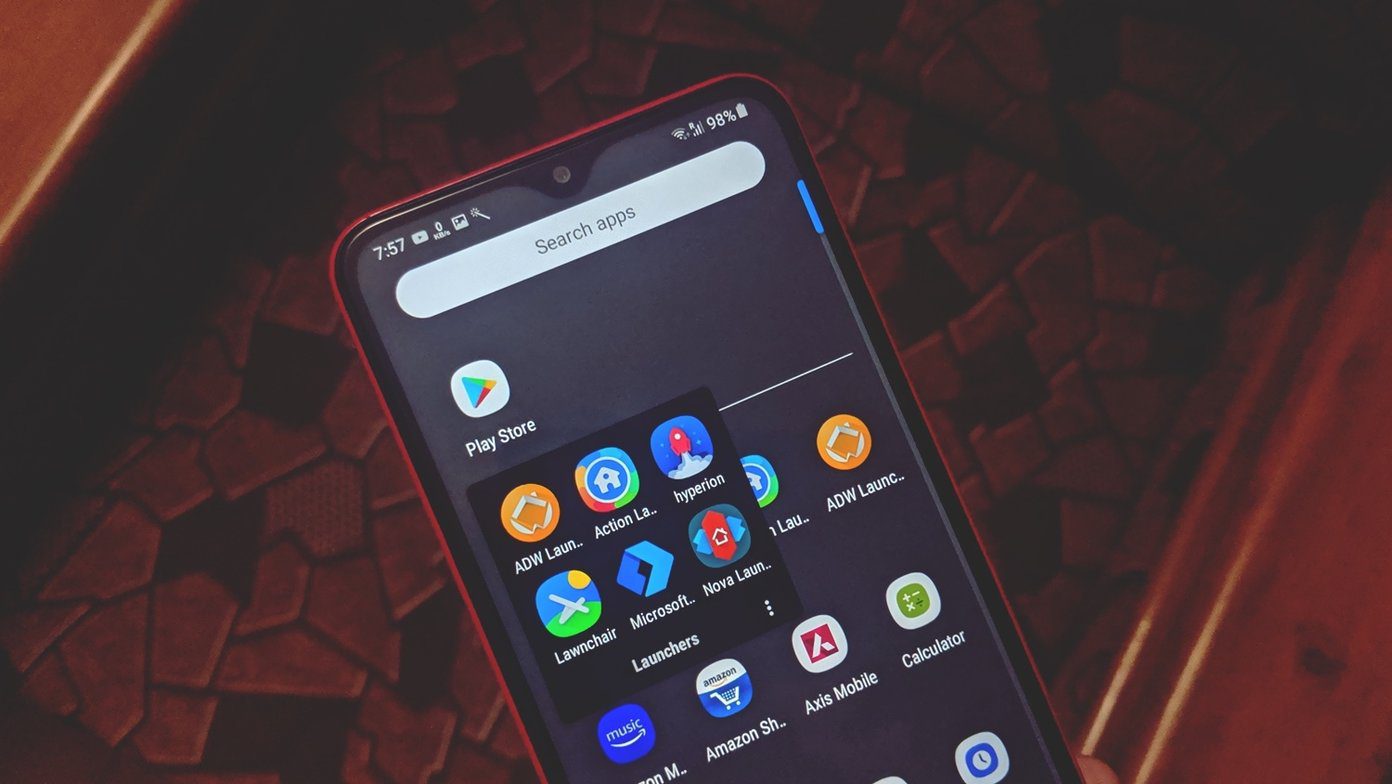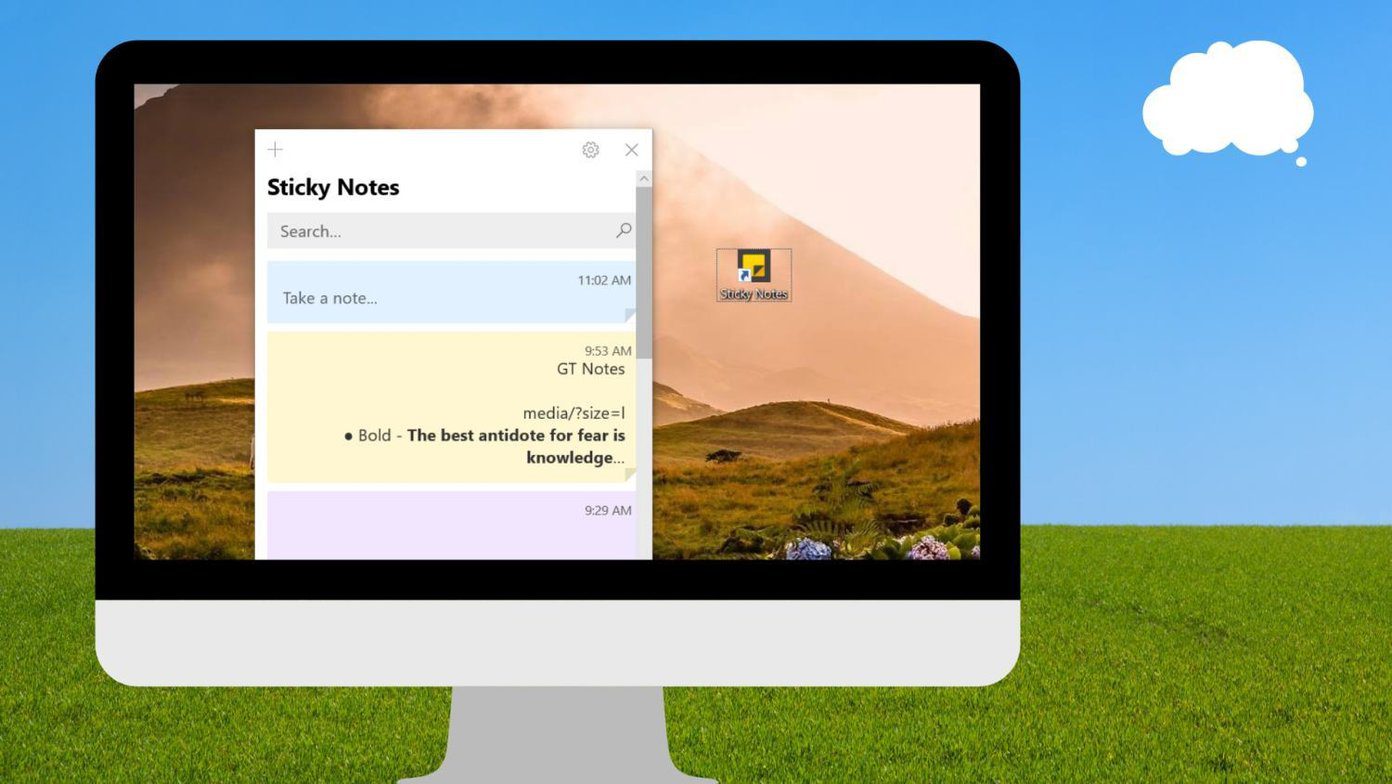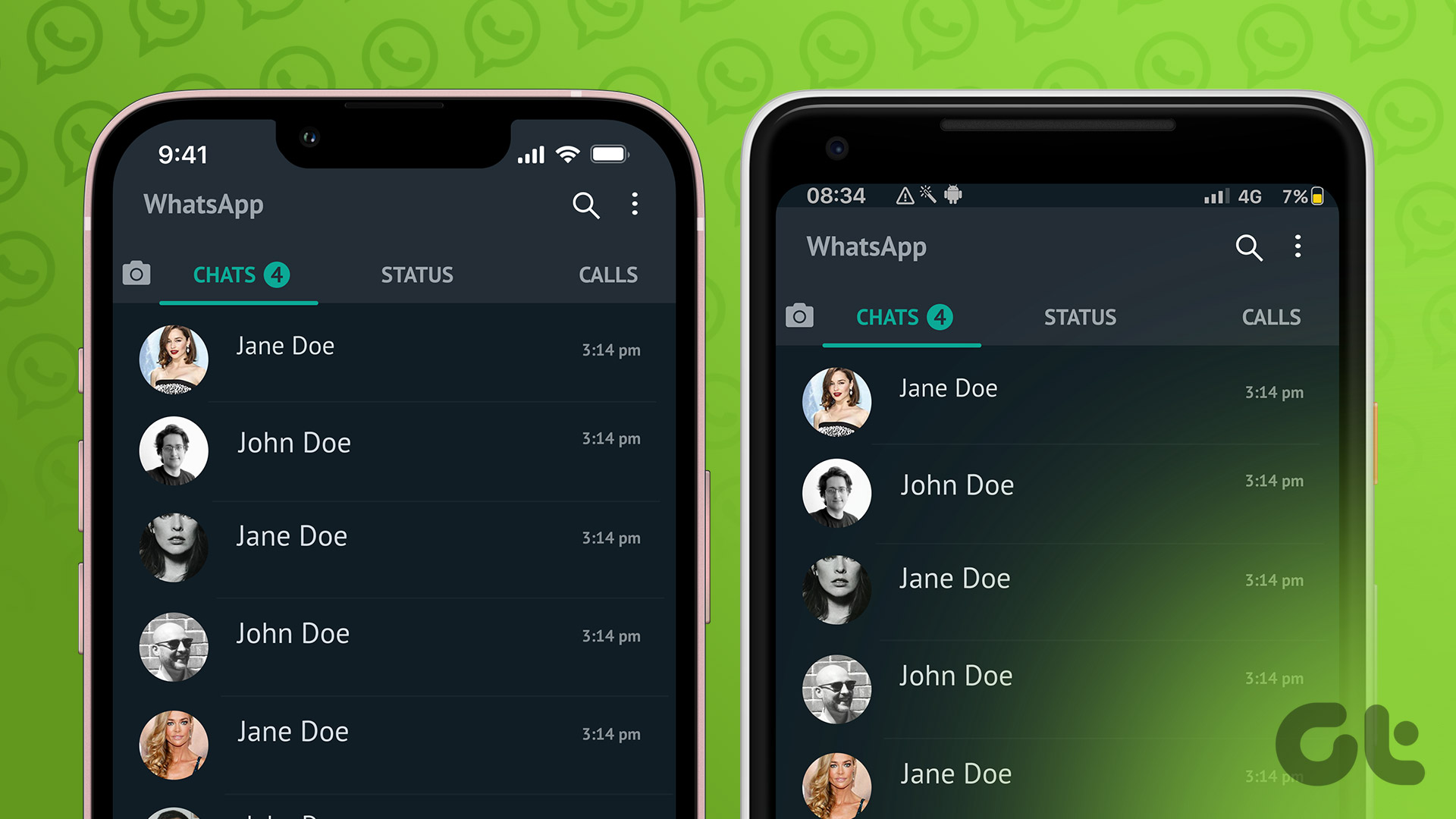So today I am going to review a promising app for Android called Hangar – Smart app shortcuts, which pins app shortcuts to the Notification Drawer. As the notification drawer can be accessed from any app or even the lock screen, you can launch your favorite apps from anywhere. So let’s see how the app works and the amazing things it can do.
Hanger for Android
After you install and launch the app, it will auto activate and you will see shortcuts to 8 of the top used apps on your device. Please note that Hanger will start recording the app usage data after it’s installed on the device and it might take some time before it gets to know the pattern in which you use the apps. Cool Tip: If you think just 8 apps aren’t enough to fit your needs, head over to the Appearance tab. Here you can increase or even decrease the number of apps shown per row and add even an additional row if you think you need more real estate. In the Apps tab you can see the time you have spent on each of the apps that are installed on your device and the priority on which they will be displayed in the notification drawer. These stats can be viewed through a built-in widget that comes with the app. If you want to add an app manually to the Hanger Launcher, tap on the app in the list and select the option Pin app. If you deliberately want to hide an app, select the option Toggle Blacklist. One of the amazing features on Hanger is that it supports most of the icon packs that are available on the Play Store. Under the General tab, select the option Icon Pack and find an icon pack on the Play Store that you would like to have on your phone. Once the pack is installed, return here and select the icon pack to apply the changes. Under Behavior, you can select the position of the pinned apps and launch them in a floating window if it’s supported by your ROM.
Conclusion
So that was pretty much everything about Hanger. The app is free and completely without ads with no premium feature buyout. You can donate to the developer if you feel its worth it. Personally speaking, I really liked the app. It doesn’t drain too much of the battery and is very light on the memory. So do try out the app and tell us your views about it in the comments section. The above article may contain affiliate links which help support Guiding Tech. However, it does not affect our editorial integrity. The content remains unbiased and authentic.