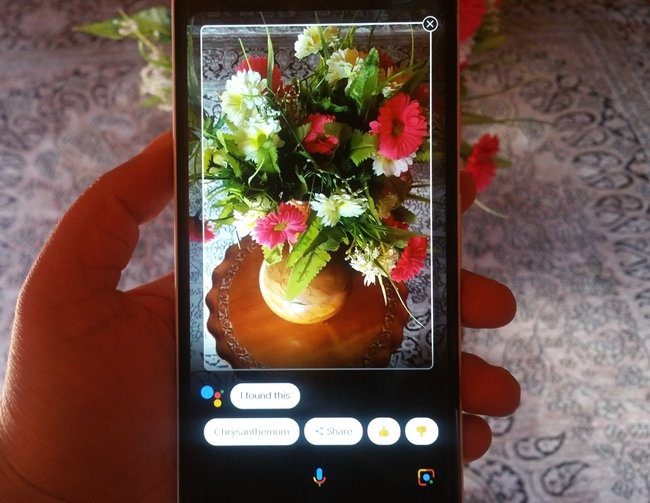In fact, before iOS 8, almost every iPhone user that was serious about photography had to turn to third party apps in order to fulfill their photo editing needs, which is the reason apps like VSCO, Photoshop Touch and others became popular in the first place. But now on iOS 8, you are able to perform most photo edits without even leaving the Photos app. Let’s take a more detailed look at how all this works.
Native Photos App Improvements
When you want to edit a photo in the Photos app, simply select it and then tap on the Edit button at the top right of the screen. This will display all the editing options of the native app. Of these, the Crop option is definitely one of the most interesting ones. When you tap on the the Crop button (the bottom left one, or upper left one when in landscape), a new composition tool will show up. With it, you will be able to not only crop your photo, which you can simply do by pressing and dragging the borders of the cropping rectangle, but you will also be able to rotate your photos. Cool Tip: If your photos are not straight, Photos will try to automatically straighten them when using this tool. Another very handy new feature on the Photos app is Smart Adjustments, which you can enable by pressing the bottom right icon while in editing mode (bottom left while in landscape). Tapping this button will display three options: Light, Color, and B&W. By selecting each of these, you will be able to adjust any of these values via a ‘smart slider’ that will alter your photo in real time, making the editing process a lot faster. The remaining option available on the editing panel is the Filters option, which lets you choose from a wide range of available filters that you can apply to your photo.
Third-Party Options Via Extensions
As mentioned above, one major addition to the Photos app thanks to iOS 8 is the ability to use other apps’ most important editing options via Extensions. To enable this, while on the editing screen on the Photos app, look for the More button (the circle with three dots inside) and tap on it. Then tap on the next More button and you will be taken to the Photo Editors screen. Here you will see all the apps that offer editing extensions installed. You have to enable them manually though, and only apps installed on your iPhone will offer editing options for the Photos app. Once you enable the extensions, you’ll be able to select any of them from the editing screen. When you do, these apps will make their own editing interfaces, filters and other options available directly within the Photos UI without requiring you to leave the app. There you go. With all the different enhancements to Photos made available thanks to iOS 8, you’ll have little reason to leave the Photos app, and best of all, every edit you perform with Photos will take far less time and effort. Enjoy! The above article may contain affiliate links which help support Guiding Tech. However, it does not affect our editorial integrity. The content remains unbiased and authentic.















![]()