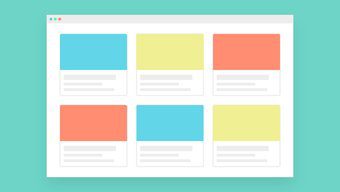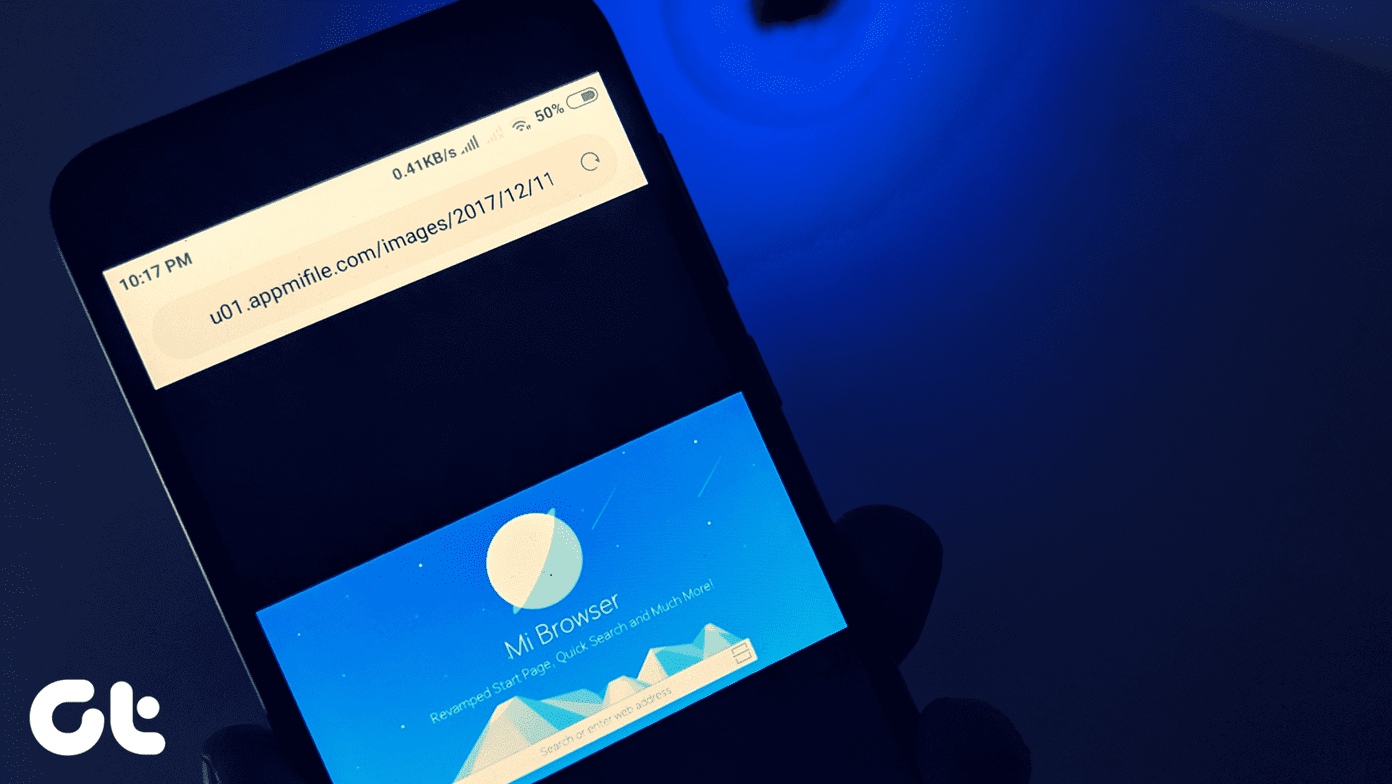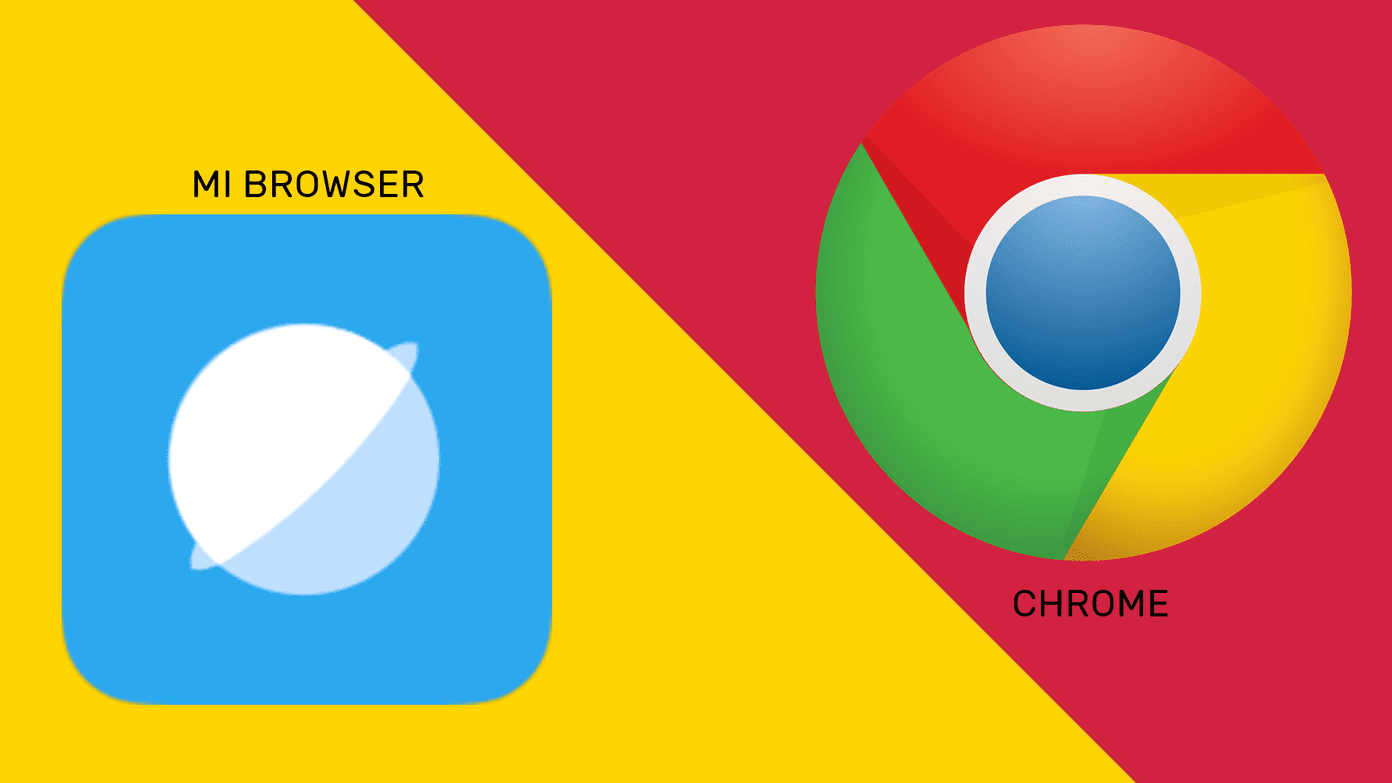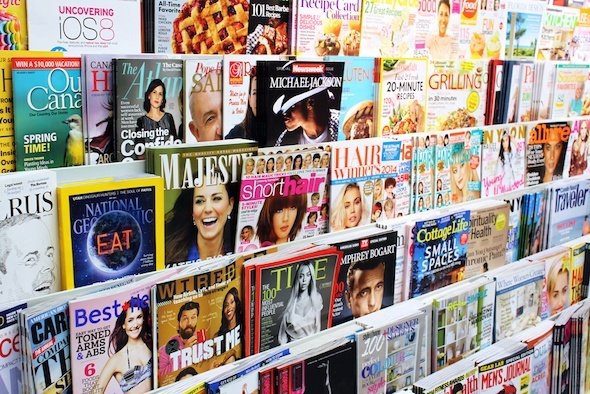With the introduction of the Windows 10 operating system in 2015, Microsoft announced the brand-new Microsoft Edge browser with its EdgeHTML rendering engine. Even after three years of continuous improvements, the browser didn’t get an enthusiastic response from the users and developers. In 2019, the software giant finally gave up and decided to join the Chromium web engine project to rebuild its browser. At the same time, a privacy-focused browser called Brave announced its arrival on desktop platforms including Windows and macOS. Both the browsers aim at grabbing the precious pie from the market leader Google Chrome. However, their approach is completely different. Microsoft focuses on leveraging Windows 10 integration with better scrolling and gesture support. Brave is leaning on its superior privacy add-ons to board on the new users. In this post, we are going to compare both the web browsers on various fronts, including UI, features, extension support, password manager, cross-platform availability, and more. Let’s get started.
Cross-Platform Availability
Brave has a slight edge over Microsoft. The browser is available on iOS, Android, Windows, Mac, and even Linux. Microsoft Edge is accessible on iOS, Android, Mac, and Windows. There is no Linux support yet, but Microsoft plans to bring it in the future. Download Brave for Windows Download Microsoft Edge for Windows
User Interface and Customization Options
I enjoyed the old Microsoft Edge’s user interface. And it’s quite disappointing that Microsoft didn’t carry it forward to the new Chromium-based browser. That novelty with the acrylic effect is gone. The app uses the standard Chromium UI. It’s quite like the Google Chrome browser. Microsoft Edge also supports dark theme from the Settings. However, it won’t respect the Windows 10 dark theme. Brave is similar to Microsoft Edge here. Nothing major changes compared to Google Chrome. However, the Settings menu is better organized and looks quite good. The app also respects Windows 10 dark mode. I noticed some good use of iconography throughout the UI. The reload, back, forward, bookmark, and other icons look great. Microsoft Edge offers one of the best default home screens with one limitation. By default, it’s set to Inspirational, which showcases the Bing search, most used apps, and a nice wallpaper. You can change it to Informational to bring in Bing News integration, or if you like a minimal look, then select a focused home. The only sad part is, there is no way to set Google as the default search engine. Brave’s default home is all about Brave’s privacy efforts. It’s design showcases relevant information such as background image, clock, Brave stats, top sites, and Brave Rewards. There is no unnecessary news integration. One can also change the search engine to Bing, DuckDuckGo, StartPage, or Qwant.
Performance and Features
Earlier with the EdgeHTML rendering engine, Microsoft Edge used to suffer from rendering performance issues with quite a lot of websites. With a move to Chromium, the rendering issue is no more. It works as expected. I also found the scrolling to be better on Microsoft’s new browser. The company is committed to improving the default Chromium code, so all the Chromium browsers will eventually get benefits. The Edge Chromium offers an excellent reading mode. Tap on the reading icon on the address bar and strip away the unnecessary elements. You can change the font style, text size, reading theme, and more. Brave has handled little details very well. For example, when you hover the mouse over any tap, it will display the web address of that tab. The company offers Brave Rewards. The program showcases Brave ads based on your location and interest and you can earn up to $5 per month. One can also set it to auto contribute. Brave will contribute your rewards to your favored publishers and content creators. As for performance, I don’t see any major lag or performance issues during my limited time of testing. Sadly, the reading mode is missing from Brave. It’s essential these days. Both Microsoft Edge and Brave browser offer to save passwords. You can sync them and access the information on every device. Brave offers a Crypto wallet. You can store and manage cryptocurrencies in the browser and view the portfolio on every device.
Extension Support and Privacy
One of the possible reasons why the original Microsoft Edge didn’t take off was the lack of extension support. With the new Edge Chromium, it has gained access to the thousands of extensions out there. However, you won’t be able to find them in the app. You need to visit the Chrome web store, allow the permission to download the extension from the third-party store, and then install them on the browser. In terms of security, Microsoft has switched on Balanced tracking protection from the Settings. It blocks social trackers, ads, and harmful trackers. To download extensions on Brave, head to Settings > Extensions > Get more extensions, and it will open the Chrome web store. Download and install the relevant ones from the store. Brave emphasizes on its security and privacy features. The browser shields up the protection for every site and blocks site trackers, autoplay videos and cross-site device trackers. However, it won’t block the ads. You can view the live blocked data and estimated time saved on the home screen.
Which One You Should Use
With the revamped Edge Chromium call, it is a tough call to recommend one of the two. Microsoft Edge has the reading mode, better scrolling, and exhaustive Chrome extensions support. Brave offers more features such as Crypto wallet, Brave Rewards, and Shield protection with live data. So it’s entirely up to you to pick the best browser out of these two. Alternatively, I’d suggest you install both and try them individually. Next up: Thinking of switching from Google Chrome to Microsoft Edge browser? Read the detailed comparison below to make the perfect decision. The above article may contain affiliate links which help support Guiding Tech. However, it does not affect our editorial integrity. The content remains unbiased and authentic.