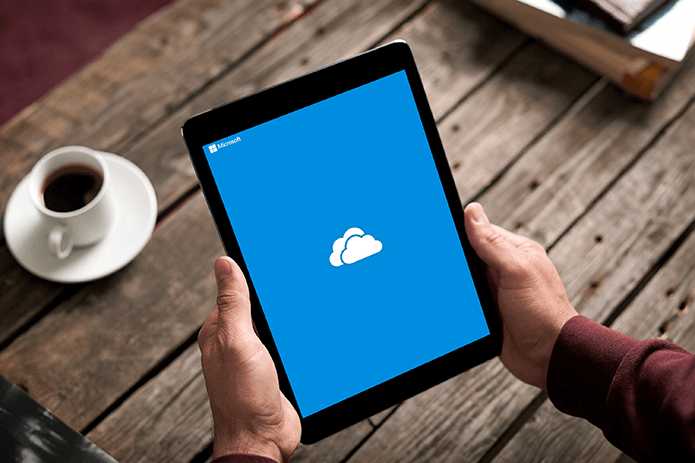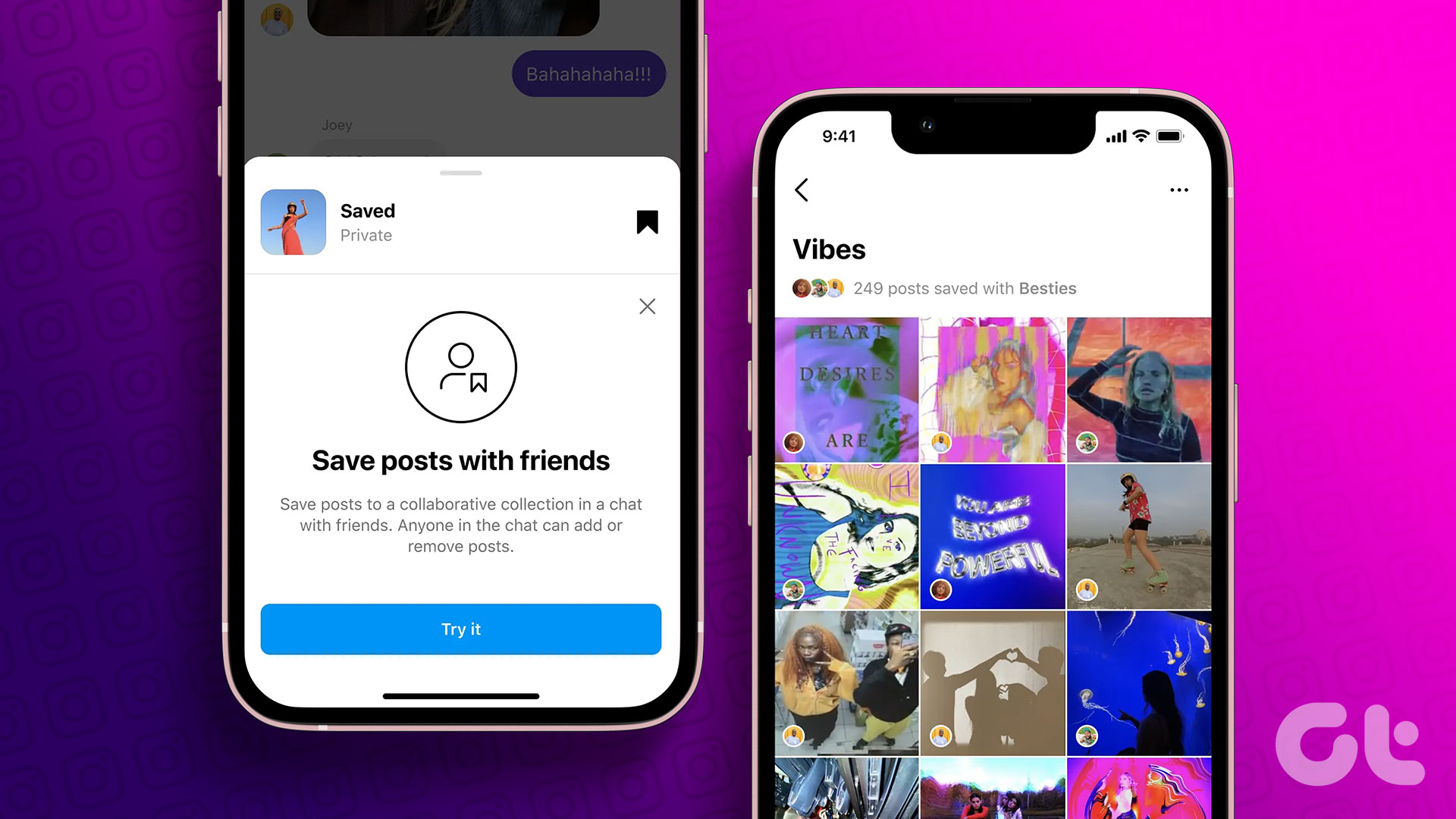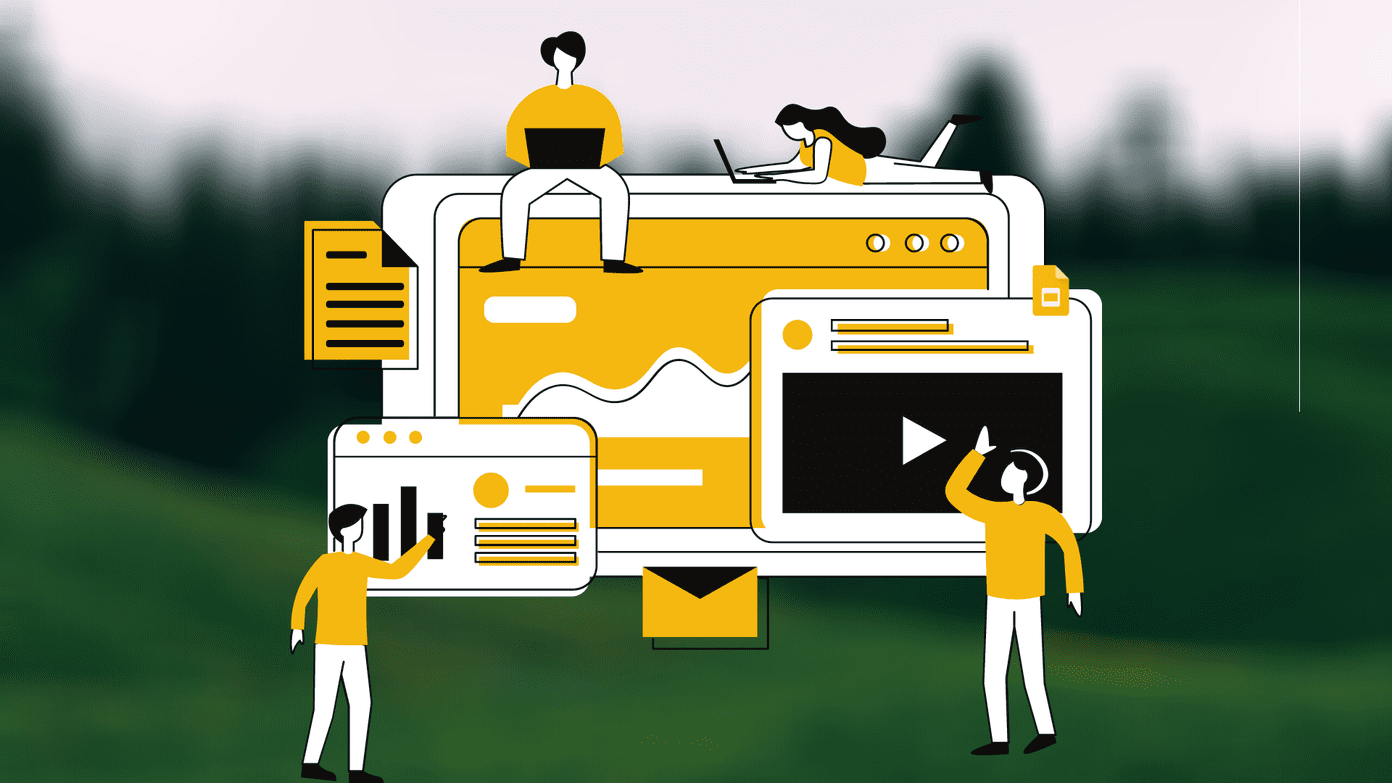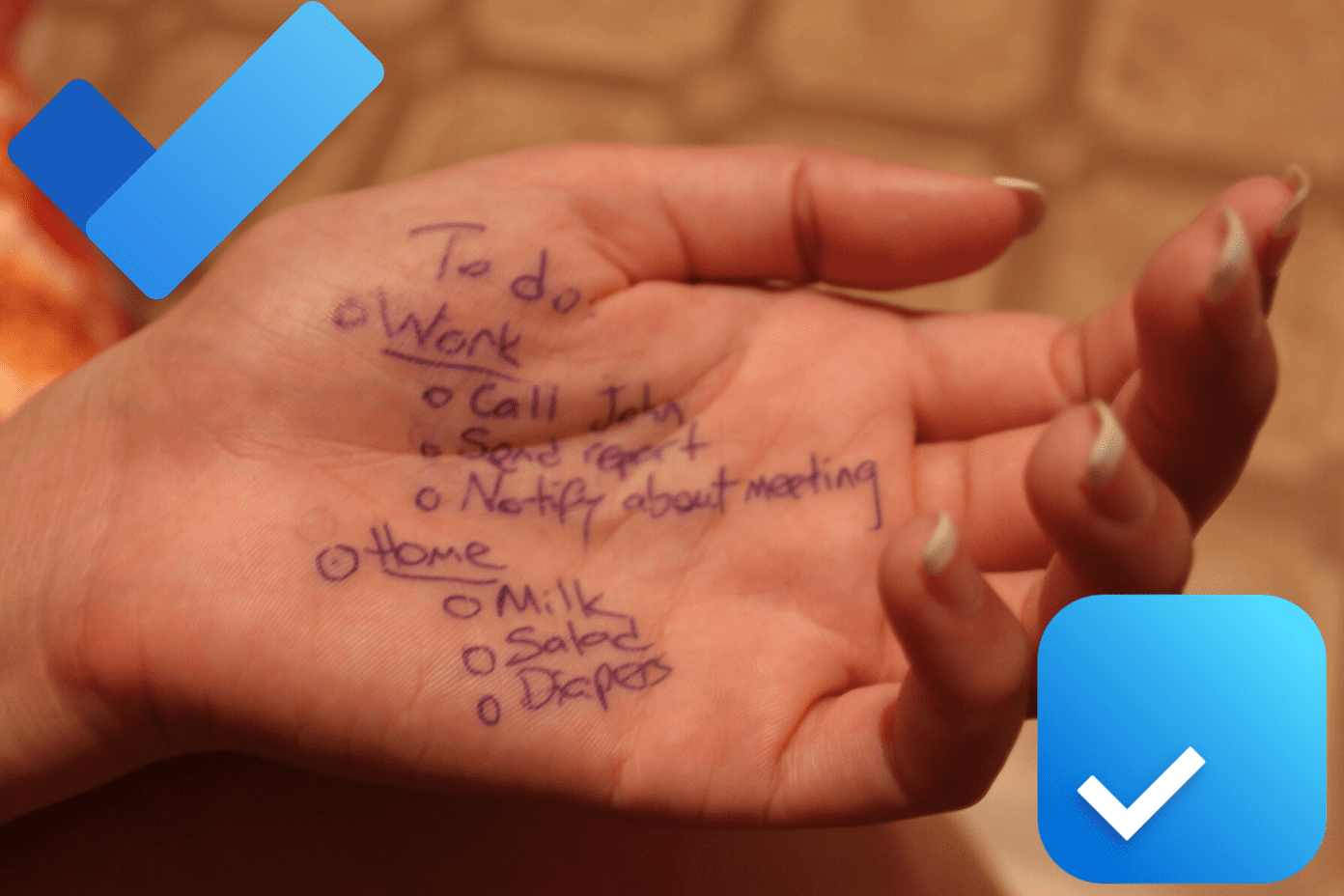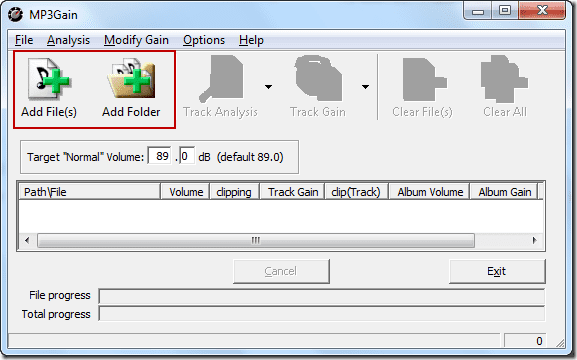Microsoft and Google offer lightweight yet capable word-processing software (OneNote and Google Docs). However, not everyone wants full-blown word editor like Microsoft Word and Apple Pages. That’s why some Microsoft and Google productivity suite apps have overlapping features — OneNote and Google Docs, respectively. Some users may just want to take basic notes, write business letters, prepare a resume, and share it with others. Both OneNote and Docs are closely tied to their parent company’s ecosystem. In terms of core functions, both software shares many similarities and they also differ in various aspects. Choosing one over the other can be confusing based on your needs and usage pattern. You may contest that Google Docs is a full-blown word-processor, but it does all the things which OneNote can do. Your focus should be to collaborate with work and editing. In this post, we are going to compare Microsoft OneNote to Google Docs on multiple fronts. The comparison will be based on UI, note organization, templates, features, backup, sharing, price, and more. Let’s jump in.
Cross-Platform Availability
Microsoft OneNote is available on every possible platform. There is native app support for iOS, Android, Windows, and macOS. The app is also available as an Online web version. Google Docs also offers native apps for iOS and Android. It’s a web-based tool for desktop platforms, including Windows, macOS, and Linux. Download OneNote for Windows Visit Google Docs on Web
User Interface and Note Organization
If you have used Microsoft Office apps before, then you will feel right at home with Microsoft OneNote. The app uses a classic ribbon on top to access function. You can switch between menu tabs to use functionalities. It sticks to the proven formula, and I like it. Microsoft OneNote takes the traditional physical note approach to organize notes. You can create a notebook, add sections in it, and add pages inside a section. I prefer it compared to the tag system offered by Evernote and Bear. In terms of customization, you can color-code a Notebook, Section, and move pages within it. Google Docs is also similar to Microsoft Word with all the editing options on top and the functions behind the upper menus. Google doesn’t offer any way to organize the docs here. You can only move docs into folders that get saved on Google Drive. One can only change the color of folders from the Google Drive app.
Templates
Microsoft used to offer built-in template support for the OneNote desktop app. The company has abandoned its development in favor of the Windows 10 native app. The native app doesn’t support built-in templates. You will have to look-out for third-party templates from the web. Also, if you rely on templates too much, then I would advise you to consider Microsoft Word. Google Docs wins this round. The software offers a wide variety of templates. Whether you are a student/teacher, restaurant owner, running a business, or just want to make a resume, Google Docs has something for everyone. There are three ways to get started with a template in Google Docs. You can either use a built-in one, search from the web, or make a template in Google Docs and save it for future use.
Features
Both the word-processing software are jam-packed with useful functionalities. OneNote and Docs provide basic editing options such as the ability to change text size, color, text alignment, image, video, and weblink add-on. Microsoft is targeting creative folks, students, and artists here. OneNote has added math formulas. You can even use a stylus to jot down notes and perform math equations. OneNote also lets you draw anything using the built-in drawing tools such as pen and brush with different intensity. You can add stickers, emojis, highlight words, and even password protect sections in a notebook. I will advise you to master OneNote keyboard shortcuts to use these functionalities on the fly. Google Docs takes a more traditional approach. You can perform all the actions one can do in a proper word-processing software like Microsoft Word and Apple Pages. Some of the functions include page break, paragraph alignment, Google’s superior Spell and Grammar Check, and integration with other Google apps such as Calendar, Keep, and To-Do. It’s more suitable for long-form writing.
Sharing and Collaboration
Sharing and real-time collaboration are the areas where Google Docs truly shines. You can send a view-only, comment only, or a link with full editing function to others. One can invite others through their Google ID to make edits in a doc. The collaborators can leave comments on any section of the doc to highlight their opinion. Seamless collaboration and real-time editing were (and still are) two of the prime reasons for Google G Suite’s skyrocketing popularity in the education sector. It has come to a point where students are using Google Docs as a messaging app (no kidding, seriously). OneNote lets you send a page as PDF using a standard share menu. You can also share a whole Notebook with others. I have seen many student groups use it to keep the class notes, tasks, meetings, and exam schedules up to date. The other author’s edits are shown as small name credentials at the end of the notes section. My only problem with OneNote is, you can’t share a section of a Notebook. You can only share a page or share a whole Notebook.
Backup and Price
OneNote relies on Microsoft’s OneDrive to backup data. The created new Notebook automatically gets synced and stored in OneDrive. The service is completely free to use for 5GB storage. After that, you will have to pay for additional OneDrive data to store notes. Every Google Doc gets saved in Google Drive account by default. Google offers 15GB of Drive storage. Thankfully, the G Suite documents don’t count against the Drive storage, meaning you can add unlimited Google Docs for free.
Which One You Should Use
It all boils down to your preference and usage habits in word-processing software. Both OneNote and Google Docs are free and universally available. OneNote offers better organization and editing functions out of the box. Google Docs pulls ahead in terms of template support and real-time collaboration. Next up: Apple Notes shines at note-taking and sharing capabilities. Read the post below to see a detailed comparison with Microsoft OneNote. The above article may contain affiliate links which help support Guiding Tech. However, it does not affect our editorial integrity. The content remains unbiased and authentic.