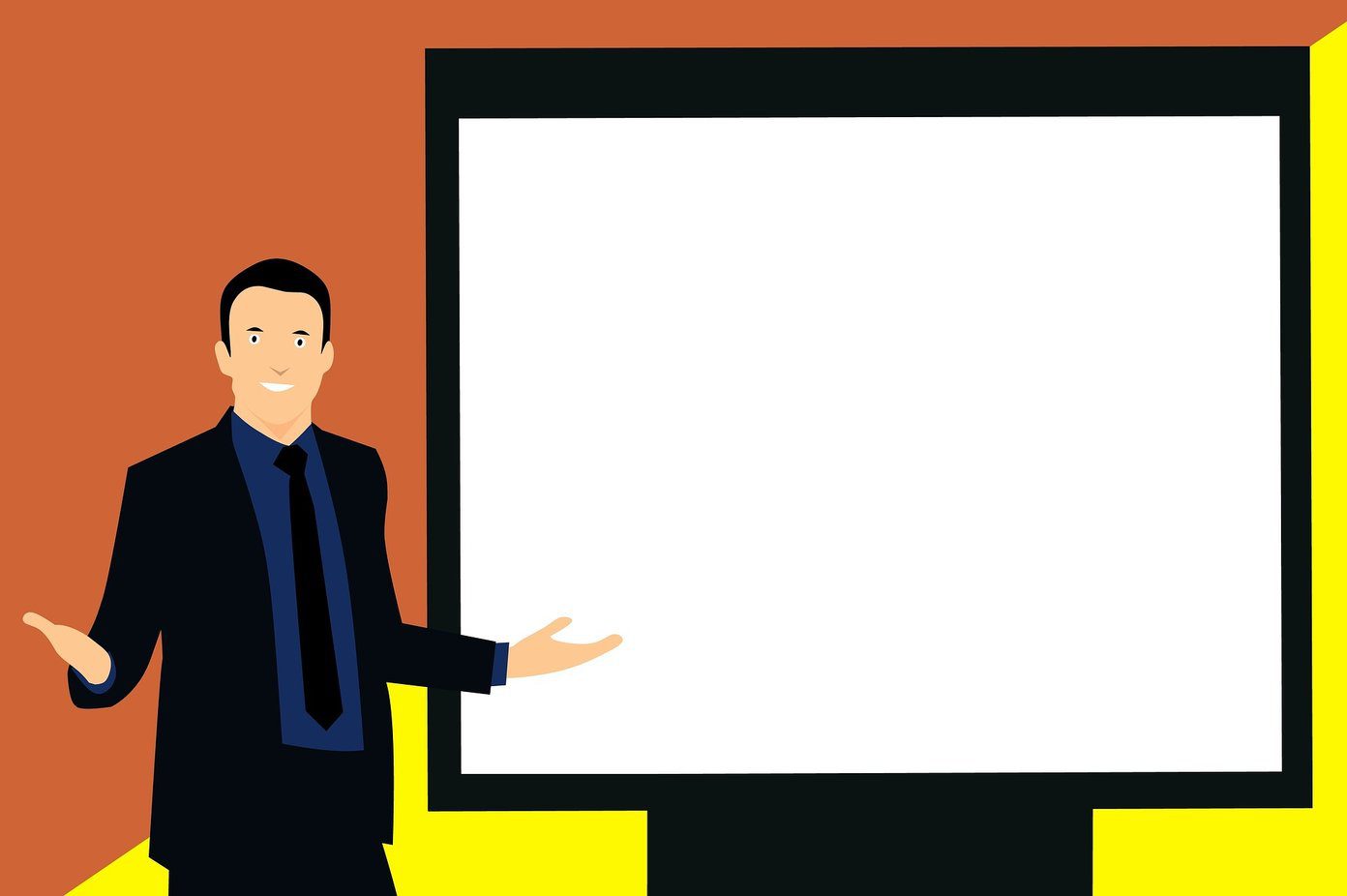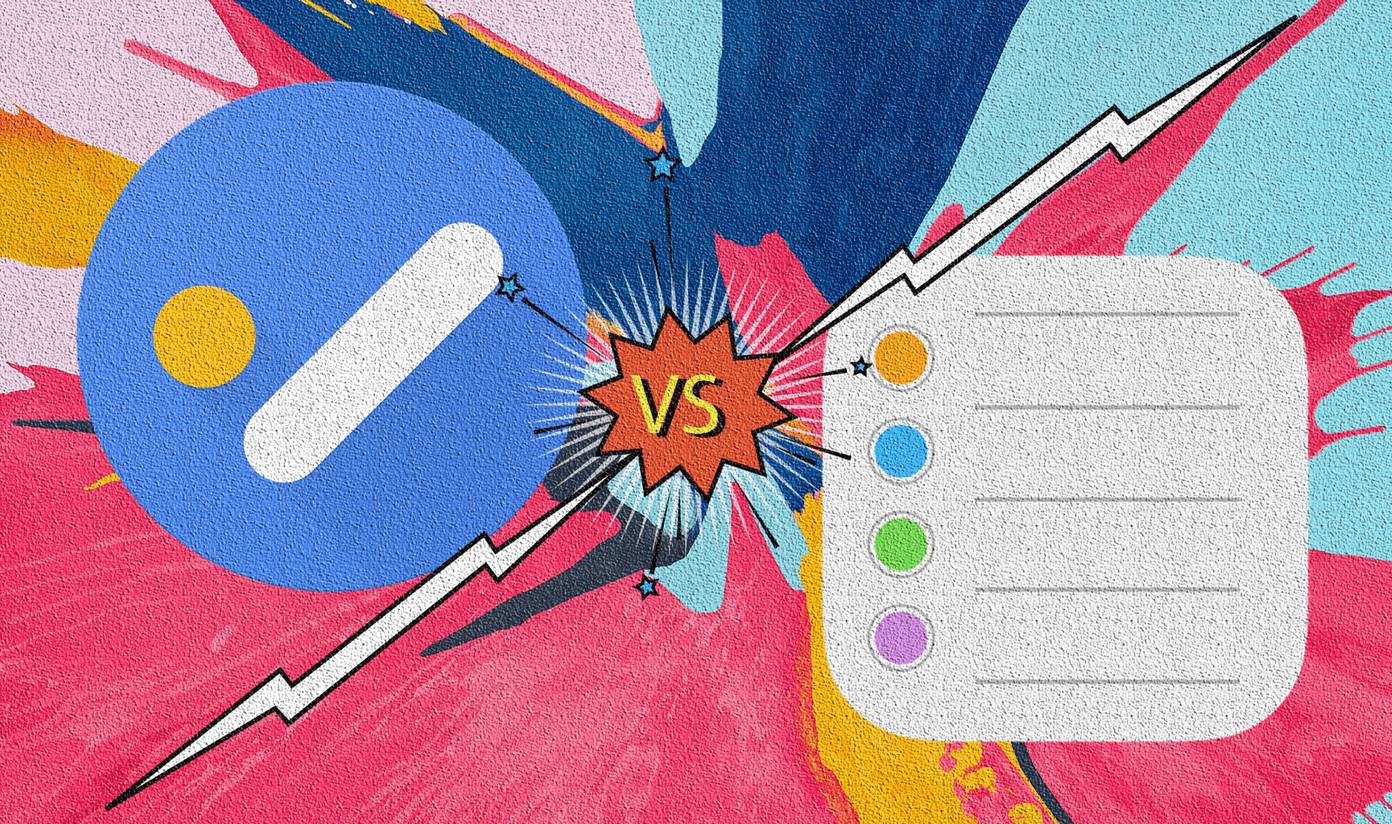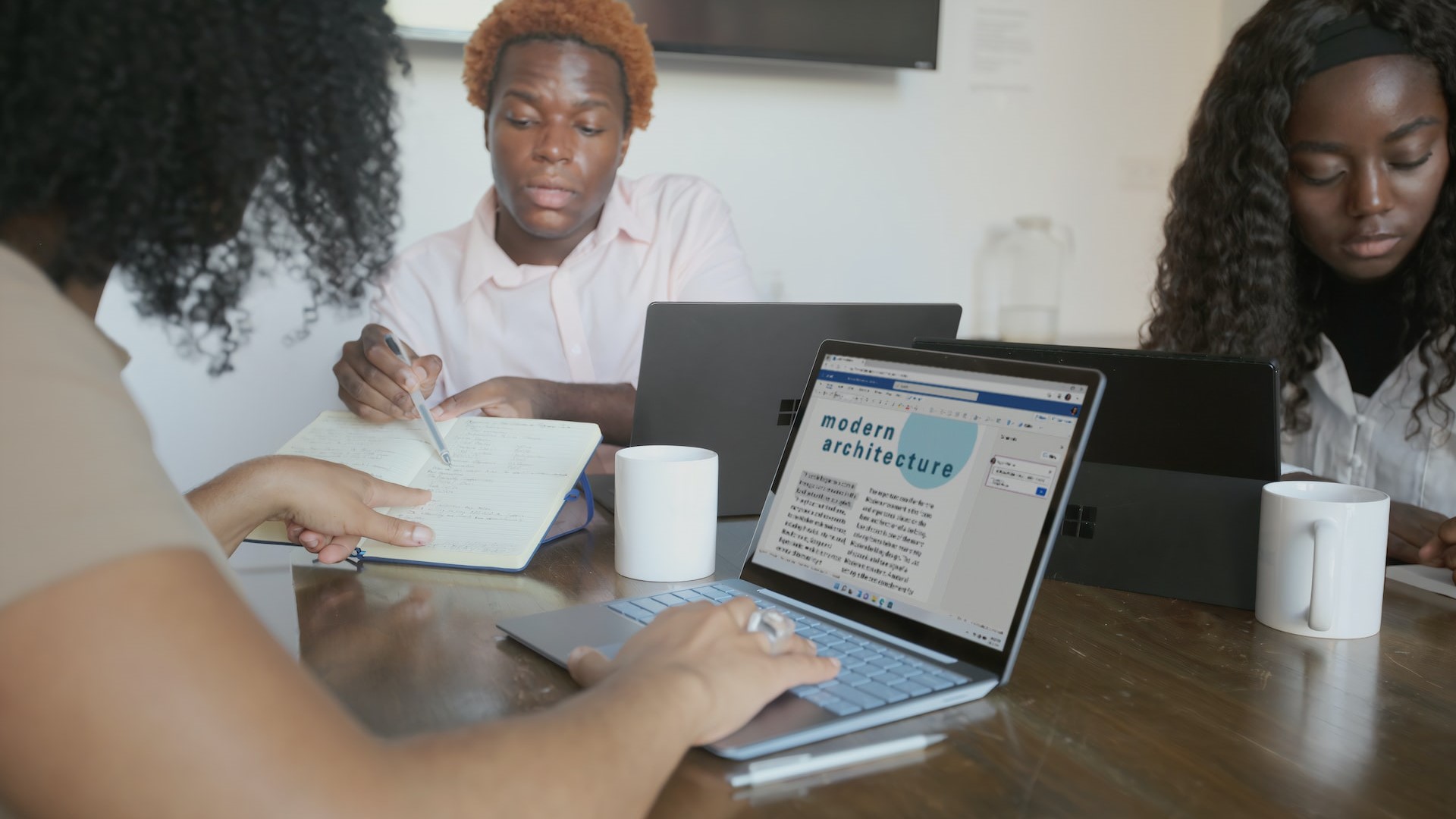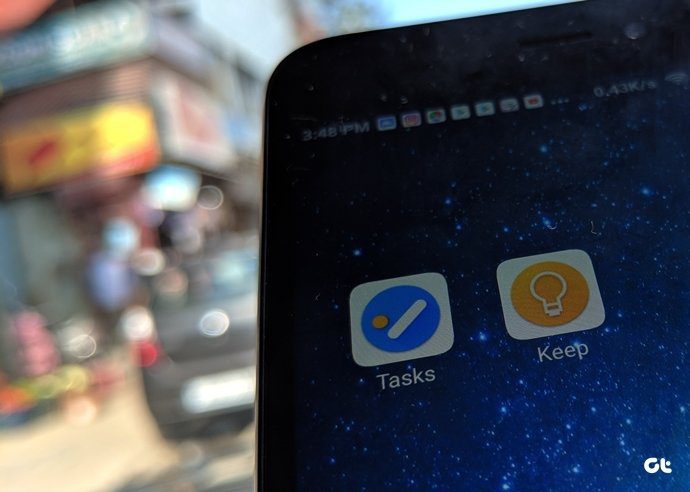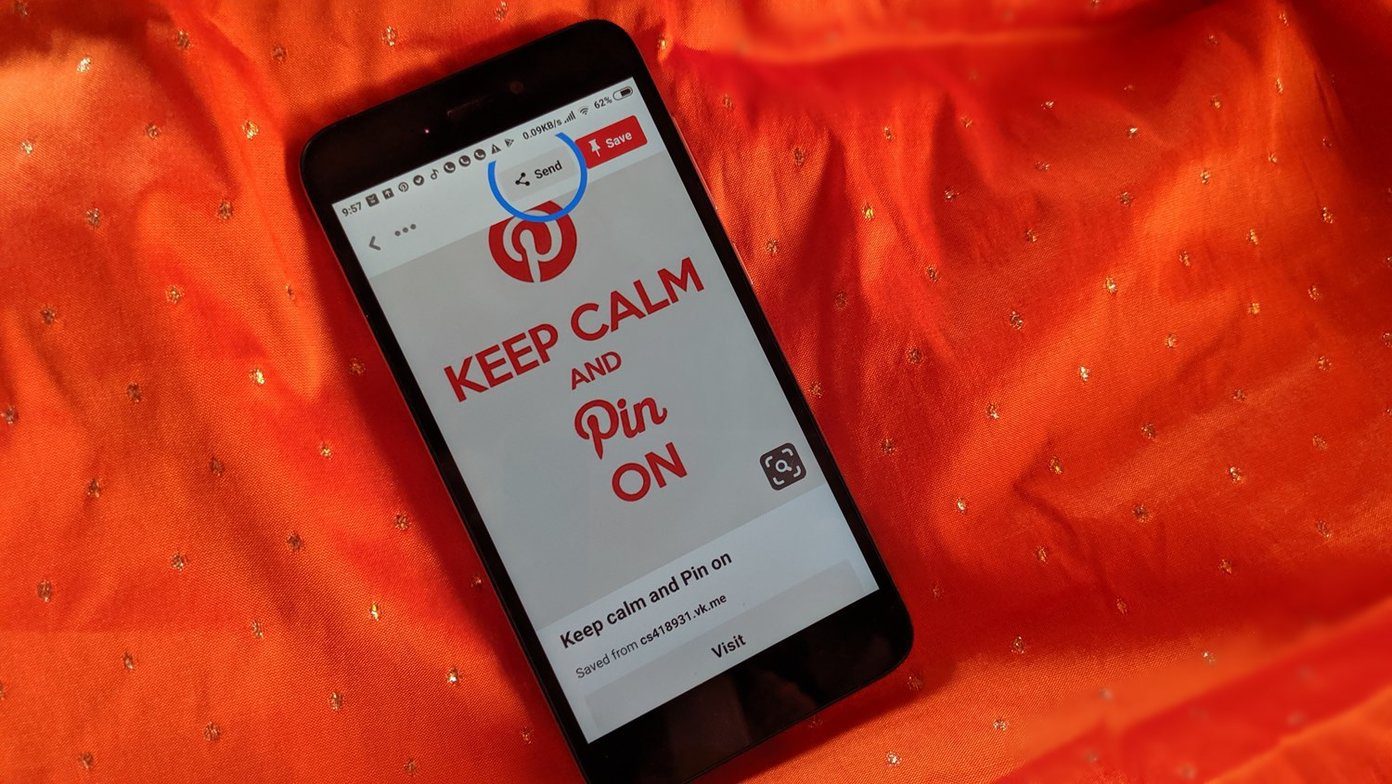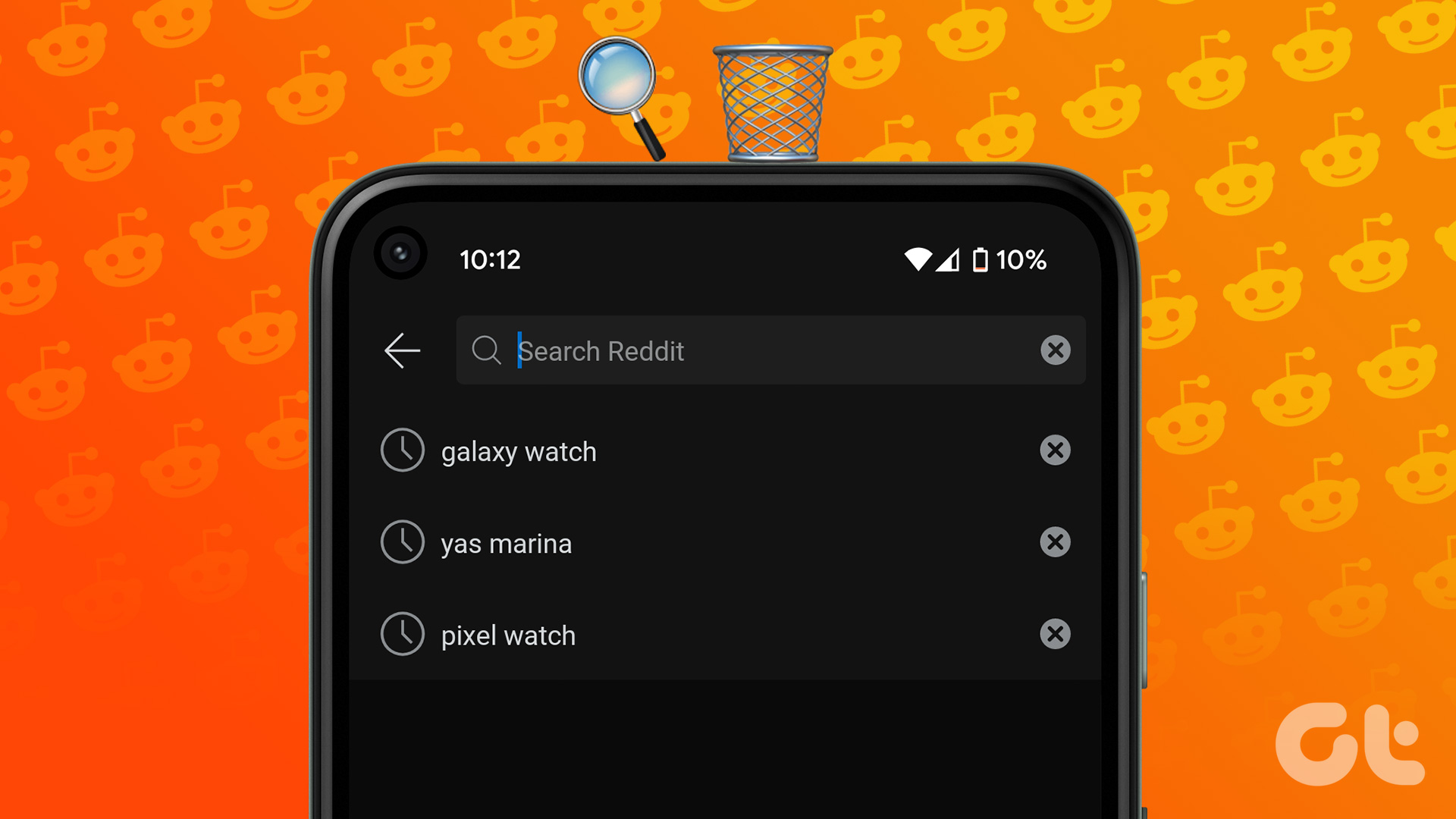While the basic function of any to-do app is clear, a lot is happening under the hood that can go amiss. We will try and uncover those aspects that are seldom talked about. Let’s begin.
1. User Interface
Both Any.do and Microsoft To-Do apps carry a polished and beautiful interface. Microsoft To-Do comes with no bottom or sidebar. Just a bunch of smart lists at the top and under them are the lists and groups that you created. You’ll have to tap your profile picture to access Settings. There is the familiar ‘+’ icon at the bottom-left to create a new list. To its right is an box icon to add a list. Enter a list to find more options on what you can do with that list and the tasks it contains. Like To-Do, you have to go back and forth to switch lists. Any.do follows the grid layout with a bottom bar where you can access Tasks, Calendar, and Settings. There is a separate tab for accessing tags at the top. I hope Microsoft To-Do adds hashtag supports soon.
2. Creating Tasks and Lists
Tap on the ‘+’ icon on the bottom-left corner to create a list in Microsoft To-Do app. You can type a name but more importantly, choose a color and a photo. There is no way to upload a new photo yet and options are limited. Noticed the smiley icon under the New list window? That’s for choosing an emoji. Inside the list, you can add tasks and add due dates, reminders, and set it to repeat. Tap on the newly created task to further customize it. Marking any task by hitting the star icon will add it to the Important smart list. You can include additional notes and attach files at the bottom for further reference. Surprisingly, you can’t attach files from cloud storage. There’s no OneDrive supported either. An interesting option is the ability to add Steps. A hidden trick is the hashtags (#keyword). Tapping on a hashtag inside any task will list all tasks that might belong to any other list or group. Any.do comes with far less smart lists than To-Do. There are no Important, Completed, or All lists. Just four time-based lists: Today, Tomorrow, Upcoming, and Someday. They are all housed under All Tasks list. Again, tap the ‘+’ icon to create lists and tasks. Grocery list loads by default and it will suggest some common household items for you to add. You can add a person, hashtag, reminder, and assign a list using the bottom bar while creating a task. Any.do has picked up a thing or two from GTD system pioneered by David Allen. You can quickly assign the task to smart lists like Today or Someday. One cool trick is the ability to add location-based reminders. You will never forget to pick something up on your way home. I miss that feature in Microsoft’s To-Do app. So, you can add notes, subtasks (Microsoft calls it Steps), and share lists with others. You can also record an audio or video inside Any.do and attach it directly without opening or using any third-party app. That’s a time saver for people who like to record voice notes. There is a dedicated button for adding tags that are pretty colorful in nature and signify importance level or progress.
3. Calendar and App Integrations
Any.do comes with a dedicated calendar tab that will sync with your phone’s default calendar app. I use Google Calendar, and everything syncs nicely. You can create a Task or Event here. A Calendar task is the same as any other Any.do list task. An event is for listing events like birthdays. Microsoft has Outlook, a power email and calendar management app used by users and companies worldwide. To-Do integrates with other Microsoft apps like Outlook, Launcher (Android), Cortana, Planner, and even OneNote. It becomes indispensable if you are using Office 365 suite of apps. Both Any.do and Microsoft To-Do work with Zapier allowing a plethora of app integrations.
4. Platform and Pricing
Microsoft To-Do app requires a Microsoft account, which most of us have, thanks to Windows and Outlook. The app is available on Android, iOS, Windows, macOS, and web. The consumer version of the app is completely free, without ads. A tall order to beat. Any.do is available on all popular desktop and mobile platforms. For web, i offers browser extensions/add-ons and smartwatch access for Apple Watch and Wear OS. The free version is very limited with even basic features like recurring tasks missing. Pricing begins at $5.99 per month and unlocks features like tags, location-based reminders, color-coding, and recurring tasks.
For Those Who Do
Microsoft To-Do seems like a better alternative. It is free, has better smart lists, offers a plethora of features, and syncs across devices and apps. The only thing missing is location-based reminders. Any.do offers that and then some additional bells and whistles. That calendar integration looks awesome, but smart lists would have been great. Outlook users get both calendar and email. Still, Any.do is a solid to-do app and offers a lot of bang for the buck for power users. I suggest you take full advantage of the 7-day free trial first. Next up: Click on the link below to learn how Todoist has carved a loyal fan following with its enterprise-level features that competes with Microsoft To-Do. The above article may contain affiliate links which help support Guiding Tech. However, it does not affect our editorial integrity. The content remains unbiased and authentic.