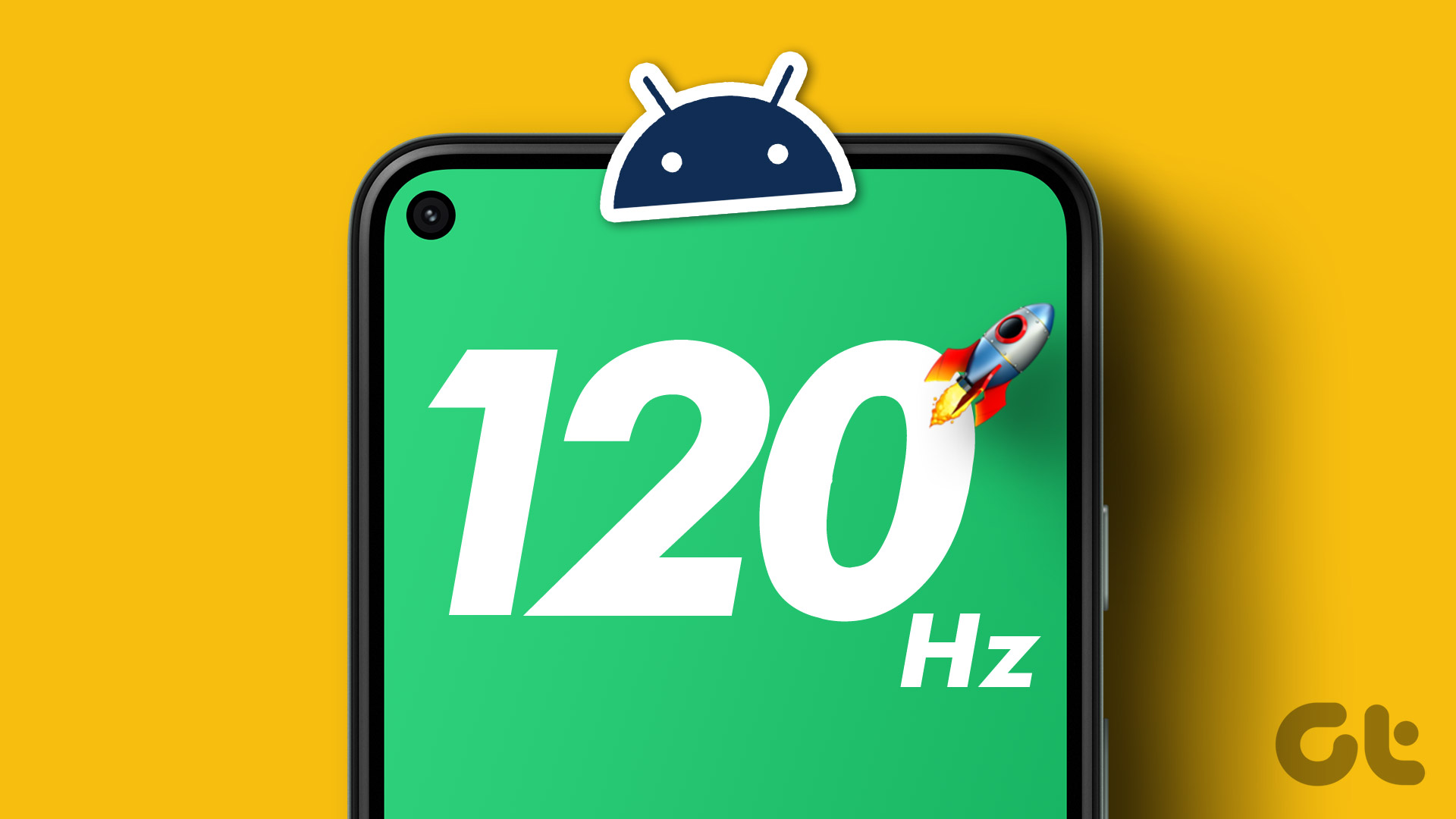Chrome for Android User Agent article , I had to transfer a file to my Android’s SD card and then use a Root file explorer like ES File Explorer to move the file to the system directory and apply the new file permissions . After finishing with the article, I thought that it would have been a lot easier if there was a way to mount Android root path on Windows to write and modify files. So after some research on forums and discussion threads, I came across a wonderful tool called Android Commander using which we could do the aforementioned task of rooting Android device. So let’s see what some of the basic requirements of the tool are and how to install and use it on Windows.
Some Basic Requirements
Here are some of the basic requirements your phone and computer should fulfill before you can run the application.
Phone Requirements
The phone must be rooted and you must have the latest version of BusyBox installed on it.You must enable USB debugging on your phone. ICS and above users can find the option in Settings—>Developers Option. For users who are still running on Android 2.2.x and 2.3.x can find the settings under Settings->Applications->DevelopmentYou must have a data cable to connect your phone to your computer.
Computer Requirements
You must have the latest ADB drivers installed on your computer.You will need admin access on your computer to install and run the program
Installing Android Commander
If you meet all the above requirements you can go ahead and install Android Commander on your computer. The application installs just like any other Windows application and you just need to follow the onscreen instructions to complete the setup. After install the application, launch it. No need to mount your Android SD card as storage media, the app will read the data using the ADB interface. The app will look similar to an FTP application with the Windows files arranged on the left-pane and the Android file system mounted on the right-pane. The Android file system will be mounted as a root user and you could edit, update or delete any system file from Windows itself. You can install applications using the APK files saved on your desktop. If your Android keys or screen is broken, you can use Android Commander to control your phone completely. Apart from some basic soft keys, you can transfer text to your phone on apps like WhatsApp. There are plenty of other useful features of the application you can explore.
Conclusion
Android Commander is undoubtedly a great find and if you love to play with your Android file system to install some new patches or hacks, Android Commander will prove to be very helpful. If you know of a better application that could help me with similar tasks, don’t forget to mention it in the comments. The above article may contain affiliate links which help support Guiding Tech. However, it does not affect our editorial integrity. The content remains unbiased and authentic.