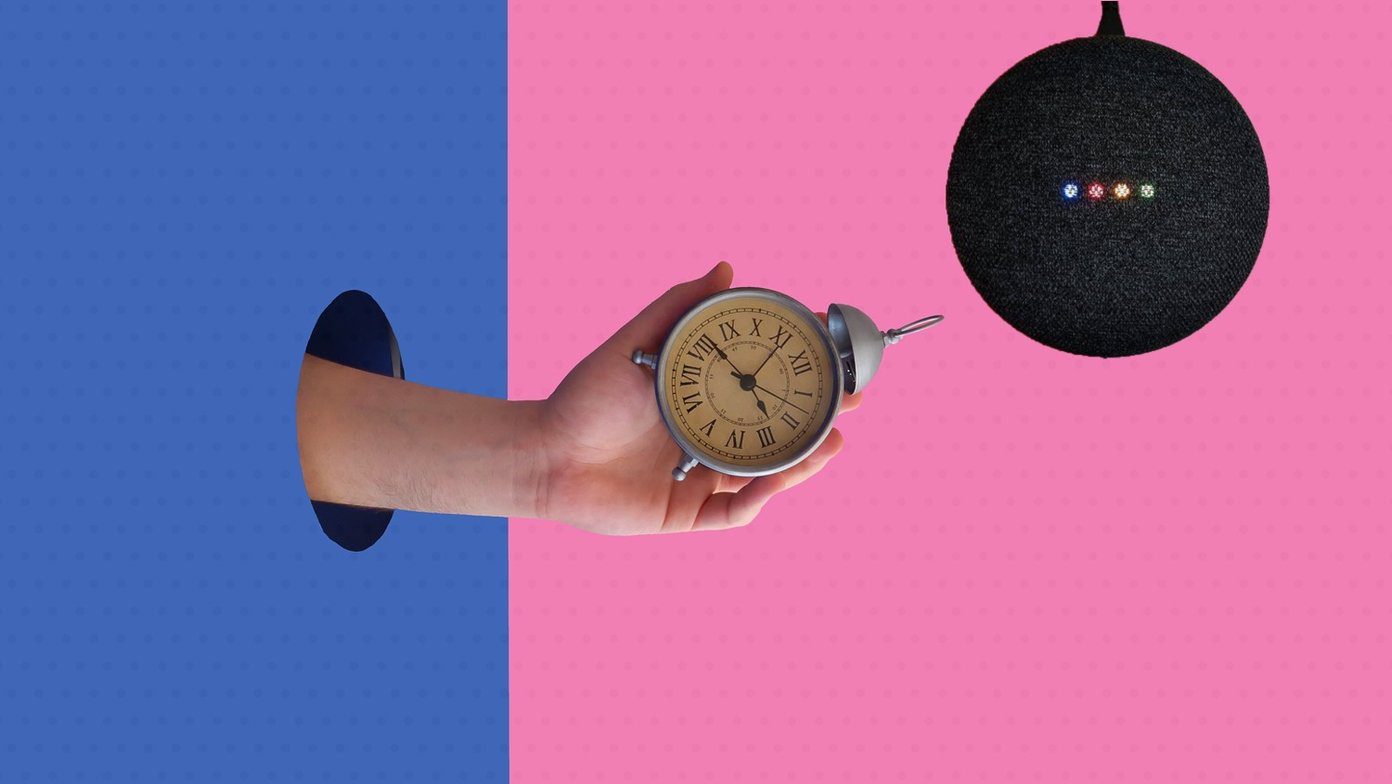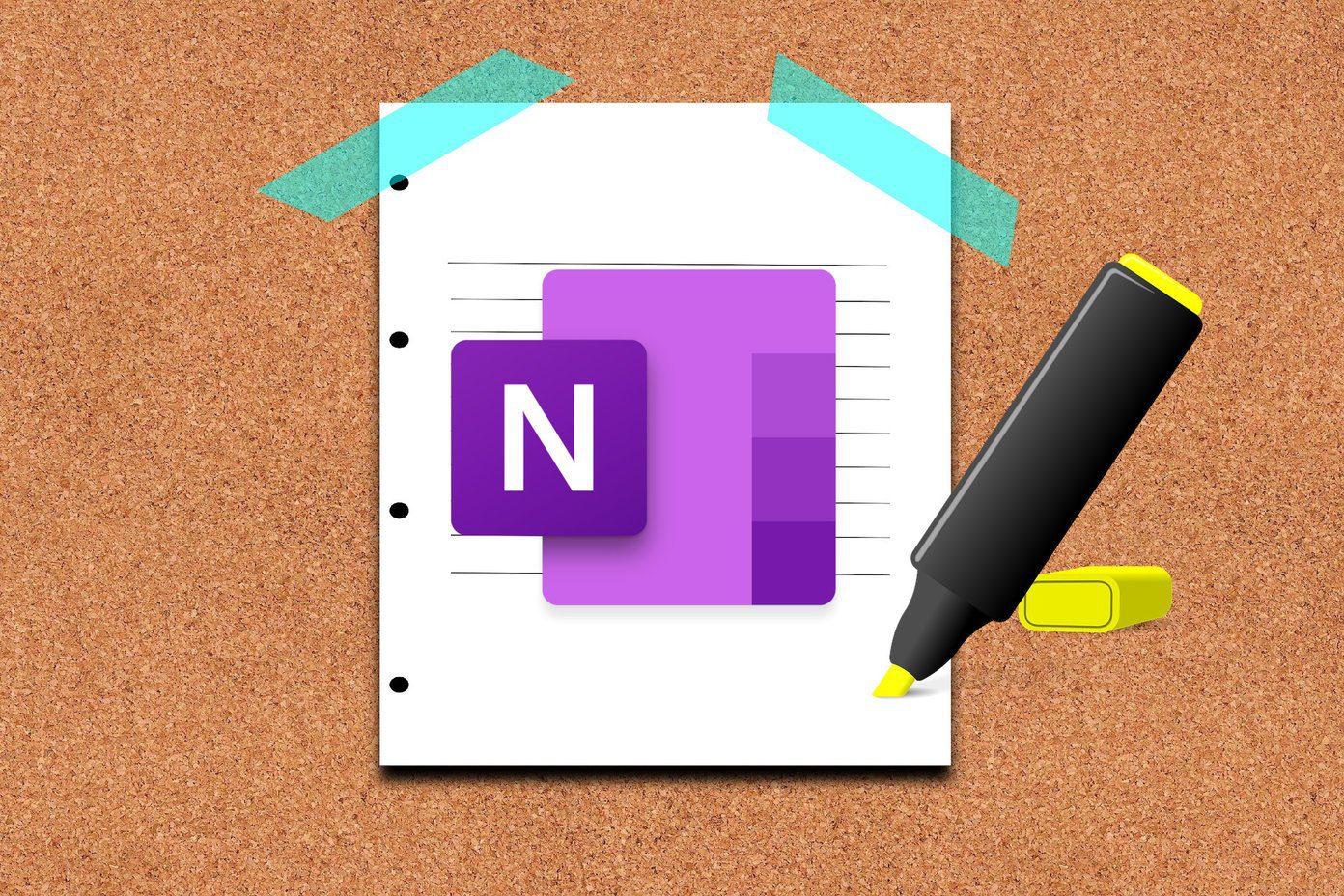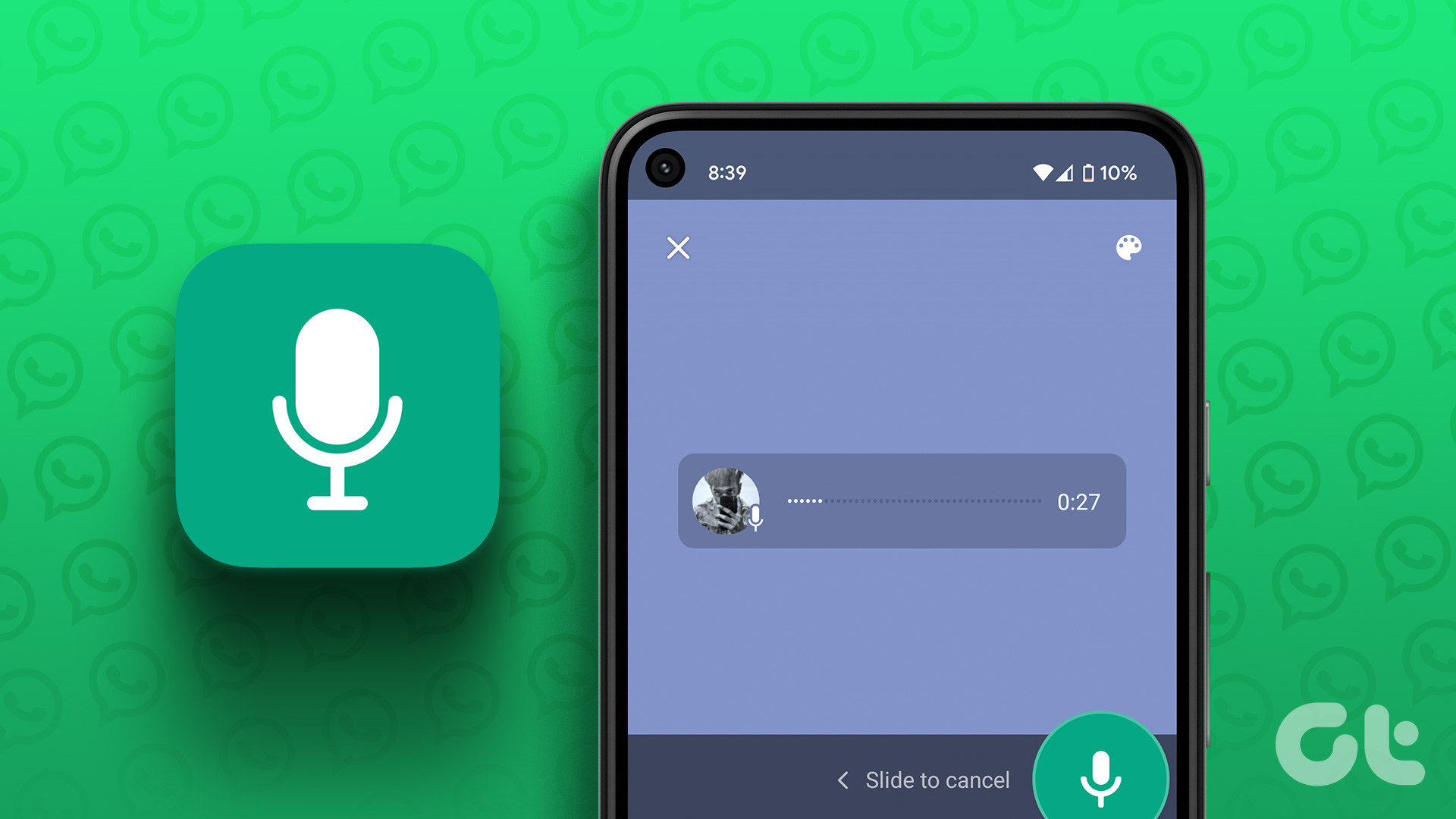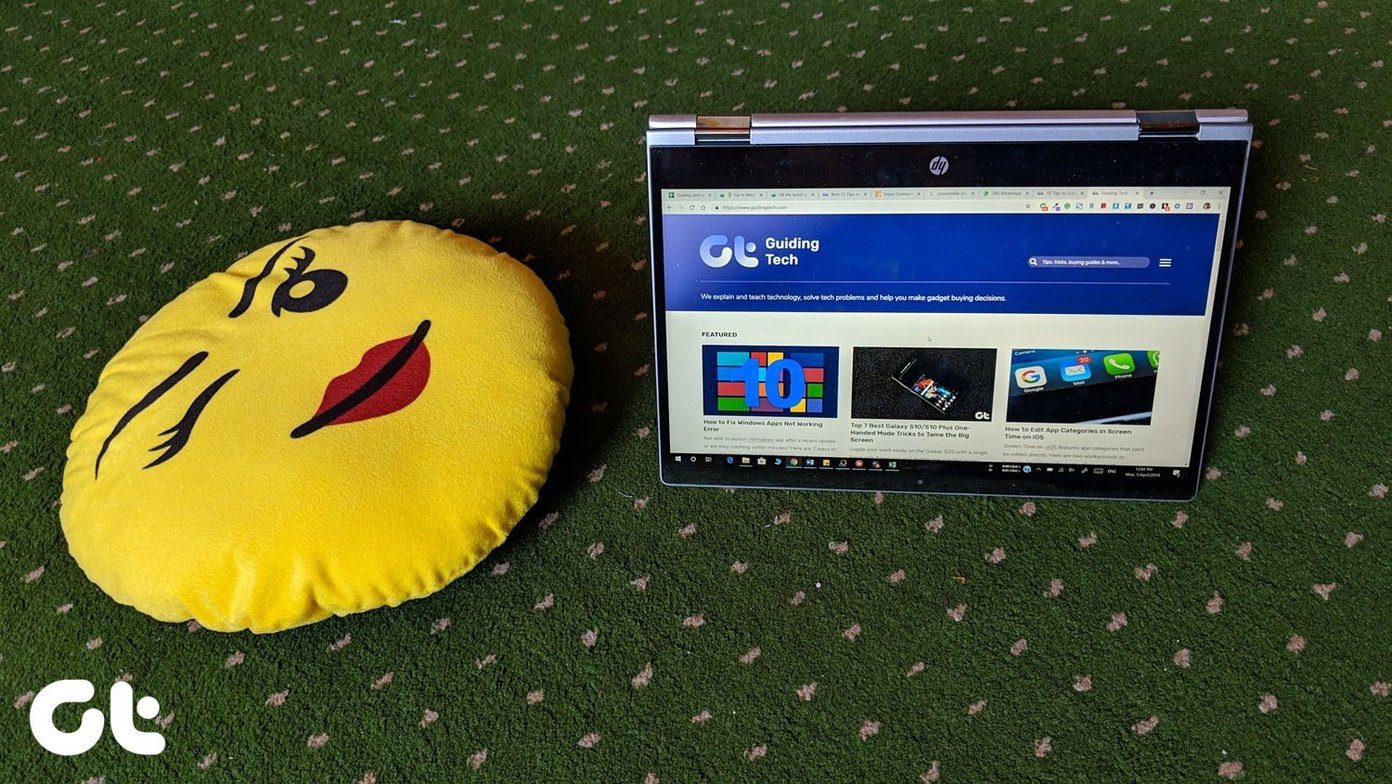Today, I will share my experience of switching from Evernote to Google Keep (now called Keep Notes) and Docs. Why I chose Google? Most Google products are free or cheaper than the competition. Also, Google supports almost all major platforms. I was a big fan of the Sunrise calendar app before Microsoft bought it and shut it down. I used the Newton app for emails, and now it is shutting down too. Evernote’s fate also hangs in the balance since the company has already lost its CTO and CFO and is rumored to be in a downward spiral with no growth in the recent months. In such a scenario, it makes sense to act swiftly and move to a set of reliable alternatives. That’s how I started off.
1. Evernote to Google Keep
While Evernote offers the ability to see all your notebooks and notes clearly in the sidebar, Google Keep takes a different approach. Keep offers a simple interface. However, there is no notebooks or file hierarchy system in it. Instead, you get to create notes that can be color-coded for better presentation and organization. I have always enjoyed visually appealing apps and was happy to learn that I could now assign each note a color. It makes searching for info on a particular project or topic that much faster. I also like the idea that I can convert Keep into Google Docs from within the interface. Google Keep relies on tags and Google’s powerful search feature to help you find what you are looking for in your notes. If you are looking for a folder structure to make sense of your notes and ideas, you will have to look at Google Docs, but more on that later. Keep allows multiple users to collaborate on a single note for free, unlike Evernote. You need the Evernote’s Plus plan for that. I can now invite friends to contribute to a to-do list note of all the activities that we can participate in on our road trips. Evernote allowed me to annotate images on the fly. In Google Keep, I can draw. Whether it is a new blank note or an existing one with a photo, I can get creative here. What about business users who are using Evernote’s work chat and presentation? I believe Hangouts will work perfectly fine in these situations. You can use it to chat or video call over meetings. Instead of using notebooks and notes, you will now be using folders and files in Drive and notes in Keep. On my Windows desktop, I was using sticky notes to create short notes that I could delete later in a few days. There was no sync feature available. Google Keep replaced it too. I tend to forget things that I am supposed to do when I am out and about. Keep helps me jot them quickly. I created a note to get visiting cards printed at a local printing store and added a location reminder. When I am in the vicinity, Keep will remind me about it. With Evernote, I could only create time-based reminders. One area where Keep shines over Evernote is lists. In Keep, when I create a list with multiple items and check them off as done, each entry moves to the bottom of the list. When I began typing an item, Keep reminded me that it was already present on the list and helped me avoid duplication. This feature is available in many to-do lists apps like Todoist. An excellent example to use lists is to create a shopping list note for your house and share it with your spouse. Makes it easy to buy groceries and check items off. My only gripe is that I don’t get a notification when something is checked off from the list. Both Evernote and Keep allows me to take capture ideas while on the move using text, images, and voice. Talking about voice, Keep does one better than Evernote here. All voice memos will be converted to text and saved in the same note for later perusal.
Keep’s Shortcomings
It’s not all sunshine though. What I dislike about Keep is how it treats notes and lists separately. A note can either be a list with checkboxes or a note with text, image, and voice. It cannot be a mix of the two. That is frustrating. While Notes is powerful and amazing, it doesn’t integrate with Google Calendar. Google Docs does so why can’t Google Keep? I sent a tweet to the team, and they asked me to submit a feature request. Google also has a Task app which doesn’t integrate Keep. On the plus side, I was able to install it on every device I own unlike Evernote where in my free account, I was restricted to 2 devices. Being a Google product, Keep will auto-suggest phrases when you start typing, and if the entry is already in your list, it will remind you of the same. You can then uncheck it. Keep doesn’t support rich text which means I cannot use bold, italic or any other visual cues to help me organize my thoughts within a note like I did in Evernote. I once created a really long note thinking it will be easy to search for text within, but I was mistaken. While there is a search feature to look for text inside notes, there is no way to search within a note. During my research, I found that there is a label limit of 99 in Keep. This can be so limiting if you have been using Keep for a long time. The good news is that the label limit earlier was 50 and seemed to have been increased recently. As the popularity of the tool increases, maybe Google will revisit its decision. On the other hand, Evernote allows up to 100,000 tags! Evernote has a few shortcomings too. As a free user, I discovered that I couldn’t add multiple images in a single note because of a 25MB/note limit. Here is a complete list of all the limits, account-wise, for Evernote. Google needs to make a similar list.
2. Evernote to Google Docs
Honestly, I am going to miss the notebook feature of Evernote, but I have found a solution — Google Docs. Inside Google Drive, I was able to create sub-folders inside folders to store my documents and files. Now I can use Drive and Docs to mimic the archive function of Evernote. While Evernote allows me to go only two levels deep with their folder structure, there is no limit to how deep I can go with Google Drive folders. I am still in the process of transferring notes, but this is what it looks like at the moment. It will take better shape over time. I am doing it one at a time but there ways to automate the process. More on that later. Google Drive also allows me to search inside documents and PDF files for free. Both Drive and Evernote support OCR, and you don’t need to pay for the former like you do for Evernote. I am using Docs as a file cabinet to store notes and attachments that are more long-term. Meanwhile, I use Google Keep for short-term notes that I delete often. Keep is better for text, image, and audio notes. It is easy to convert a Google Doc into Keep and vice versa. Useful for times when I want to store a Keep note permanently. This feature is missing for the iOS versions of these apps. I am not sure why iOS was excluded seeing so many Google apps are available on that platform. Evernote works like a filing cabinet. You can achieve similar results with Keep and Docs with the help of Save to Google Drive extension. Using that, you can clip web pages in HTML or PDF format. Like Evernote, Google supports OCR and can search for text within images too. The web pages that I only need for quick reference, I save it to Keep using this Chrome extension. Google Docs also supports rich text that is sorely missing in Keep. You can create links to other Docs and files inside Drive, similar to how you link other notes/notebooks in Evernote, but the same is not possible on Keep. That makes Docs even more indispensable. I have to agree that using a combination of Google Docs and Keep might put me in a fix occasionally. Google search works separately in Drive and Keep. That is because Keep is not part of Google Drive. However, apps like Slides and Sheets are part of Drive and link to Keep too which can be handy for tables and presentations. While I am not happy with this arrangement, Keep is free and comes with unlimited storage is not counted towards your free 15GB Google storage. Check our Google Drive storage guide on what counts and what doesn’t.
3. How to Transfer
This is the biggest problem that I have faced so far. There is no way to import notes and attachments from Evernote to Keep directly. I request you all to open Keep and use the feedback option to submit an Evernote to Keep feature request. You can do so on the web version only, not in desktop or mobile app. There are a few workarounds that I will discuss below. See which one suits your needs. Cloud HQ offers a free service that will backup all your Evernote notes to Google Drive for free. They will create an HTML file for every note. We already know that Drive integrates Keep. You can now create notes in Keep from Docs. The later part can be a tedious process, but that is the only alternative available at the moment. The second option is to copy everything manually, one note at a time. That is what I am doing since it gives me more control over every aspect of the process, and allows me to do some house cleaning. I have deleted old notes, even entire notebooks, that I no longer needed. During the manual, and time-consuming transfer process, I stumbled upon long-forgotten but essential notes with bits and pieces of information that I didn’t even remember.
Evernote to Google Keep & Docs
I have more than a 1000 notes in Evernote, but I no longer need more than half of them. The process of shifting notes from Evernote to Docs and Keep will take time, but it will further consolidate my data, and I will have two fewer places to look for ideas, notes, and files. The combination of Google Docs and Keep can replace Evernote and even a to-do list app but at the price of fewer features. So the question is what do you need? More features and more apps with files and data scattered across the web? Or, can you do with fewer features offering apps but more stability, consistency across platforms, and better integration? Sure, you may have to cut corners somewhere, and it is entirely up to you which ones are you going to snip. Next up: Want to use Google Drive like a pro? Here are 5 Chrome apps that will help you get the most out of Google Drive. The above article may contain affiliate links which help support Guiding Tech. However, it does not affect our editorial integrity. The content remains unbiased and authentic.