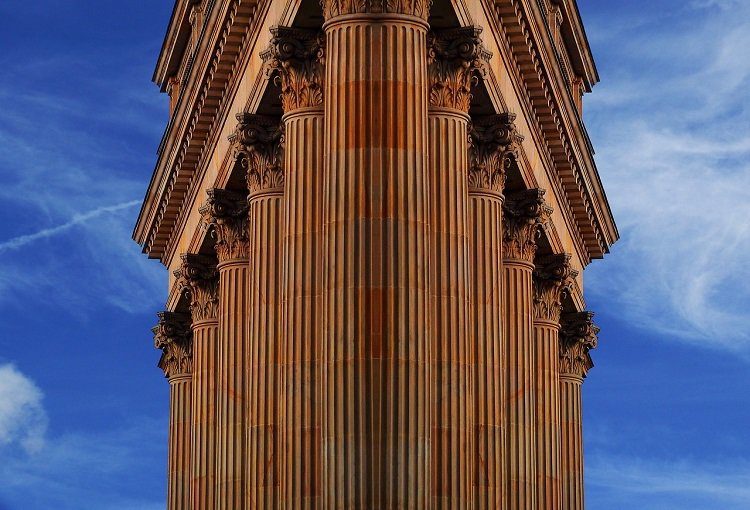That was until Microsoft announced Windows Phone 8.1. And it got me genuinely excited to play around with something Microsoft made, and I haven’t had that feeling in years. When opportunity presented itself in form of Nokia Lumia 630, I jumped on it. Like you, I’m looking in as an outsider who was always mystified with this innovative and refreshing OS but it just didn’t do enough to warrant attention. So let’s dive into Lumia 630, the first Windows Phone 8.1 device to support dual SIM functionality. Is it worth your money? Why should you even care for Windows Phone when Android is so awesome? Read on to find all your answers.
Hardware And Body
Physically, Lumia 630 is about the same size as the Moto G, with the same width, same screen size and about the same height. And just like the Moto G, one handed use in 630 is just about possible. But it is far better that the monstrous 5+ inch devices out there. 630 does have curved edges but the sides do not sit parallel to each other, instead they slide in a smudge. It looks cool but gets really uncomfortable to hold for a prolonged period. The 4.5 inch screen carries a resolution of just 480×854 (218 PPI) and can be a big turn off for a lot of people. Other than the resolution, the screen quality is really good, as you can see in the photos below. The colors really pop, the contrast ratio is not overblown and the blacks are black enough, which is a good thing, because 95% of Windows Phone usage is looking at the color black.
Specs And Performance
Lumia 630 comes with a Qualcomm Snapdragon S400 quad-core processor, Adreno 305 GPU and just 512 MB RAM. Sometimes, it feels like the only thing standing between a pleasurable experience on 630 and complete breakdown is that Snapdragon processor. Yes, the RAM is just 512 MB and yes it is technically “too low”. But this is Windows Phone we are talking about, not Android. It manages RAM a lot better than Android (like iOS) and the hardware and software is better integrated as well. In the two weeks I spent with this device, there wasn’t a moment where I had to sit there staring at the swooshing dots. There were slowdowns, I admit and switching to a long forgotten app took some time to resume. But nothing major. And if you are the kind of person who likes to install a lot of apps (or at least the apps Windows Phone offers) then the RAM might be a problem for you.
Hello Windows Phone 8.1
The last time I was this excited about trying a new OS was June of 2013, when iOS 7 beta landed. Ok, that’s not that long ago but in the world of tech, things move fast and if you aren’t looking, you can easily get blindsided by someone better. Just ask Windows Phone. Mr. Peter Bright from Ars Technica called Windows Phone 8.1 a 0.1 update that feels like a 2.0 update and I couldn’t agree more. Most of what I love about Lumia 630 stems from Windows Phone 8.1. Cortana has already won my heart and other features like the new single development platform for all Windows devices, the much needed Action and Notification Center and a lot of performance improvements under the hood make Windows Phone 8.1 something I can finally recommend to smartphone buyers. Unless they absolutely can’t live without (native) Google services and the apps. Oh, the apps. It is 2014 and the snobby argument of “app availability” is still valid. Yes, a lot of apps are available on Windows Phone and you’ll find the big names like Spotify, Twitter, Facebook, Evernote, etc easily. But for every highly polished WP customized app on the Store, you’ll find 10 fake apps. Windows Store has a serious spam problem and it needs to do something about it already. On the whole, Windows Phone 8.1 is smooth (even on 512 MB RAM), the Metro UI is a breath of fresh air, especially when you switch from iOS and Android and unlike on my Windows PC, I actually appreciate it here.
Features In Windows Phone 8.1
The new features in Windows Phone 8.1 make Lumia 630 what it is – a competitive budget phone. The update has added features like the Action Center and Notification Center accessed by swiping down from the status bar, just like Android. This allows you to view all your notifications at one place instead of hunting down the live tiles. It is almost hard to believe it took them so long to add this. The Action Center with four toggles is also customizable. The Data Sense feature in Internet Explorer 11 can be customized to heavily compress images, block ads and ignore unimportant parts of a webpage. If you have a tight data plan, and a lot of Indian users do, you’ll appreciate the hell out of this feature. To make the Start screen less boring, 8.1 allows you to set a wallpaper that you can see through the transparent tiles. When it looks good, it looks really good. But not all the tiles are transparent and it takes a lot of experimenting to get it right. Windows Phone is made by Microsoft and Microsoft is synonymous with enterprise and enterprise needs security more than anything. So you’ll find features like VPN built right into the OS. IE 11 even comes with Do Not Track feature enabled by default. Although this is just a signal, a request for the websites to not track the user, it is still a step in the right direction. You can also add another pane of live tiles to the Start screen in WP 8.1 but it just looks weird on the 630. The keyboard in 8.1 adds gesture based input that works surprisingly well but the keyboard itself is the problem. The keys are long and narrow and it feels like the keyboard was designed for a bigger, higher resolution screen. This update also lets you shift installed apps to SD card. Yes, shift, not install. 630 comes with 8 GB of internal memory. About 5.3 GB of which is user accessible. A pleasant surprise in WP 8.1 is IE 11. It’s no secret that Windows Store lacks in apps, so you’ll find yourself visiting a lot of websites. IE 11 adds features like private browsing, data compression I talked about above, unlimited tabs, reading mode, tab and bookmark sync with desktop IE, in-line YouTube videos and a whole lot more. IE 11 on mobile has finally grown up.
Cortana
You can’t talk about WP 8.1 without mentioning Cortana. The virtual assistant from MS works great on Lumia 630. If you don’t know about Cortana, it is Siri’s question and answer model mixed with Google Now’s contextual information and notifications model. Oh, and she’s also got a quirky personality. She’ll tell you jokes, reply to your question and even sing for you. Once again, MS has focused on security. Cortana can only access what’s on your phone, not in the MS cloud. She maintains a Notebook, just like a real life assistant would which lists all the information she has about you. If you don’t want Cortana (and by extension Microsoft) to know about something, just take it out of the Notebook and you’re good to go. Cortana is also the first virtual assistant to support third party app integration. Cortana is still in beta and technically not available to Indian users. But you can change some settings and in a couple of minutes you’ll be talking to Cortana. Although Cortana isn’t optimized for Indian accent yet, I found that most of the time (say about 80%) she was able to follow my commands clearly. That’s right up there with Siri and Google Now.
Camera
630 has a 5 MP Camera with no flash. There’s also no front facing camera. The back camera is nothing to talk about. Lumia phones are generally known for their stellar camera performance but that’s not the same for budget phones. Thanks to no flash, night time images have an unprecedented amount of noise and are grainy.
Sensor Deficiency
Lumia doesn’t have the two sensors we’ve come to expect from every smartphone – proximity and ambient light sensor. Proximity sensor is the one that detects your face is close to the phone during a call and turns the screen off. Lumia uses the touchscreen for the same. Ambient light sensor is used to change the brightness level automatically depending on the surroundings. 630 only has three levels for this and with an upcoming Lumia Cyan update you’ll be able to change brightness manually using a slider. On the flip side, Lumia has integrated SensorCore that works similarly to iPhone 5s’s M7 motion co-processor. It works in the background in low power mode and collects details of your activity. You can turn on the tracking and see the analytics from Bing Health and Fitness app. Nokia’s decision of forgoing basic proximity and ambient sensors but including SensorCore functionality – something that’s exclusive to high end smartphones is an interesting one.
Dual SIM Functionality
Lumia 630 is the first Windows Phone to come with dual SIM functionality and WP 8.1 has some neat tricks to make this experience as smooth as possible. For starters, you get two different color coded call and message tiles on the Start screen for each of your SIMs (pictured above). You can go into the settings and customize their names if you like. If you use one SIM for data and another for calling, you have the freedom to specify which is which. When you are text messaging someone, you’ll see a SIM switcher up top, if you like, just flip the switch and WP will start using the alternate SIM. Your conversation will continue the same screen. From Call Settings if you turn on Smart SIM functionality, the phone will automatically push calls from one SIM to another when there’s poor connection or availability issues. The call quality on 630 is quite clear, no issues to report there.
Battery Life
Battery life on Windows Phone has always been better than Android and it’s true for 630 as well. You’ll be able to go more than a day on mid-heavy use with no issues. Unless you are watching a lot of videos or playing games, battery life shouldn’t be a concern.
Verdict
For me Lumia 630 is a shell that brought me close to Windows Phone 8.1. If you compare it specs wise with Android phones like Moto G (and even Moto E) or with Windows Phones like 520 or 520 you’ll find that 630 doesn’t add much value except the dual SIM functionality, larger screen, a powerful quad-core processor and WP 8.1. Is that enough to warrant an upgrade from your old Lumia? I’m not sure. WP 8.1 update will be landing on older devices soon and the playing field will be leveled. For a 10k+ phone, 630 is still fairly limited – with no flash or front facing camera, a lack of basic sensors and just 512 MB RAM. 630 at under 10k INR would have made a lot of sense. Should you even go for a Windows Phone when you are getting a much more powerful and better specced Android phones for the same or lower price? You’d have to really love Windows Phone to do that and with 8.1, there’s genuinely a lot to love. Or you might be a bit too frustrated with low end Android phones, every cheap phone that’s not a Moto comes with a lot of ifs and buts. A friend of mine bought a Lumia phone just because all of his friends had Android phones and he wanted to stand out. It is a valid reason for switching to a Windows Phone and Microsoft is even playing that angle in ads. But before making the jump, just call your techie friend or ask on the internet if all the features and apps that you hold dear are available on Windows Phone. You can even drop me a line in the comments below, I’d be happy to help you out. The above article may contain affiliate links which help support Guiding Tech. However, it does not affect our editorial integrity. The content remains unbiased and authentic.