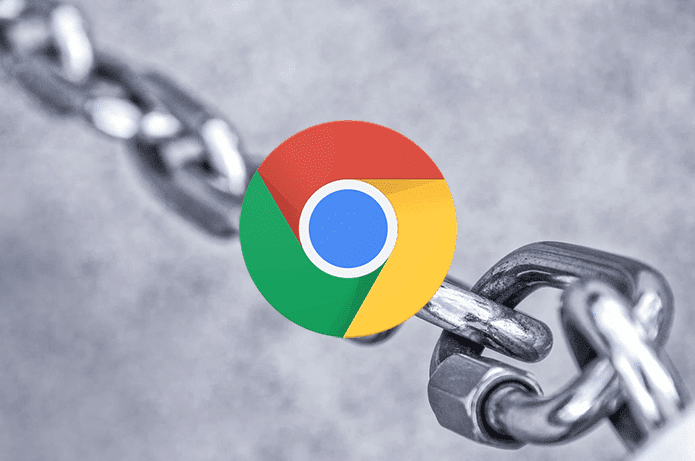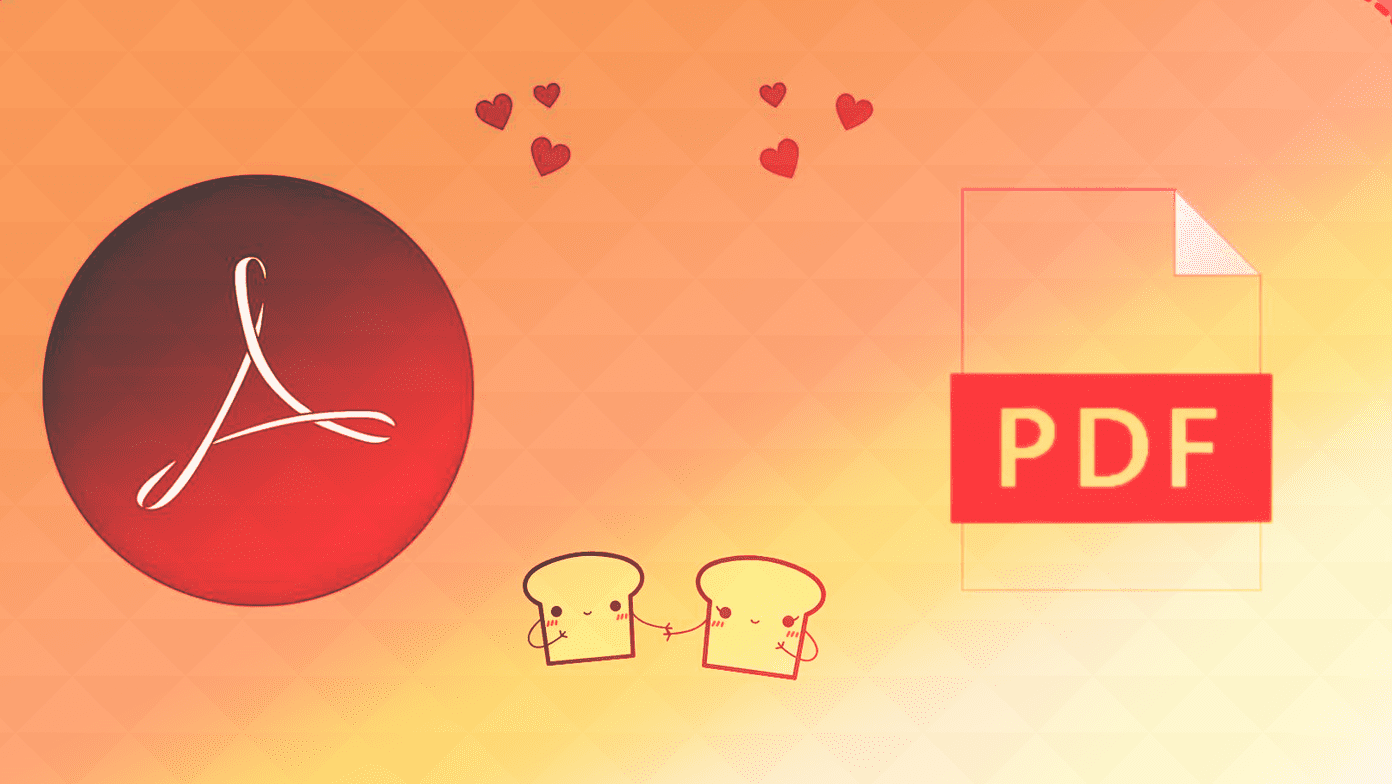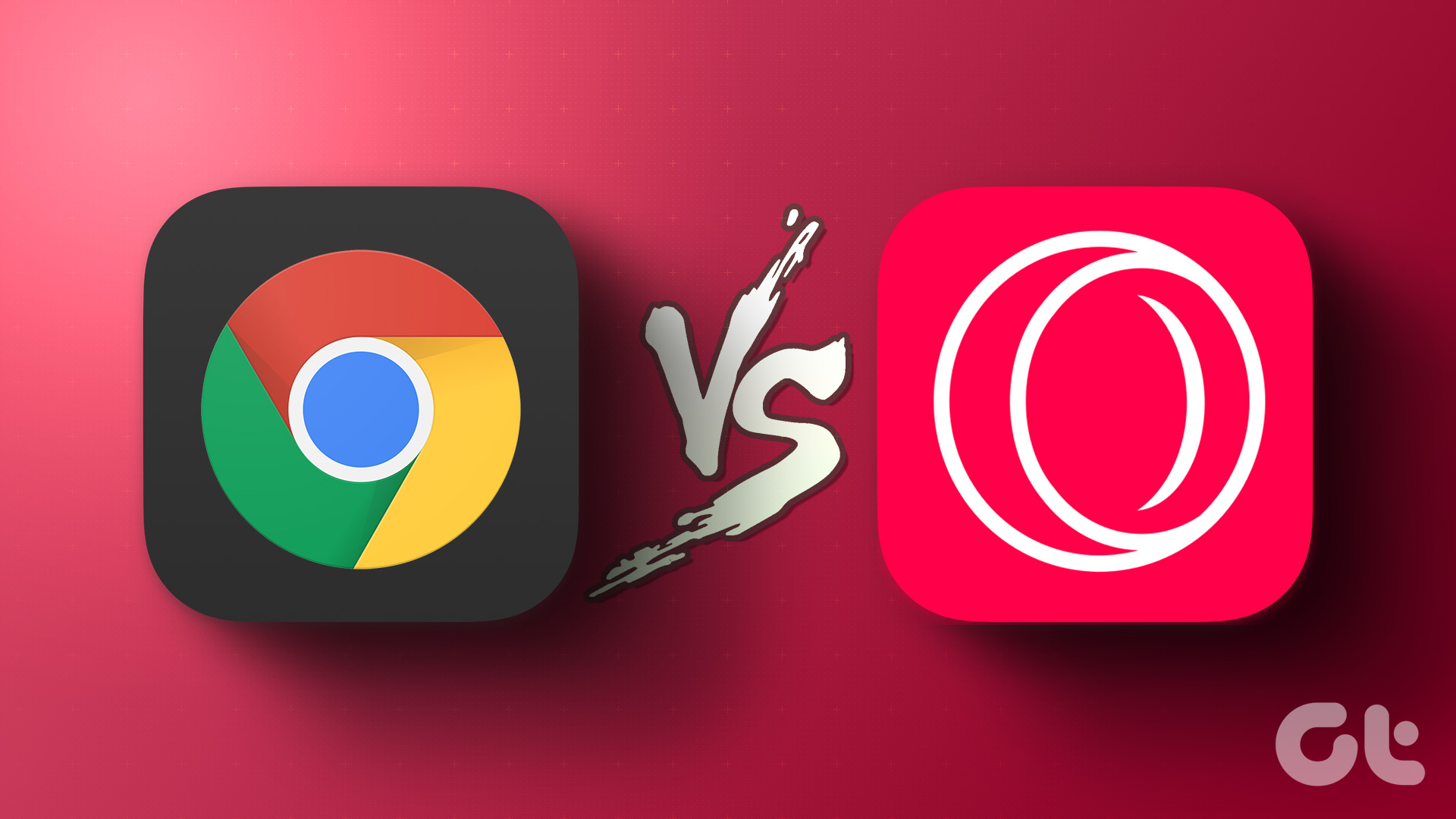Opera Software offers its browser in a variety of flavors like the default full browser, a beta version for early adopters, Opera Touch and Opera Mini. The company initially designed Opera Mini to run on the Java ME platform in late 2005. Later, the Opera Mini was released on every possible mobile platform. Today, it is widely used on Android and iOS. That said, the existence of Opera Browser and Opera Mini often confuses many when it comes to picking one. So we’re charting out the differences as well as similarities between both the browsers to make it easy for you to decide the best one for you. Let’s begin. Download Opera Download Opera Mini
1. Space Consumption
Though space is not really a problem on my smartphone, I noticed that Opera Mini consumed a lot less space than Opera Browser. Just to talk numbers, Opera Browser consumed 94MB while Opera Mini consumed just 44MB. That means a smaller footprint. Note that space requirements will vary depending on the device’s make and model. Why is that important? As you begin using a browser, it consumes more and more space. An app with a smaller footprint, designed to take up less space, will continue to do the same in the future too.
2. UI and Design
Opera Mini launched slightly faster than Opera Browser but the difference is negligible and most of you won’t notice the difference. There are some handy bookmarks under the address bar, but the design is cluttered which is consistent across both the apps. Shortcuts for search, back button, and tab-switch are available at the bottom of the screen. The logo of Opera is red in Opera Mini while grayed out in Opera Browser for some reason. Clicking on this logo will reveal further options like data saved, settings, and so on. More on that later. When I opened the browser for the first time, I selected my preferred language as English. However, I was served news stories in Hindi below the bookmarks on both Opera Browser and Opera Mini. The worst part was that those stories were adult-themed (So embarrassing!). I just wanted to book some tickets! To my surprise, the ads were served in English.
3. Data Compression
Opera Browser doesn’t have data saver switched on by default. You will have to enable the option manually in the Settings. Once you do that, the Opera Browser will render pages using the same compression technology that Opera Mini utilizes. You can view the data saved by tapping on the Opera icon. Tapping on the arrow will reveal a breakdown of the data saved in percentage with a weekly view. There are some useful settings here. You can control image load quality, decide whether to block ads or not and adjust how aggressively do you want to save data. If internet connectivity is intermittent, you can choose Extreme instead of Automatic option. That will reduce data consumption drastically by rendering the web page on Opera’s server instead of your smartphone. The browser will then show you a snapshot of the page which is relatively lightweight when it comes data.
4. Crypto Wallet
Cryptocurrency, especially Bitcoin, is all the rage these days. More people and even smartphone manufacturers, are dabbling with these new form of digital currencies and blockchain than ever before. No surprise then that Opera wants a piece of the cake. Opera Browser (Android only and not iOS yet), not Opera Mini, comes with a Crypto Wallet which you can access in the Settings. Once you open a Crypto wallet, you can send/receive payments to merchants or buy in-game currencies that work with Dapps (decentralized apps). At the moment, Opera Browser’s crypto wallet supports all ERC-20 tokens. Opera claims that the keys are stored on your smartphone instead of on their servers.
5. Other Features
People who are worried about privacy should be relieved. Opera recently announced that they are working on a built-in VPN feature which will allow users to browse the region-locked websites more securely and privately. It will be released on Android first. The feature is available in the beta version. There is support for Night Mode on both Opera Browser and Opera Mini. Enabling the night mode will simply reduce your screen brightness on Opera Mini. What were they even thinking? Opera Browser will use a black background in Night Mode which is how it is supposed to be. Ad blocker is also available on both, and it only blocks ads on sites that you visit. Opera will continue to show ads in the news and on home screen which is their way to generate revenue. Fortunately, there is a way to disable news stories on the home screen on both Opera Browser and Opera Mini. Opera Mini is more suitable for people who are trying to save bandwidth and need fast browsing speed. That is why I was surprised to see Facebook integration deep inside Notifications under Settings. That will allow you to receive Facebook notifications right inside Opera Mini. It seems counter-productive to me as allowing notifications will increase app load, consume more bandwidth, and reduce performance. So it would make sense only if you remove the official Facebook app or Lite version. Also, Opera Mini will only serve Facebook notifications but you’ll have to access the site to respond to the updates. Opera Browser supports video pop-out which means you can view a video while still browsing web pages. That’s more suitable for tablets. Opera Browser can send any web page that you are surfing to your desktop, just like the Continue on PC feature. For that to work, you need to install Opera on your desktop. Once you install it and are signed in, just tap on the tabs icon and then select the screen sync icon on the lower left. Finally, Opera Mini can only save passwords while Opera Browser can also auto-fill forms with names, credit card details and so on.
May the Best Browser Win
While most of the features remain the same between the Opera Browser and Opera Mini, there are some notable differences. Opera Browser supports cryptocurrency while Opera Mini supports Facebook. Both are good at blocking ads and saving bandwidth, but you are better off with Opera Mini if you have a smartphone with low RAM and onboard storage. Next up: Do you use UC Browser or UC Mini? Learn the difference and similarity between these two apps in this in-depth guide. The above article may contain affiliate links which help support Guiding Tech. However, it does not affect our editorial integrity. The content remains unbiased and authentic.