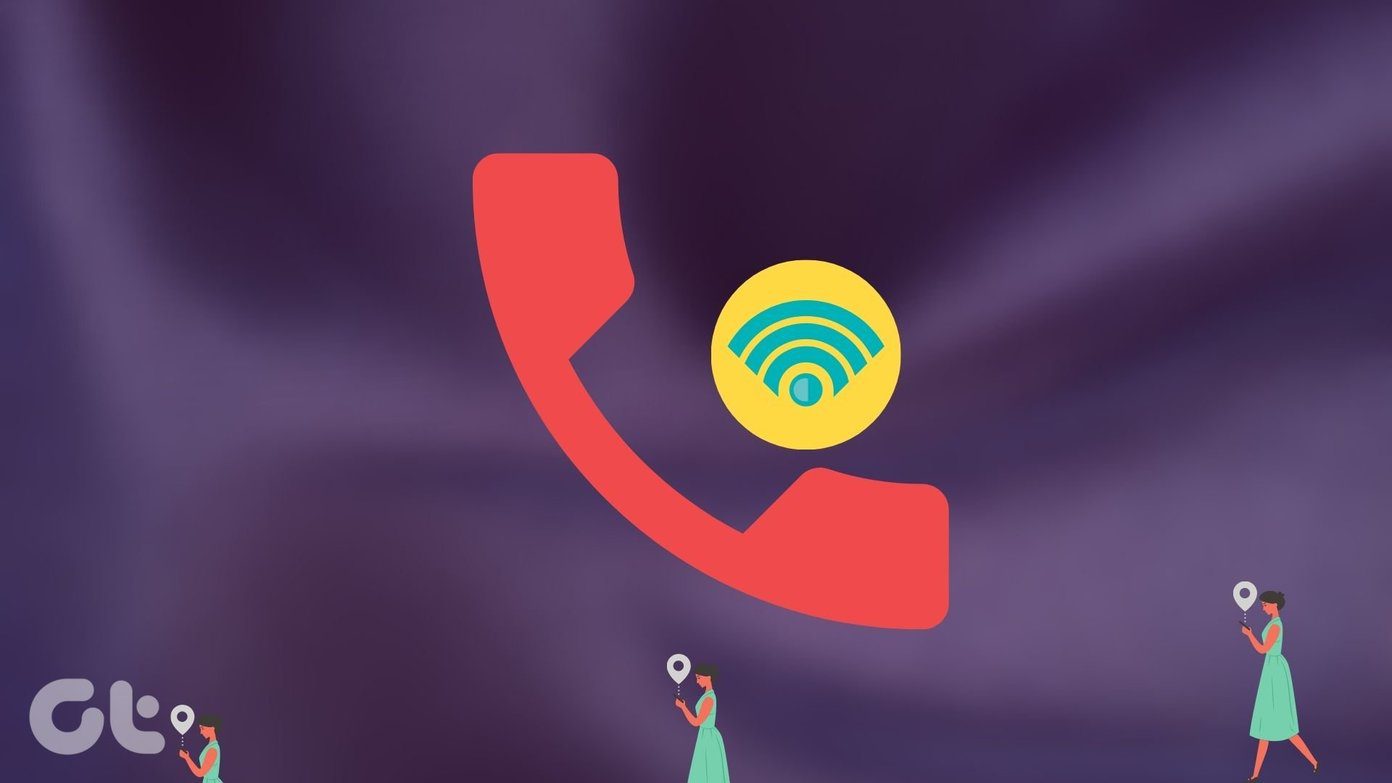nSpaces is a program that allows you to organize your windows and keep your desktop clutter-free. Basically, instead of just one desktop space, you have four that you can switch between. It’s great to help you focus on stuff you really want to keep your mind on, while keeping the rest of your distractions in other spaces. 🙂
nSpaces allows you to customize your wallpapers for each desktop space. That means you can set a more serious one for a work profile, and a more fun one for a more recreationally-centered profile. Weirdly enough, you can only set .bmp or .jpeg files as wallpapers. No worries, you can always convert your images into other file types! So go into the nSpaces dialog box and browse for wallpaper from there. I’d really love it if nSpaces could figure out how to tweak all four wallpapers from within Windows natively, but at the moment you have to go through nSpaces to do it.
For some odd reason, Aero didn’t work for me when I was using my other spaces. I’ve read somewhere that this was a bug that they’re working on, and I hope it gets cleared out soon. No worries though, it didn’t bother me too much and I don’t think it’s that big a deal. You can also set passwords on certain spaces with nSpaces. This feature sets nSpaces apart from other window organization software, and can come in handy for those company documents you absolutely can’t afford to have leaking, or other various other important documents.
This is how your window looks when you have password protection on it. (Don’t forget to press the Windows key + L to lock your computer if you ever need to leave your workstation. Learn more about other useful Windows 7 shortcuts!)
There are a variety of settings you can tweak within nSpaces, such as startup settings. One of the ones I found most useful was the ability to switch hotkeys; for users already with a bunch of keyboard shortcuts set up in their computer, they can choose to set their own so there are no conflicts.
If you’re looking for a way to improve your productivity, or organizing your windows, give nSpaces a try! It’s free, and it’s a great utility that allows you to virtually multiply your desktop real estate, and also set passwords so that your desktops aren’t as easily accessed. The above article may contain affiliate links which help support Guiding Tech. However, it does not affect our editorial integrity. The content remains unbiased and authentic.