Look & Feel
In terms of looks, Parchi fulfills the name of a minimalist app, as its UI is as simple as it gets. To take a note touch the red floating button in the lower right corner of the screen. To convert the note into a to-do list just tap the icon as shown in the image. The other options are to change the color of the note and for adding a picture. All the notes appear in the form of rectangular boxes, taking up the whole width of the app, unlike Keep which offers two views. Reminders can be set by touching the clock icon as shown in the screen grab. Cool Tip: If you are a fan of Evernote, we have talked about it in the past, how it compares to other apps and its alternatives.
The Differences
No Voice Notes
Parchi doesn’t have the option of taking voice notes like Google Keep. This may be a major letdown for many users. I hope Microsoft gives some Cortana love to Parchi too.
Labels vs Tags
To categorize notes, both apps use a similar system. Keep has it in the form of Labels while Parchi calls it tags. There are predefined ones as well as an option to add your custom ones.
Sharing Notes & Lists
Both apps can send notes & list through various channels such as email, Bluetooth, SMS etc. What sets Keep apart is you can collaborate with another person by sharing a note or to-do with them. You can share with multiple people and all the changes and additions made by them will be synchronized. To share a note, tap on the icon as shown in the screenshot and enter the person’s email address. For backing up and syncing both have their own cloud services, Google Drive and OneDrive with each requiring a Google and Microsoft account.
Inbuilt OCR
In both the apps, you can add pictures, from the camera as well as internal storage. But in Google Keep, you can capture any text that appears in the image using the built-in OCR (Optical Character Recognition). To use it, add an image which has some clear text. Tap on the image, then on the three vertical dots in the upper right corner > Grab image text. This may not be the most accurate OCR but having this feature is helpful nonetheless.
Lock Screen Shortcut
For taking a quick note without opening the app or even your phone, Parchi wins hands down. When you enable the Show Lock Screen Widget in its settings, a floating icon appears on the lock screen. A quick text note or a snap from the camera can be added with one touch. This works even if you setup PIN or lock. The closest Keep can come is to add the app shortcut on the lock screen. That’s not it, individual notes and lists can also be pinned to the lock screen, helpful in case of to-do lists as everybody takes a glance at their lock screen every now & then.
Drawing and Annotation
The latest update for Keep added the drawing & annotate feature. With this, Keep is slowly escaping the minimalist note taking app category and competing with the likes of Evernote. To add a drawing, touch the Add drawing option as shown. To annotate over an image or picture, open it and touch the pen icon in the upper right corner.
Which one do you prefer?
Is it Parchi or Keep or full-fledged Evernote that you use? Share your thoughts & comments at our discussion forums. The above article may contain affiliate links which help support Guiding Tech. However, it does not affect our editorial integrity. The content remains unbiased and authentic.














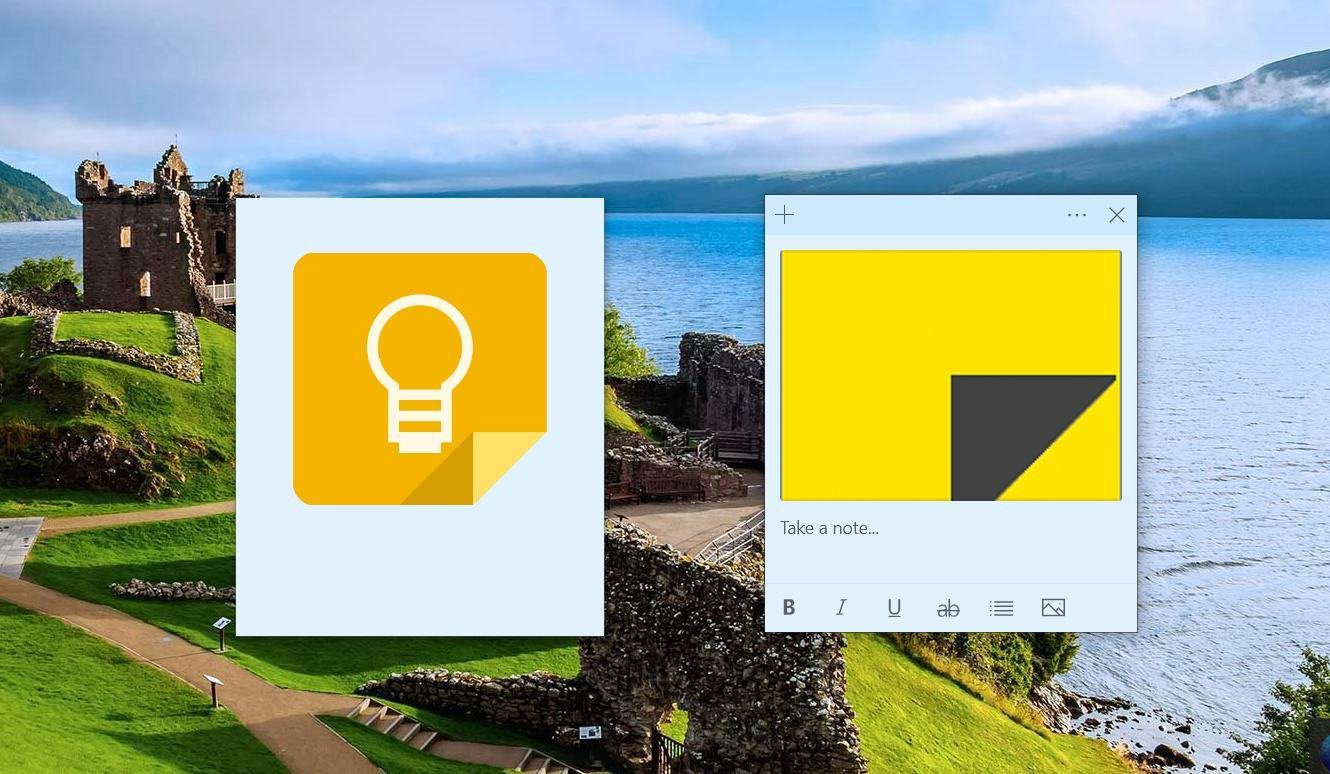







![]()