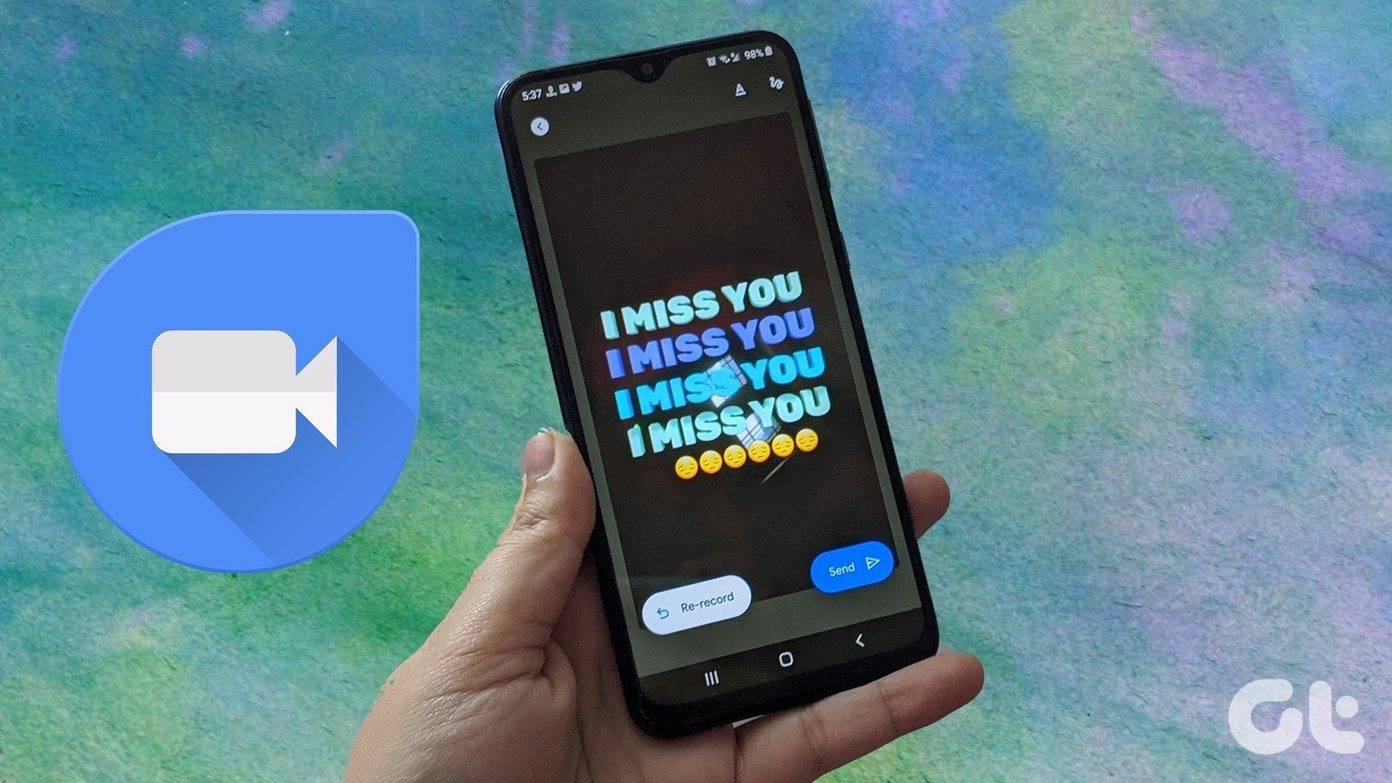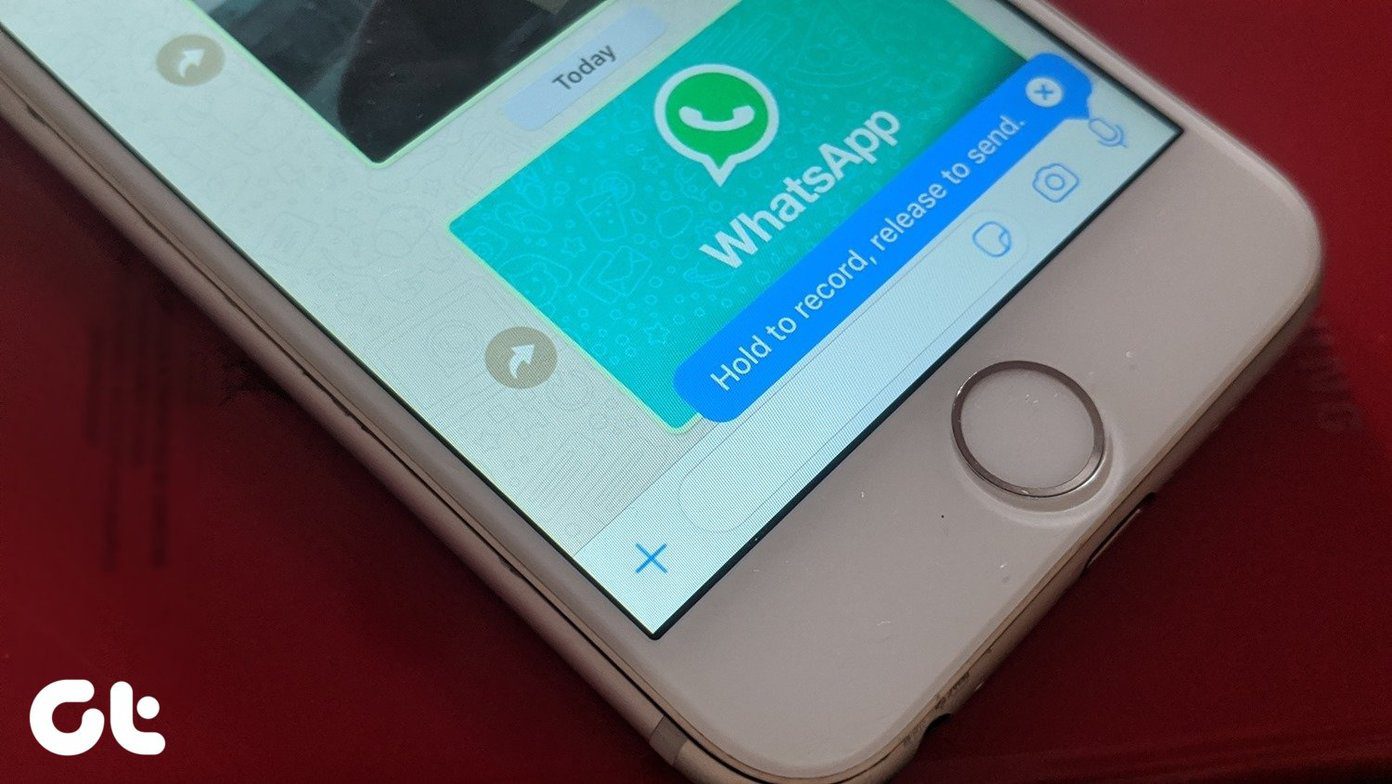We have seen how to share files with individuals with different access permissions in the past. However, if you wish to change the rights that you granted then, you may follow three simple steps as below. Step 1: Login to Outlook Mail and navigate to the SkyDrive counterpart. Select the file or folder on which you wish to edit permissions. Step 2: The moment you check an element you should see associated details on the right pane. If you do not see them, click on the arrow as shown in the image.
Step 3: Under the Sharing section you will see the list of people with whom the element has been shared. Simply click on the drop down menu and select the new permission. If you want you can completely remove the shared person.
It is as simple as this. Enjoy! The above article may contain affiliate links which help support Guiding Tech. However, it does not affect our editorial integrity. The content remains unbiased and authentic.