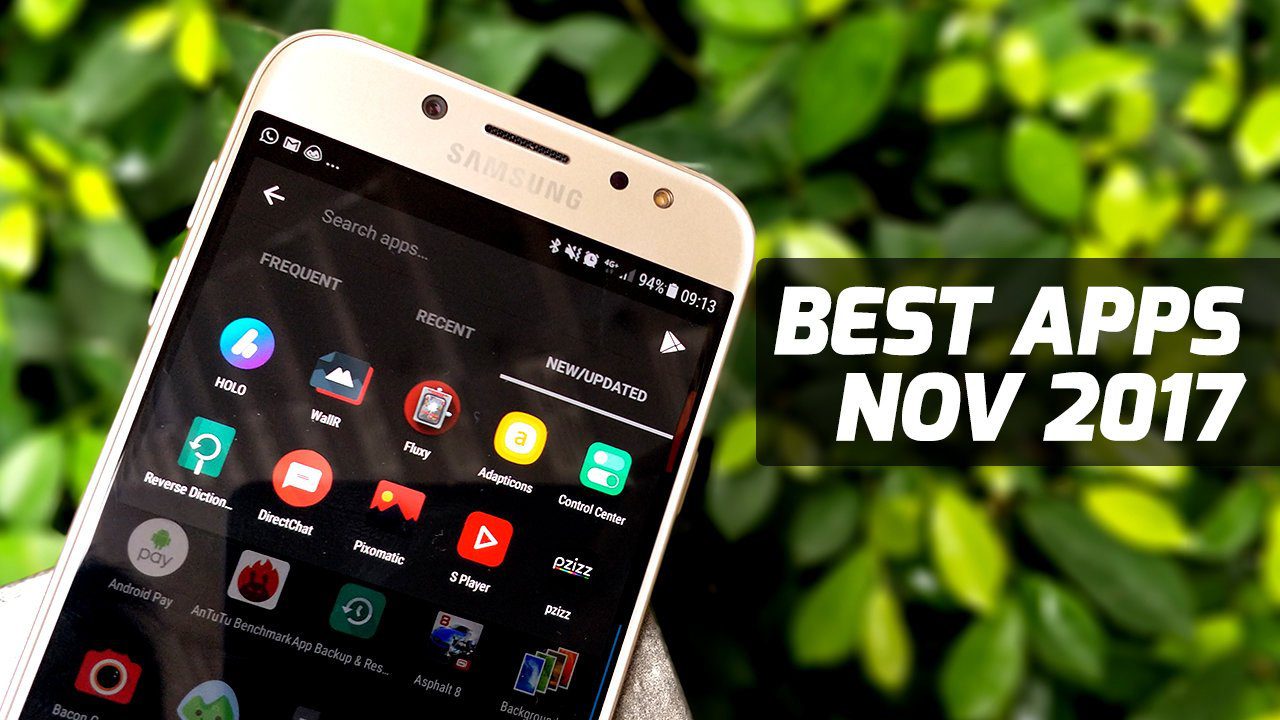We have already discussed about DesktopSlides, a nifty tool that changes desktop wallpapers automatically. The application is good but lacks advance controls. Today we will talk about a new application called WallMagician which gives you a little more control over your desktop wallpapers. WallMagician is a free desktop wallpaper manager which gives you the power to change your desktop wallpapers in regular time intervals. After you download and install the application double click on the respective icon in system tray to launch the application. The interface is very self-explanatory. You can add wallpaper from different locations and start the process instantly. You can also create and save wallpaper lists and thus toggle between different moods easily. Click on the thumbnail tab to list all your imported wallpapers in thumbnail view. You can use it to delete any wallpaper from the list. Also there are some advanced options available to have better control over your wallpapers. Users working on Windows 7 must be thinking, “Why use WallMagician?” Well, let’s see.
Advantage of WallMagician over Windows’ Native Solution
In WallMagician it’s not mandatory that all the images should be located in the same folder. You can select multiple images from multiple folders. You can also make more than one list based on different themes and save them for later use.Each wallpaper can be customized individually, like some of the wallpapers can be stretched while some can be centered or tiled.You can play a sound during a wallpaper change event however the limitation holds to .WAV files only.This may sound funny but unlike Windows which only gives option to go to next image, WallMagician gives an option to navigate to both previous and next image.WallMagician supports almost all known image formats.
My Verdict
The application does what it says but still it isn’t hugely different from other such tools out there. Also there is no option to download wallpaper from sites like Flickr. Overall, a simple tool to quickly change windows desktop wallpaper, nothing else. The above article may contain affiliate links which help support Guiding Tech. However, it does not affect our editorial integrity. The content remains unbiased and authentic.