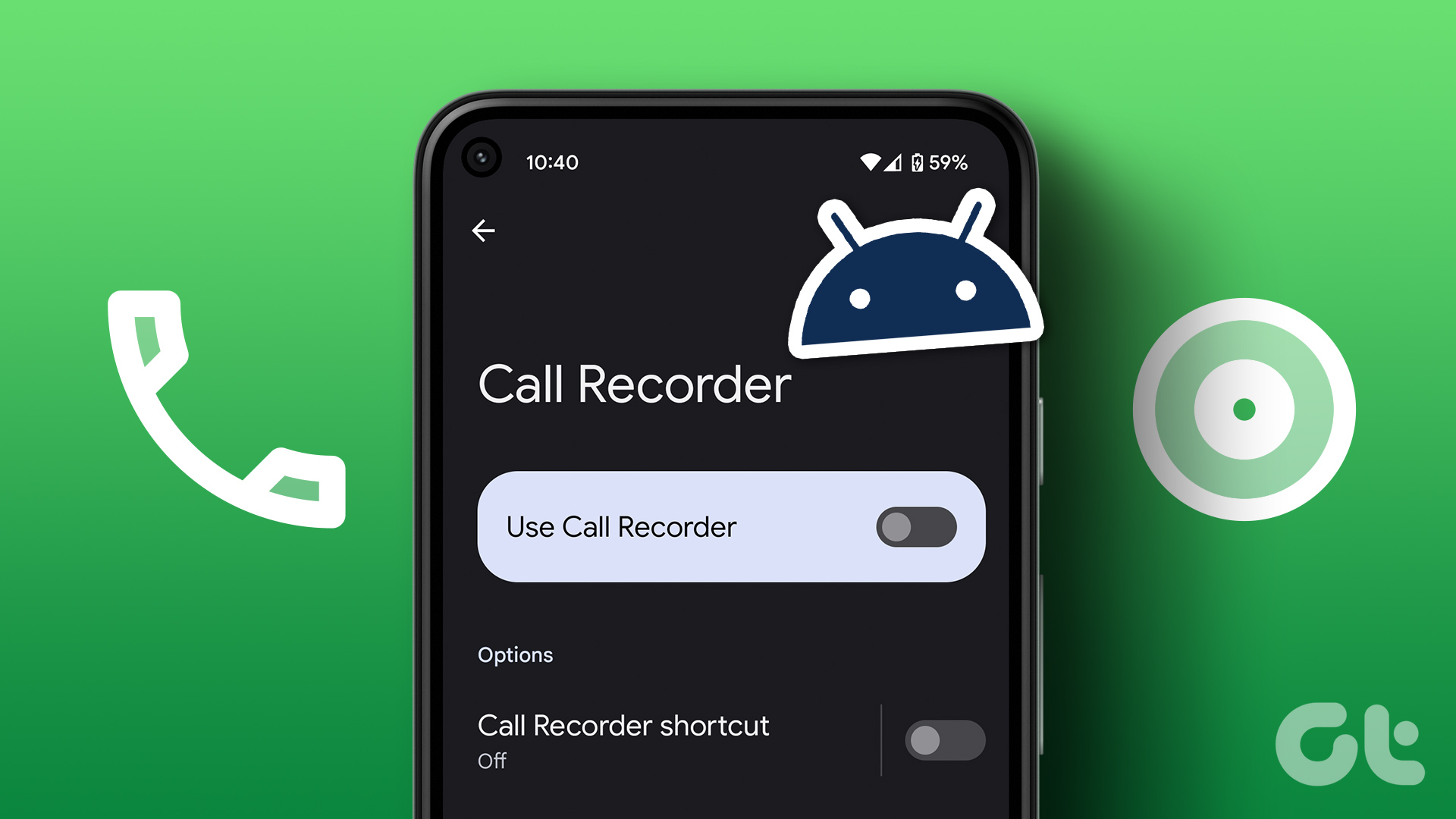While searching my way to a new place, I wondered if there was an app which could track my footsteps which I could use in the future anytime I wanted to visit the same place and that’s when I discovered My Tracks. My Tracks is an amazing Android app from Google using which you can record your path, speed, distance, and elevation while you walk, run, bike, or do anything else outdoors. So let’s see how we can use it.
Recording a New Path
Assuming that you have already downloaded and installed My Tracks, I would ask you to launch the application when you are ready to record your footprints. You will be needing data connection on your device to download maps from Google. The offline saved Maps in Google Maps app will not work for My Tracks. When you are ready, tap the record button and keep the phone in your pocket or the car’s dashboard. My tracks will connect itself to the GPS satellites, record your data and mark the trail on the map. When you have reached your destination, tap the Stop button to stop tracking. The app will then ask you to give a name and a description of the new track for future reference. You can also see your Speed chart and distance to speed ratio stats from in the next two tabs. To save the track to your SD card, tap the menu button and select the option Save to SD Card. If you think that the GPS is not that accurate, you can fix it from the app settings under GPS accuracy settings, but that’s going to cost you more battery juice. After you have recorded a track, it will show up on your app home screen every time you launch the app. So that was about recording the tracks. Let us now see how we can retrace the same track again.
Retracing a Path
To re-trace your steps, tap on the track to open it and tap the play button when you are ready to trace back. After you tap on the play button, the GPS will get activated and you will be able to see your position on the map. Now simply follow the direction back to the source.
Conclusion
So that was how you can track your steps and retrace them again on Android. You might get some distortions as the app is set for an approximation of 200 meters by default. However, you can set it to 10 meters and get perfect tracks. Do try out the app when you are unsure about a locality and tell us your views about it. The above article may contain affiliate links which help support Guiding Tech. However, it does not affect our editorial integrity. The content remains unbiased and authentic.