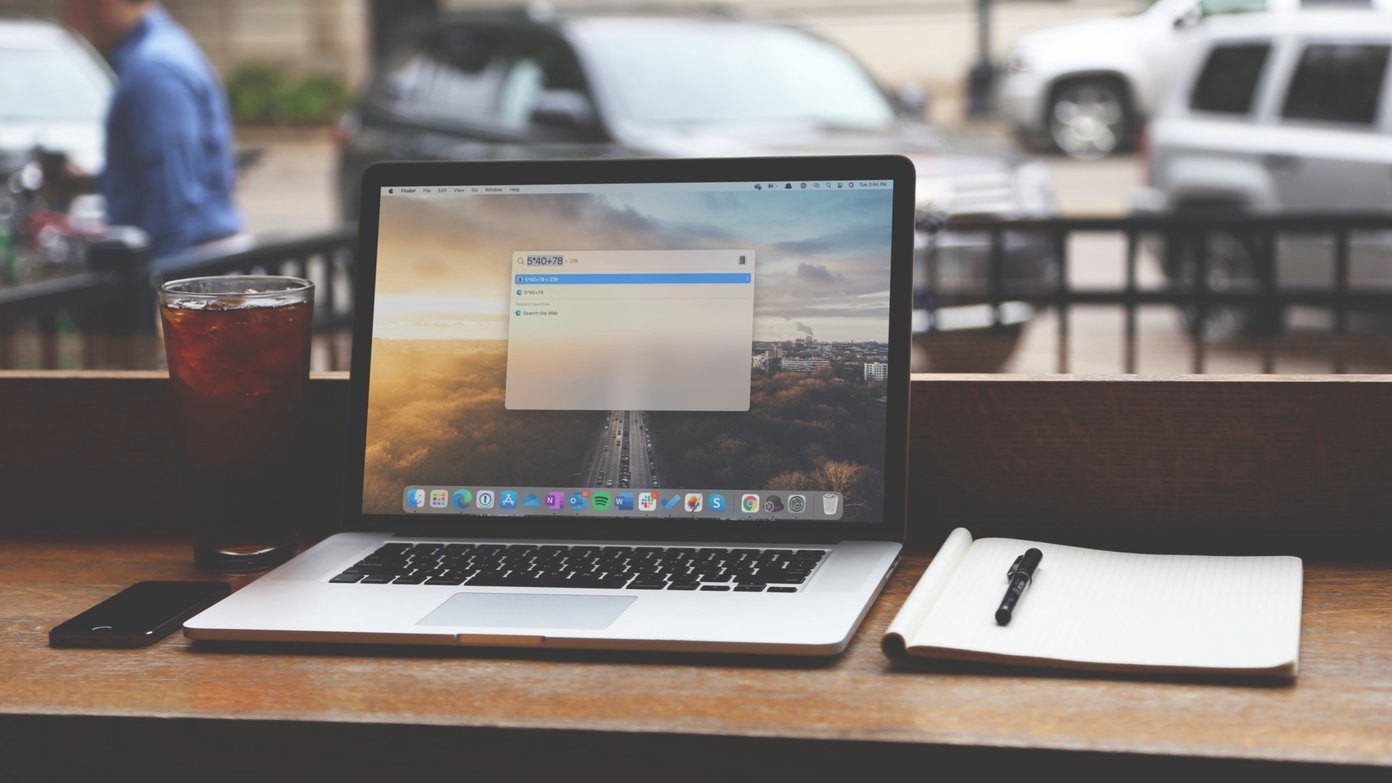Many developers have tried to solve this problem and we’ve featured many solutions before. Contact Center is another one. It will take some time to set up but once done, it has the potential to replace the phone and messages app. Contact Center is actually a part of Launch Center Pro, a much bigger and more complicated automation/launcher app. But fear not, Contact Center isn’t nearly as intimidating.
How Does It Work?
So if you have shortcuts for calling your girlfriend/boyfriend or your family members, plus folders for sending your friends WhatsApp or iMessages, what you do is launch the app and just tap on the shortcut and boom, you’re on call. Alternately, you can tap on a folder, slide your finger over to a shortcut and release to send a message. During the onboarding experience, the app will ask you to select your most frequent contacts. Take your time and select 5–6 important contacts before we get going.
Getting To Know The Board
By default, the app gives you shortcuts for group mail, messaging GIFs, group message, calling a number, drafting new messages, or searching and calling any contact. Tap the pen icon on the top right corner to get into editing mode. If you don’t want to use any particular shortcuts, just tap the x icon.
Adding Shortcuts
The app calls the tiles shortcuts. After going into the editing mode, just tap the + icon to add a new shortcut. You can add shortcuts for email, group message, message, call, WhatsApp message for a specific contact, FaceTime, FaceTime Audio, show contact, or dial a contact directly. Just tap any of the options to get started. Tapping the Phone option, for instance, will ask you to pick a contact. If the contact has an attached photo, it will show up in the icon directly. You can do the same for messages, FaceTime calls, emails, or even GIFs.
Adding A Folder
The app allows you to add folders containing multiple shortcuts as well. You can use this to create different folders for groups of people you know. For instance, a folder for people from work or just your college friends might be easier to navigate through.
Adding A Contact As A Folder
Instead of just putting up a shortcut to call a contact, you can put their contact as a folder. When you tap their contact folder, the app will show all available streams of communication including their WhatsApp conversation and SMS. You can also create SMS templates for your loved ones so you can quickly fire off messages like “OMW home”, etc.
How To Effectively Use The App
Now that you know how to customize the grid with shortcuts, folders, and contact folders, it’s time to arrange it all in a way so that the app can finally take its place in your dock. For that, do the following.
If you contact your loved ones using more mediums than one, convert their contact shortcut to a contact folderHave your most frequent contacts docked in the bottom three tiles so it’s easier to reachUse contact photos as much as possible so they’re distinct and identifiableKnow that when using folders, you don’t need to lift your finger after tapping a contact. Just slide your finger over to a shortcut, release, and it will be activatedFinally, use the app enough so it becomes muscle memory
The above article may contain affiliate links which help support Guiding Tech. However, it does not affect our editorial integrity. The content remains unbiased and authentic.