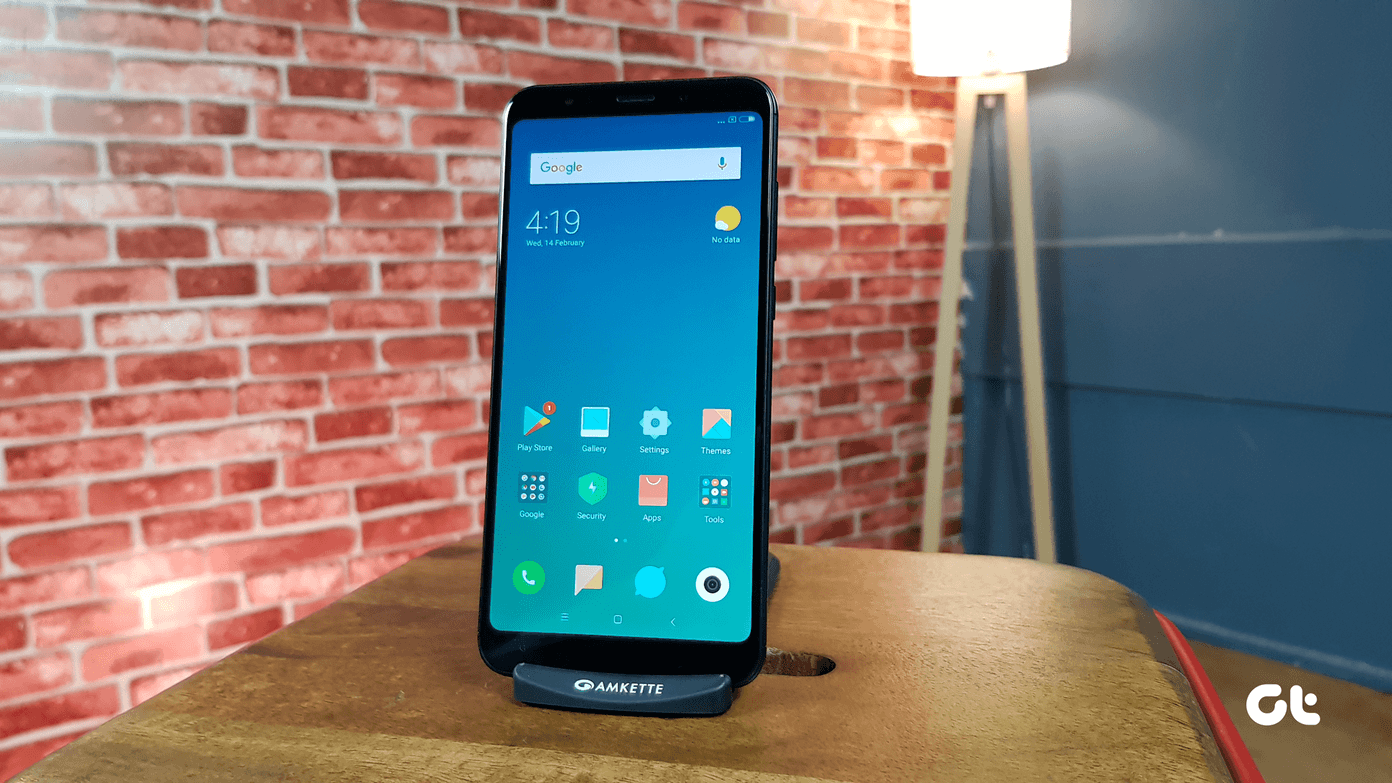So let’s see how we can restore the device back to stock and live with the less evolved, but better build for the Moto G 2nd generation. For those who want to stick to Lollipop, we will show you a better custom ROM you can install to get rid of the bugs and limitations. Note: The device should be bootloader unlocked for the trick to work. If you haven’t unlocked it already, you can follow our guide. I would advise you to go through the first part of the guide, if not all of it, and perform the essential setup.
Flashing Back to Stock Image
Download and extract the ZIP file of the factory image for Motorola Moto G 2nd generation. Extract the files to the Fastboot folder. This image file will work on dual SIM X1068/X1069 devices. Please do not try to use this image on any other variant of Moto G, it might break your device. Once everything is in place, open the command prompt in the fastboot folder and type in the commands one after the other. Wait for the previous command to execute before you type in the next command. I would recommend you copy and paste them directly from the article.
COMMANDS:
fastboot flash partition rom\gpt.binfastboot flash motoboot rom\motoboot.imgfastboot flash logo rom\logo.binfastboot flash boot rom\boot.imgfastboot flash recovery rom\recovery.imgfastboot flash system rom\system.img_sparsechunk.0fastboot flash system rom\system.img_sparsechunk.1fastboot flash system rom\system.img_sparsechunk.2fastboot flash system rom\system.img_sparsechunk.3fastboot flash modem rom\NON-HLOS.binfastboot erase modemst1fastboot erase modemst2fastboot flash fsg rom\fsg.mbnfastboot erase cachefastboot erase userdatafastboot reboot After you execute the listed commands, the phone will reboot and you will get stock KitKat back. As the device will be completely wiped, you can now personalize it and restore your backups.
Custom Lollipop ROM
For the folks who want to try out a custom ROM based upon Lollipop instead of going back to the stock KitKat, try the Titan Prime ROM. The ROM is based on Android 5.0.2 and Motorola’s 5.0.1 stock firmware. To flash the device, download and save the ROM file to the internal SD card and boot into the recovery mode. Make sure you have the TWRP recovery installed as shown in the previous guide. Finally, wipe the Dalvik, Cache and System from the Wipe option in TWRP and flash the ROM Zip file. The flashing process and the first boot might take some time.
Conclusion
So that was how you can either flash stock Kitkat ROM on your Moto G 2nd Generation, or install a better custom Lollipop ROM. Please make sure you always back up the data on your phone as there are risks involved while performing these operations. If you have any doubts, feel free to ask in the comments section. The above article may contain affiliate links which help support Guiding Tech. However, it does not affect our editorial integrity. The content remains unbiased and authentic.