The light-weight and travel-friendly netbooks, with features like high battery backup, have their own advantages. But the software and apps you can use on them is limited. Not everything can work well on those Intel Atom processors. Today we will talk about the Intel AppUp Center that intends to fill this gap and make a wide variety of useful apps available to Netbook owners.
What is the Intel AppUp Center?
The Intel AppUp Center is an App Store for Netbooks. It is a centralized repository of all kinds of apps. There are games, productivity tools, photo apps, everyday utilities and much more. The AppUp Center is free to use and intended for Netbooks using the Intel Atom processors. Now, that doesn’t mean that laptop/PC owners cannot use it. In their own words: The Intel AppUp(SM) center and the applications available in the store catalog are generally intended for use on netbooks using Intel® Atom™ based processors with 10″ screens and default resolutions of 1024×600. The Intel AppUp(SM) center does not prevent installation or execution based on the CPU type, model, manufacturer and / or speed although systems must meet minimum requirements for the supported Internet browser. It works on the following operating systems:
Windows XP Home 32 bits SP 3 (with .net framework 3.5 SP1)Windows XP Professional 32 bits (with .net framework 3.5 SP1)Windows 7 Starter 32 bitsWindows 7 Home Premium 32 bitsWindows 7 Home Premium 64 bitsWindows 7 Professional 32 bitsWindows 7 Enterprise 64 bits
You’ll need to create a free account with them before you can start using it.
No Support For Windows Vista
As you have probably noted, the above list of supported operating systems doesn’t include Windows Vista. That is because the Windows based Netbooks either have XP or Windows 7. So Intel thought that since this was meant for Netbook owners, there is no point of building Vista compatibility.
Getting Started With the AppUp Center
Lets get started now with the AppUp Center and see how we can install and us it. We will also talk about two of my favorite apps from the store. I am testing it on a laptop, so chances are that some of the hiccups which I might face while using the tool will probably not be faced by Netbook owners. Here we go. Step 1: Go to the AppUp Center homepage. Step 2: Click on the Download Intel AppUp button at the top right. Step 3: The 35.3 MB setup file could take sometime to download depending upon the speed of your internet connection. Step 4: Once downloaded, begin installing it. Step 5: While installing, it will ask you to select your location. The apps available to you in the store will be according to your location. Some apps aren’t available at all locations. Continue with the installation. Step 6: Launch the tool after installation is done. That was about the installation. Now lets check out how to set it up to install apps.
Exploring the AppUp Center
The AppUp Center opens as a colorful store of apps with Store and My Apps tab on the left, app categories on the right, and a showcase of top apps in the middle. When you go to the My Apps sections, it’ll ask you to sign in in order to install apps. You could register right there if you didn’t do it on their site. As you see in the screenshot below, there’s the Get one here link that directs you to their registration page. Create your account, and add a credit card if you want to buy paid apps. This step can be done later too.
Important Things to Note before Adding Apps
Here are some things to keep in mind before you start adding apps in the AppUp Center.
The paid apps are free to try for 24 hours. That means, you can buy an app, try it and if you don’t find it good enough, you may cancel your purchase within the 24-hour timeframe.Intel allows you to install and use the paid AppUp Center apps on up to 5 devices. If you need more, I think creating another account with them should suffice.The My Apps section will contain all the apps that you install.The Apps are filtered and screened before they are allowed to appear in the AppUp Center.
Now, lets check out the process of adding an app.
Adding an App
Browsing the AppUp Center is easy. They have categorized the apps neatly. As you see in the image below, I am exploring the Games section of the store. You may sort the apps by Featured, Rating, Release Date, Title and Downloads. You may display paid, free or both paid and free. Beside each app listing, there’s a Get button that needs to be clicked if you want to install the app. The app will start downloading once you click on the Get button. Finally, it will appear in the My Apps section from where you can launch it. That was about installing and using the Intel AppUp Center for Netbooks and PCs. I explored some apps and found them good. Following are my 2 favorites from the store.
Our Favorite Apps From the AppUp Center
The AppUp Center, like any big App Store, has a huge collection of apps, both known and obscure. Usual suspects like Angry Birds, TweetDeck etc can be found. I decided to try some apps that I hadn’t heard about or tried before. Out of them, 2 stood out. They are Mindin.me and Unit Converter. I chose these apps because of their features, simplicity of use and the speed of launch. Some apps, though good in terms of features, were very slow to work with. These two didn’t pose that problem.
1. Mindin.me
The Mindin.me app is a productivity and organization tool. It can be used as a task list, reminder, note creator and more. It’s free to install and needs user registration. You can find it in the productivity section, or just search for it in the store. The following image shows the first screen that you’ll see when you launch the app. At the top, there are 3 tabs: General, Business and Personal. This is meant to separate your task lists according to the type so that you don’t have them mixed up. Nice! Under each of those 3 tabs, on the right you’ll find 6 options – Note, To-do, Event, Contact, Bookmark and Search, each of them being self-explanatory. The way it works is that you first have to type the text, which could be a to-do or an event or whatever, in the big white box. Once you do that, you can click on one of the options on the right to categorize it. Your item appears at the bottom, where you can add a reminder, share it, add tags and do much more. I think Mindin.me could prove to be a very useful task management app for Netbook owners who are averse to installing different to-do tools. This is like an all-in-one solution for them.
2. Unit Converter
Unit Converter is an app that I liked for its simplicity and the way it is structured. As the name suggests, the app lets you convert units from one metric to another, something which could come in handy in everyday life. The screenshot below shows the user interface of the app. The categories are Length, Power, Energy, Temperature, Angle.. well almost all of them that are important are there. The main conversion box has From and To drop-down menus. For each category, there are a number of units listed. Just type in the data that you need converted, select the corresponding unit and you get the result instantly. It’s a simple and useful tool that gets the job done. It doesn’t need you to sign up either so that’s a step less.
Issues You Might Encounter
So now that we have talked about the bright side of the AppUp Center, let us talk about some of the issues I faced while using the software. Slow startup was one of the issues I faced now and then. I also had to reinstall it once to get it working. There were some “we cannot complete your request now” errors too that popped up when I was browsing the store. Since I tested the tool on my laptop, I am not sure if these issues will come up on a Netbook. Keep in mind that the store is meant to be used on a Netbook and has been built accordingly.
Conclusion
Overall, I think that Intel AppUp Center is a nice utility for people who do most of their work on Netbooks. As I said earlier, they do not have a lot of options to choose from, and hence the apps in this store could be a welcome change for them. If you own a Netbook, why don’t you try it out and tell us how it went in the comments. The above article may contain affiliate links which help support Guiding Tech. However, it does not affect our editorial integrity. The content remains unbiased and authentic.

























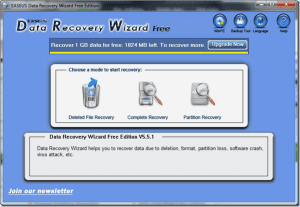

![]()



