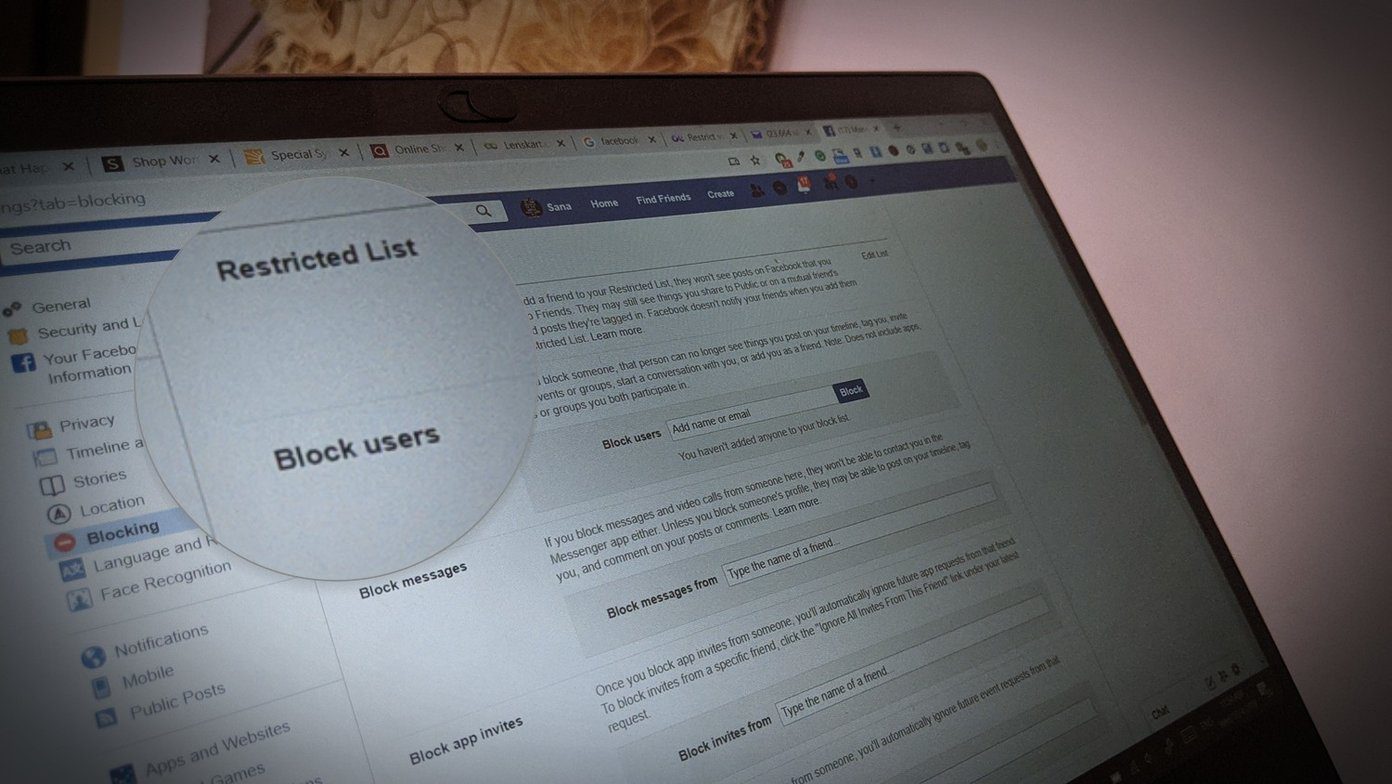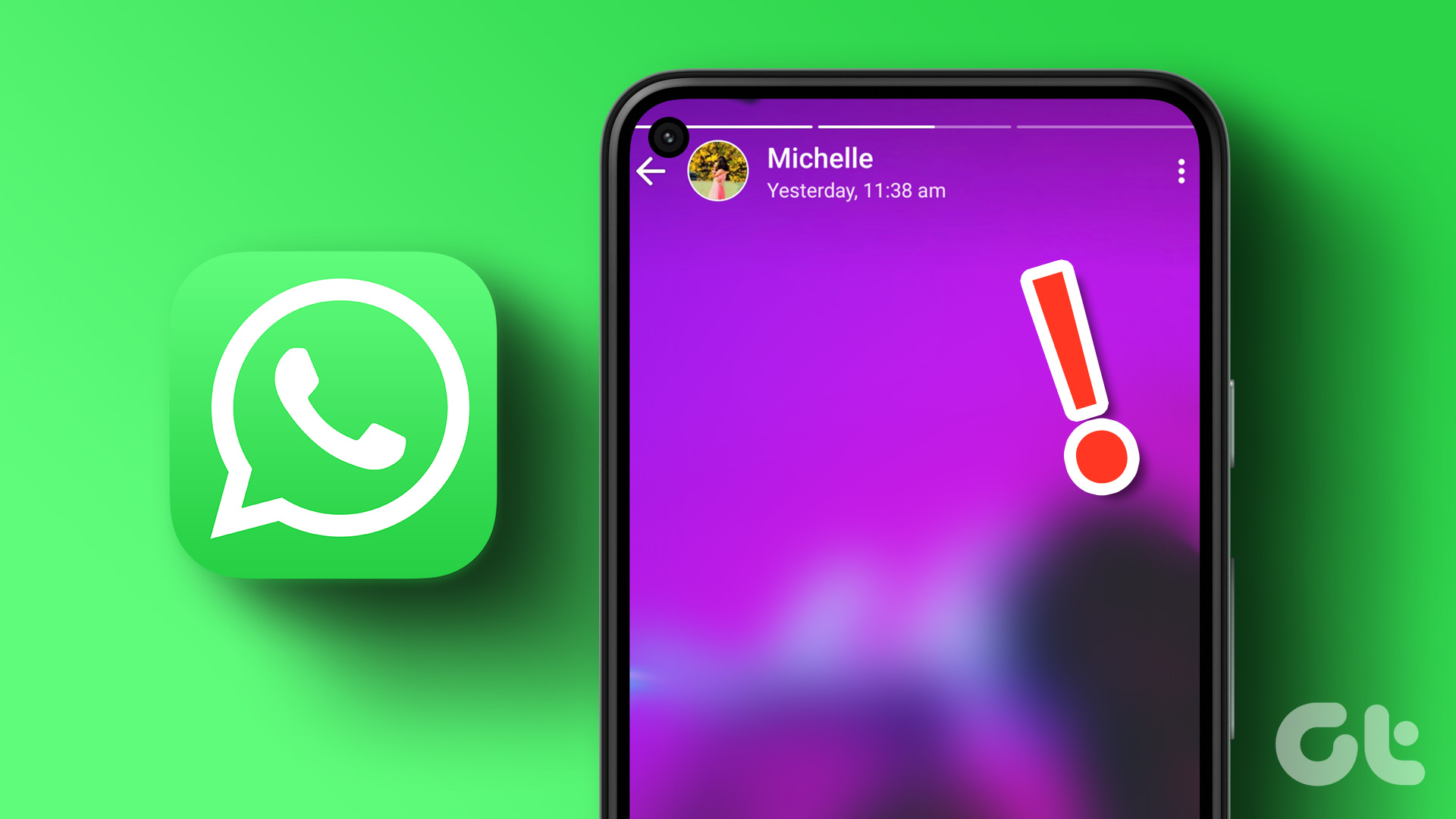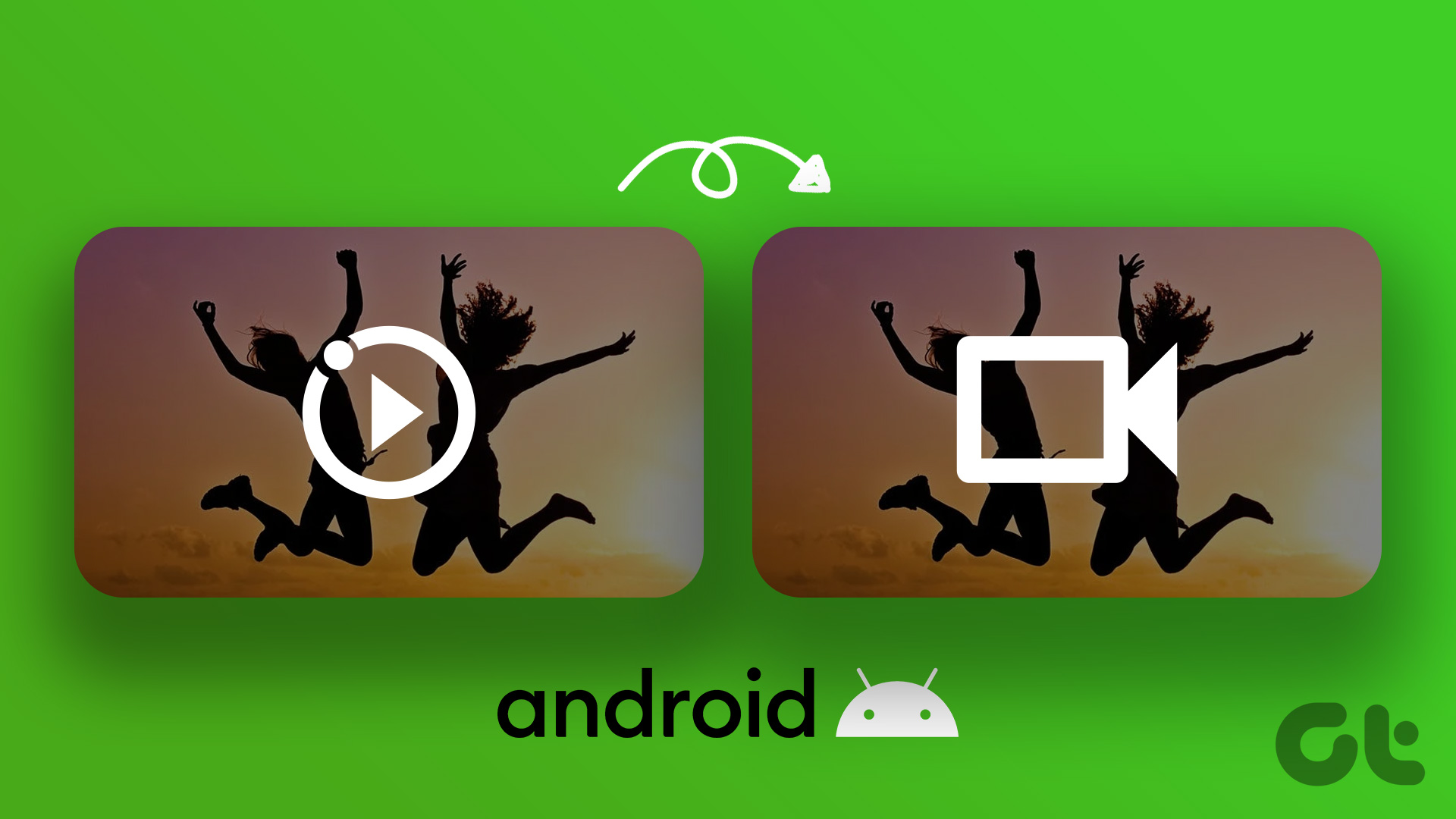Recently, Google came out with a developer tool called ARC Welder for Chrome that can run and test Android apps directly on the Chrome browser. Besides PCs, the ARC Welder app works on Chromebooks as well, and thus you can run Android apps on your Chromebook. All you need is the APK file of the app you wish to run.
Getting Started: Obtaining the APK Files
The APK file of an app can be obtained from one of the many mirrors online. Just search for the app along with the keyword ‘APK Download’ and you will see plenty of mirrors that will allow you to directly download the APK file to your computer. Furthermore, you can use apps like ES File Explorer to transfer the APKs of installed apps to your computer and then test them using the ARC Tool. So in this article, I will show you how to install and configure the ARC Welder tool to test your app without any hassle.
Running Apps on ARC Welder
After you have the APK file of the app you wish to test on your computer, open the Chrome App Store and download the ARC Welder Tool. It can take some time for the app to download and install, as some additional files will be downloaded to resolve dependencies. But don’t worry, everything will be done automatically by the installer and once installed, the ARC icon will appear in the Chrome App Drawer. After you open the app, it will ask you to select a folder on the computer. This folder will be used by the tool to save the APK files while they’re loaded in the memory. Having done that, the app will ask you to import an APK file to the tool. Click on the plus sign and import any APK that you have downloaded in your computer. ARC will ask how you want to launch the app. Select the orientation that you think will work best for the app. Like if you’re launching Facebook or Candy Crush Saga, the portrait mode would be the ideal choice. The next thing you should choose is whether you want to launch the app in tablet mode or mobile mode, and finally, select if you need clipboard access. With clipboard access, you will be able to input text in the app using your keyboard. Finally, when everything is in place click Launch App and the ARC Tool will run the app in a new Chrome window. You can now interact with the app and work on it just like it was running on Android.
Some Points to Remember
Here are some points you must remember while using the ARC Welder tool. Keep these points in mind while testing apps on the ARC tool. I was able to run ES File Explorer, Candy Crush Saga, and Brain Wars. However Spotify never launched and was stuck on a white screen. Therefore, the tool might not work for every app and you might have to wait for the next version update.
Conclusion
That was pretty much everything about the ARC Welder tool and how you can use it to test Android apps directly on your computer without installing the hefty Android SDK. The tool also works on Chromebooks without any issues. So try it out today. The above article may contain affiliate links which help support Guiding Tech. However, it does not affect our editorial integrity. The content remains unbiased and authentic.