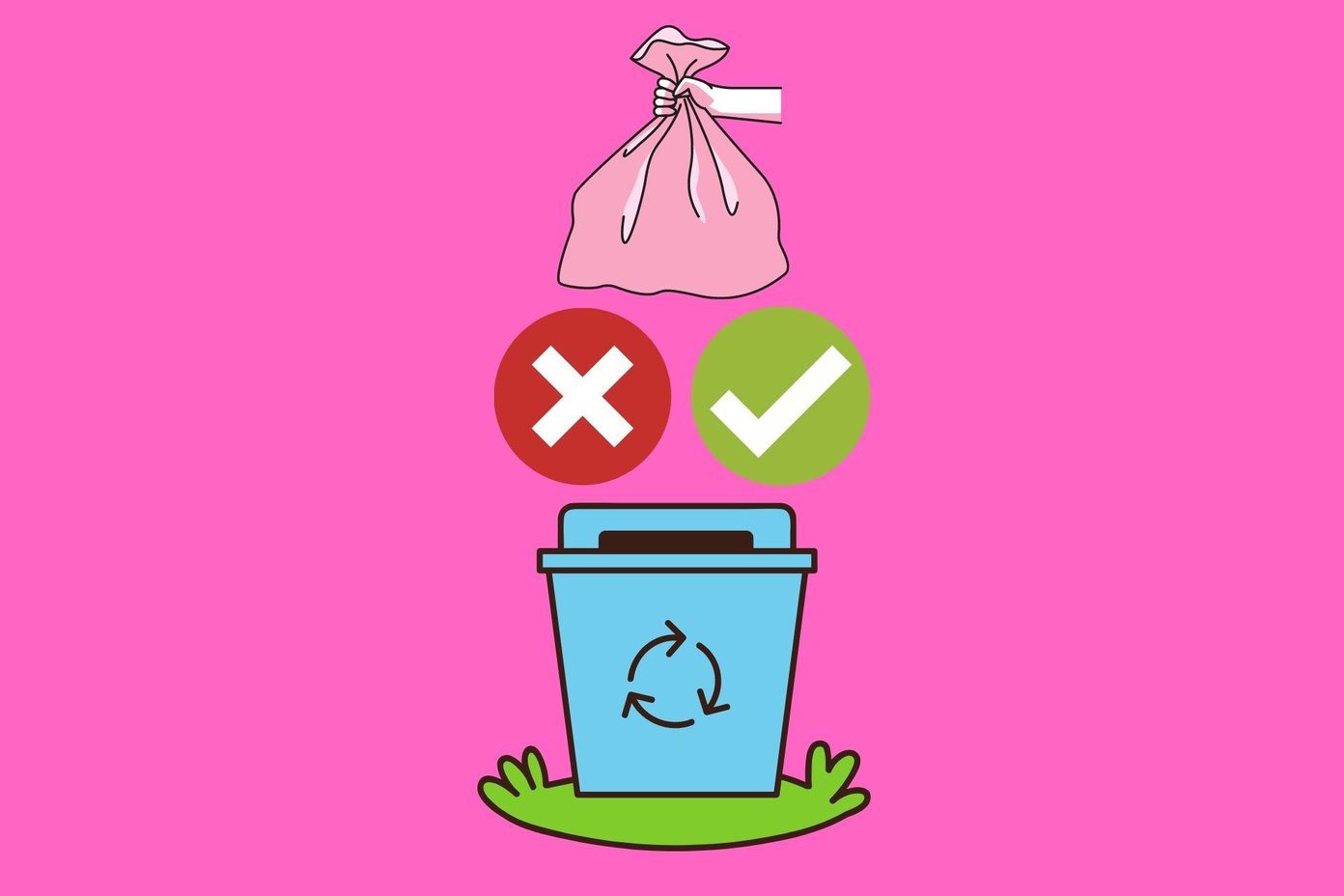Either way, they’re limited and expensive. So the last thing you want is for your Mac to start downloading updates or syncing Dropbox when it is on a tethered connection. And before you know it, you’ve lost your data cap or you’ve just spent hundreds of dollars. To make sure that doesn’t happen, you can install some super clever utilities to do the job for you.
See When Any Apps Are Using Your Network
Loading is a really simple and free tool that sits in your menu bar and acts similarly to that little loading icon on iOS devices. You know, that spinning GIF that shows up in the status bar every time an app is trying to use the internet. Once you’ve installed it, the same will happen on your Mac. You can Alt-click the icon to see details about which app it is that’s using the data so you can manually quit the app.
TripMode
TripMode is the intelligent utility that automates the entire process. When it’s running and the app senses that you’ve switched to a tethered connection (say your iPhone’s), it will automatically turn on. And it has filters that will disable taxing apps like Dropbox by default. As it’s a menu bar utility, seeing all the apps that are using the internet connection, just how much data they have used and disabling access is as easy as turning on/off a switch. It’s also possible to turn on TripMode manually. The app costs $7.99, but you can download the app to get a 7-day unlimited trial. After which you can access all the features for 15 minutes a day. But if you’re a frequent traveler, and you’re looking for a simple utility, the app is worth the price.
Little Snitch
Little Snitch is the holy grail of network management utilities. It’s for geeks and power users alike. The app has a hefty €29.95 fee, but it comes with a demo that lasts 3 hours. But you can restart it as many times as you want. What this means is that if you only need a utility for a couple of hours every couple of days, you can just use Little Snitch without paying up. But you should know that Little Snitch is in no way an easy tool to use. It’s a full blown firewall app with severe security features that can seem annoying on the surface. That means you need to restart your Mac when the app is installed, and by default, every app doesn’t have access to the network. You’ll need to make a conscious decision on which app can access exactly what part of your network. It’s complicated, but it’s also very powerful. And using Little Snitch, you can also disable built-in apps from accessing the internet. Yup, disable App Store and you can avoid auto-downloading app updates.
Do You Travel A Lot?
Macs make great traveling laptops. I can never imagine turning up to a cafe in an unknown place and pulling out a hefty Windows laptop. Somehow it just doesn’t seem right. How often do you travel? What’s your Mac of choice? I’m guessing the Air. Share with us in the comments below. The above article may contain affiliate links which help support Guiding Tech. However, it does not affect our editorial integrity. The content remains unbiased and authentic.