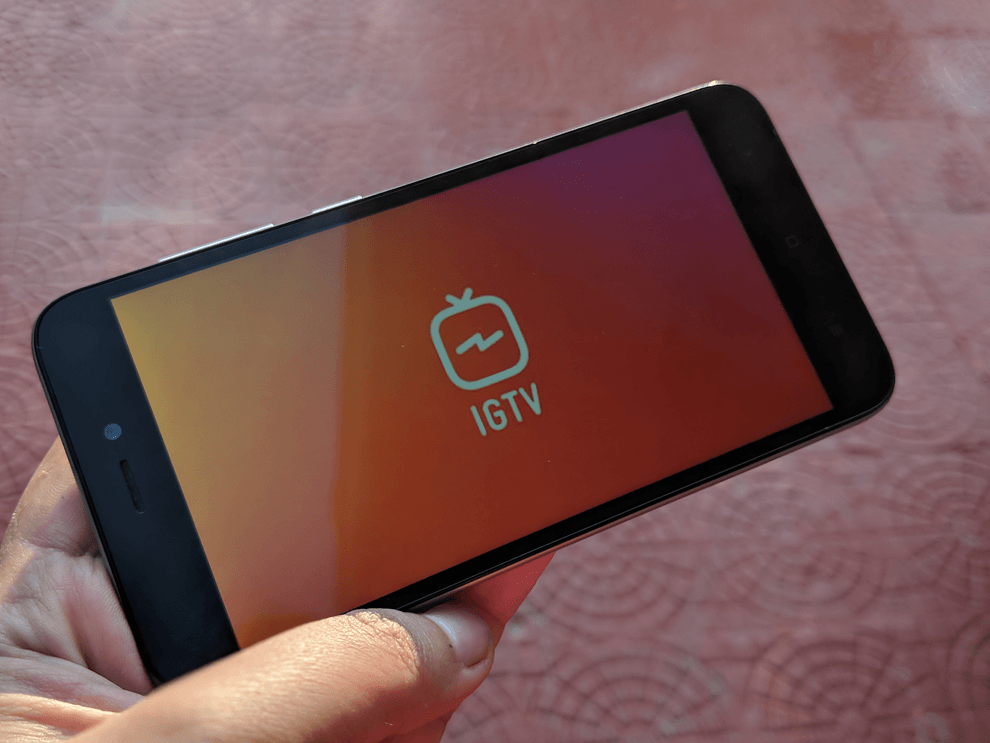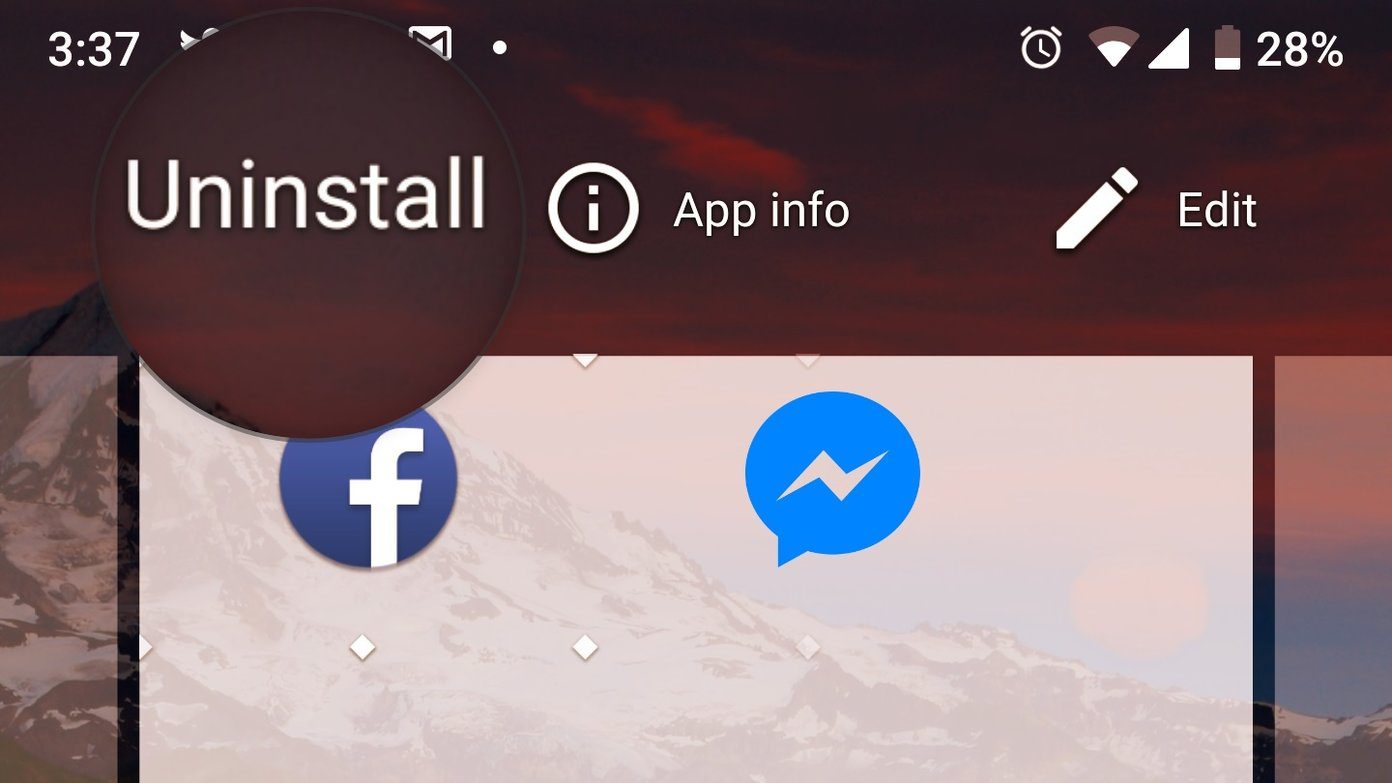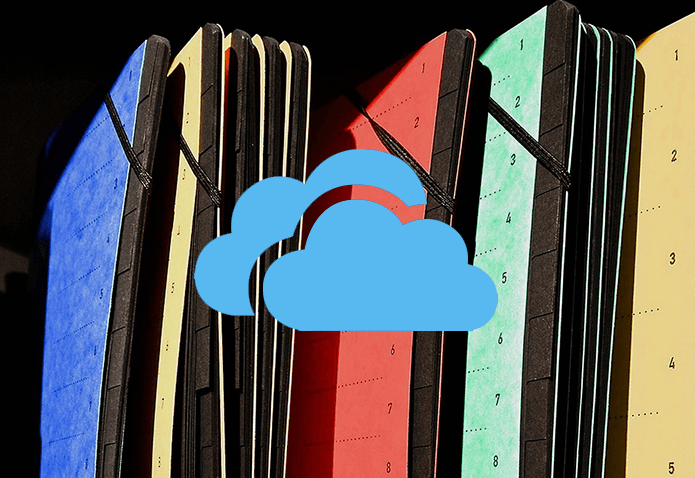W3C Specification , most of the web browsers like Chrome and Internet Explorer can now send a Do Not Track request header to notify the websites you are visiting that you don’t want to be tracked. However, the website can straightaway reject the browser request and continue to track your data. You must be thinking that there is nothing you can do about it and to be honest I thought that too. As I love my privacy I wanted to stop all the websites from tracking me or at least notify me on how I am being tracked. Finally after some research I found a great tool called Ghostery, using which, you can see all the trackers that are tracking you on particular websites. So let’s take a look on how we can install Ghostery and how it can help with all the anonymous web tracking.
Tracking Trackers using Ghostery
To install Ghostery on your browser open the homepage and click on the Download button at the top. Depending upon the browser you are using, the website will download and install the respective extension on it. For the post, we will be seeing how Ghostery works on Chrome. After you install the extension I would suggest a browser restart. This will make sure that Ghostery starts tracking all the pages you are working on. From now on, whenever you visit a web page that uses various trackers to track your online activities, Ghostery will notify you with a pop-up balloon on the top-right corner. You can click on the Ghostery icon to get a complete list of all the trackers of a certain website that are running in the background. If you are not sure about how a particular tracker works and what’s the type of data it’s gathering on your computer you can click on the link More info to get a detailed report on Ghostery website itself. After reviewing all the trackers if you are not satisfied with anyone of them, you can disable it using Ghostery itself. Right-click on the extension and open the Options. Here, you can control what type of trackers you would like to disable. In the table, you can find all the trackers that are in Ghostery database arranged in categories. You can search for a tracker you would like to block and blacklist it. If there are any websites you would like to exclude from the blacklist, just add them one by one in the whitelist section. You can use the plugin to disable all the ad trackers and location trackers to safeguard your privacy. You can also disable pop-up frames and sidebar widgets using the tool. Simply find the tracker that’s behind it and block it from the blacklist section. In the Advanced section, you can control how the extension updates its data from the server.
Conclusion
So that was how you can totally take care of your privacy while surfing the web. At least to a certain extent where you don’t want to get tracked anonymously just for surfing the web. Do try out the service and let us know how it worked out for you. The above article may contain affiliate links which help support Guiding Tech. However, it does not affect our editorial integrity. The content remains unbiased and authentic.
![]()
![]()
![]()

![]()