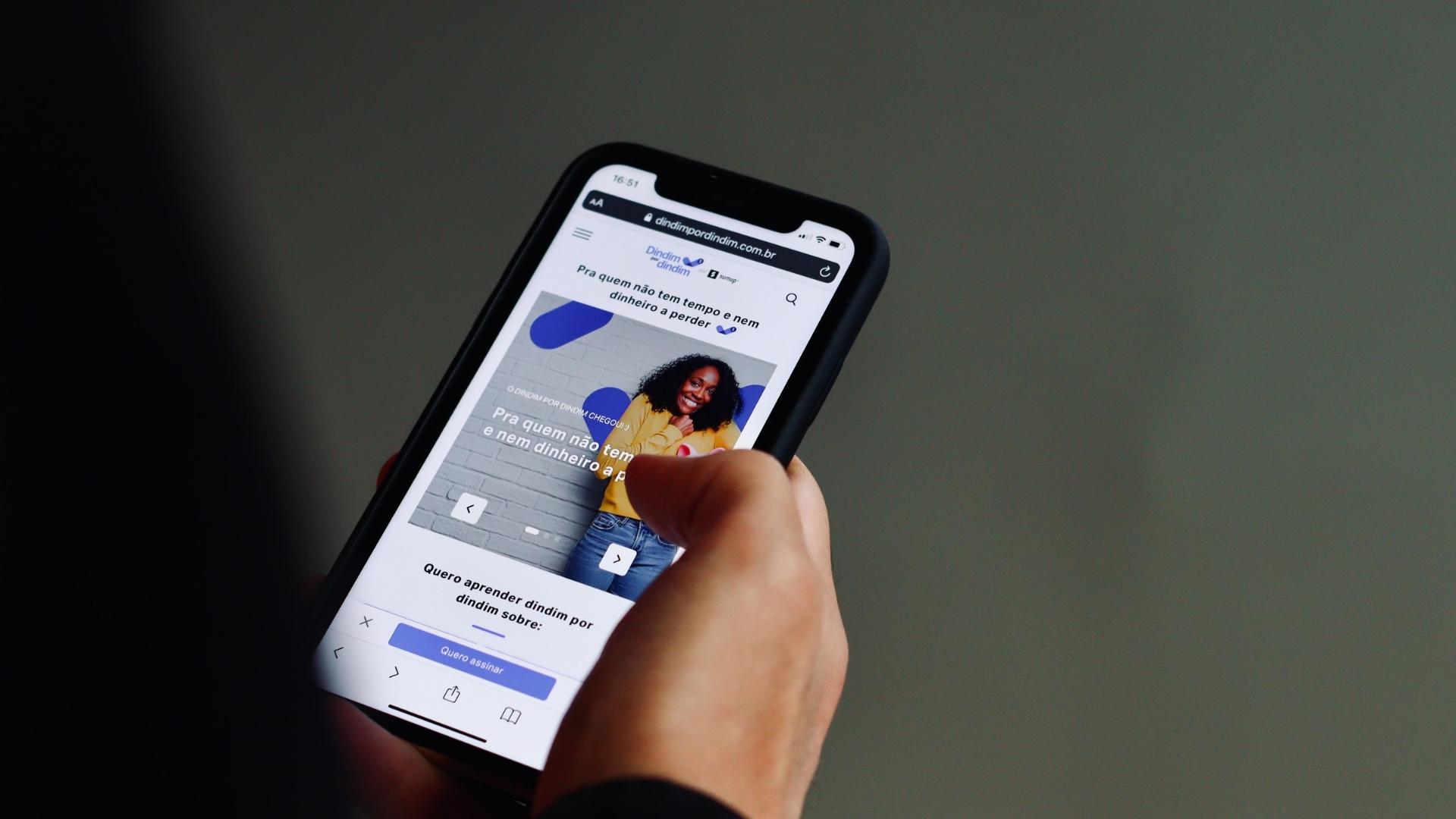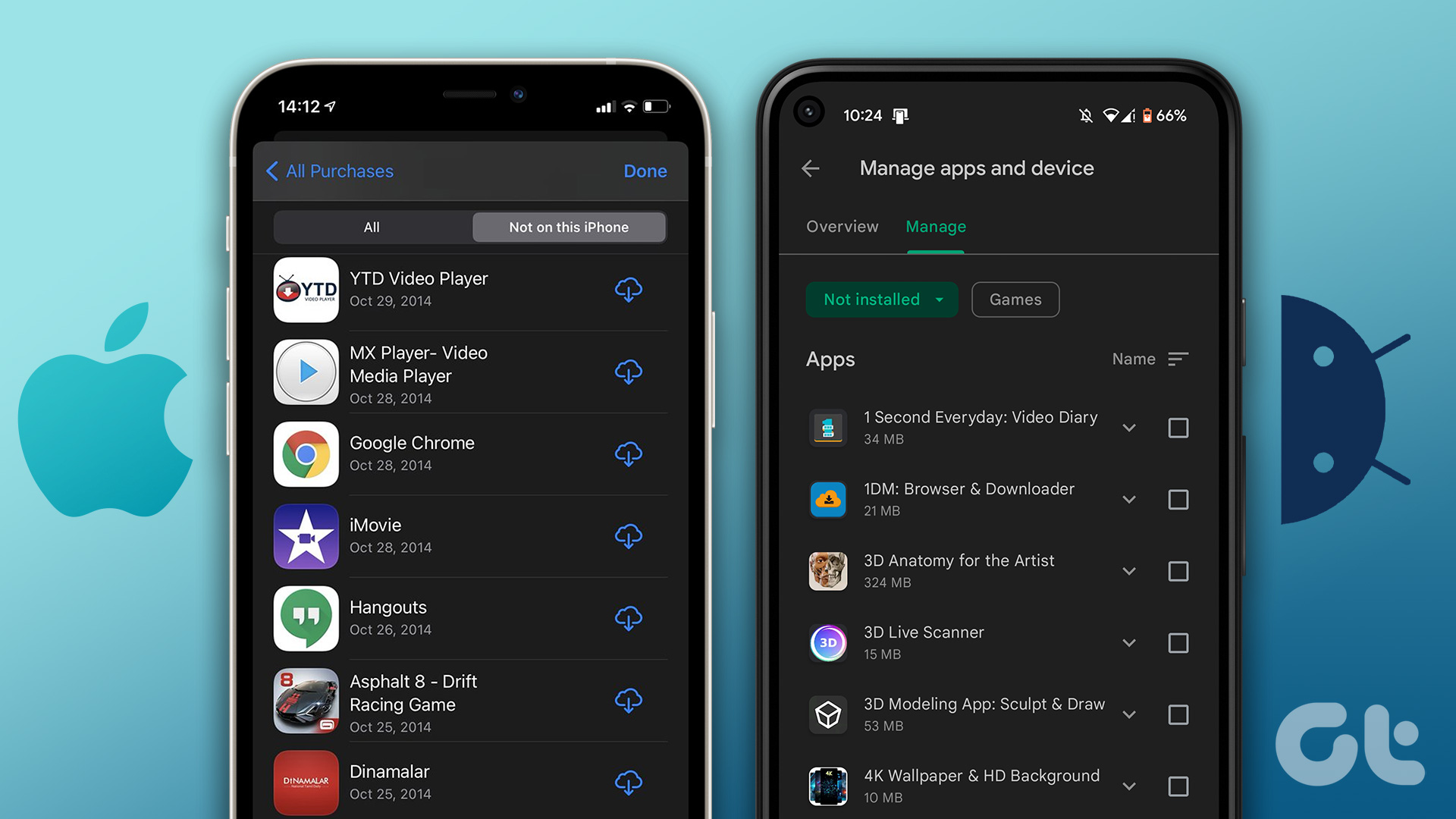Well to help you then I would like to tell you about a nifty tool called WebSiteSniffer that can monitor all the websites you visit using your web browser and keep track of the files they are downloading in the background, by sniffing all the data packets from your network card. To start sniffing your data packets download and run WebSiteSniffer. It’s a portable file and thus does not require installation. Once the tool is up and running press the green play button to start monitoring your data packets. By default the sniffer monitors raw socket but that doesn’t work on all the systems (unfortunately my too was one of them) and thus one of these capture drivers is necessary to use the tool. I cannot tell you which one to use and it’s all trial and error. First try WinPcap Capture Driver, if that doesn’t work try installing Microsoft Network Monitor Driver version 2.x if you are on Windows XP or Version 3.x if you are on Vista or above (Now that was the one that worked for me) Now once you have the drivers installed restart your computer and run the tool again but this time press the F9 key to open the Capture Option dialog box. Now configure the type of files you need the program to capture along with the base folder to download and save the specific sniffed file. Last but not the least; remember to select your correct network driver before you press the ok button. To start, just press the green play button. If everything goes well you will be able to see sniffed hostname along with the file size and other various details. WebSiteSniffer saves everything in separate folder named after the website it has sniffed from. You can right click on any of the sniffed packet and open its respective folder where you can view all the captured files from the website. Are you thinking about the use you can put the particular tool for? Well I thought two of them: If you can think of few more scenarios where this can help us don’t forget to share it with us.
My Verdict
Well I had a tough time finding my right network captured driver to make this tool work but apart from that, it worked fine and looks good to me. However, due to security limitation one cannot capture secured (https) websites using this tool. So, that was a geeky tool to see what’s going on behind the scenes on your network. Got any other such tools up your sleeve? Share them in the comments! The above article may contain affiliate links which help support Guiding Tech. However, it does not affect our editorial integrity. The content remains unbiased and authentic.