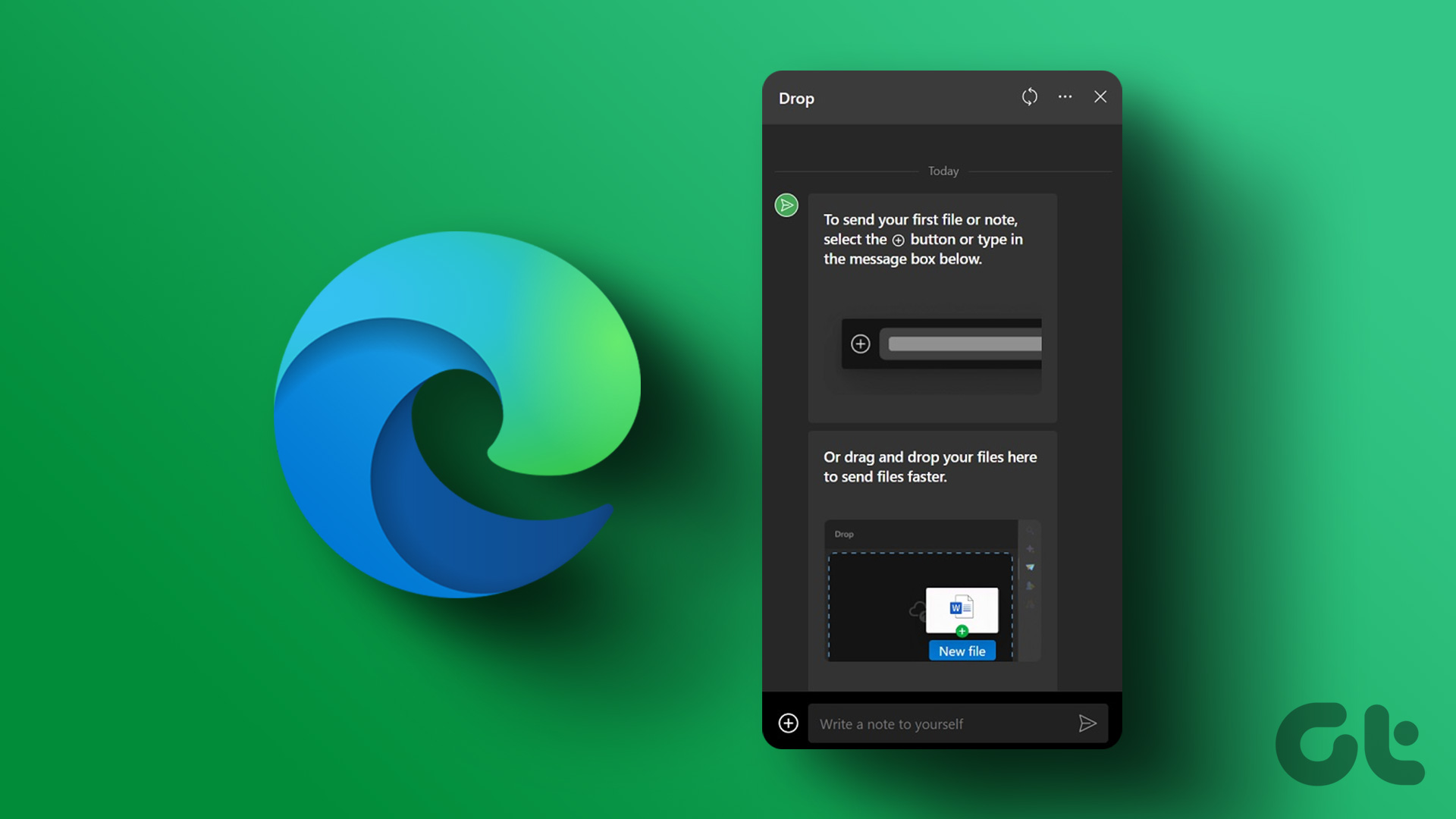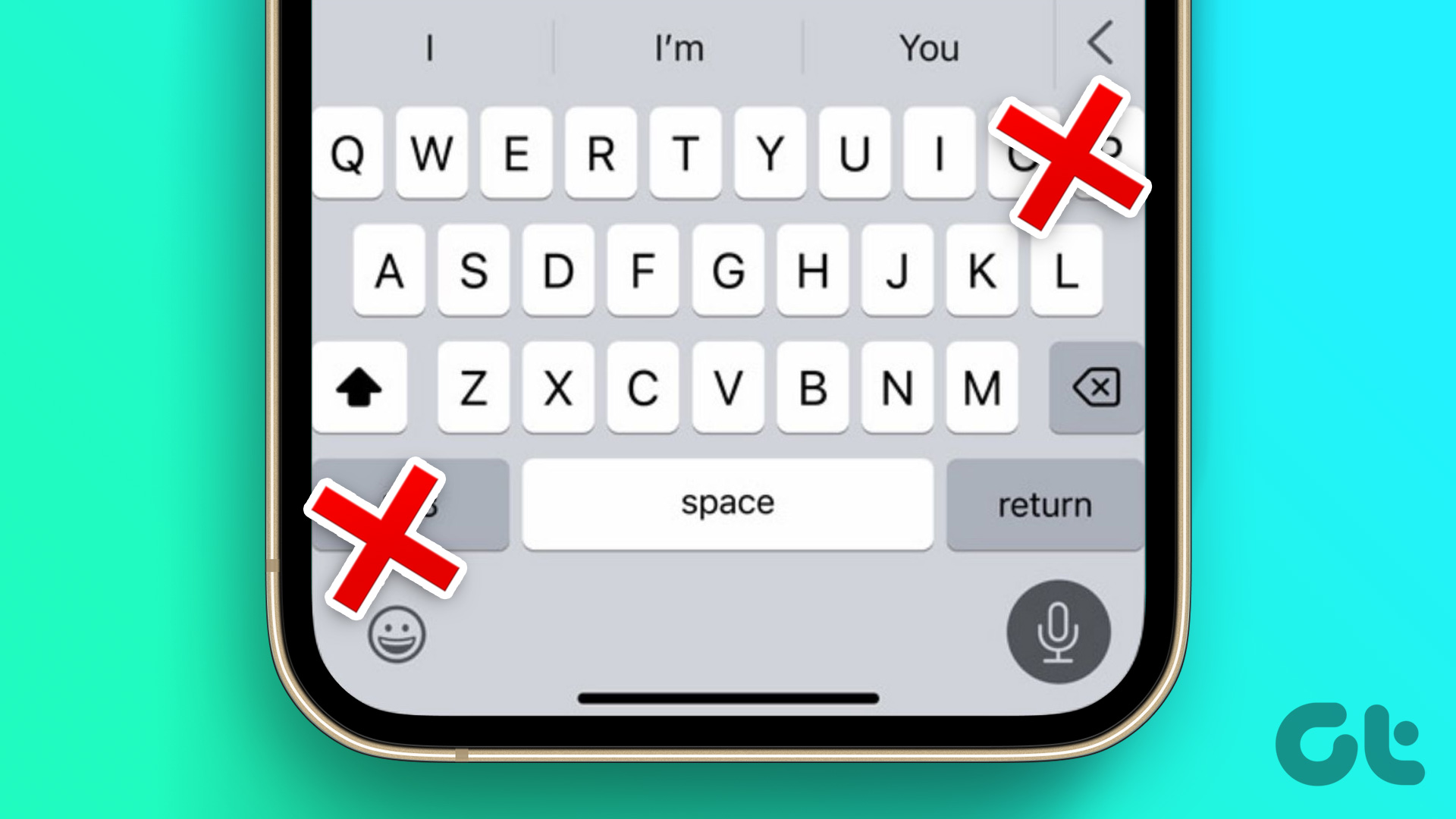This time though, let’s take a look at a new service that allows users to send and receive encrypted files securely using their iPhones and any web browser in a simple and hassle-free way. Bitdrop is a relatively new online service that lives almost entirely on your browser. The idea behind it is this: Send any file via a secure connection across your iPhone and almost every other device with a browser. It gets even better though: Bitdrop actually accomplishes this while at the same time allowing you to send your files even anonymously and without asking you to install anything on your computer. On your iPhone, you just need to install Bitdrop’s app to make things work smoothly. Once installed, you can start using the service right away and without creating an account or anything of the sort, which is something I really found convenient. Just create an access code for the app and that’s about it.
The app comes with five different tabs to help you manage all your files. The Files tab, as expected, serves as a sort of hub for all your files. From there you can create simple files like notes or pull files from other apps, like photos from the camera roll and even map locations.
Once you have a file you want to send, tapping the Share button will allow you to do so either right away or after creating a password to add further protection to the encryption that already takes place while sending it.
After that, you can select any of your contacts to send the file to their email address. When they get that email (always sent from [email protected]), your contact can retrieve the file by simply clicking on the link received (and entering the password if required). As simple as that.
Of course, the service works the other way around as well. The cool thing about it is that, instead of having you install dedicated software on your computer to send a file from it to your iPhone, you can do everything from your browser. To do it, Bitdrop provides you with a secure QR code that you have to scan with your iPhone.
After you do, an encrypted connection is established and the file you selected on your computer will then be available on your iPhone and saved to the Files tab. That’s all there is to it.
In addition to this though, Bitdrop comes with a series of interesting settings that you can tweak to make the app and its files even more secure. For example, you can choose how long until the app locks itself or if you want to back it up to the cloud.
The coolest of these settings, though, are the Decoy Mode and the Nuke Access Code. The first shows only files created while using that mode, so you can mislead someone trying to peek into the app. The second code works by completely erasing all the files within the app. Pretty neat if you ask me.
All in all, Bitdrop is an excellent encrypted-file sharing service, and it is perhaps the simplest to use on the iPhone so far. It requires minimum effort and information on your part, which if you ask me, is the whole point of a service that promotes security. The above article may contain affiliate links which help support Guiding Tech. However, it does not affect our editorial integrity. The content remains unbiased and authentic.