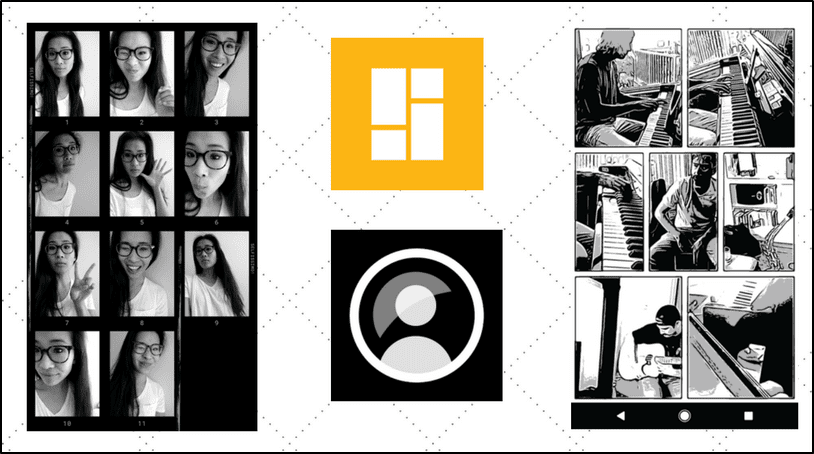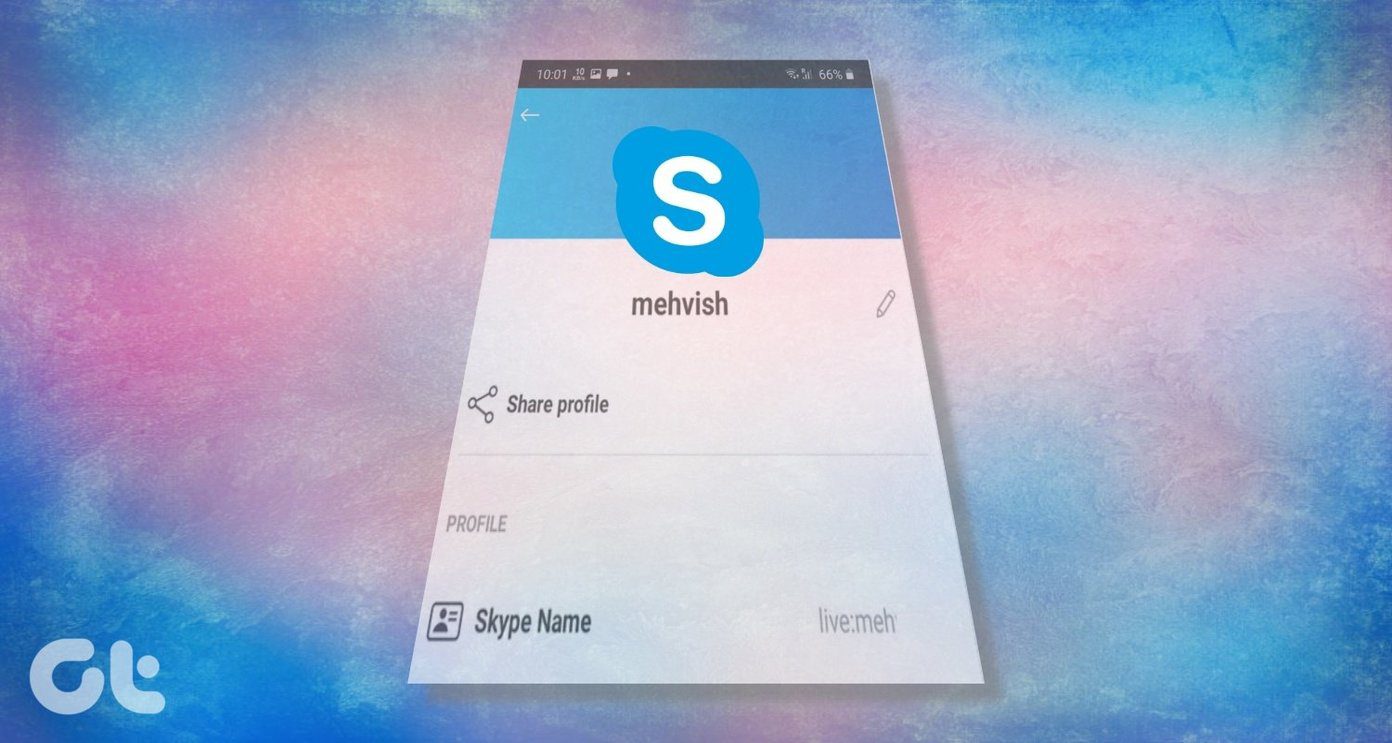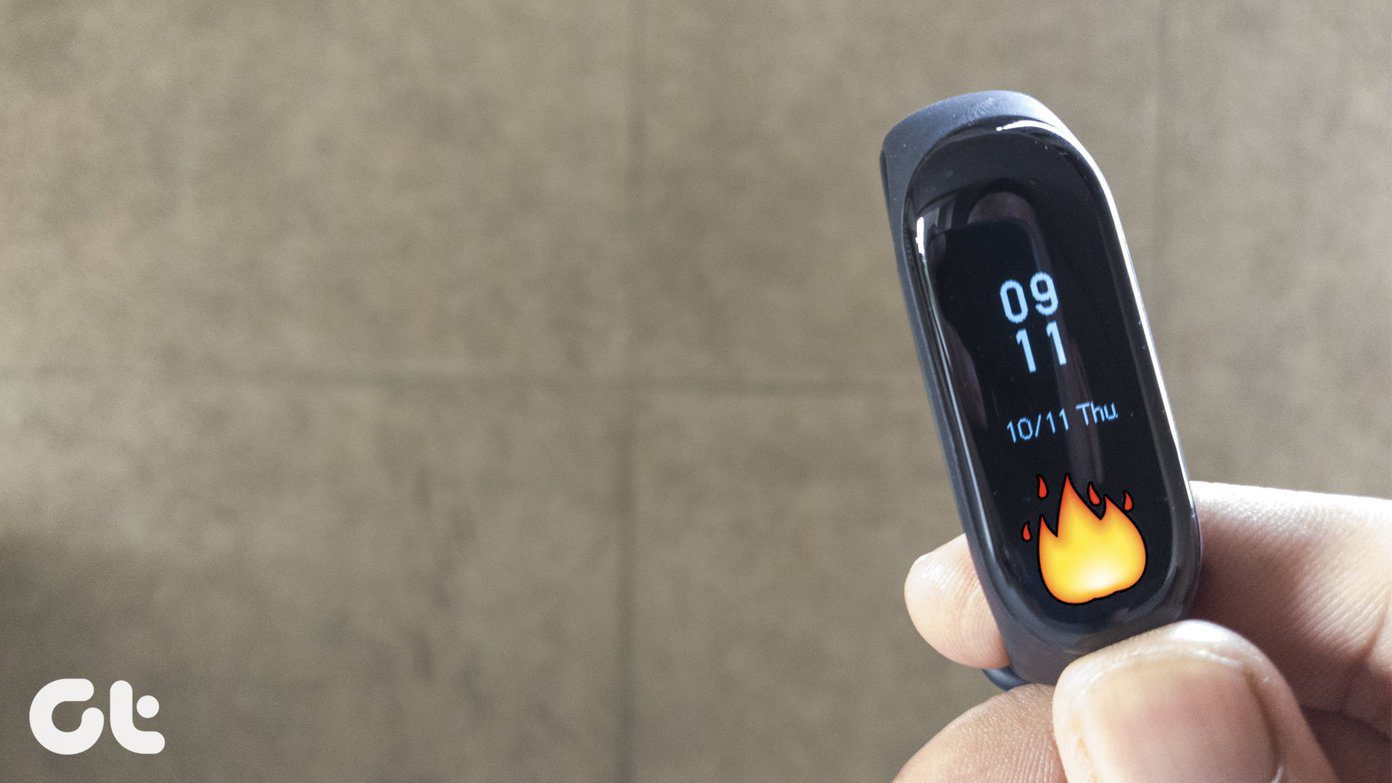Stacks is a new tool which aims at making group task management easier. It has a clutter-free interface to check the assigned tasks and visualize the workload of employees. The tool comes with an inbuilt dashboard which displays all the tasks assigned to you date wise. It lets you filter and see all your tasks (and those of other users) using the Active Tasks tab. Click on Settings link located on the top menu. Add new user account, give him different roles (admin or account manager), add user groups, add new people in user group, add new clients and projects. You can assign a new task to anyone by clicking on the “Add a new task” link. Every time you create a new task for any person, he gets new task notification alert. Check out all the active tasks as stacks given on the top right corner. When you hover your mouse over stacks, it will show the task names. You can click on it to get details about that task. With Stacks you can easily filter and preview all the workload on other employees. It helps you figure out who is busy in which task and the time he will take to complete it. An alert is generated (via alarm and email) after each task is assigned and completed. History log for each task is available to see who has completed the task on time. Note: You can signup and enjoy this service for free for 60 days. After that you have to pay to continue using this service. Minimum plan starts from $20 per month. You can check pricing details of this tool here.
Features
Online management tool to notify client task and deadlines.Check employee workload.Assign tasks and get responses.View tasks, perform it and make change instantly.Up to 2 GB of file uploads.SSL security.Handle unlimited clients, projects, and tasks.60 days free trial.
Check out Stacks for easy online group tasks management and collaboration. The above article may contain affiliate links which help support Guiding Tech. However, it does not affect our editorial integrity. The content remains unbiased and authentic.