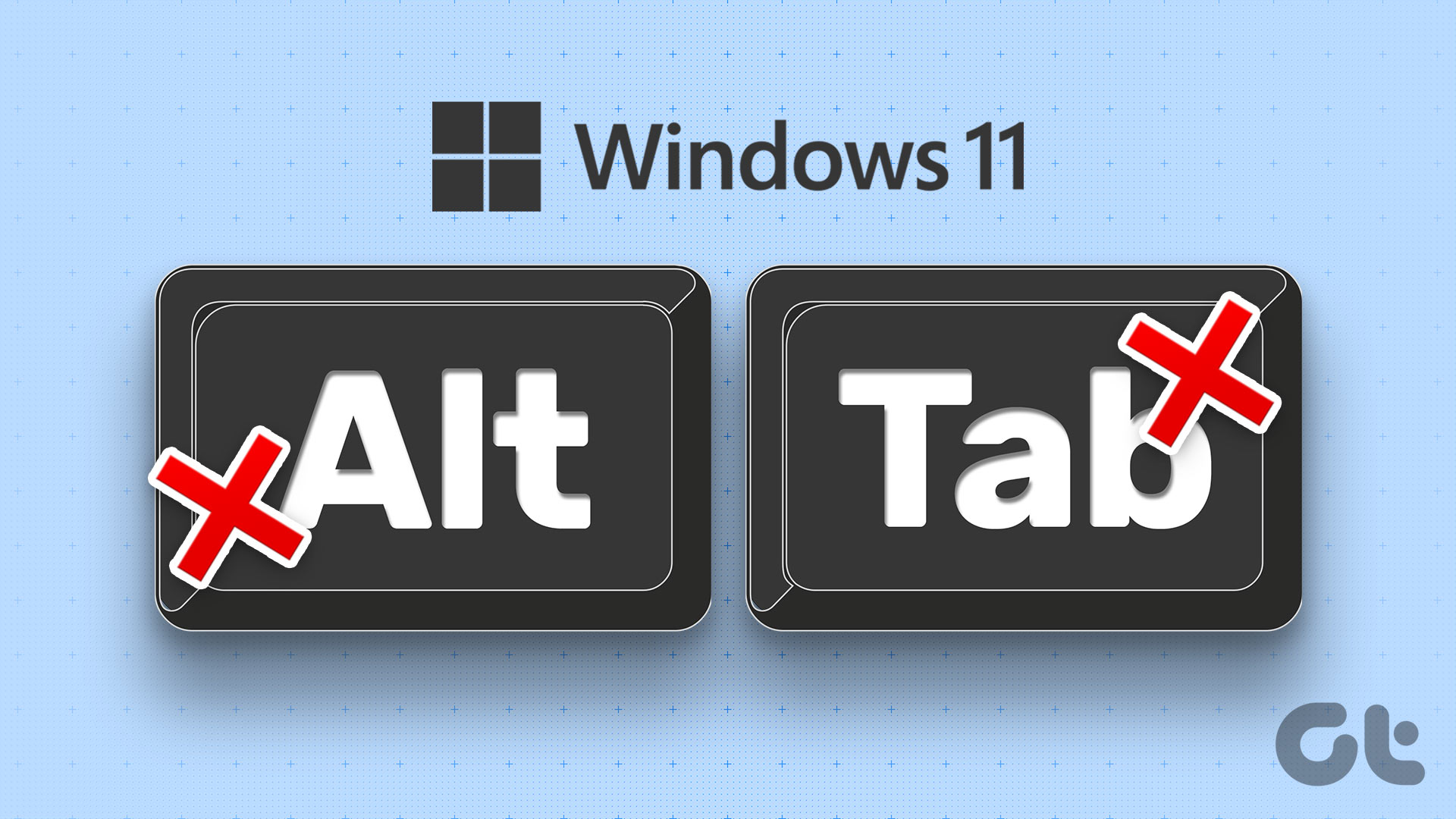If you are looking for a better alternative that can enhance this feature by giving you more options then you should give Switcher a try. This tool takes the task of switching between windows to a new level. The software has some nice settings for you to play with. It may take some time to choose the best setting but, once you are done, it will give you the best result. Take a look at the screenshot below, which is result of pressing “Win + ~” key on the keyboard (notice the numbers). Just hit the number, corresponding to a window, and you could switch instantly. No need to go through other windows, like you do in alt+tab. You can hide it on the tray, and there is an option to automatically start it with Windows. This tool gives plenty of customization options. There are various tabs available to tweak the settings. You can select one of the three views available ( Tile, Dock and Grid) and easily switch between them with the help of shortcut keys. You can also set transition and selection duration time for some animation effect. Two awesome features are a search box to help you to search for required application (useful when lots of applications get opened) and compatibility with multi-monitor setup. People using more than one monitor will find this feature useful.
Shortcuts
There are lots of shortcuts available, some of them given below. You can find plenty more by visiting shortcuts tabs in the application setting.
Start switcher : win + ~Begin search ctrl+ FShow application only: ctrl + WDock view: Press F2Grid view: Press F3Tile view: Press F1Quick Release Mode: Windows + Caps LockSwitch between view: page up and page down
I particularly like the Mouse shortcut feature. When I move my mouse to the top left on the desktop, it automatically launches the application. No need to press any button. Similarly, you could select other mouse shortcut options. Note: This application only runs in those computers in which Aero feature is enabled. Download Switcher for Windows Vista and Windows 7. The above article may contain affiliate links which help support Guiding Tech. However, it does not affect our editorial integrity. The content remains unbiased and authentic.