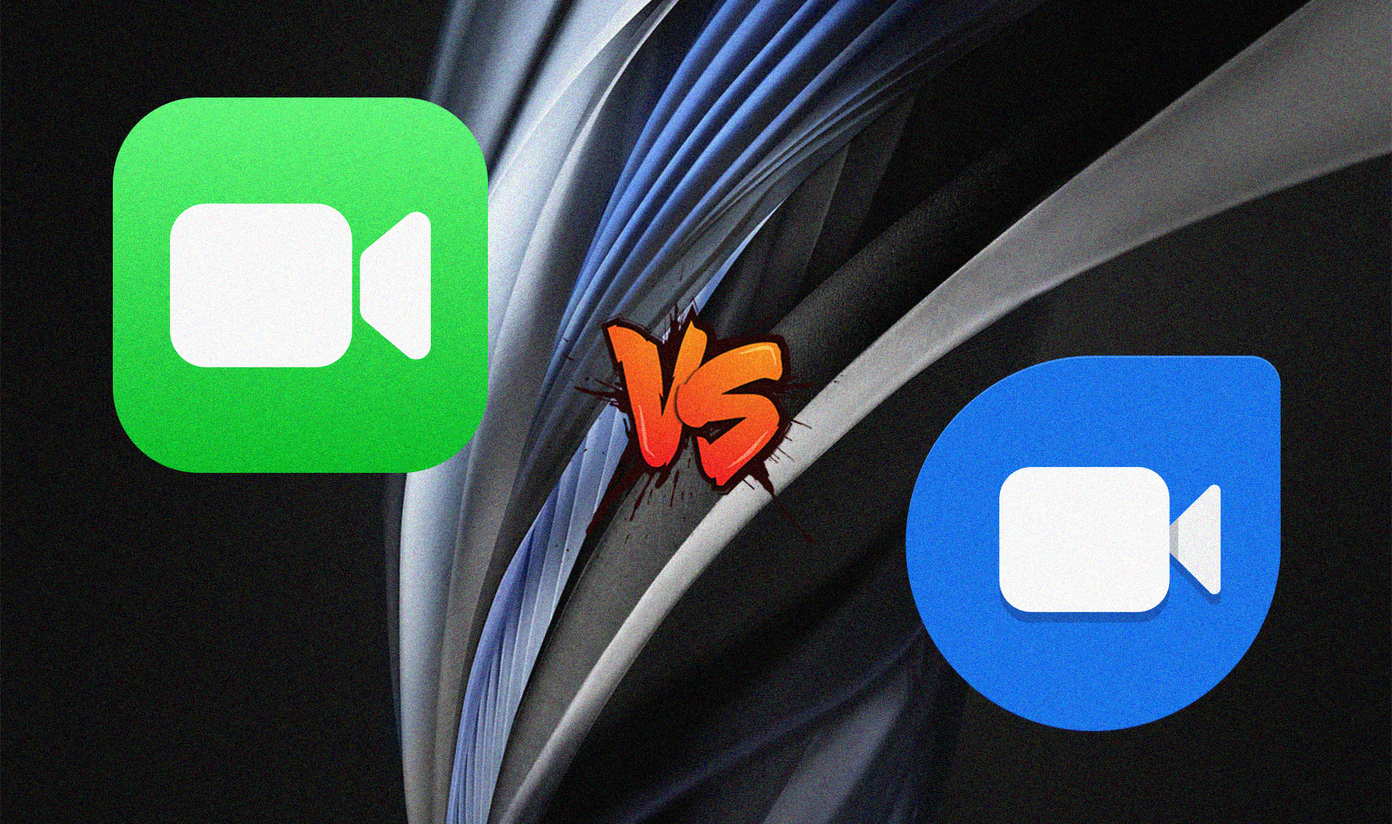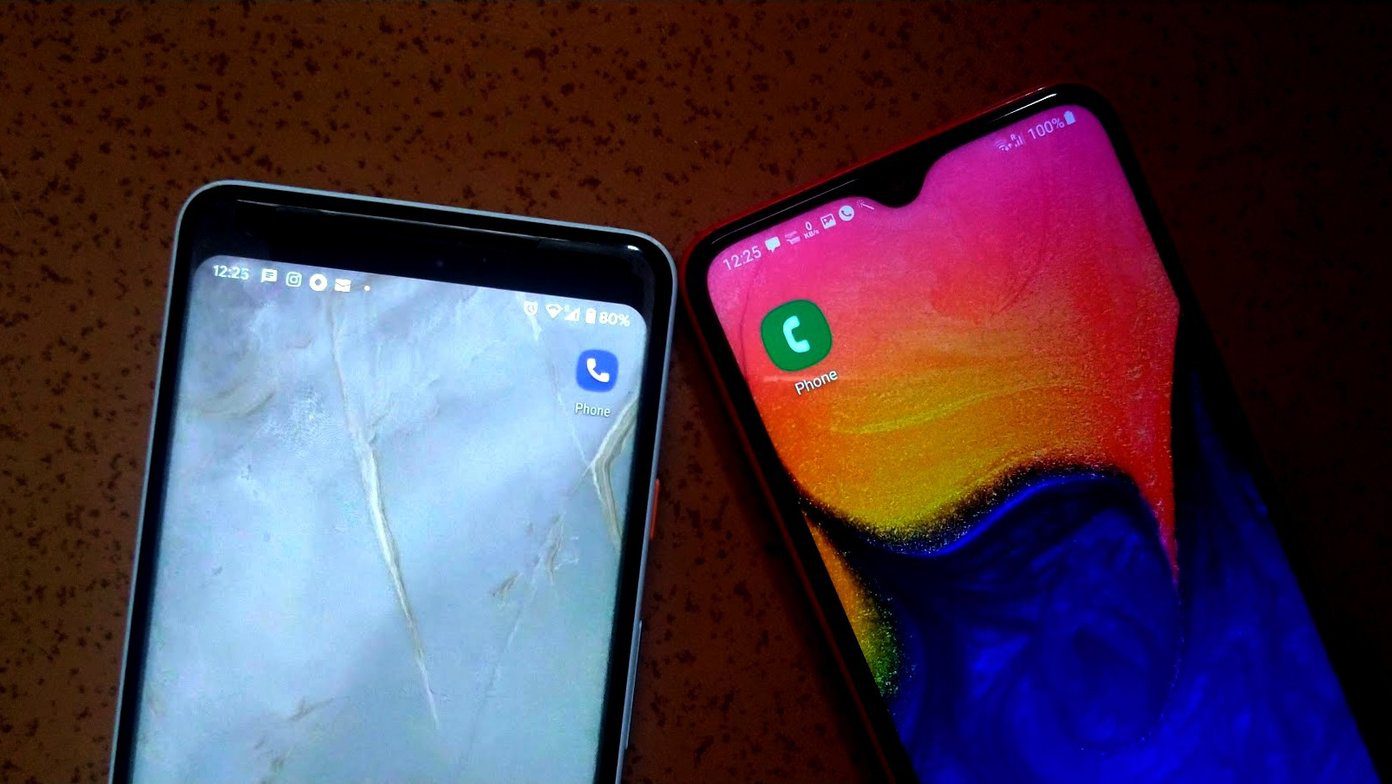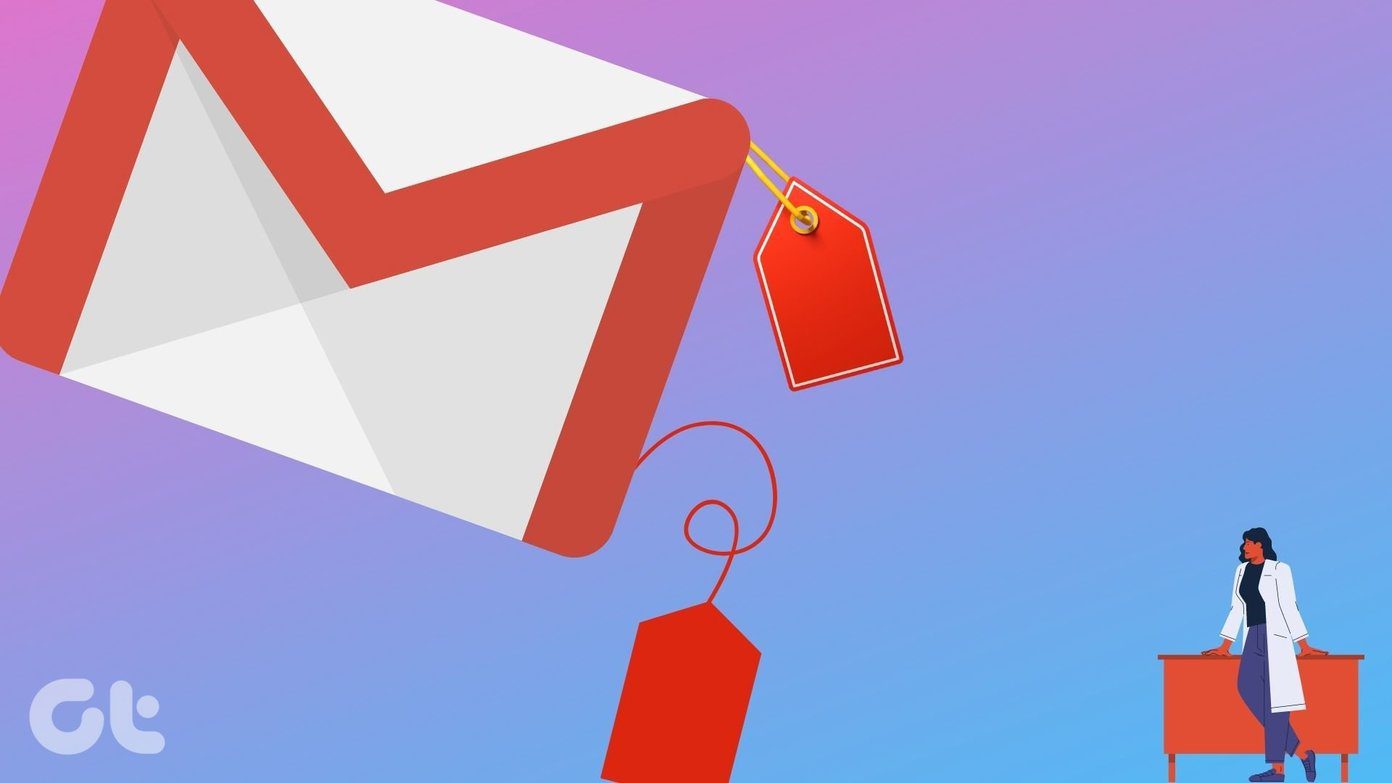In that nifty keyboard accessory, there’s more than meets the eye. It’s easy for an unsuspecting user to never realize the keyboard shortcuts that Google coded into different combinations of key presses. Today, we’re going to help with that. Let’s check out how you can ramp up your efficiency with the Pixel C keyboard.
General UI Actions
If you don’t care to move your fingers away from the keyboard to touch one of the Android navigation buttons, Google has fortunately included key combinations to execute those functions.
Go to the Home Screen: Search + EnterGo Back: Search + BackspaceToggle Recent Apps: Alt + Tab
Google also recognized that we are likely toggling between apps in its ecosystem. Here are shortcuts to launch common Google apps:
Chrome browser: Search + bGmail: Search + eCalendar: Search + lHangouts: Search + tPlay Music: Search + pContacts: Search + c
Tip: The Google apps are default, but if you have a different app that you use for that functionality (i.e. a different internet browser), Android allows you to change which apps launch by default. Google provides instructions on how to set or clear default apps.
Missing Symbols
It makes sense that the Pixel C keyboard is missing some symbols that we’re used to seeing. Google had to smush in as capable of a keyboard that it could within the Pixel C’s 10.2″ form-factor. Thankfully, though, the access to those symbols wasn’t completely thrown out. Let’s review how to type them.
Left bracket, [ : Hotkey + oRight bracket, ] : Hotkey + pLeft curly bracket, { : Hotkey + Shift + oRight curly bracket, } : Hotkey + Shift + pBackslash, \ : Hotkey + Equals (=)Vertical bar, | : Hotkey + Shift + Equals (=)Back tick, ` : Hotkey + 2Tilde, ~ : Hotkey + Shift + 2Escape, Esc : Hotkey + 1
Tip: Press the Hotkey to access more symbols via the virtual keyboard. Likewise, the library of emoticons can be pulled up with the Alt key.
Chrome Browser Shortcuts
Chances are that if you’re invested in Google’s ecosystem then you use the Chrome browser quite a bit. Therefore, Google also has a multitude of nifty shortcuts to help you be quick on your feet when surfing the web.
Open a new tab: Ctrl + tGo to Bookmarks page: Ctrl + Shift +bSwitch to next tab: Ctrl + TabSwitch to previous tab: Ctrl + Shift + TabSwitch to tab by position using numbers: Ctrl +1 through Ctrl + 8Select URL bar: Ctrl + lReload page: Ctrl + r
Want More?
Google was generous to provide Pixel C users an extensive, categorized list of keyboard shortcuts on its support page. If you need more help with the device (such as detailed guides on its hardware features), check out Google’s dedicated Pixel Help Center. The above article may contain affiliate links which help support Guiding Tech. However, it does not affect our editorial integrity. The content remains unbiased and authentic.
![]()
![]()








![]()
![]()










![]()