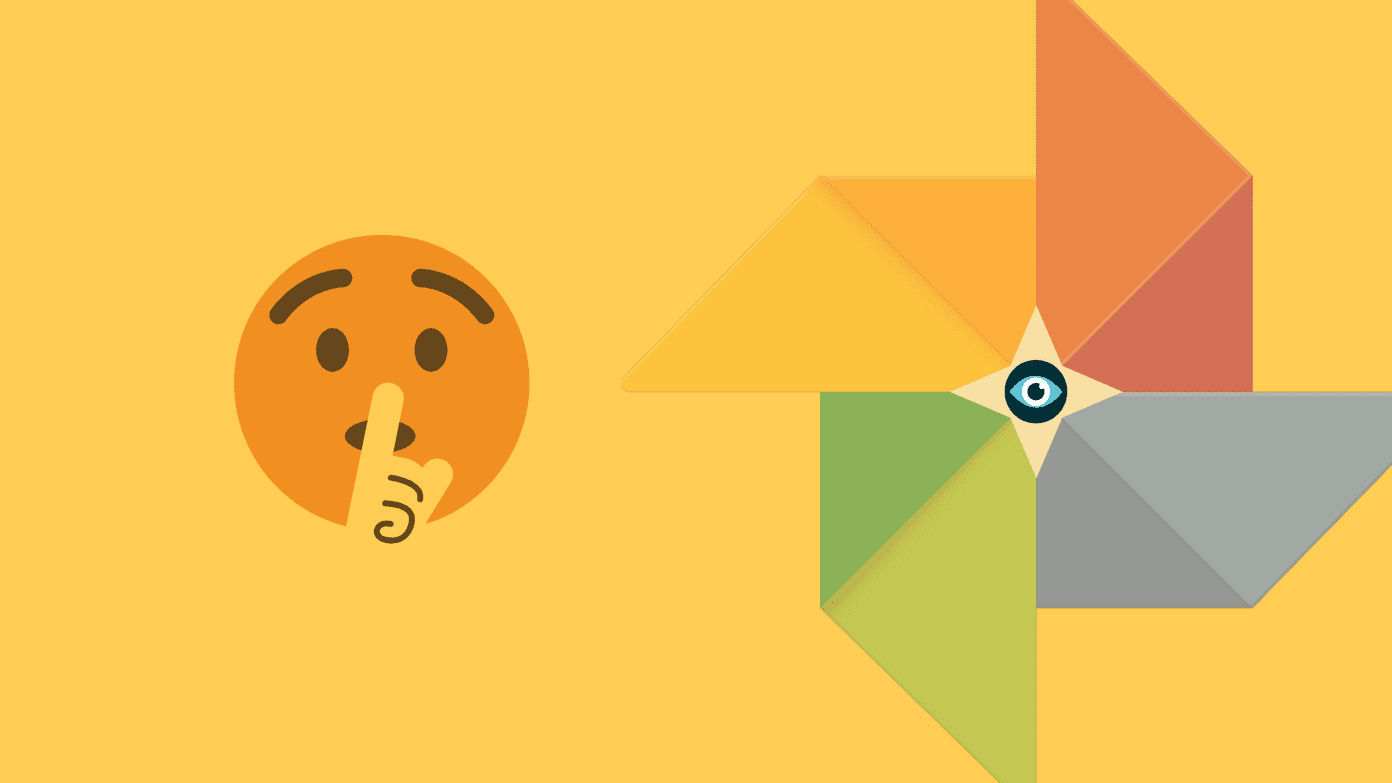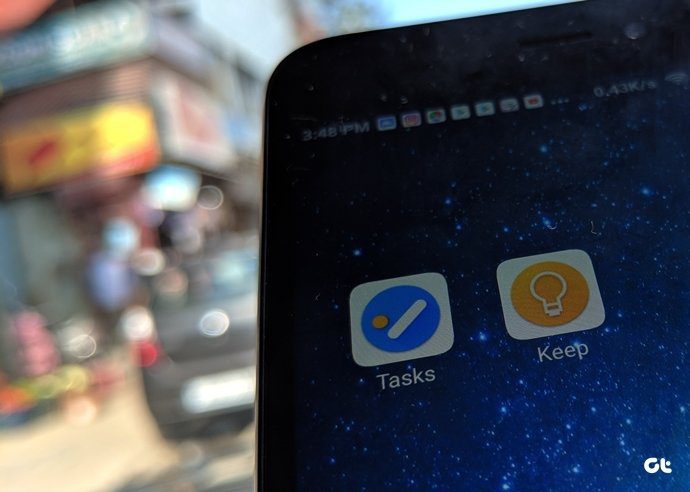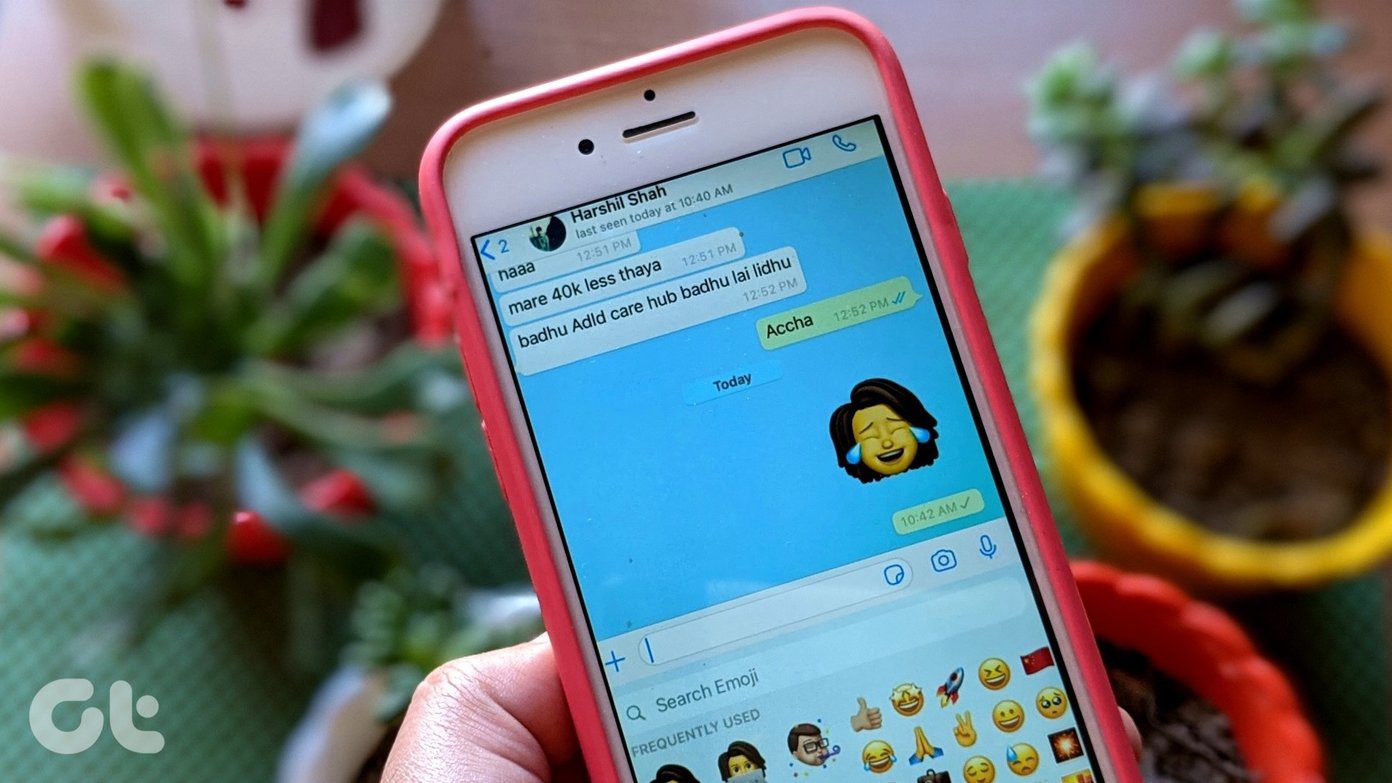Plus, they are also available as web tools that give you the flexibility to log the time from anywhere. In this post today, we compare both Harvest and Timecamp iOS apps to see which provides a better experience and features. So, without further delay, let’s get started.
1. User Interface and Layout
Both Timecamp and Harvest have a similar interface on iOS. They are simple, straightforward and allows the users to navigate through the app with minimum effort. In both the apps, you will find the main section at the bottom with options for entering time, managing projects, checking reports, etc. Like any other app, both apps let you access the account or settings easily since they are located at the bottom corner. Harvest lets you have a quick overview of your calendar and time. As noted earlier, major functions like Invoices and Projects and are easily accessible. Furthermore, Harvest lets you see your added projects. The tasks are divided under Billable and Non-Billable, making it convenient to add tasks based on your need. The best part is both apps let you search easily for ongoing projects. All you need is to type a few letters in the search box, and the rest of the task will be taken care of by the app.
2. Making Entries
The simple interface in both the apps means that it’s easy to create or add tasks. Harvest has a tiny Plus icon at the bottom right corner. As long as you have your projects and billable activities added, including a new task is as simple as tapping on the Plus icon and selecting the project. Once the timer starts, you can stop it manually when you are done with the task at hand. Or you can ask Siri to stop the timer. Yep, Harvest has Siri integration and when enabled, it stops the timer on the Harvest app. Cool, right? Besides that, Harvest also supports other Siri shortcuts and all these can be easily managed via Settings. While Timecamp doesn’t have a dedicated button at the bottom, it does have a nifty Start button at the top of the page. Plus, projects can be added by the simple tap of a button under the Projects tab. The usual rules apply: you’ll need to add your projects and tasks beforehand to make it fast and quick. The bottom line is simple: getting started is as easy as pie if you have the things in place. In comparison, it’s slightly easier to add time and projects on Timecamp. This is primarily because the tabs on the bottom ribbon are uncluttered, making it easy for the eye to pick an option.
3. Uncommon Features
Despite being time tracking apps, both Harvest and Timecamp share several uncommon features. The iOS app for Timecamp mainly focuses on time tracking, and it does a pretty good job. Apart from that, it lets you check your time management reports via Reports or dabble with your projects. On the other hand, Harvest lets you play around with other things of interest, such as Invoices and Expenses. And it goes without saying that if you are a freelancer who dabbles with a million things a day, having these under a single roof makes it easy to manage. For the time being, Harvest gives you the option to log the expenses under Entertainment, Lodging, Meals (among others). And if you want to use this tool for tracking, it allows you to do so. You have the option of tagging them as Billable or Non-billable. And hey, you can also add a photo as proof. The other uncommon feature which the iOS version of Timecamp doesn’t have is Invoicing. While Harvest doesn’t let you create an invoice on the mobile app, they let you view and manage the already present invoices. The handy Open/Closed tab at the top lets you easily view which invoices are yet to be paid, and that’s a handy add-on. Surprisingly, Harvest also supports calendar integrations. For now, you can connect your Google and Outlook calendars, and the tracker will automatically fill up the timesheets. Like Timecamp, Harvest also reserves the option to add an invoice from the web tool. All you have to do is make sure that the log-in credentials are the same on both your iPhone and desktop, and that’s about it.
4. Cross-Platform Support
As noted above, Timecamp and Harvest are available both on iOS, Web, and Windows, and Android. If you use Chrome as the default web browser, you can use the extension to manage your time tracking efficiently. And as you may have guessed, the web version lets you do a lot more compared to the mobile apps. Timecamp even lets you create invoices and issue quotes directly. Plus, it supports PayPal integration as well. Visit Harvest Visit Timecamp
5. Prices
The Harvest and Timecamp app for iOS is not independent. You will be able to get the most out of these when you use them on both desktop and phone. The idea is to make the transition as seamless as possible. That said, both Harvest and Timecamp for iOS and web have free versions. Timecamp lets you add multiple users, projects, and tasks in the free version. There are four plans in total, and prices start from around $5.25 a month. On the other hand, Harvest has two plans—Free and Pro. Free lets you access one seat and two projects, while the Pro ups the seats and projects to unlimited. And both the plans let you access the integrations such as Outlook and Google Calendar.
Time is Money
Both Timecamp and Harvest are time tracking tools at their heart, and they do that quite efficiently. However, if you are looking for a simple and straightforward interface, you should go with Timecamp. It has one job, and it performs that without a glitch. Plus, the report statistics are quite detailed and will give you a better insight into how you spend your time. However, if you are looking for something more than just a time tracking app, then Harvest should fit your requirements. The above article may contain affiliate links which help support Guiding Tech. However, it does not affect our editorial integrity. The content remains unbiased and authentic.
![]()
![]()
![]()
![]()
![]()
![]()
![]()
![]()
![]()
![]()

![]()
![]()