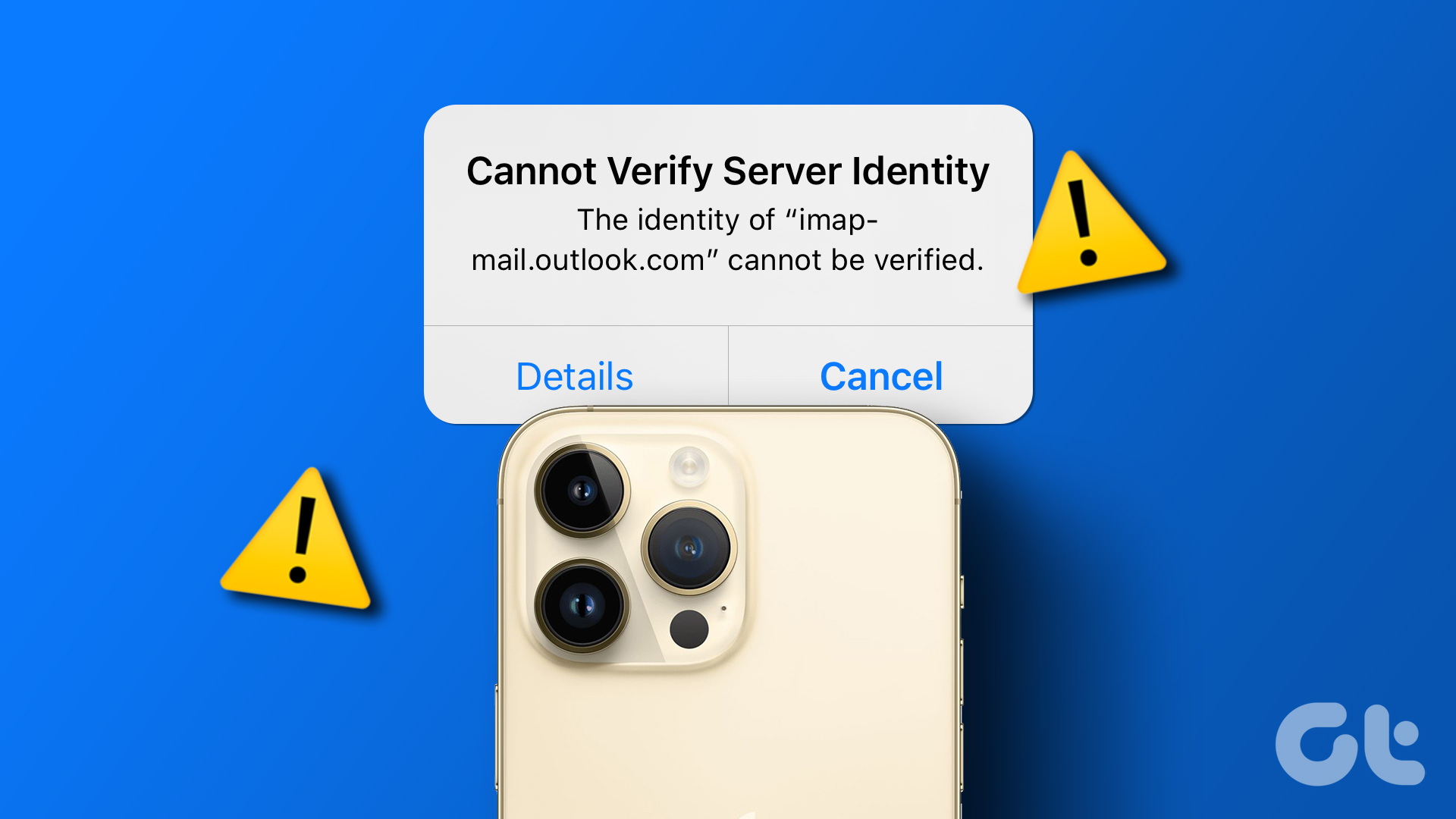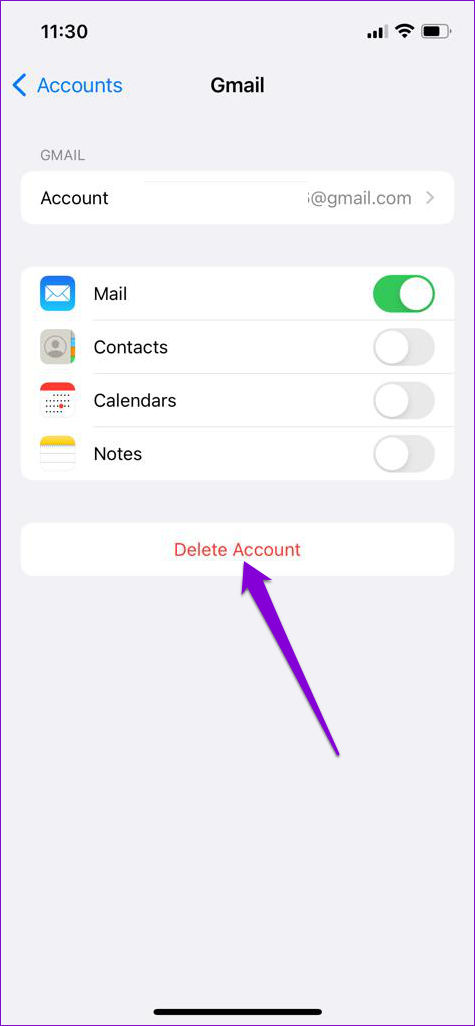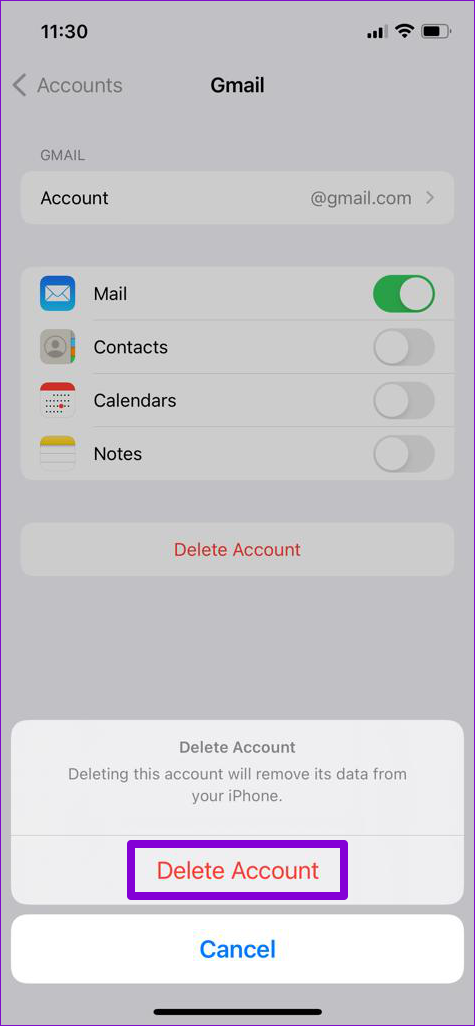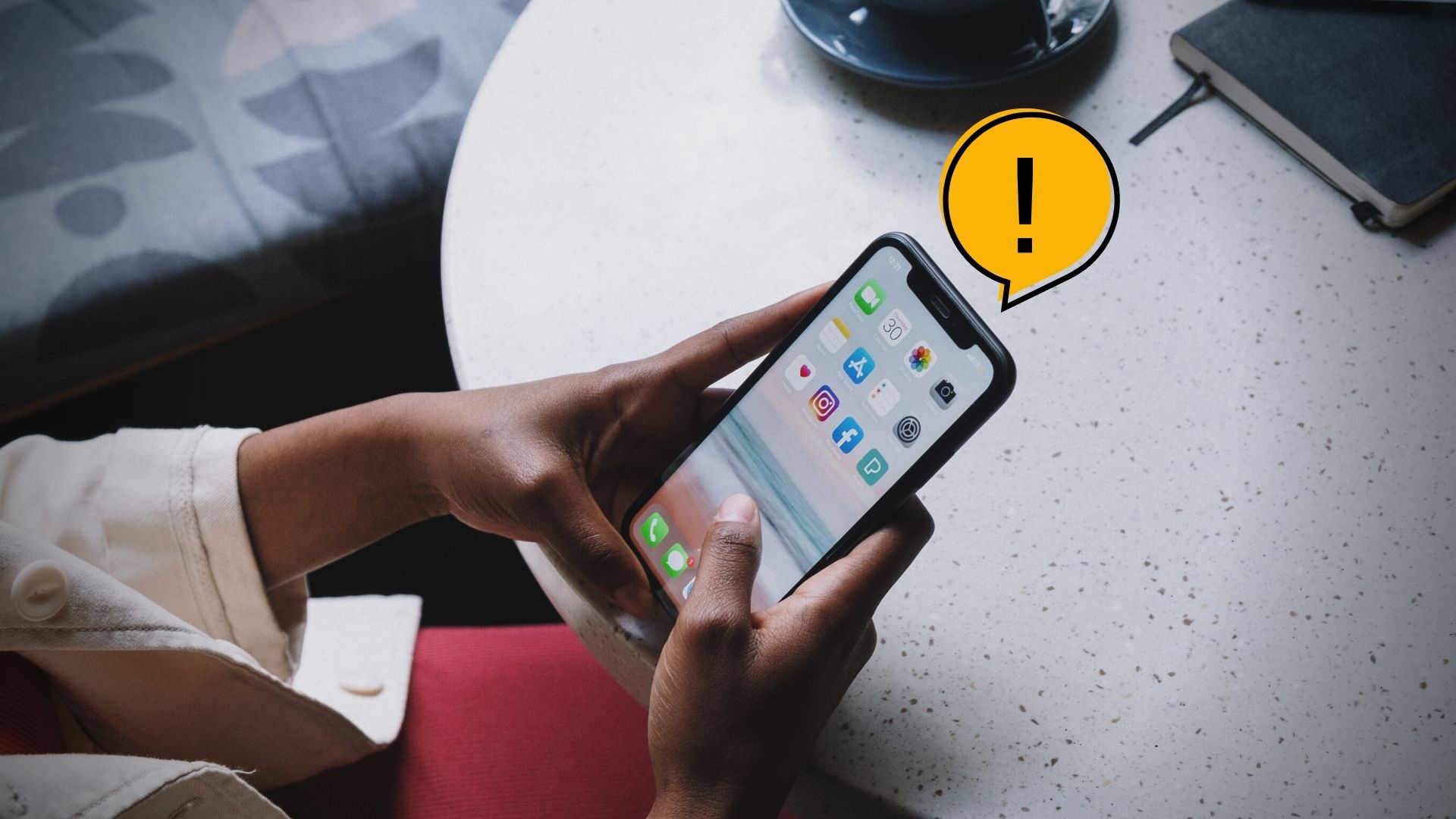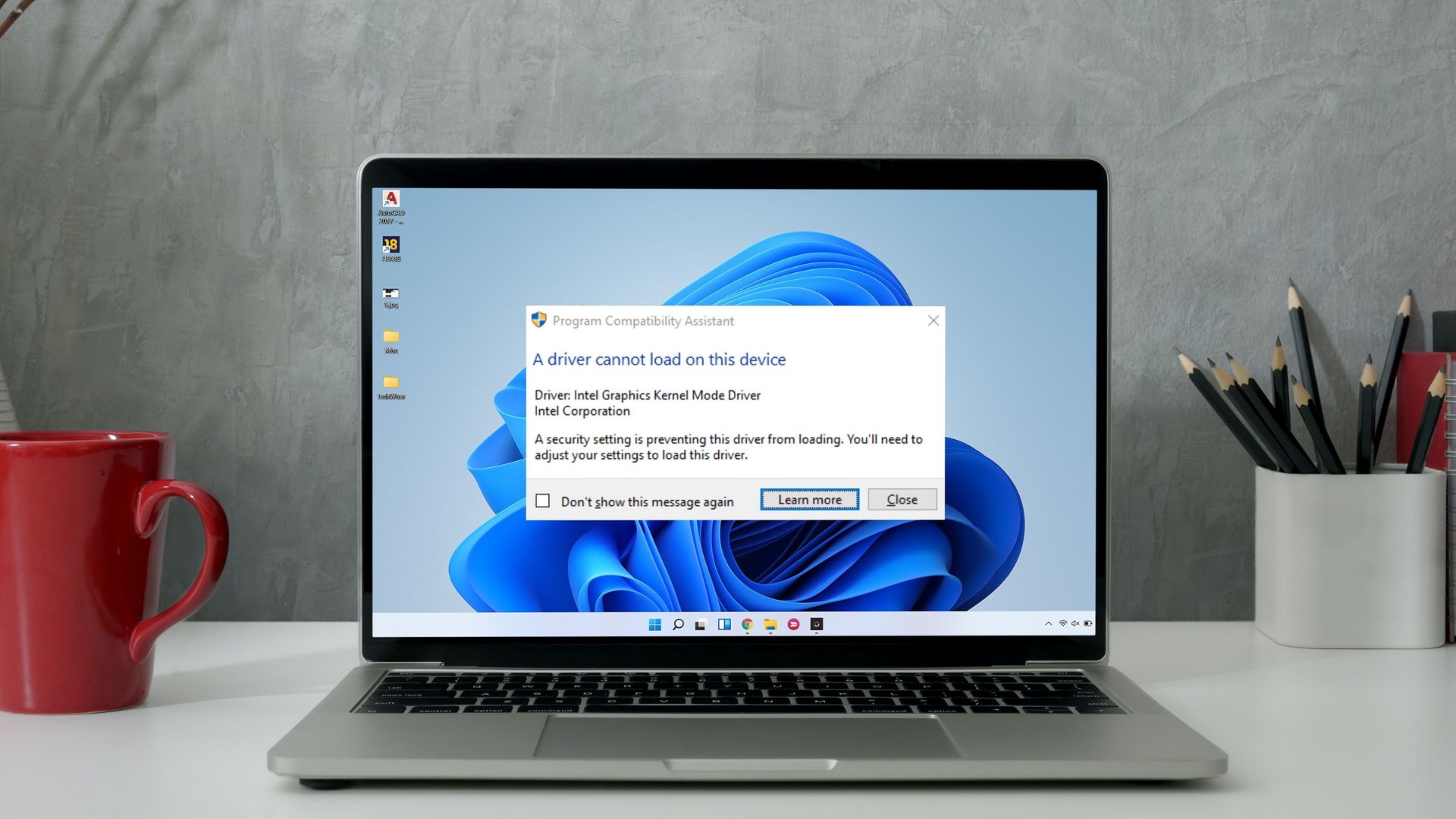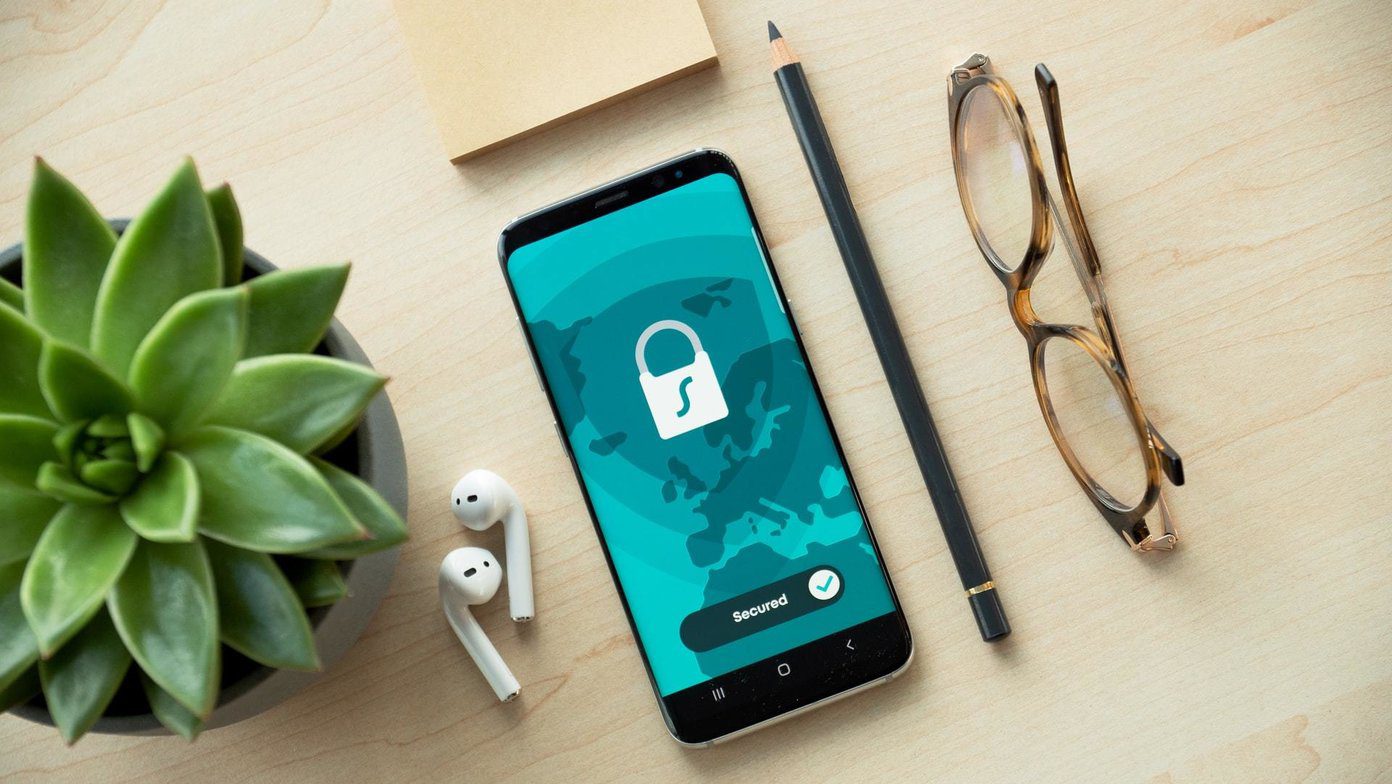A poor network connection, incorrectly configured settings, and app glitches are just a few reasons why the Mail app may interrupt you with such errors. If you can’t pinpoint the exact cause, work your way through the troubleshooting tips below to get rid of this pesky error.
1. Use a Secure Network Connection
The Mail app may fail to verify the server identity if you’re on a public (less secure) network. Several users on the forums managed to resolve this error by switching to a private network or cellular data. Hence, this is the first thing you should try.
2. Force Quit and Reopen the Mail App
Before you spend time on any advanced troubleshooting methods, you can try closing the Mail app on your device and reopening it. If it’s just a temporary glitch that’s triggering the error, restarting the Mail app should help. Swipe up from the bottom of your screen to bring up the app switcher. Swipe up on the Mail app to close it. Reopen the Mail app and see if the error pops up again.
3. Force Restart Your iPhone or iPad
If restarting the Mail app doesn’t help, you can try force rebooting your iPhone or iPad. This should give your device a fresh start and get things back on track.
For iPhone 8 and higher:
Press and release the volume up key, press and release the volume down key, and then press and hold the side button until you see the Apple logo on the screen.
For iPhone 6s or lower:
Press and hold the home button and the power button at the same time. Keep holding both buttons until you see the Apple logo.
For iPhone 7:
Press and hold the volume down key and the power button. Release them when you see the Apple logo on the screen. If you’re using an iPad, follow this dedicated guide to force restart your iPad.
4. Check Downdetector
Server-side issues with your email provider may also cause the Mail app to display the ‘Cannot Verify Server Identity’ error. To check for this possibility, you can visit a website like Downdetector. Visit Downdetector Downdetector monitors server outages for a number of popular services. Type in the name of your email provider in the search box and press Enter. If you’re experiencing this error while using your Outlook account, for instance, type Outlook in the text box.
You should see a message indicating whether or not other people are having problems with Outlook.
5. Enable Automatic Date and Time
Incorrect date and time on your iPhone or iPad can also hinder the connection between the Mail app and the server. As a result, the app may prevent you from exchanging emails. Instead of correcting the date or time manually, you can configure your device to use the network-provided date and time. Here’s how to do that. Step 1: Open the Settings app and navigate to General.
Step 2: Tap on Date & Time and toggle on the switch next to Set Automatically.
6. Delete and Re-Add Account
Another thing you can do is remove your account from the Mail app and add it back. This way, you can set up your account from scratch and fix any misconfigured settings. Here’s how you do it. Step 1: Launch the Settings app and scroll down to tap on Mail.
Step 2: Go to Accounts and select the email account you’re facing issues with.
Step 3: Tap on the Delete Account option. Select Delete Account when a prompt appears.
After that, return to the Accounts page and select Add Account to log in with your account.
Try using the Mail app to see if it works fine.
7. Disable SSL Encryption
SSL (or Secure Socket Layer) encryption is responsible for encrypting the connection between the Mail app and the server. If there’s a discrepancy between the SSL certificates on your phone and one on the server, you may face a ‘Cannot Verify Server Identity’ error on your iPhone or iPad. You can try disabling SSL encryption momentarily to see if that gets rid of the error. A word of caution. Disabling SSL makes your emails vulnerable to attacks. Anyone on the same network as you could potentially intercept the messages and view your username and password in cleartext. Step 1: Launch the Settings app and scroll down to tap on Mail.
Step 2: Go to Accounts and select the problematic email account.
Step 3: Tap on your email ID at the top.
Step 4: Go to Advanced and toggle off the Use SSL option.
If this method works, make sure to enable the ‘Use SSL’ option after a while.
8. Update Carrier Settings
Network carriers also update their settings to improve cellular connectivity on your device. You can try installing these updates and see if that resolves the error in question. Step 1: Open the Settings app and tap on General.
Step 2: Tap on About. If there are any pending updates, you should see a pop-up. Tap on Update to proceed.
9. Reset Network Settings
Network-related issues can also prevent the Mail app from communicating with the server and lead to such anomalies. To fix this, consider resetting the network settings on your iPhone or iPad by following the steps below. Step 1: Open up the Settings app, navigate to General, and tap on ‘Transfer or Reset iPhone’.
Step 2: Tap on the Reset option at the bottom and choose Reset Network Settings from the menu that pops up.
Enter your lock screen password to verify your identity and begin the restoration process. After resetting the network settings, reopen the Mail app to see if the error is resolved.
10. Install Software Updates
If you’re still bothered by the ‘Cannot Verify Server Identity’ error at this point, it’s likely that a bug within the Mail app or iOS is responsible for it. In that case, you should install any pending iOS updates right away. That will also update the Mail app on your iPhone or iPad. To check for pending iOS updates, open the Settings menu and go to General. Then, tap on Software Update.
Download and install iOS updates and check if the error reappears.
Identity Secured
Although the Mail app from Apple is reliable, it may occasionally bug you with an error or two. But before you consider switching to an alternative, it’s worth trying out the troubleshooting tips above to fix the ‘Cannot Verify Server Identity’ error on your iPhone or iPad. The above article may contain affiliate links which help support Guiding Tech. However, it does not affect our editorial integrity. The content remains unbiased and authentic.