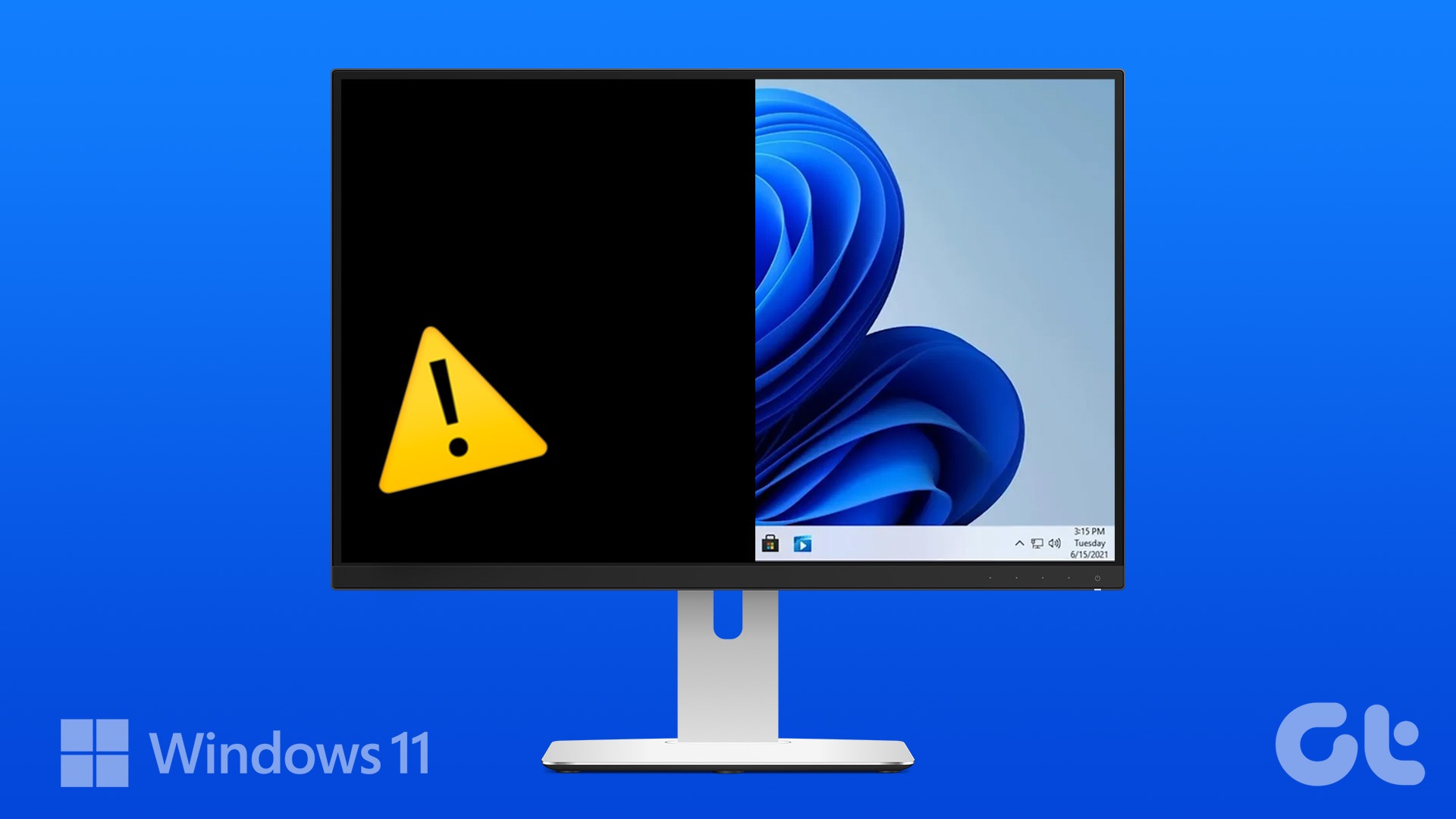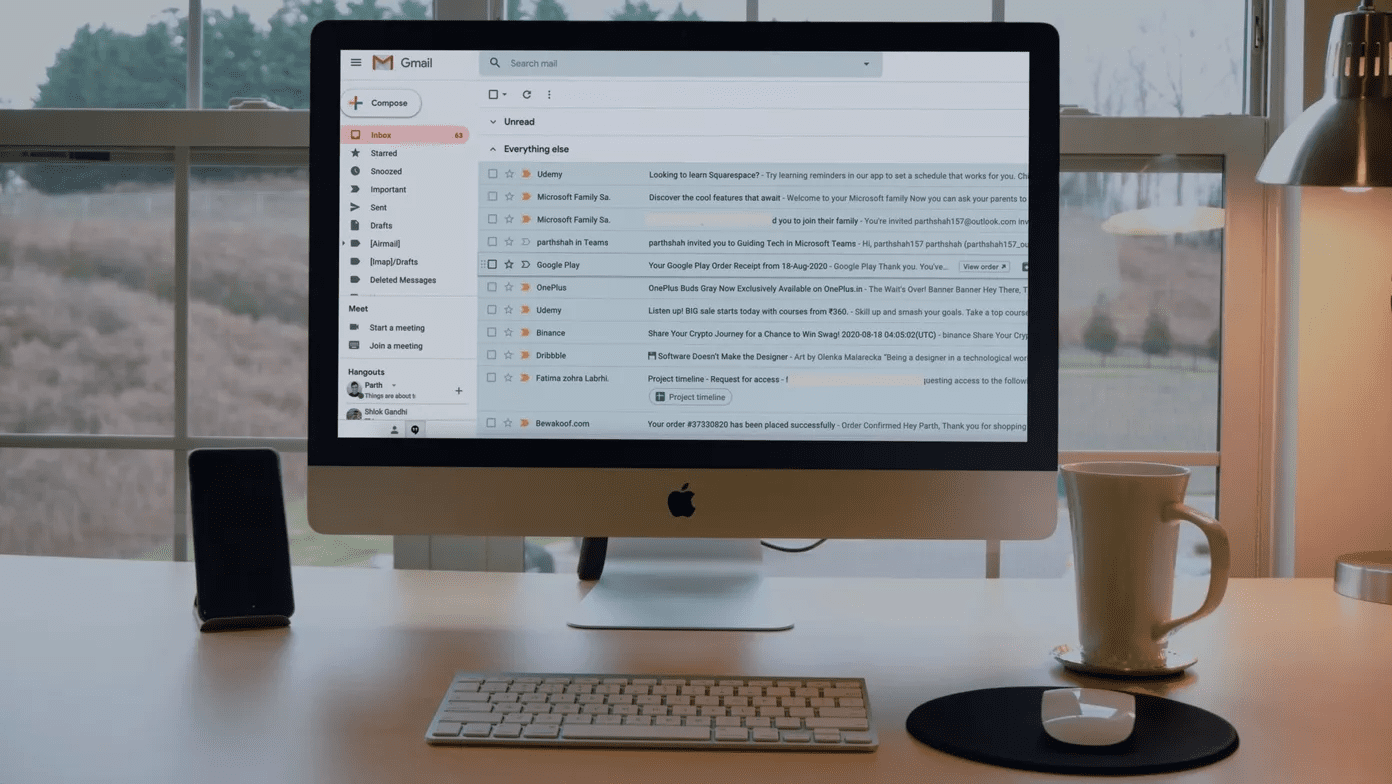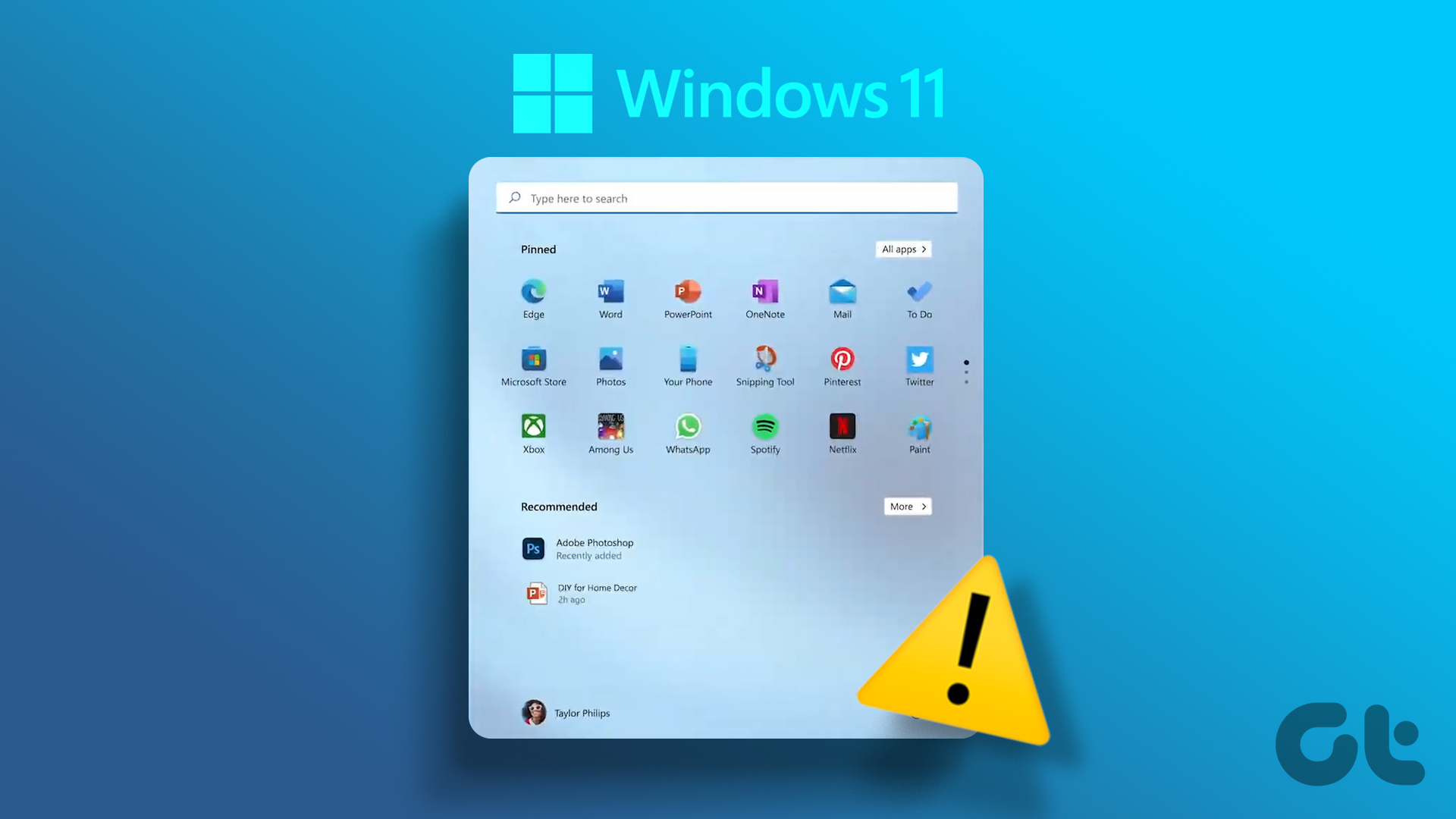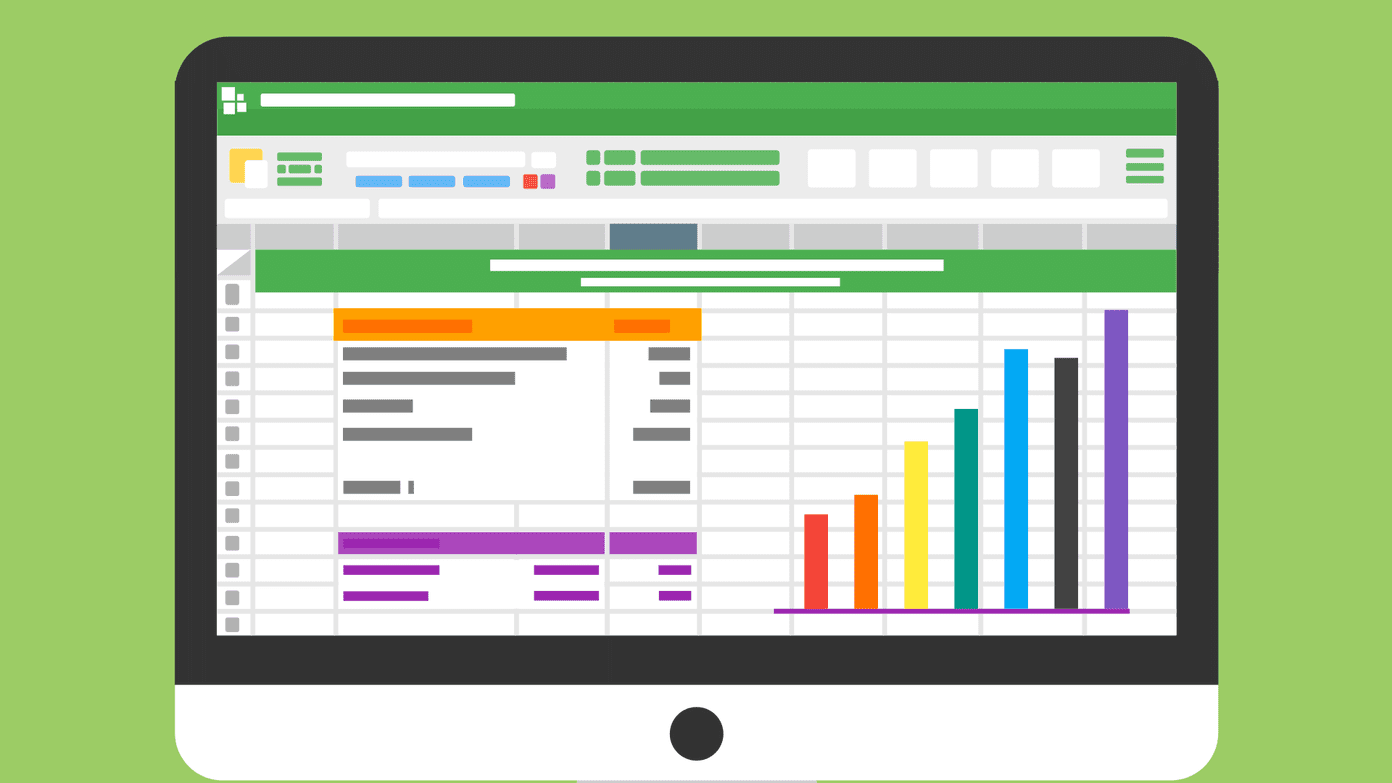Does your Windows monitor automatically go black during gaming, ongoing Teams call, or while working with an Excel sheet? It’s never a desirable situation and may waste your working hours. Let’s check some basics and move to advanced tricks to fix the monitor going black randomly for a few seconds.
1. Check the Cable Connection
Most users prefer an HDMI cable to connect their Windows PC to a monitor. If it’s a loose connection on either side, your monitor may go black for a few seconds. You’ll need to ensure that none of the components aren’t interrupting the HDMI connection. Also, ensure that you have long enough HDMI cable and not too tightly fixed between the monitor and the computer.
2. Replace HDMI Cable
If your HDMI cable is damaged or has cuts on either side, replace it with a new one. We have compiled the best HDMI cables for you.
3. Check Power Settings
You should check Windows power settings so the system doesn’t put your computer to sleep mode. Here’s what you need to do. Step 1: Press Windows + I keyboard shortcut to open Settings. Select System from the left sidebar and choose Power from the right pane.
Step 2: Expand the Screen and sleep menu. Step 3: Use the drop-down to Extend the time limits for putting your device to sleep.
4. Update Graphics Drivers
Outdated graphics drivers on your PC can lead to issues like monitor going black randomly. You need to download the latest graphics drivers from the official website and install on your PC. Download Intel HD Graphics Drivers Download NVIDIA GeForce Drivers Download AMD Graphics Drivers Step 1: Right-click on Windows key and select Device Manager from the Power User menu.
Step 2: Expand the Display adapters menu and right-click on your graphics card. Step 3: Select Update driver.
Step 4: Click ‘Search automatically for drivers.’
Windows Update will open up to look for latest stable drivers and automatically install if updated drivers are available for your PC.
5. Reinstall Display Drivers
Corrupt display drivers can also result in the monitor going black during work hours. It’s time to reinstall display drivers. Step 1: Right-click on Windows key and select Device Manager from the Power User menu.
Step 2: Expand Display adapters and right-click on display drivers. Select Uninstall drivers.
Step 3: Restart your Windows PC, and the system downloads relevant drivers during reboot. The trick worked wonders for many users and fixed the black screen issue in no time.
6. Disable High Contrast
The high-contrast theme in Windows 11 can mess up display output on your external monitor. You may have set it to match the wallpaper or the them you’re using but it might work properly with the external monitor. Here’s what you need to do. Step 1: Press Windows + I keyboard shortcut to open the Settings app . Step 2: Select Accessibility from the left sidebar and choose Contrast themes from the right pane.
Step 3: Use the drop-down next to the Contrast themes and select None.
You can also use Alt + left Shift + Print Screen keyboard shortcut to turn off high contrast on Windows 11.
7. Repair Corrupt Files
You may have infected your PC with bogus and corrupt files. These files may affect your PC’s performance on an external monitor. Thankfully, you don’t need to use a third-party anti-virus app to remove such files. You can use the default Windows Security tool to repair corrupt files. Step 1: Press the Windows key to open the Start menu, type Windows Security in the Search bar and hit Enter.
Step 2: Select ‘Virus and threat protection’ from the left sidebar and click on Scan options from the right pane.
Step 3: Select the radio button next to Full scan and click on Scan now button to run a Full PC scan.
8. Uninstall Problematic Apps
One of the recently installed apps may mess up the monitor function on your PC. If you can identify the recently installed app that causes the sluggish performance on your computer, you may uninstall them. Step 1: Press Windows + I keyboard shortcut to open Settings app. Step 2: Click on Apps from the left sidebar and choose Installed apps from the right pane.
Step 3: Click the three horizontal dots menu beside an app and hit Uninstall from the context menu.
Repeat the same for unnecessary apps on your PC.
9. Update Monitor Firmware
You can update monitor firmware to the latest version to fix issues like these. Let’s take Samsung smart monitor as an example. Step 1: Press the Home button on your Samsung monitor remote and slide left to Settings.
Step 2: Select All Settings.
Step 3: Scroll to Support and select Software Update.
10. Update Windows
Microsoft has steadily updated Windows 11 to improve support with external monitors. You should install the latest OS build to fix the random black screen for a few seconds issue on a connected monitor. Step 1: Press Windows + I keys to launch the Settings app. Step 2: Click on Windows Update from the left sidebar and click ‘Check for updates’ to fetch updates.
Enjoy Windows 11 on a Big Screen
If the issue persists, you can try to connect your PC to another monitor. Usually, it’s the HDMI cable or incorrect monitor settings in the Windows 11. Luckily, a little tinkering with the cable and settings will let you enjoy the Windows 11 glory on a larger screen of the monitor. The above article may contain affiliate links which help support Guiding Tech. However, it does not affect our editorial integrity. The content remains unbiased and authentic.