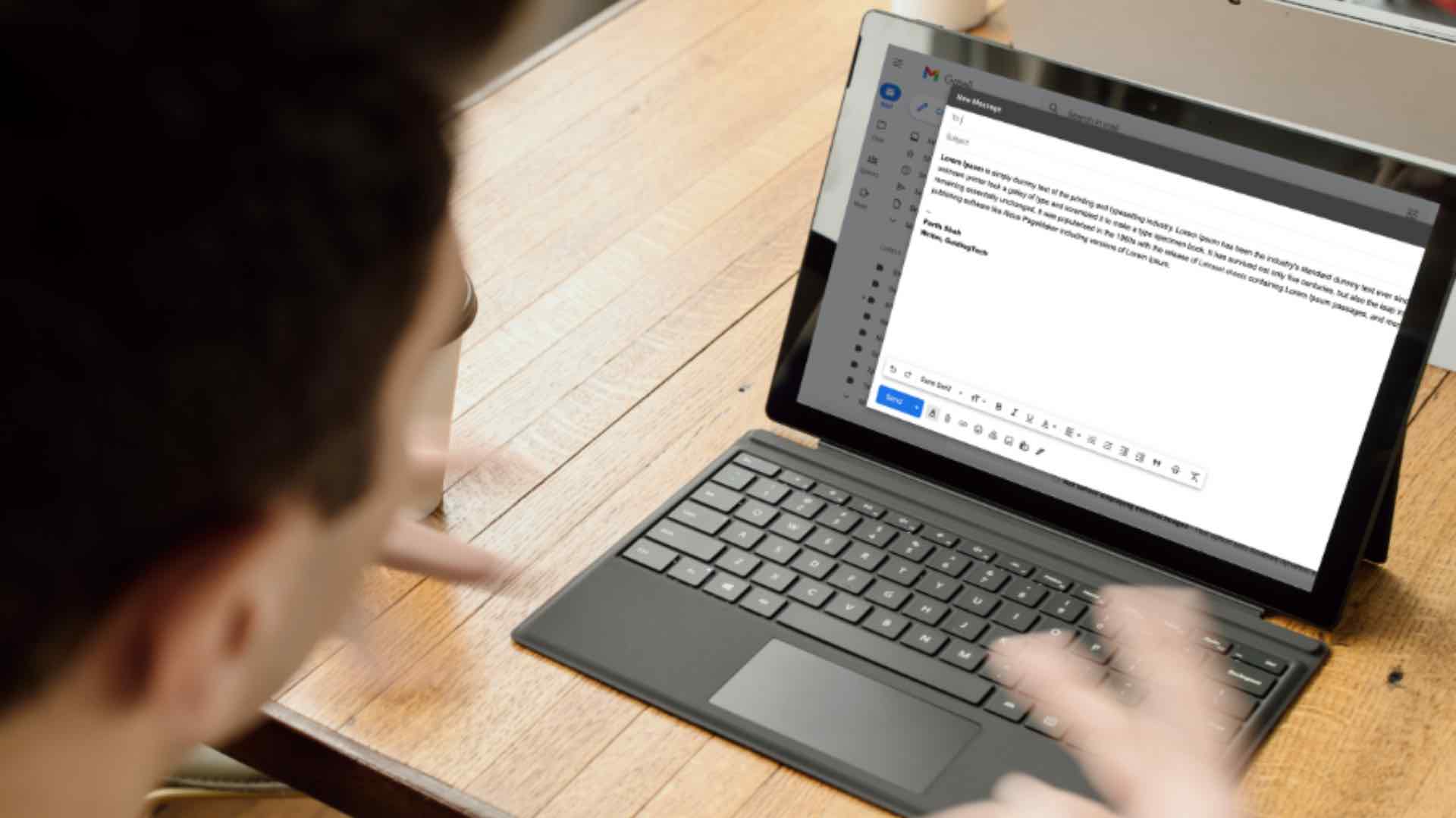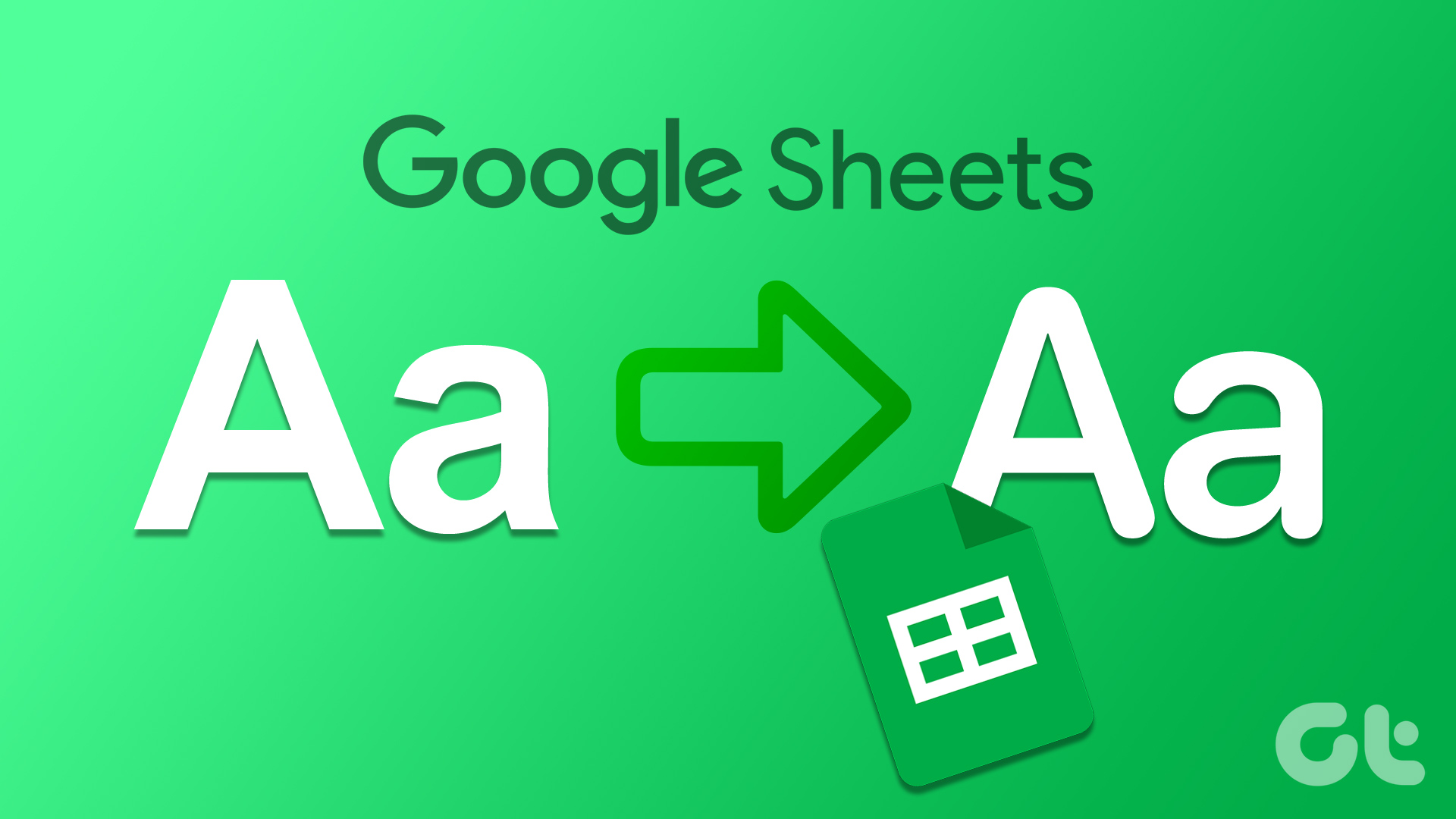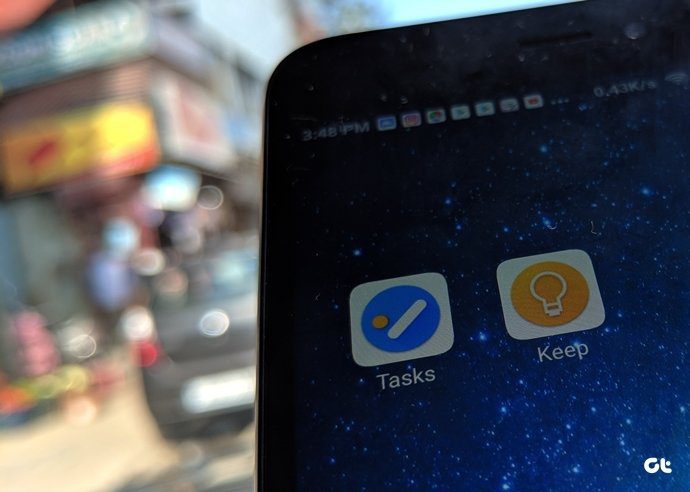No, we are not talking about modifying the text in WhatsApp Status, but referring to text messages. Here, we shall share some cool WhatsApp font tips and tricks to add a more dramatic effect to your messages. Let’s begin.
1. Make Text Bold
WhatsApp comes with a built-in feature that lets you make your messages bold. You can make the text bold when you need to highlight a critical point. To do so, add an asterisk (*) before and after the message. For instance, in the message Android is better than iOS, if you want to highlight the word better, you need to write it like this — Android is better than iOS. Once you do that, you will see that the text is now bold. Tap on Send.
2. Make Text Italic
Similarly, if you want to make the text italic, you can do that too. Italicizing a text is useful when you want to emphasize on an important part. To do so, add underscore (_) before and after the text. For instance, in the message Be careful what you wish for, the word careful will appear in italic.
3. Strikethrough Message
Sometimes you want to create a dramatic effect of striking out text to represent a correction or iteration. That is possible by adding a strike through your message. To add a line on your message, place a tilde (~) on both sides of the word(s). Let’s say you want to write Instagram is the best social network by cutting Facebook. You need to enter the text like this ~Facebook~ Instagram is the best social network.
4. Change Font
Other than the standard font, WhatsApp also supports Monospace font. However, there is no global setting in WhatsApp to change the font for every text. You need to change it individually for every message.
To change the font, enclose the text in three backticks (“). This is how the text should be “How you doin’?“`
5. Change Text Format Using WhatsApp Options
Instead of using the shortcuts to format the text, you can use the built-in settings. On Android, tap and hold the message and choose the appropriate formatting option. Tap on the three-dot icon to view other options. On iPhone, tap and hold the text and select the option that states BIU. Then choose the formatting option from bold, italic, strikethrough, and monospace.
6. Combine Formatting Options
Whether you are using the shortcuts or the native settings, you can combine different formatting options for one word or sentence. Meaning, you can make the same text bold, italic, and even change its font to Monospace. To do so, enclose the text in the respective symbols. The only thing you need to take care of is their order. The symbol that was entered first will be closed last. For instance, in this word ~disney~, we have entered an asterisk first. Now we will now put it at the end. Alternatively, use the touch and hold method to change the text format. First select one option, then highlight the text again and select another option.
7. Change WhatsApp Font Size
Is the default font size of WhatsApp bothering you? Well, you can always change its size. Unlike other apps where the font size is limited to the device font, WhatsApp offers a native setting to change the text size. To do so, follow the steps: Step 1: On your Android device, open WhatsApp and tap the three-dot icon at the top right corner. Then select Settings from the menu. Step 2: Go to Chats and tap on Font size. Select the font size of your choice from the three options — small, medium, and large.
8. Send Colorful Messages
Another trick that is exclusive to Android devices is the ability to change text color. However, WhatsApp doesn’t officially support this feature. You need to download a third-party app called BlueWords. With the help of the app, you can make your text blue. Download BlueWords Download the app on your device, and enter the text whose color you want to change in the typing area. Then tap the Blue option and touch the message to copy it. Go back to WhatsApp and paste the text that you copied.
9. Stylish Font
While WhatsApp doesn’t support any other font other than Monospace, you can use the above-mentioned third-party app to change font styles as well. The app offers many choices. Just enter the text and copy paste it into WhatsApp. Unlike Instagram, that offers multiple font styles for Stories, WhatsApp isn’t that cool. While it lets you change the font in text status, it doesn’t let you change the font in normal status. However, you can use the same app to change the font style in both types of status. For that, copy paste the text from the app to WhatsApp Status using the text tool.
10. Type Using Emojis
Fan of emojis? Take that love to text level by typing everything in emojis. While it may not be a good way to text when you are using full sentences, you can use it for special messages. You need to download a third-party app on your Android device that goes by the name Emoji Letter Maker. In the app, enter the letters and emojis. Then using the settings (plus) icon, modify it and share with others on WhatsApp. Download Emoji Letter Maker
Not That Tricky
So these were some of the font tips you can use to customize your WhatsApp. When it comes to customization, WhatsApp lets you do other things as well. Here’s a video about using WhatsApp Front Tricks from Guiding Tech YouTube Team: For instance, you can change the background, set custom notification tones for contacts, set a different tone for groups and even change the notification light color. The above article may contain affiliate links which help support Guiding Tech. However, it does not affect our editorial integrity. The content remains unbiased and authentic.



















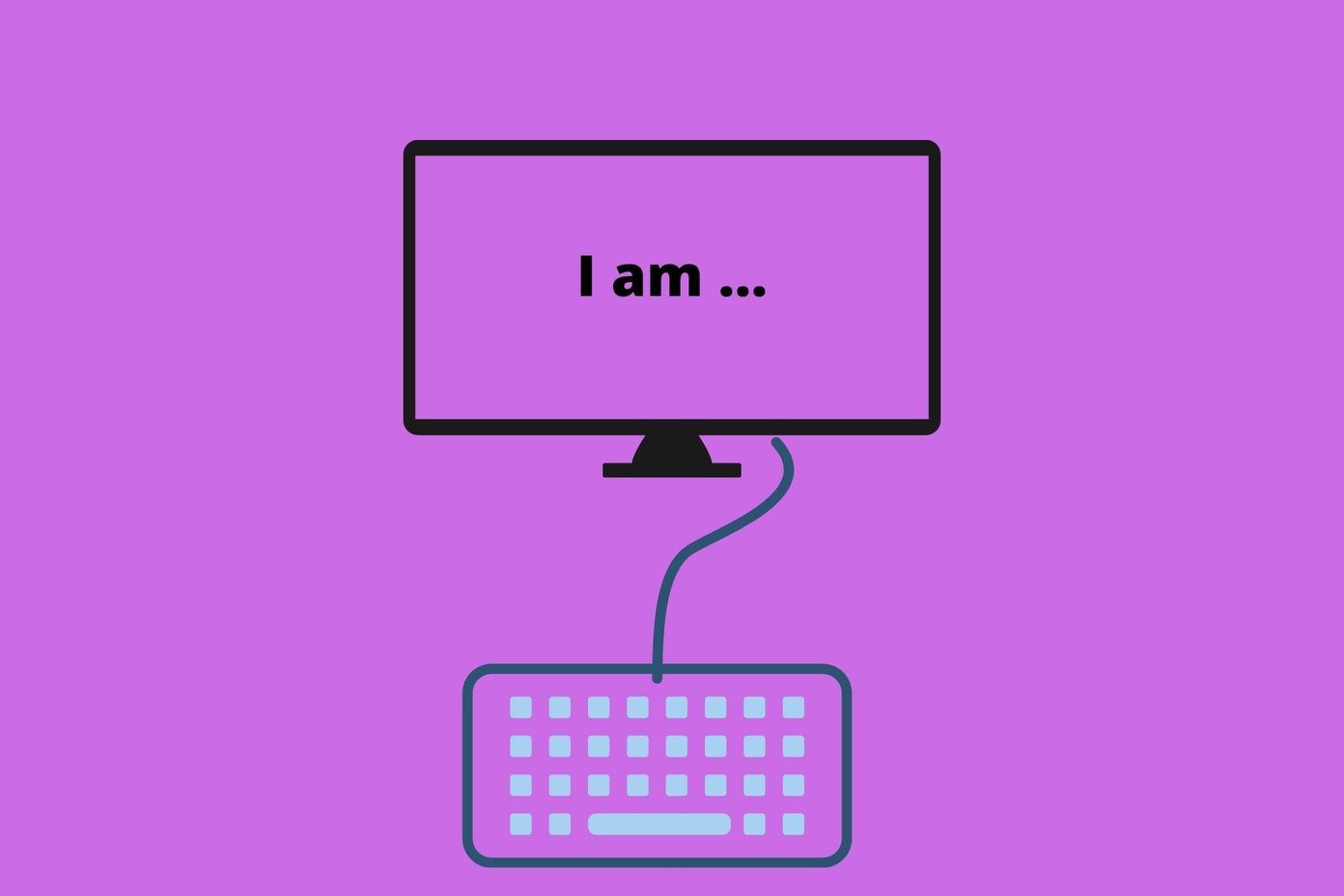
![]()