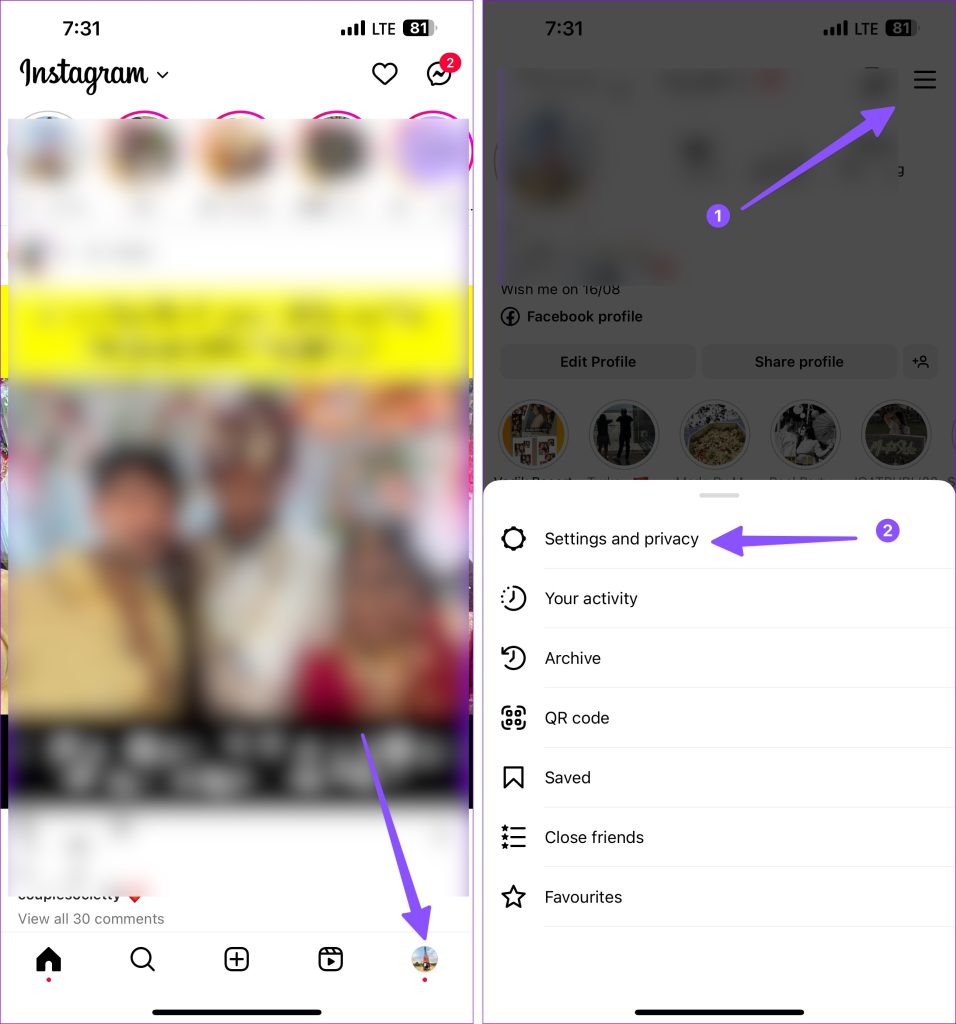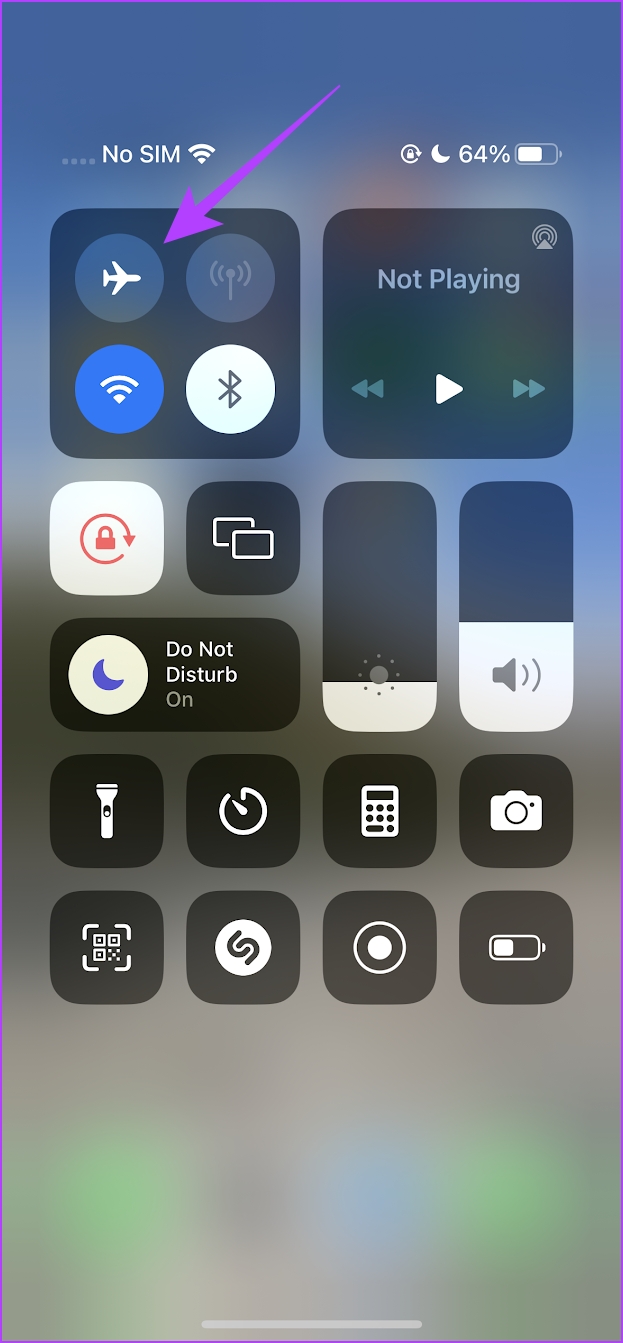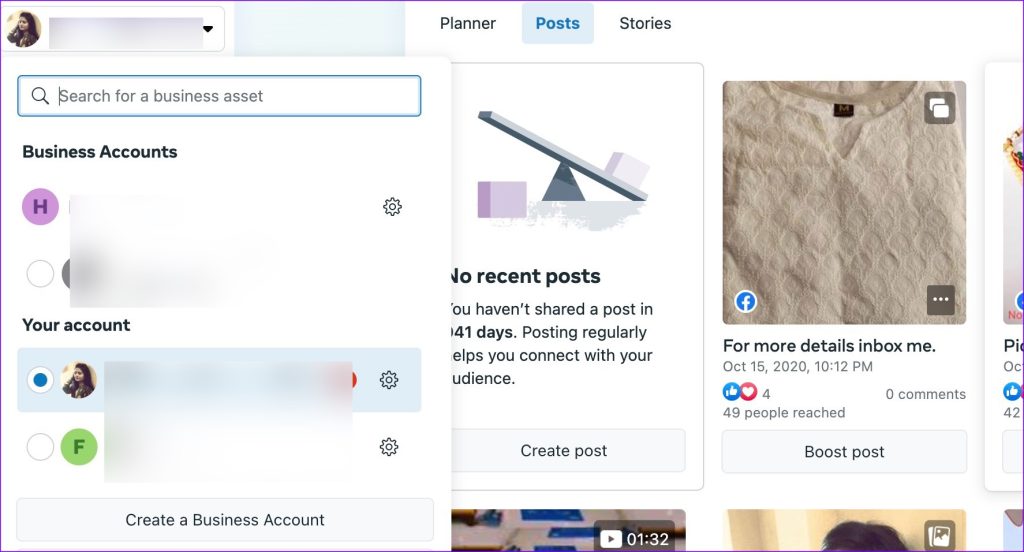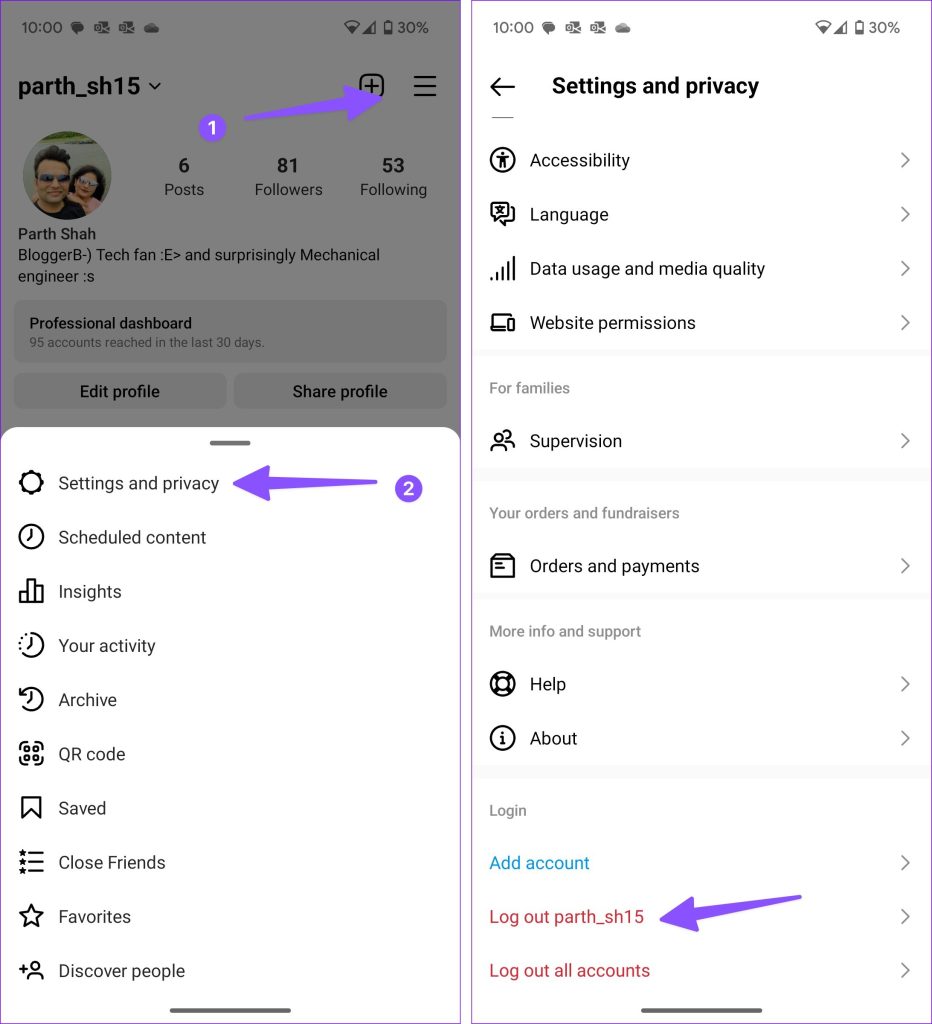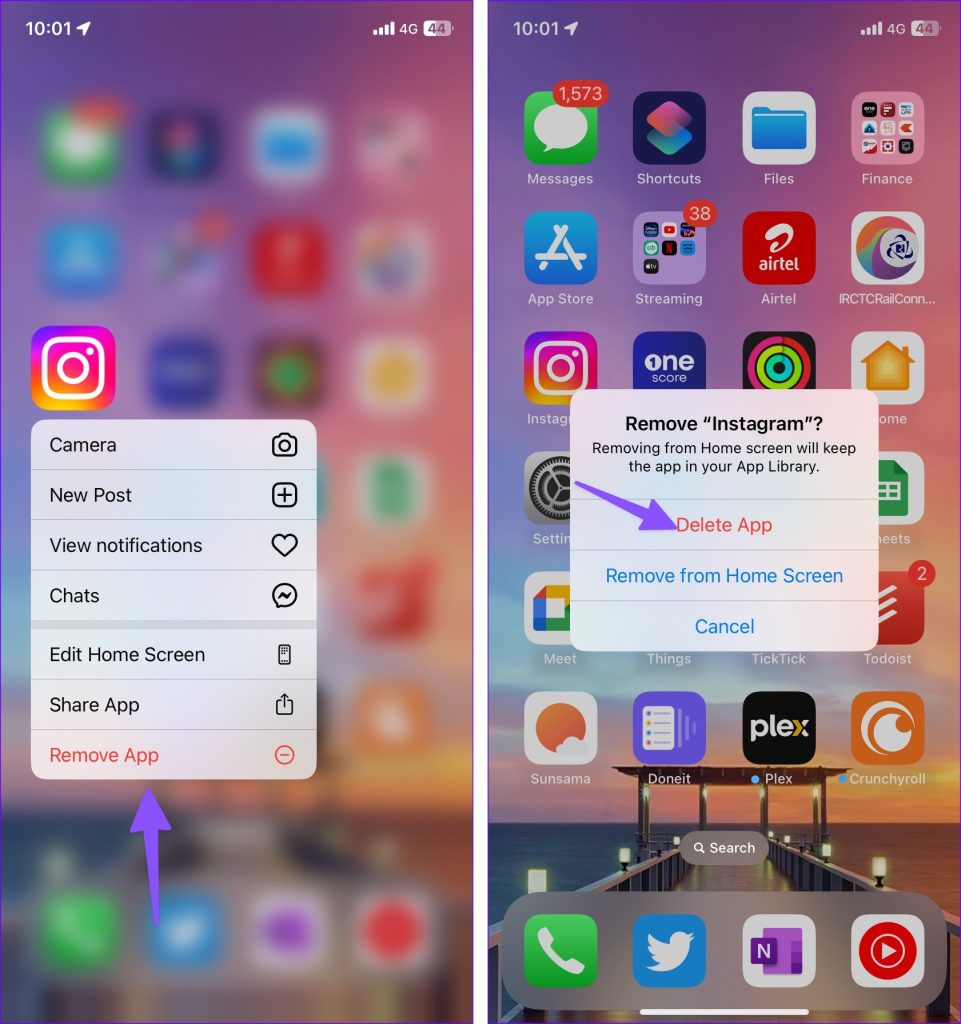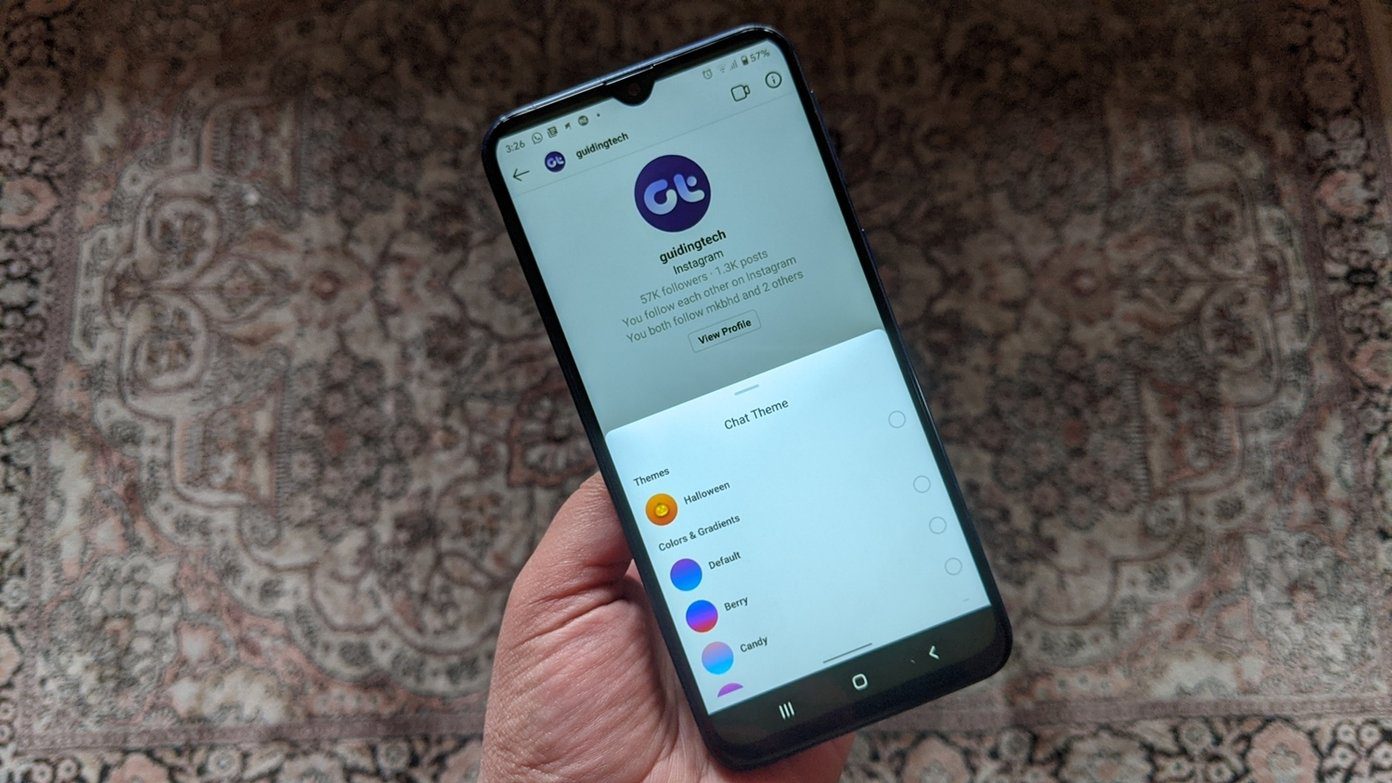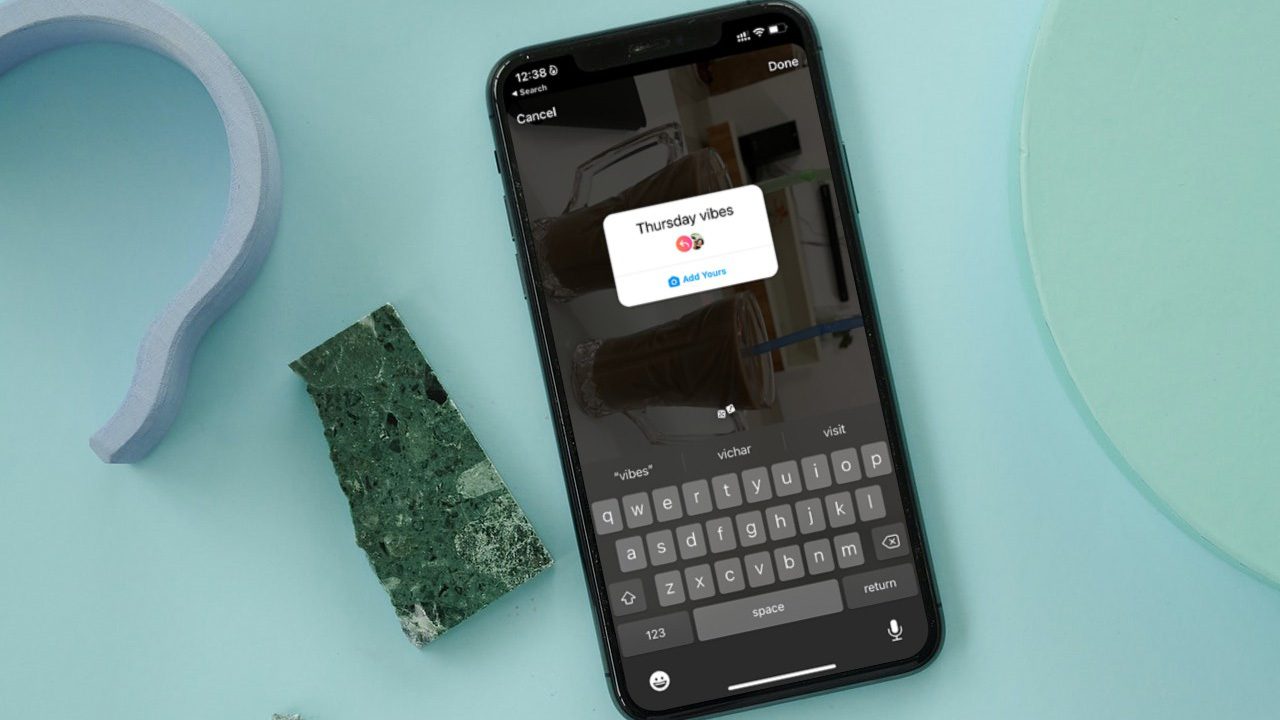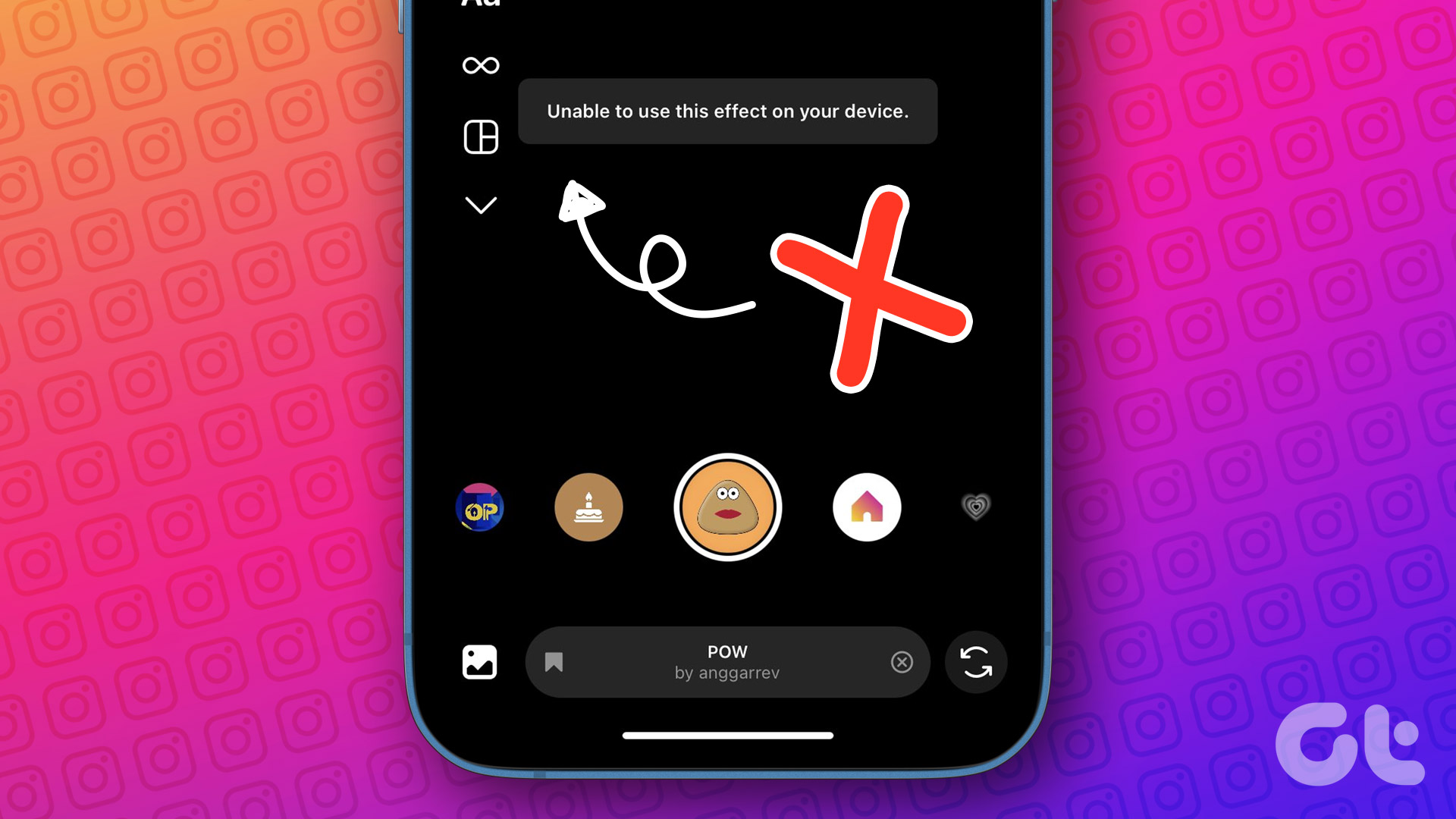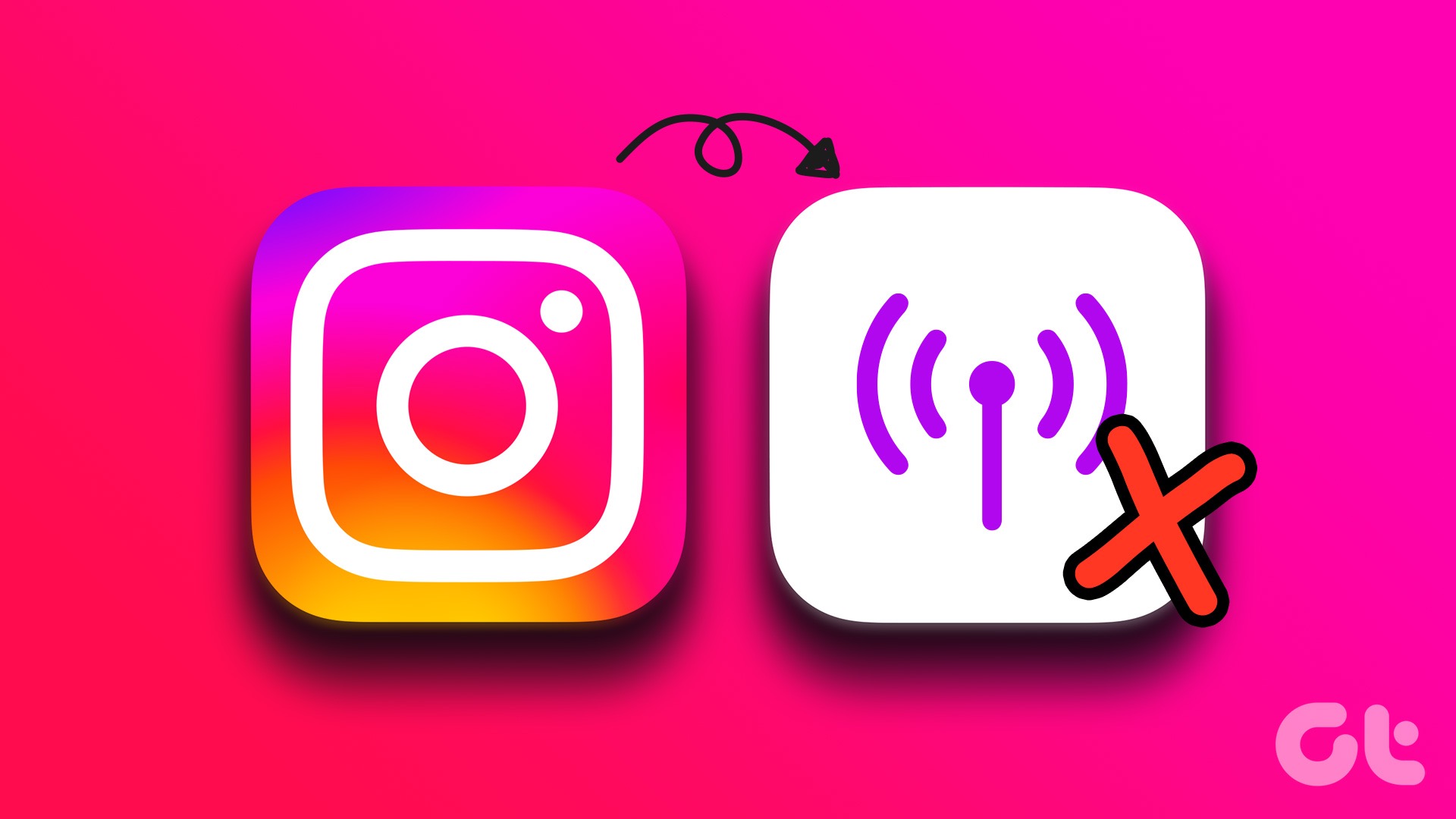When Instagram insights are unavailable, you can’t check how your posts and stories have fared on the platform. Influencers, businesses, and creators rely on Instagram insights to check the performance of their posts and plan their strategies accordingly. Let’s use the tricks below to get back accurate Instagram insights.
1. Switch to a Business or Creator Account
Instagram insights are unavailable for personal accounts. If the Instagram insight option is missing for your account, switch to a business or creator account using the steps below. Note that the steps remain the same for Instagram app for Android and iPhone. Step 1: Open the Instagram app on your phone. Step 2: Tap your profile icon in the bottom-right corner and tap the hamburger menu at the top. Open Settings and privacy. Step 3: Select Account type and tools. Step 4: Select ‘Switch to professional account.’ Follow the on-screen instructions to turn your personal account to a business one. After you have a business or creator account, the Insights option will appear under your posts and settings.
2. Check the Network Connection
Instagram can’t load insights if your phone has network connection issues. You can temporarily enable and disable the Airplane mode on your phone to troubleshoot network glitches. You may connect to a high-speed Wi-Fi network for a better experience. If Wi-Fi and mobile data aren’t working, consider resetting network settings on your phone. You can check our dedicated post to learn more.
3. View Instagram Insights From a Facebook Page
If you have connected your Instagram business account to a Facebook page, you can check insights from Facebook too. Step 1: Open the Facebook website on the desktop, sign into your account, and select your page from the sidebar. Step 2: Select Meta Business Suite. Step 3: Select your Instagram page from the top menu and check insights.
4. Clear Instagram Data and Try Again
If Instagram collects a corrupt cache, it may fail to load the latest insights. You can clear your Instagram cache and try accessing insights again. Step 1: Long-tap on Instagram and open the app info menu. Step 2: Select Storage & cache. Tap Clear cache. Read our post to know what happens on clearing the Instagram cache.
5. Authenticate Your Account Again
Due to an account authentication error, Instagram may fail to see posts or reels insights on Instagram. You need to log out from your account and log in again. Step 1: Open the Instagram app on your phone and go to your profile. Step 2: Head to Settings & privacy. Step 3: Scroll down and log out from your account. Sign in with your Instagram account details and check Insights again.
6. Wait for Some Time
Did you recently post a story, reels, or video on Instagram? It may take some time before insights start showing up for your posts. You should wait for some time and check your insights.
7. View Insights on Instagram Web
If Instagram doesn’t show insights on the phone, move to the web version. Step 1: Visit the link below to check Instagram web and sign in with your account details. Step 2: Open a post. Select the ‘View Insights’ button. Step 3: Check a detailed overview, reach, impression, and engagement from the following menu.
8. Check Instagram Status
When Instagram servers face an outage, you run into issues like invite collaborator not working, story sound problems, and insights not loading. You can visit Downdetector and search for Instagram. You shall see high outage graphs. After Instagram solves server-side issues, try loading insights again.
9. Update Instagram
An outdated Instagram app leads to issues like insights not working. You should update the app to the latest version from the App Store or Google Play Store.
10. Reinstall Instagram
If the insight option is still missing, it’s time to reinstall Instagram on your phone. Here’s what you need to do.
iPhone
Step 1: Long-tap on the Instagram app icon and select Remove app. Step 2: Tap Delete app and download the app from the App Store.
Android
Step 1: Long-press on the Instagram app icon and open the app info menu. Step 2: Tap ‘Uninstall’ and remove the app.
11. Contact Instagram
Do Instagram insights still unavailable on your account? You need to report a problem to Instagram. Step 1: Open a post or reel and shake your phone. Step 2: Tap Report a problem, include logs and diagnostics, and briefly explain the issue.
Check Your Instagram Impression and Engagement
Instagram Insights is essential for any business relying on the social media platform. Glance over the tricks above and fix Instagram insights in no time. The above article may contain affiliate links which help support Guiding Tech. However, it does not affect our editorial integrity. The content remains unbiased and authentic.