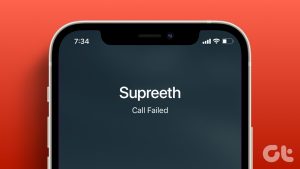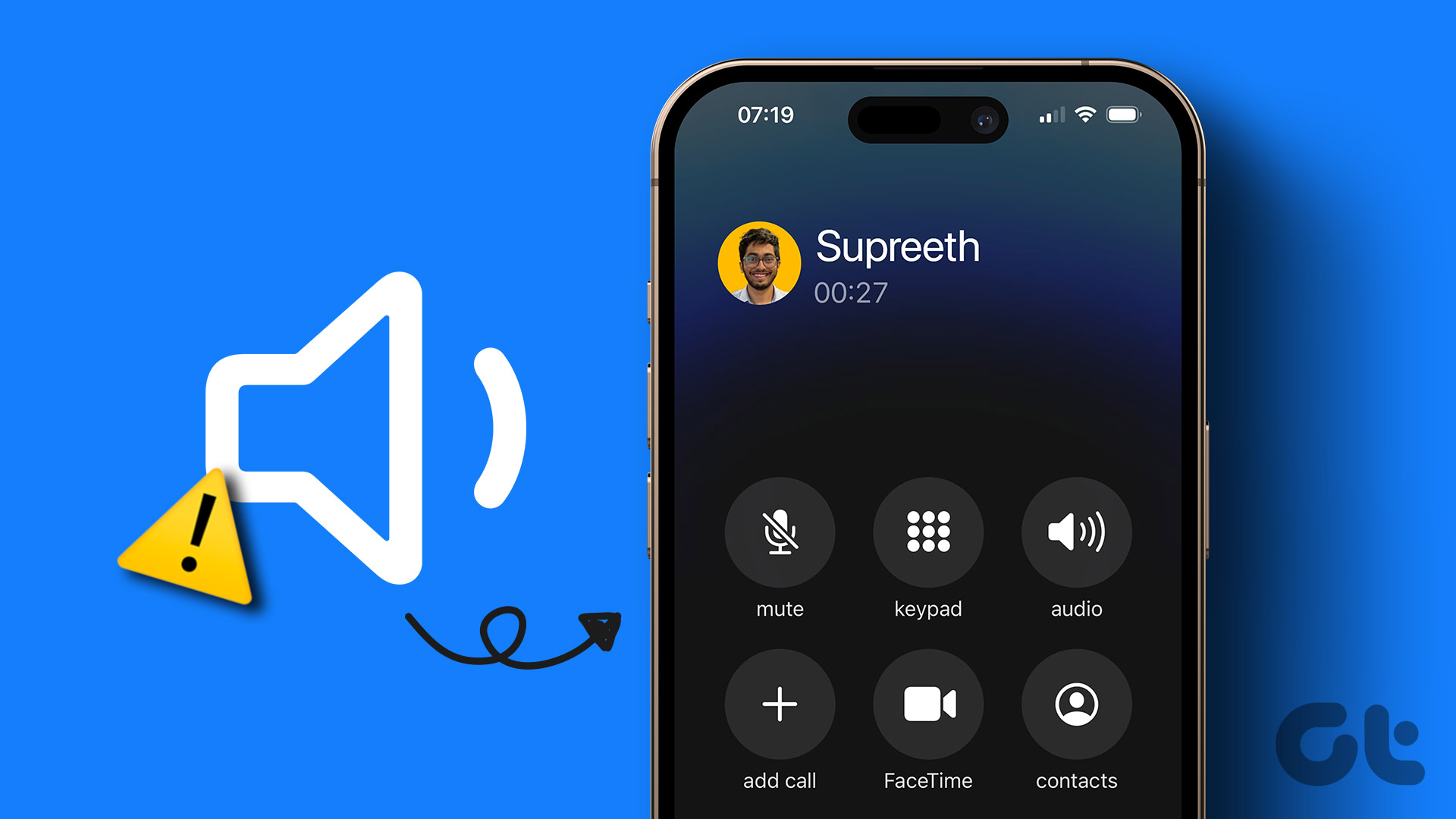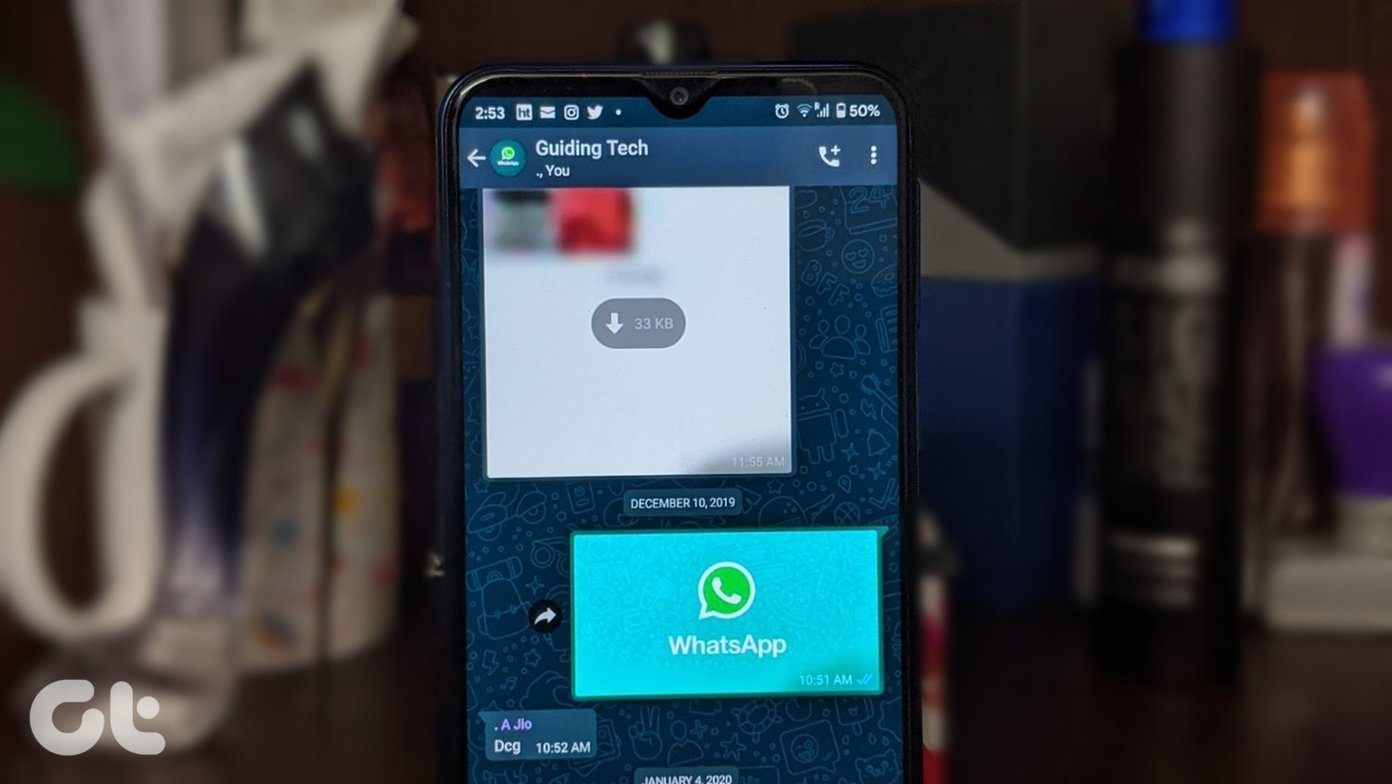The issue can be related to your carrier or your iPhone. Nevertheless, we will cover every trick and fix the issue.
1. Enable and Disable Airplane Mode
Using the Airplane mode trick, you are rebooting your iPhone’s network connection. Swipe down from the upper right corner, open the Control Center, and enable Airplane Mode. Those using iPhone with a physical button can swipe up from the bottom part. Keep the iPhone in Airplane Mode for around 10 seconds and disable it from the same menu. Try calling someone, and the call should go through.
2. Make Sure to Have a Proper Network Connection
You need to ensure enough network bars to complete a successful call. Glance over the upper right corner and check if you have a couple of network bars. If you don’t have network bars on your iPhone, you will continue to see call failed error.
3. Reinsert SIM
Did you drop your iPhone recently? That might have messed up SIM card adjustment on iPhone. Use the SIM injector tool, remove the SIM card and reinsert it properly. Once you get back network connectivity on your iPhone, try calling someone.
4. Check Carrier Plans
This is relevant for those on Prepaid plans on iPhone. Maybe your carrier plan has reached the due date, and you didn’t renew it for further use. You can call your carrier or go to their respective website to purchase one of the call/data plans.
5. Update Carrier Settings
Carriers regularly release new network updates to improve network coverage in the country. In most cases, carriers bundle the update with iOS builds. You can also manually go ahead and update carrier settings on your iPhone. Here’s how. Step 1: Open Settings on iPhone. Step 2: Go to the General menu. Step 3: Select About. Step 4: Scroll down to the Network menu. Step 5: You can check the current Network Provider version. Tap on it and it will get updated to the latest version. When we tried to use an unlocked iPhone from the US in another country, we kept facing the iPhone hanging up issue. This trick solved the issue for us.
6. Disable Low Power Mode
Are you running iPhone on Low Power Mode? While the Low Power Mode is designed to limit background tasks, sometimes it can interfere with the calling function on iPhone. Here’s how you can disable it. Step 1: Open Settings on iPhone. Step 2: Go to the Battery menu. Step 3: Disable the Low Power Mode toggle, and you are good to go.
7. Reset Network Settings
A network glitch on your iPhone can hang up the phone when you call someone. iOS offers an option to reset network settings on iPhone. Here’s how you can use it. Step 1: Open iPhone Settings and go to the General menu. Step 2: Scroll down to Transfer or Reset iPhone. Step 3: Select Reset and tap on Reset Network Settings from the context menu. Note: Wi-Fi calling isn’t supported by every carrier in the world.
8. Call Using IM Apps
Popular apps like WhatsApp and Telegram offer voice calling functionality. If you are facing issue with frequent call drops, move to WhatsApp, FaceTime, or Telegram to make calls over the internet.
9. Use Wi-Fi Calling
If you are still facing calls dropping on your iPhone, you can use Wi-Fi calling as a temporary solution. Step 1: Open Settings on iPhone and go to the Mobile Data menu. Step 2: Select your plan and tap on Wi-Fi Calling. Step 3: Enable Wi-Fi Calling on This iPhone toggle from the following menu.
10. Let iPhone Cool Down
This applies to those living in warm areas. During summer, your iPhone might get uncomfortably hot, and it may drop calls and other tasks to prevent hardware damage. You can turn off the iPhone, wait for the temperatures to go down, and try again.
11. Update iPhone
A buggy iOS update can result in iPhone hanging up during calls. Apple is usually quick to resolve such issues. You can go to iPhone Settings and open the General menu. Select Software Update and install the latest iOS build on iPhone. If you don’t have any pending updates, you can use iTunes to take a backup of your iPhone and data on it. Then, use the latest available iOS stable build with iTunes to reset it to the factory state.
Make Some Calls on iPhone
By now, you must have fixed the iPhone hangs up during calling issue. If not, chances are, your preferred carrier doesn’t have good network coverage in your area. You can confirm the issue with others on the same carrier. In this scenario, you are probably looking at switching carriers. The above article may contain affiliate links which help support Guiding Tech. However, it does not affect our editorial integrity. The content remains unbiased and authentic.