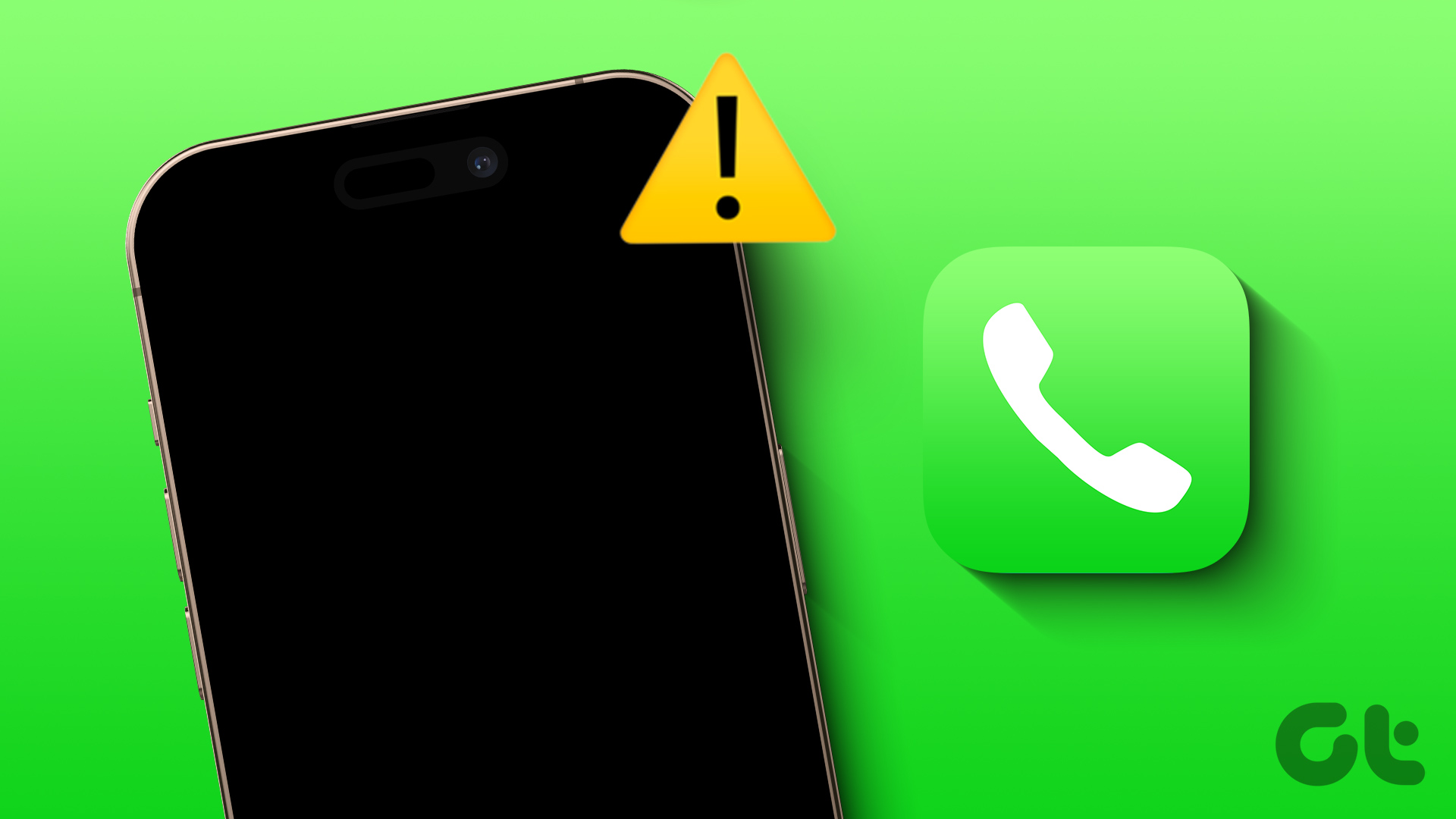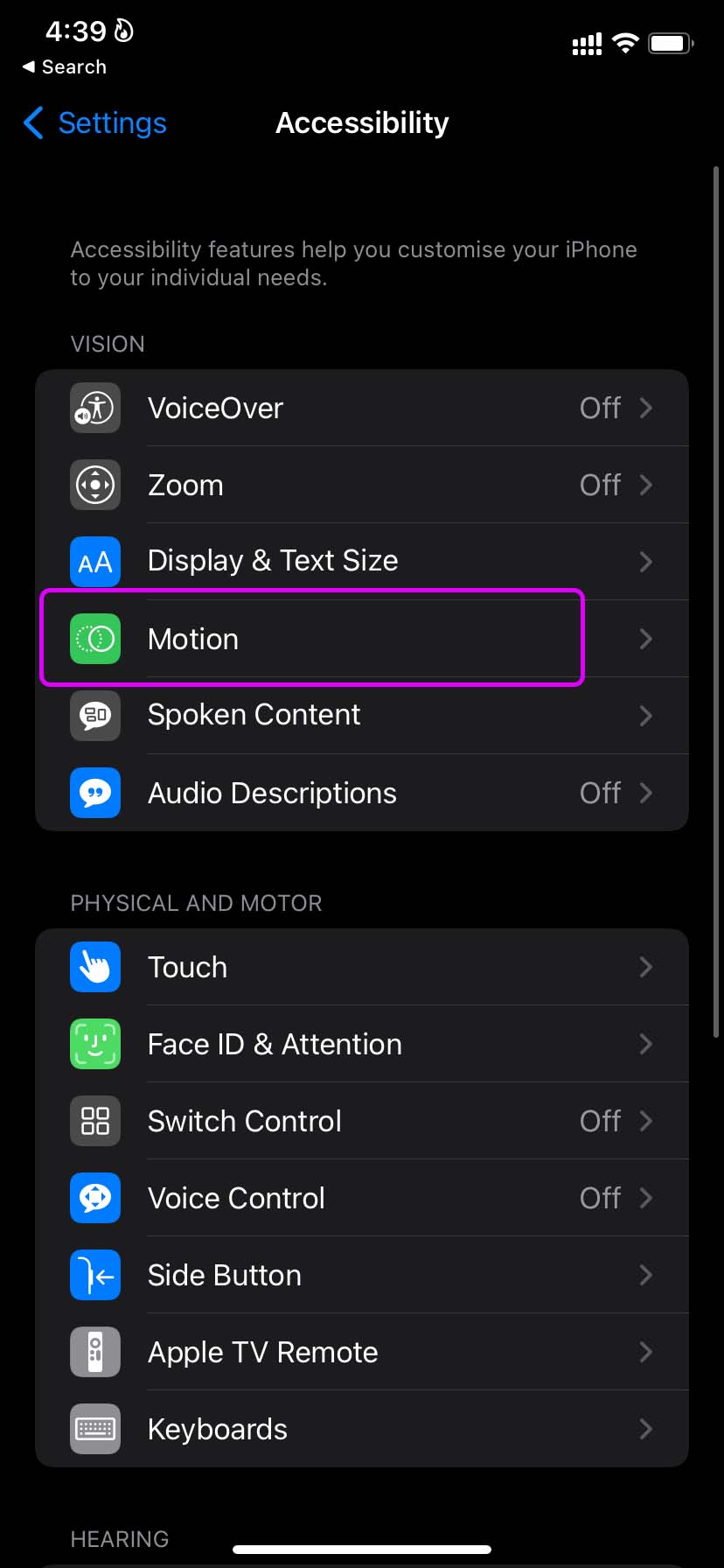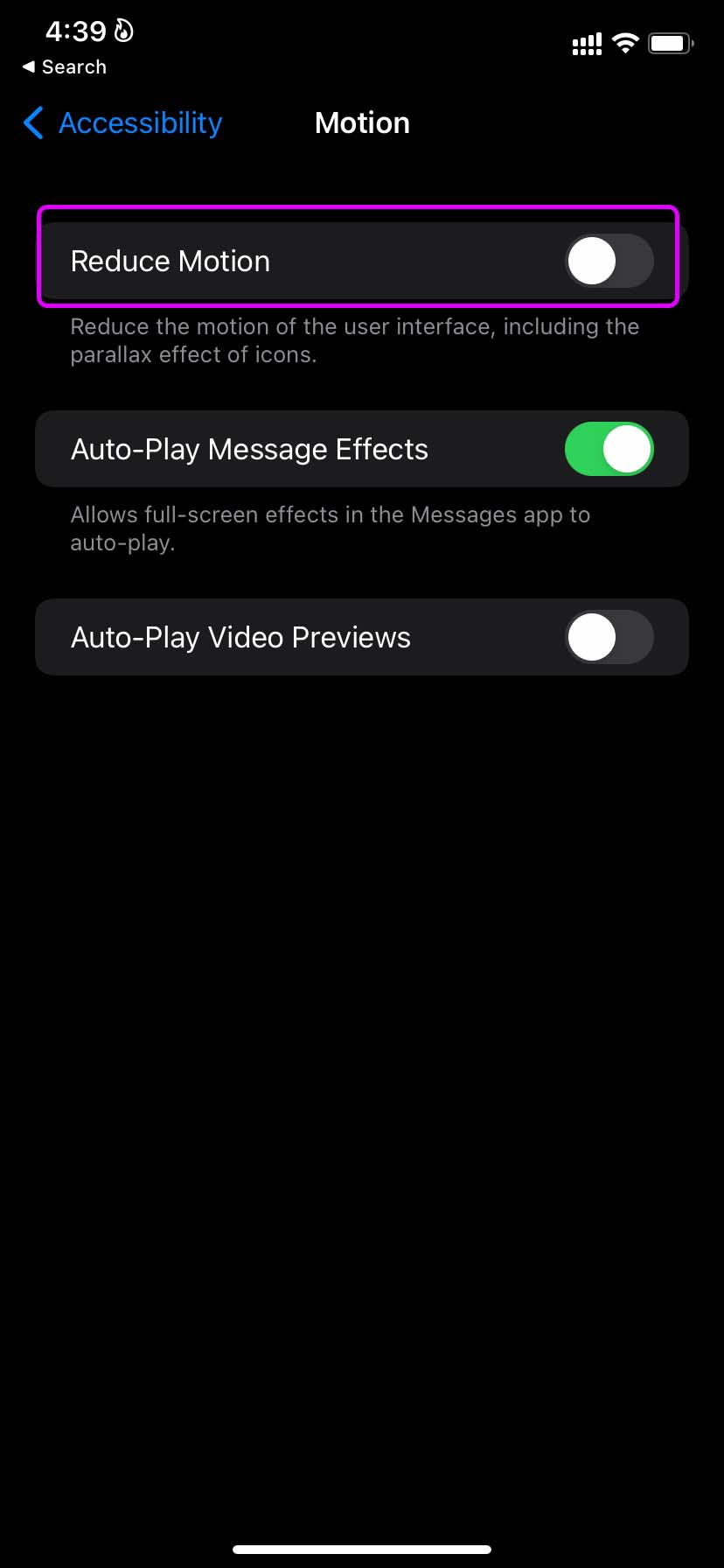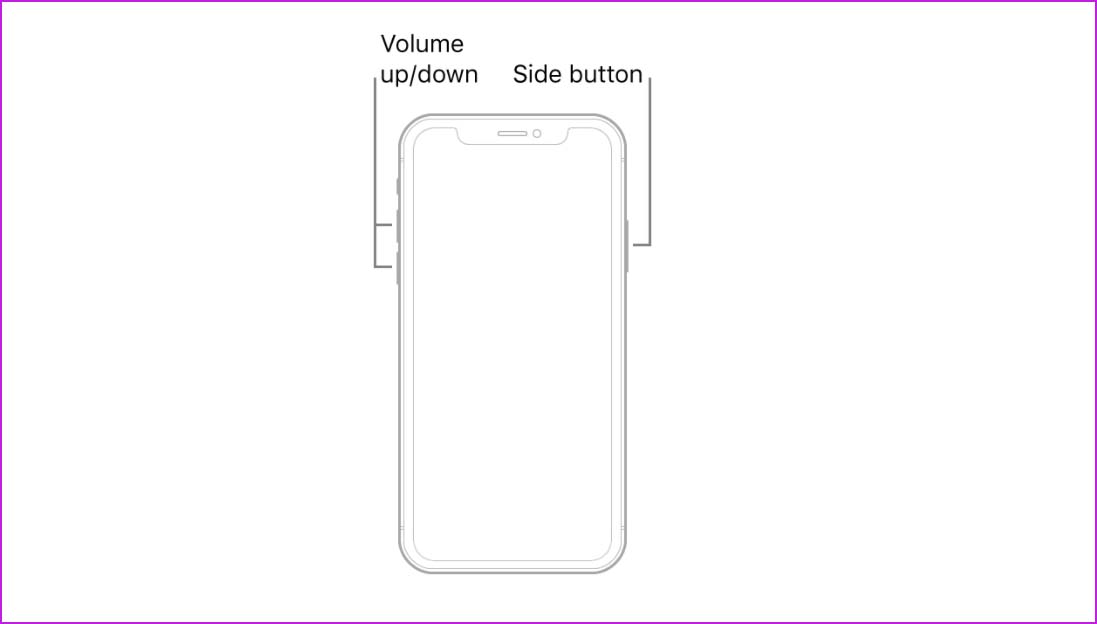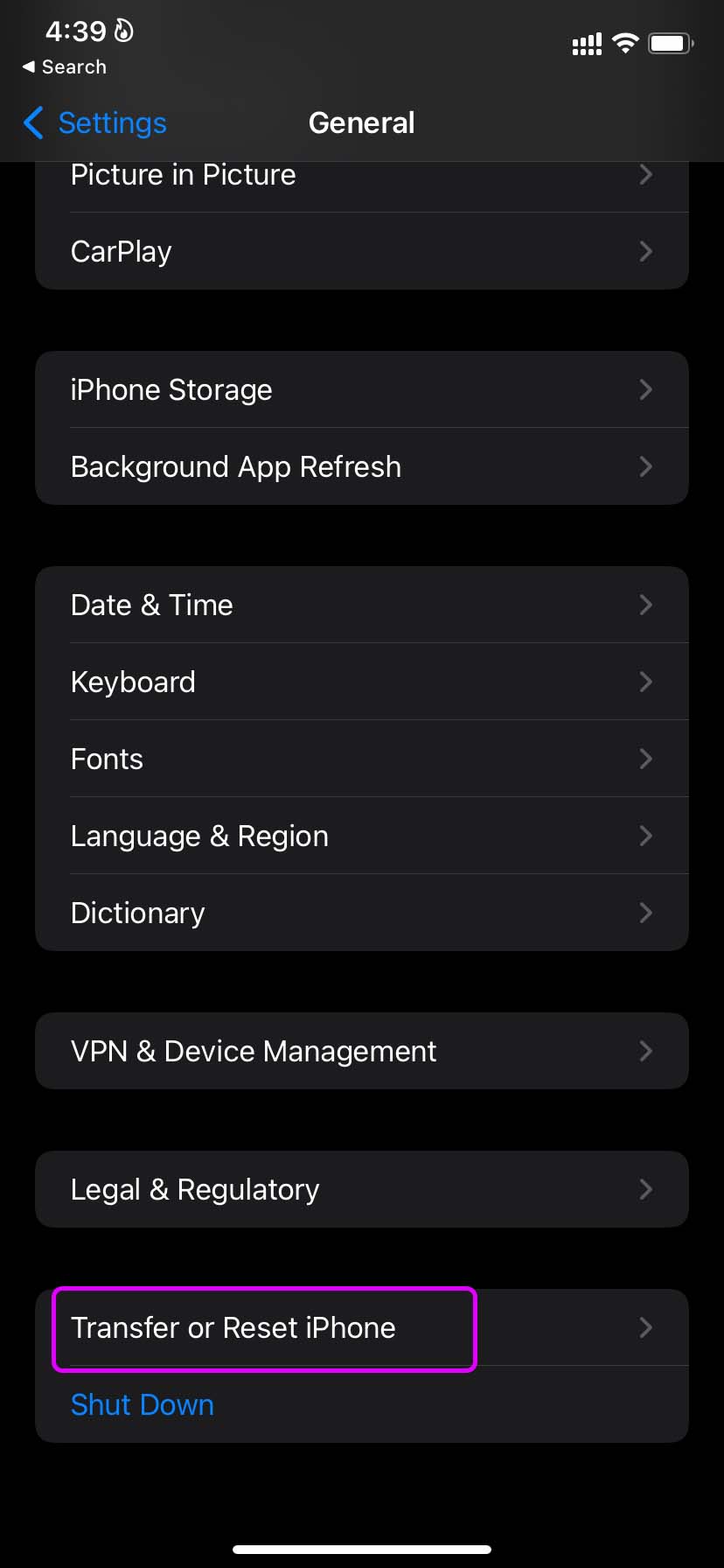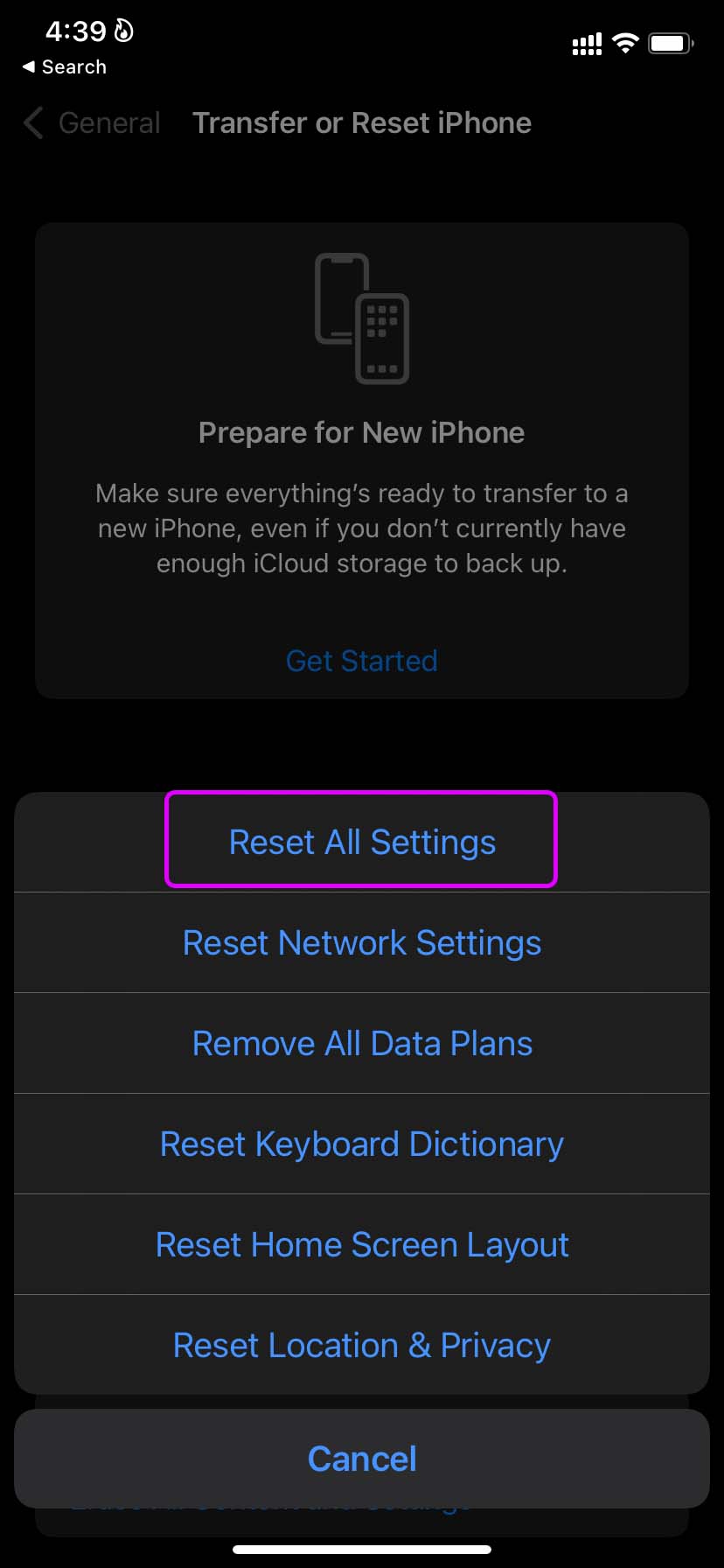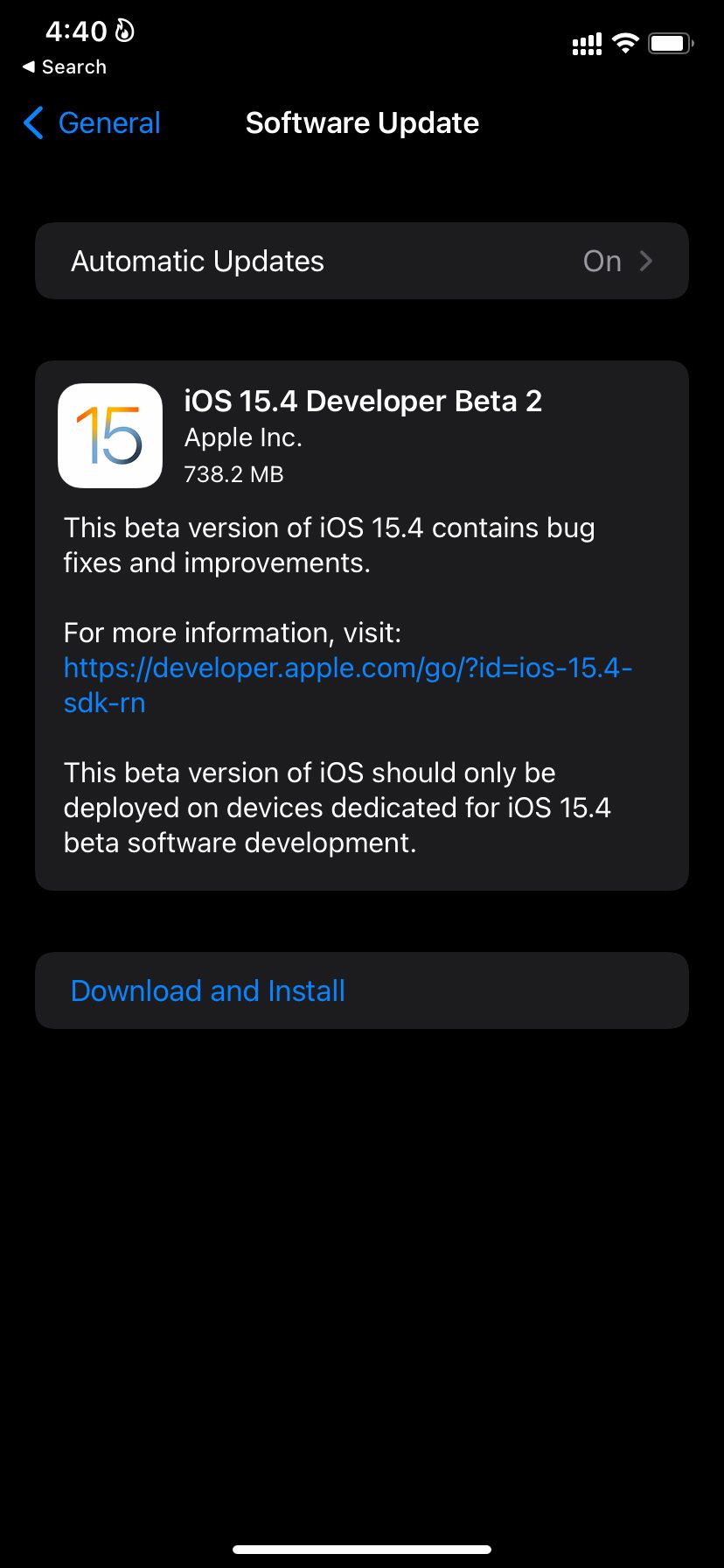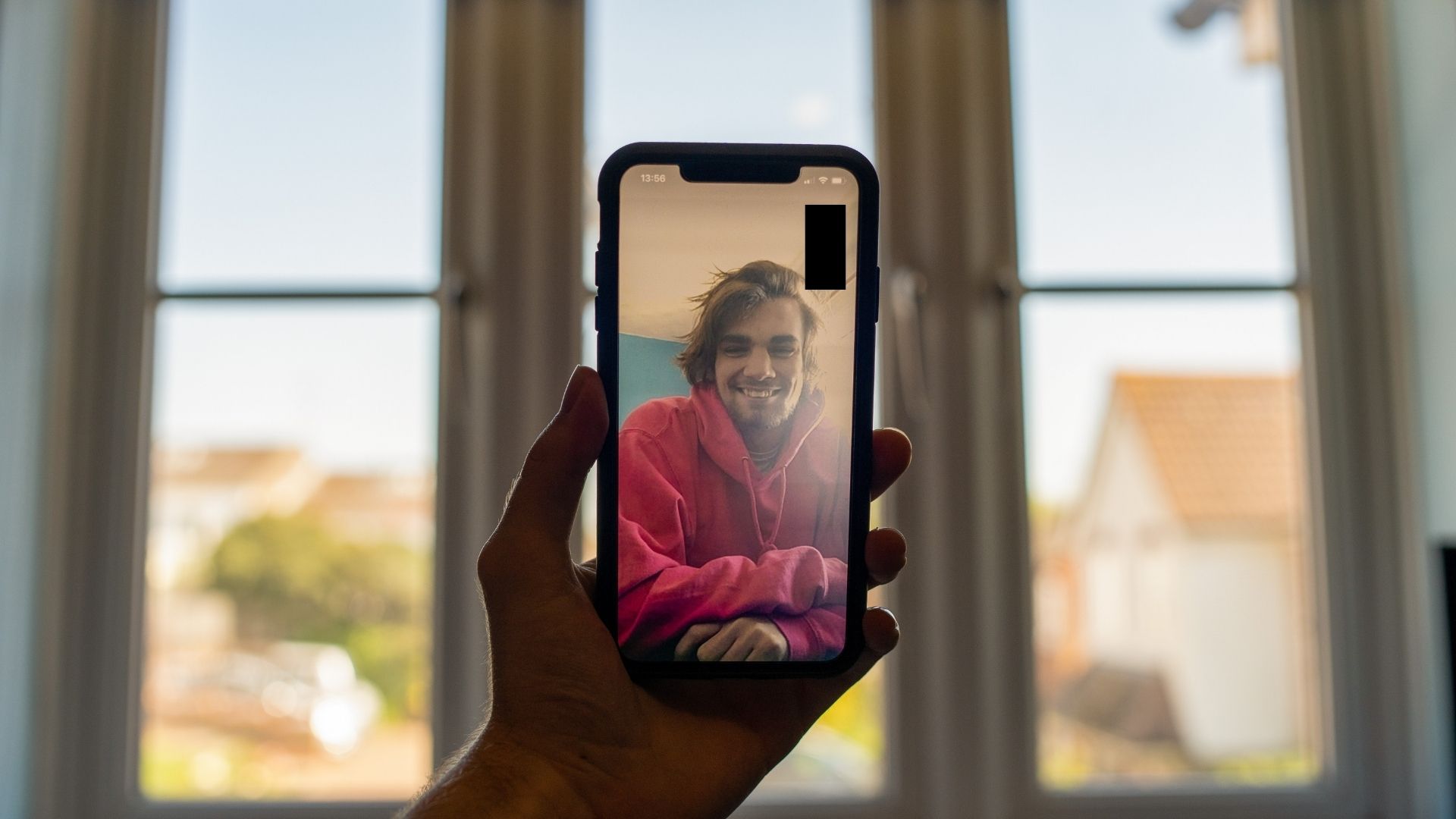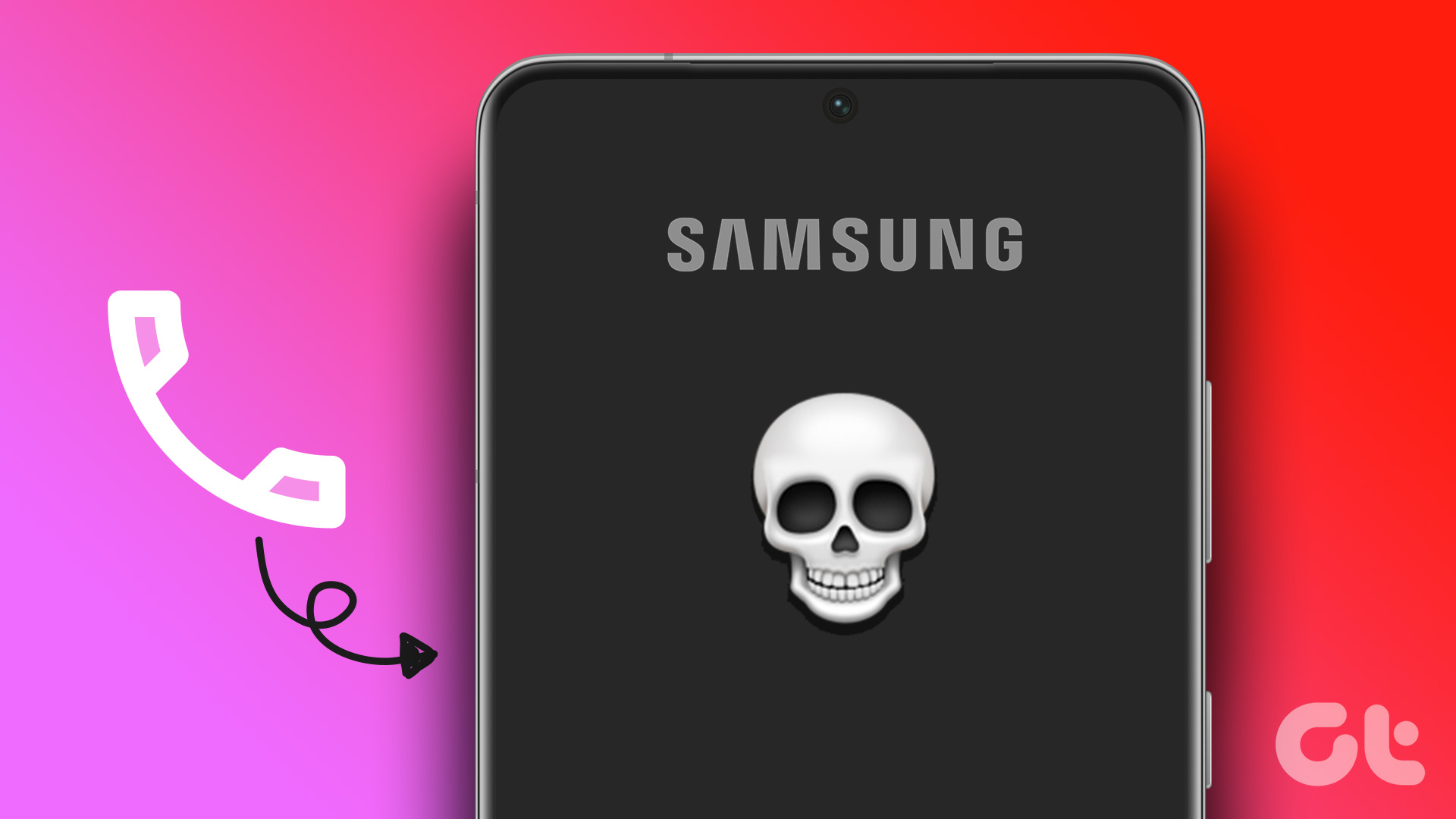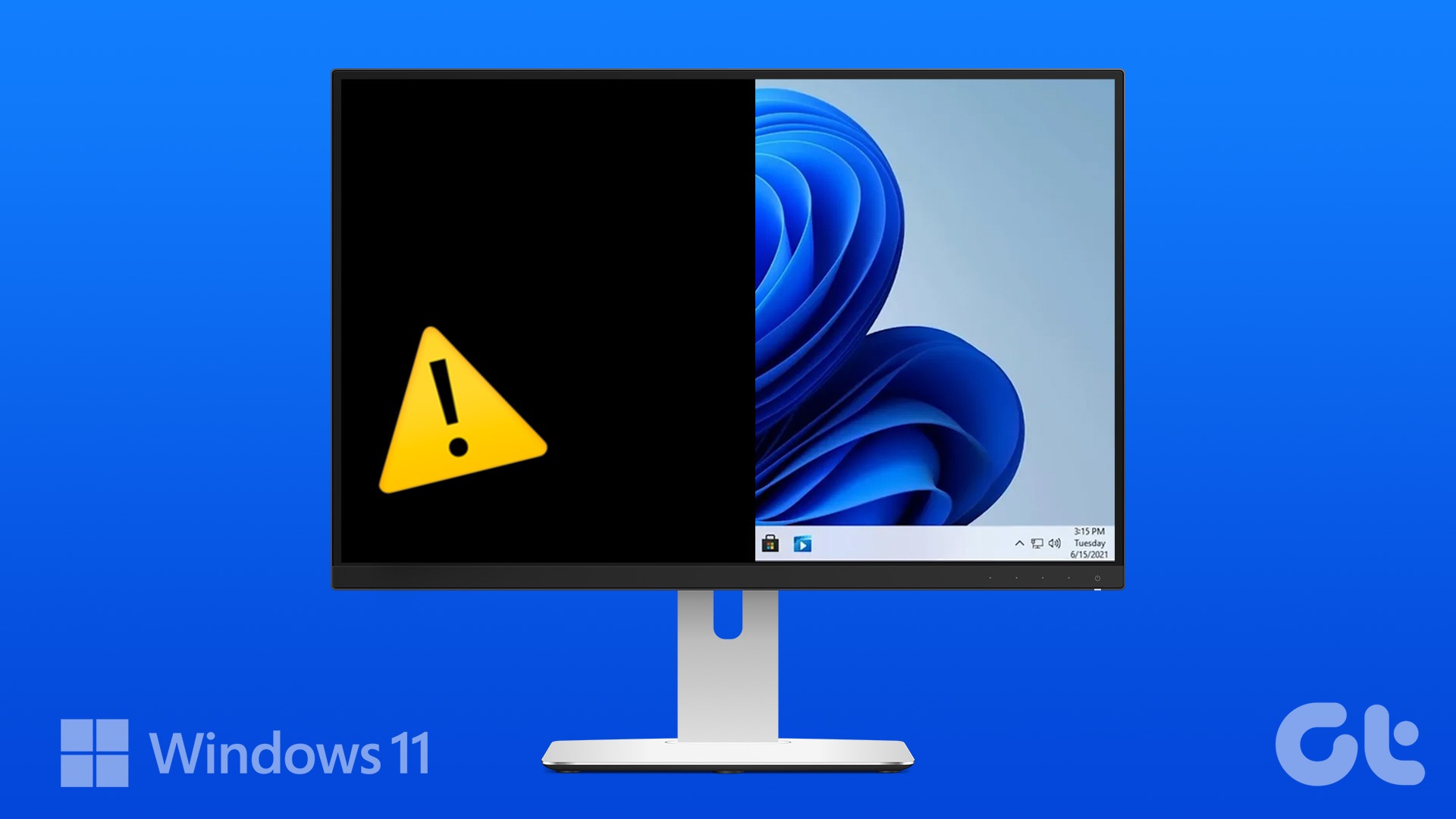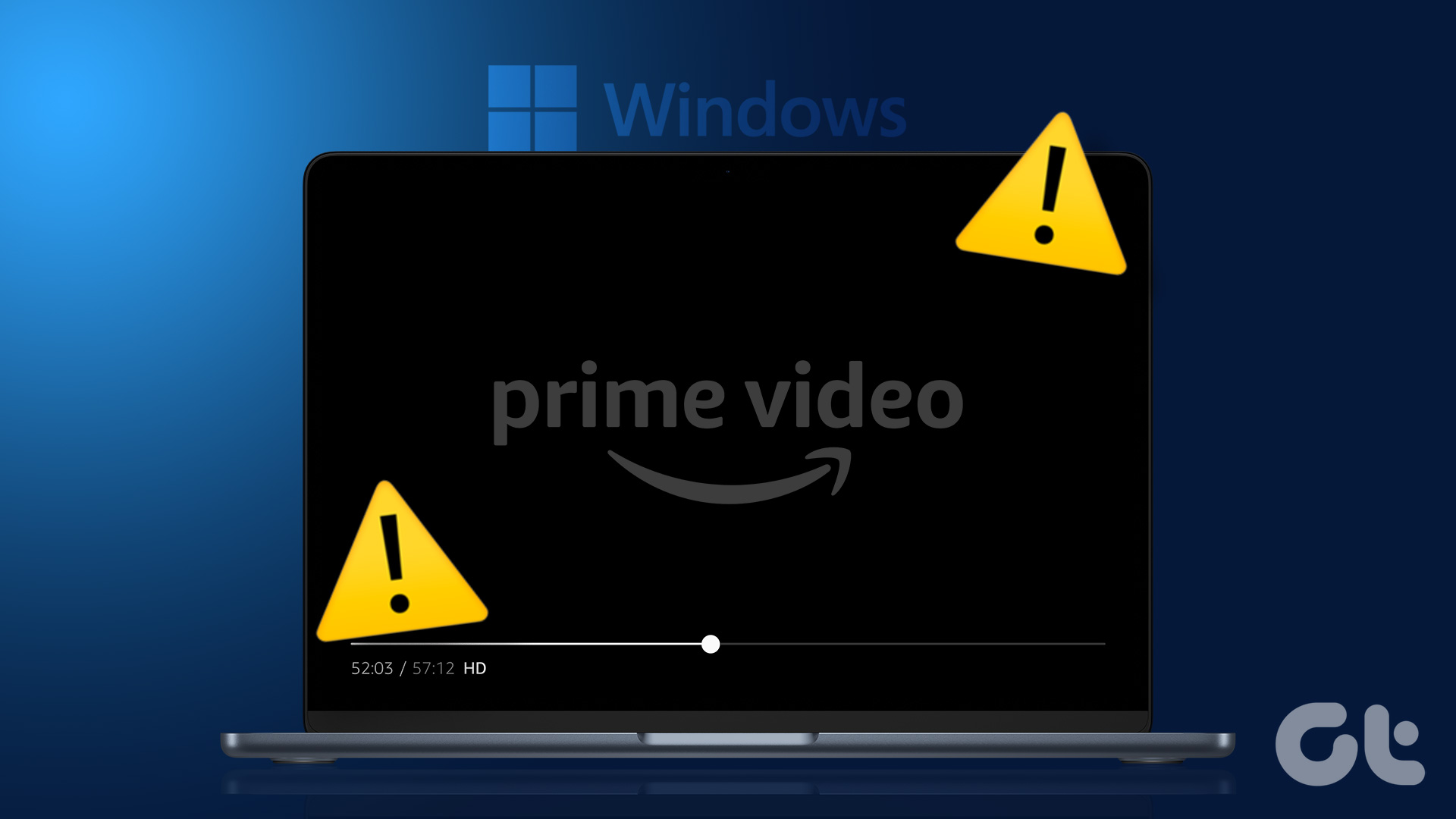iPhone screen not turning on during calls leads to major inconveniences at times. Before you use another phone or third-party apps like WhatsApp, Telegram, or Messenger to place calls, use the tricks below to fix the issue.
Why Does My iPhone Screen Go Black During Call
Several factors can affect your call experience on iPhone. Here are some of the common reasons leading to a black screen during active calls on iPhone.
A hard case messing up the side button on iPhone A thick screen protector Incorrect settings Water damage Outdated software system Buggy proximity sensor
How to Stop Screen From Going Black During Calls on iPhone
You can first go through some of the basics, like removing the screen protector and case. If the issue persists, take advanced steps like resetting the settings and necessary tweaks from the Accessibility menu. Without further ado, let’s get started.
1. Check the Proximity Sensor
If your iPhone’s proximity sensor malfunctions, the screen may remain black during a call. There is a proximity sensor above the receiver on your iPhone. When you answer a call and put your iPhone near your ears, the phone’s proximity sensor kicks in and turns off the screen during the call. The practice ensures you don’t hit the wrong button during a call. When you move iPhone far from the ears, the proximity sensor again comes into action and turns on the screen. If there is significant damage to your iPhone’s proximity sensor due to an accidental fall, it may fail to turn on the screen. You should also clean the top part of your iPhone and try accessing phone options during a call.
2. Press the Home Button and Turn on the Screen
Do you have an old iPhone model with the home button? If the proximity sensor isn’t working, press the home button to enable the display manually. If you have an iPhone X or newer model without the home button, tap on the display to switch on the panel. You shouldn’t press the side button as it ends the calls on your phone.
3. Check for Water Damage
Although the latest iPhone models come with water and dust resistance, you may damage them during heavy rainfall. Water damage may corrupt your iPhone’s proximity sensor. You should let your iPhone dry out and try taking calls again. The display should turn on when you move it away from the ears.
4. Disconnect Bluetooth Devices
If your iPhone is connected to a Bluetooth TWS (Total Wireless Stereo), you may face issues accessing phone controls during a call. You should disable Bluetooth on your iPhone and try again. You can swipe from the top right corner to access the Control Center and disable Bluetooth.
5. Remove the Hard Case and Flip Cover
You should remove such hard cases and covers. If your iPhone’s screen still goes black during a call, continue reading to try other troubleshooting methods.
6. Disable Reduce Motion From Accessibility
Reduce Motion option eliminates animations from iOS and makes your phone feel faster. This is useful on old iPhone models such as iPhone 7/iPhone 8. If you have enabled Reduce Motion option, you need to disable it to fix the iPhone whose screen goes black during a call. Step 1: Open the Settings app on your iPhone and head to the Accessibility menu. Step 2: Select Motion.
Step 3: Disable Reduce Motion toggle from the following menu.
7. Force Restart iPhone
There can be times when you can’t access the iPhone home screen after the call. The reboot option won’t work here, as you can’t see the screen in the first place. Instead, you can force restart the iPhone. For iPhone X or newer models, press and quickly release the volume up button, do the same for the volume down button, and finally, press and hold the power button. Keep pressing the side button until the Apple logo appears. You can release the button now.
If you are dealing with older iPhone models, you can follow the dedicated guide here to force restart the iPhone.
8. Remove the Screen Protector
Thick screen protectors can mess up the proximity sensor on your iPhone. The sensor can’t detect when you place or move the phone beside your ears. You should remove such a screen protector from your iPhone and try taking calls again. You won’t notice the screen goes black during a call.
9. Reset All Settings
A wrong setting tweak can also make the screen go black during a call, especially if you’re not holding the phone close to your face. It’s also an effective way to fix calling issues on iPhone. Follow the steps below to reset the settings on your iPhone. Step 1: Open the Settings app on your iPhone and head to the General menu. Step 2: Select ‘Transfer or Reset iPhone’.
Step 3: Tap on Reset and select Reset All Settings.
10. Update iOS
Apple has had a hard time delivering quality OS updates. A recent bug introduced in the latest iOS build can cause issues with the Phone app on iPhone. It can be the main culprit behind iPhone 11/12/13 screen going black during the call issue. Head to iPhone Settings and open the General menu. Select software update and install the latest iOS build on your phone.
11. Visit Apple Center
Did you apply all the tricks above and still face the iPhone screen going black during the call? Though unlikely, still the chances are that your iPhone’s proximity sensor needs a replacement. Book an appointment at the nearest Apple service center, explain the problem, and they should be able to diagnose and fix it.
Enjoy Seamless Calls on iPhone
When an iPhone screen goes black during a call, you won’t even be able to end the call until the other person disconnects it. You can’t access other functions, either. Before completely wiping the iPhone data and starting from scratch, go through the above tricks and fix the issue. Which trick worked for you? Share your findings with us in the comments below. The above article may contain affiliate links which help support Guiding Tech. However, it does not affect our editorial integrity. The content remains unbiased and authentic.