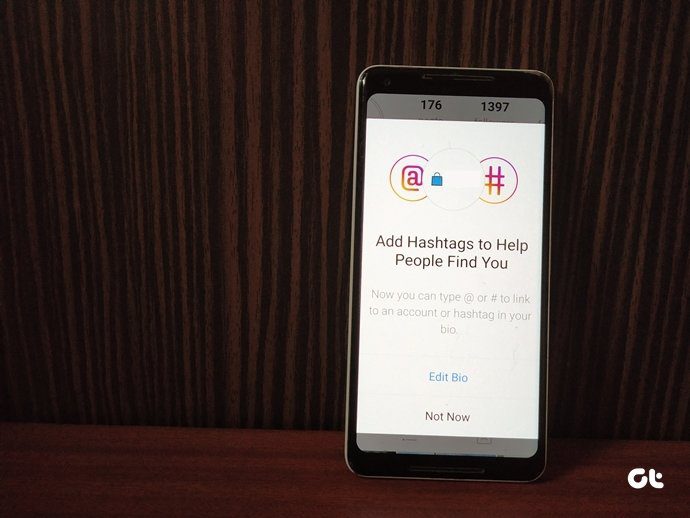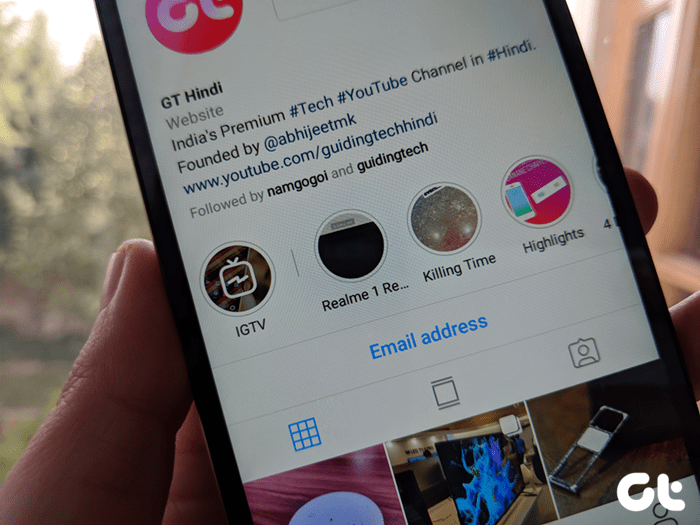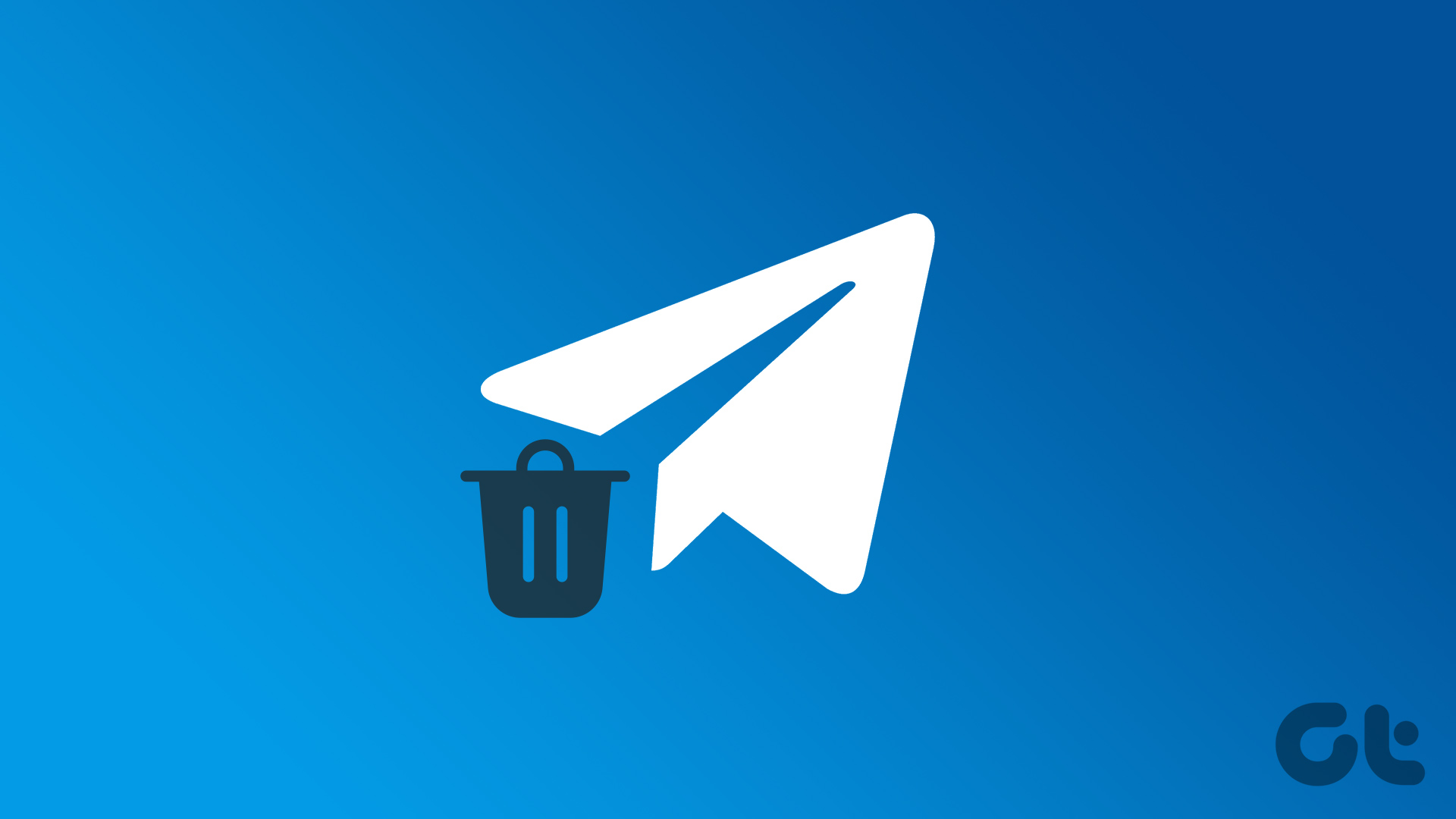Currently, the message feature is built right inside the app. Reminds me of Facebook. Remember how messages were part of the Facebook app until they decided to pull the plug and launch a separate messaging app. Looks like something similar might happen with Instagram too. Last year, Instagram started testing its standalone messaging app. Available in few countries only, it goes by the name Direct from Instagram. Well, until Facebook (which owns Instagram) decides to kill the built-in messaging feature, let’s focus on the tips and tricks available in Direct Messages.
1. Like Messages
It’s sweet how you can like individual messages on Instagram without being creepy (sending a big heart emoji sounds creepy IMHO). Usually, you will find a little heart symbol below every message. Just tap on it to like the message. The heart will turn red and a small profile picture icon will be shown below the message. Many times, the heart symbol doesn’t show up below messages. In cases like these, you can double tap the message that you want to like. To unlike a message, tap the heart icon once. Alternatively, hold the message and tap Unlike from the pop-up.
2. Unsend a Message
While WhatsApp introduced the unsend feature last year, very few people know that it’s been there in Instagram since ages. Like most of the other features that aren’t quite apparent (I wonder why Facebook does this), unsend is also secluded. To unsend a message on Instagram, long-tap the message and tap the ‘Unsend message?’ option from the pop-up menu. The message will be deleted from both ends. Also, this is the only way to delete individual messages.
3. Check Message Time
When you open a DM thread, Instagram shows the conversation start time. What if you want to know the exact time when an individual message was sent? Thankfully, you can do it too. All you need to do is swipe left from the right side in the chat thread. This will show the exact time of all sent and received messages.
4. Hide Last Active Status
Few months back, out of nowhere, Instagram rolled out the Last Active feature. This is equivalent to WhatsApp’s last seen. However, thankfully, it’s not shown next to the profile yet but is available in Direct Messages. We have done a detailed guide on how to turn it off on Android and iPhone both.
5. Save Photos
Unlike the usual Instagram posts that don’t let you download the photos to your phone, you can save the photos received in DM in your gallery. To do so, hold the received photo and tap the Save option from the pop-up icon.
6. Send Profile in a Message
Instagram doesn’t support proper links. But you can add one external link and tag other Instagram pages in the bio. This is helpful if you want to link to your own Instagram pages. Now let’s suppose you discovered a really cool Instagram page that you want to share with your friend. Ideally, you would share its link and send it to your friend. However, since Instagram doesn’t support links, what do you do? Well, no worries. You can use another buried down message feature. It goes by the name Send Profile as Message. To use it, open the profile that you want to share with your friend and tap the three-dot icon in the top-right corner. Select Send Profile as Message from the pop-up. Select the person to whom you want to send the message. You can also select multiple profiles and create a group chat.
7. Create Group Chat
Similar to WhatsApp (but not annoying as that), you can have group conversations on Instagram. There are 3 ways to start a group conversation in Instagram.
Method 1
Open Direct Messages and tap the add icon in the top-right corner. Select more than 2 people and Instagram will automatically create a group chat.
Method 2
Tap the Direct Message icon present below photos followed by New Group label in the top-right corner. Select people that you want to add to the group.
Method 3
Similar to the above method, tap the Direct Message icon below photos. Then, instead of tapping the New Group label, directly select people from the list.
8. Search For a Conversation Thread
If your Instagram DM is full of messages, it would be quite a task to look for a message from a particular person … unless you use the Search feature. Search is located at the top in the Direct Message. You can search for either the name or username of the person.
9. Filter and Star Instagram Messages
In addition to search, Instagram also lets you filter your messages. Two kinds of filters are available – Unread and Star. Unread filter, as is obvious, will show unread messages. However, you can manually star messages and then filter them using the Starred label. Check our detailed guide regarding the same.
10. Send Boomerang and Others Directly in Chat
Who doesn’t love boomerangs? Instagram lets you create and share boomerangs in stories and DMs both. Well, not only boomerangs but also you can create and share other cool effects (Face filters, Focus, Portrait) directly in DM with your friends. To share real-time images, open Direct Messages and tap the camera icon next to the person with whom you want to share your boomerangs (and others). On the next screen, create boomerangs as you do in stories. Then tap the Send button at the bottom. Below the Send button, you will find three replay options – One view, Allow replay, Keep in chat (discussed next).
11. Set Replay Time
Let’s say you want to send an image that disappears after the receiver has seen it. To do so, you need to tap the One view option below the Send button. However, if you are a little bit more generous and want to give the person another chance to view the image, use the Allow replay button. But, if you are totally cool with the image always remaining in the chat, you should use Keep in chat.
12. Send Old Photos
The above feature is used to send real-time images. We are sure sometimes you would also want to share old images with your friends. To share images from gallery, open the chat thread and tap the gallery icon present at the bottom. Select your image and tap the Send button. You can tap the Gallery label to view images by folders.
13. Mute Chat
Is someone constantly bothering you by sending messages? If block is not the solution, then mute is how you shut them. And the best part, they would never know that you have blocked … err, muted them. To mute a conversation, hold the chat thread on the main screen of Direct and tap Mute Notifications from the pop-up. A small mute icon will appear next to the chat thread. To unmute a conversation, again hold the chat thread and tap the Unmute option.
14. Turn Off DM Notifications
In case you want to completely stop receiving notifications for all messages, you should turn off the notifications for DM. To do so, open your profile page and tap the three-dot icon in the top-right corner. Scroll down and hit Push notifications. On the Push notifications screen, look for Instagram Direct. Tap Off to turn off push notifications for messages.
Enjoy
Instagram seems to have this strange issue where all the features aren’t available to everyone. So, it may be possible you might not have some of the features mentioned above. But, if you do (you lucky fellow), do check them out and let us know what you think about them. The above article may contain affiliate links which help support Guiding Tech. However, it does not affect our editorial integrity. The content remains unbiased and authentic.