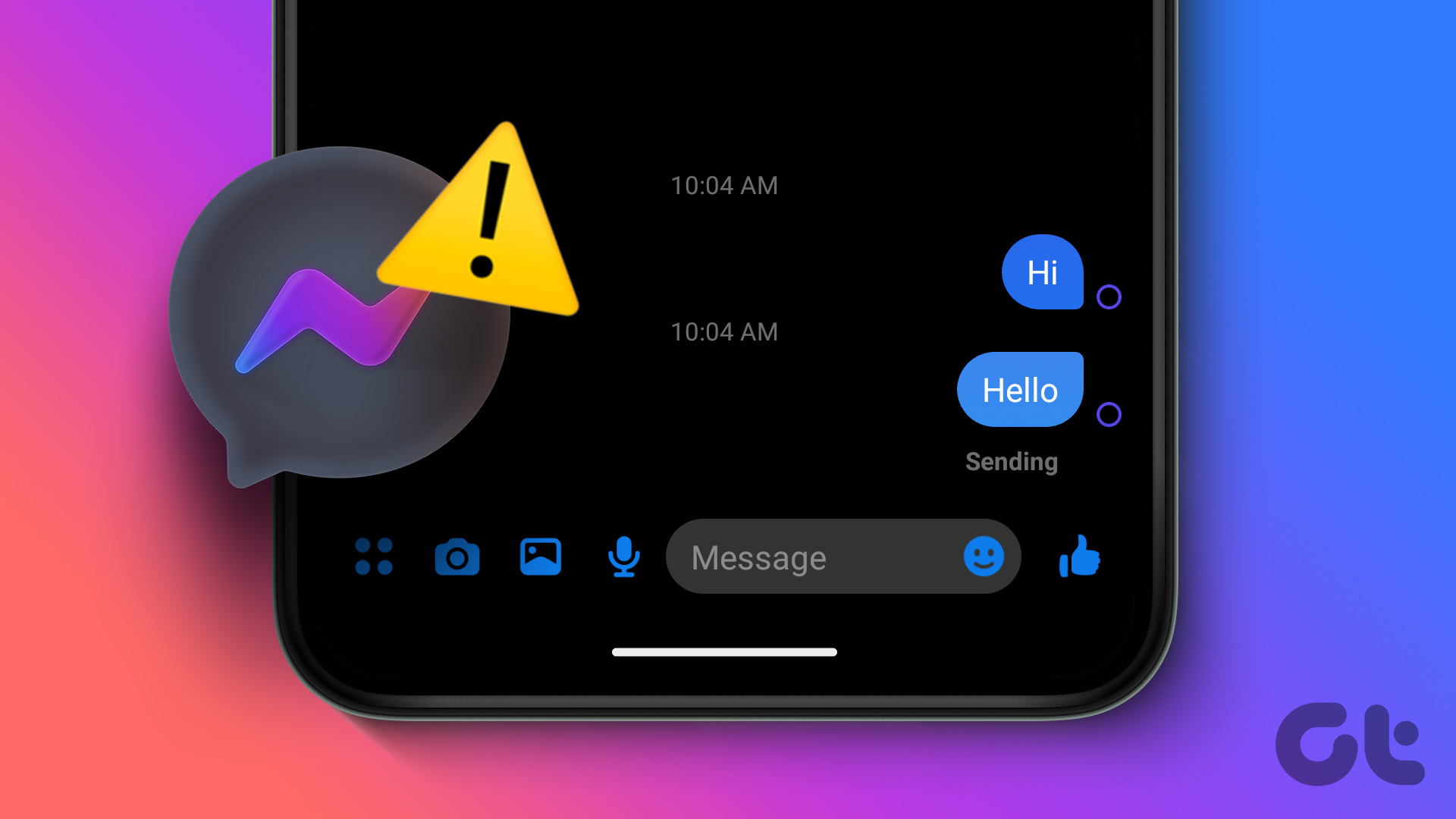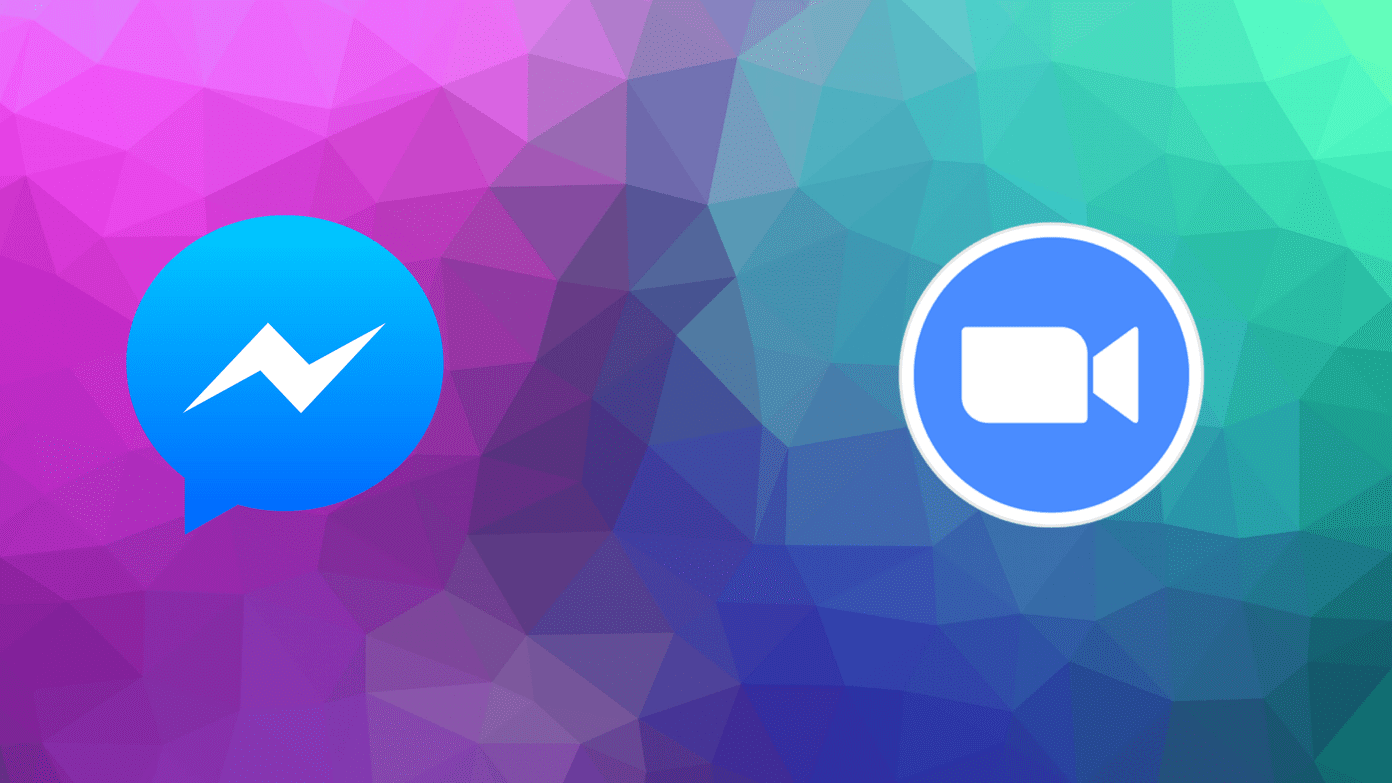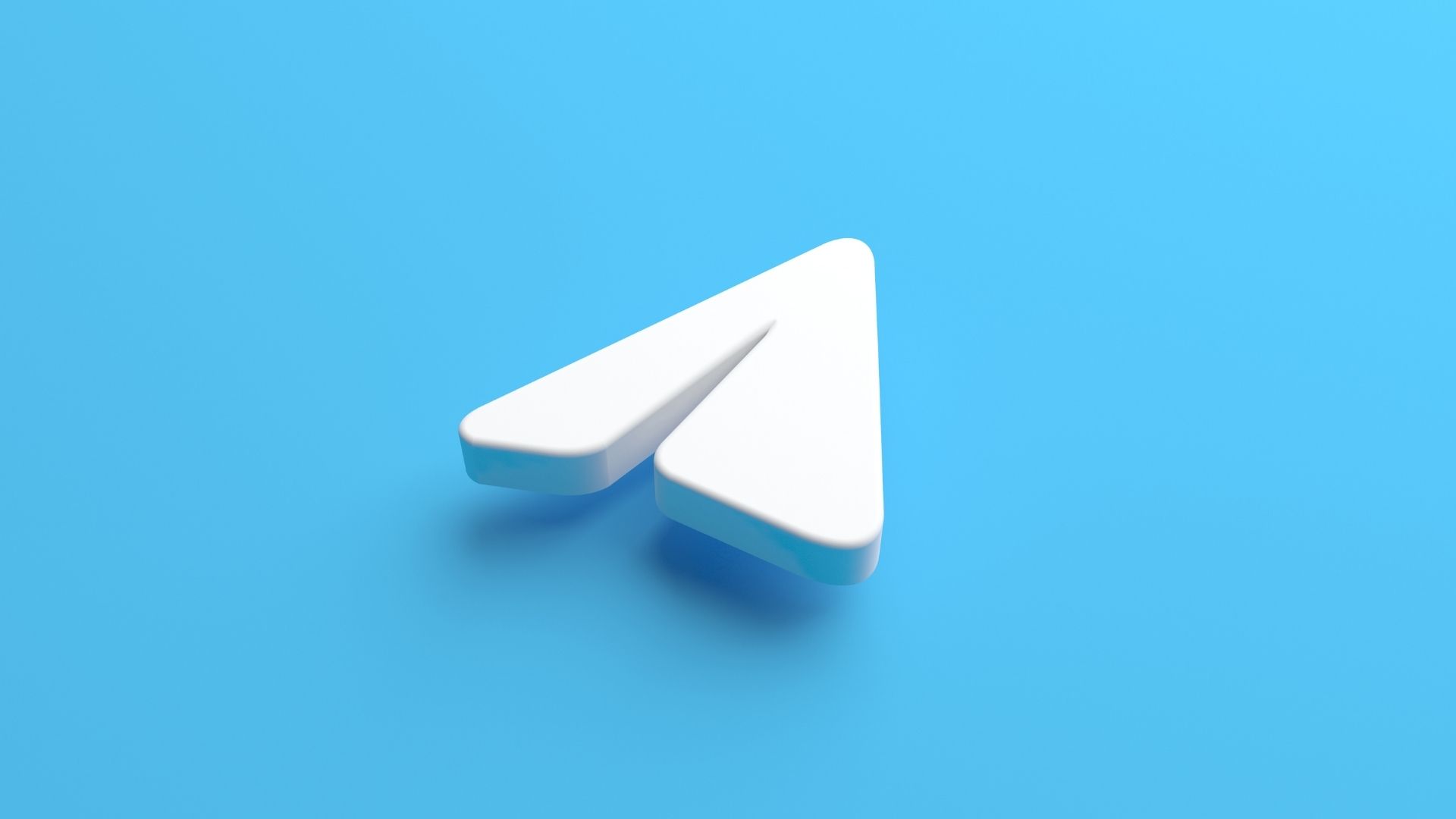You can always switch to another instant messaging app like WhatsApp, Telegram, or Signal to continue your conversations. But your selected contacts may not be available on other social media platforms. Besides, it may not be convenient to switch platforms for everyone.
Why Can’t I Send Messages on Messenger
Before we start with troubleshooting steps, read along to learn the most common factors affecting Facebook Messenger’s basic functions.
Network connection problems on your phone Server-side outage at Facebook An active data saver mode Outdated Messenger apps System force-quitting Messenger in the background IT admin suspending Messenger and other social media apps Incorrect network settings Account restriction by Facebook
How to Fix Messenger Not Sending Messages
Multiple factors can cause the ‘Facebook Messenger not sending messages’ issue. It can be difficult to pinpoint a specific issue. We will discuss every possible scenario and troubleshoot Facebook Messenger not sending messages error.
1. Enable and Disable Airplane Mode
Let’s start with a basic network-related troubleshooting trick. You can enable the Airplane mode and disable it after some time to reset the network connection. You can swipe down from the home screen and enable the Airplane mode. iPhone users can access the same from the Control Center menu.
2. Disable Data Saver Mode for Messenger
Facebook Messenger offers a built-in data saver mode on Android. If you are using Messenger with Data Saver mode turned on, it’s time to disable it. Here’s how. Android Step 1: Open Messenger on your phone and go to Settings by tapping the hamburger menu at the top. Step 2: Select Data Saver from Preferences. Step 3: Disable Data Saver mode from the following screen. iPhone If you use Messenger on your iPhone, disable the system-wide data saver mode. Step 1: Open Settings on your iPhone. Select Mobile Service. Step 2: Select the primary number and disable the Low Data Mode toggle.
3. Check Messenger Servers
Messages fail to send on Facebook Messenger when the company servers face an outage. You can confirm the issue by visiting Downdetector and searching for Messenger. If you notice heavy outrage spikes reported by other users, it’s the issue from Facebook’s side. Facebook is usually quick to resolve critical issues. Give it some time, and try sending messages again.
4. Enable Background Data Usage
Are you trying to send large media or files over a mobile network on Messenger? You should enable background data usage for Messenger; otherwise, the OS may kill/pause the app in the background. Android Step 1: Long-tap on the Messenger icon and open the app info menu. Step 2: Select Mobile Data from the Usage menu. Step 3: Enable Allow background data usage toggle. iPhone You should enable mobile data usage for Messenger on iPhone. Step 1: Launch Settings and scroll to Messenger. Step 2: Enable the Background App Refresh toggle.
5. Allow Data Usage While Data Saver Is On
This trick applies to those using Android phones with an active Data Save mode. If you want Messenger to function properly under Data Saver mode, you must give it unrestricted access. Here’s how. Step 1: Go to the Messenger app info menu. Step 2: Select Mobile data and Wi-Fi and enable the ‘Unrestricted data usage’ toggle.
6. Force Stop Messenger
Is the Messenger app behaving abnormally on your Android phone? You need to force stop the app and open it again. It’s one of the effective ways to fix login issues on Messenger too. Long-press on the Messenger icon and open the info menu. Select Force stop and try sending messages again.
7. Reset Network Settings
If your phone has network-related issues, Facebook Messenger won’t send messages. You can reset the network settings on your phone and try your luck again. You can read our dedicated guide to resetting network settings on iPhone and Android.
8. Turn off VPN
Facebook Messenger may not send messages on an active VPN connection. You should open your preferred VPN app on your iPhone or Android and turn off the connection.
9. Try Facebook Messenger on Mobile Data
Your school or office IT admin may block Facebook, Instagram, Discord, Snapchat, Messenger, and other social media websites. You can’t use such apps and services on your school or office Wi-Fi. You need to disable Wi-Fi on your phone and use the cellular data to send messages.
10. Facebook Restricted Your Account
Facebook may restrict your account for several reasons. If your misuse the platform, use an account with a fake name, post inappropriate content, or connect it with third-party automation services, the company may temporarily restrict your account. During such a period, you can’t post content, send messages, or share comments. You must wait for the company to lift the restriction and try again.
11. Another Person Has Unfriended You
Did the person, on the other hand, unfriend you on Facebook? You can check your current friendship status from the Facebook app or the web. There are two scenarios here. You can still send a message if the other person allows anyone to message them on Messenger. With Facebook’s privacy options, users can disable the Direct Message option for those who aren’t on their friend list. You won’t be able to send messages now.
12. Another Person Has Blocked You
This is straightforward. If the other person blocks you on Facebook, you can’t send messages to them on the platform.
13. Try Facebook Messenger Lite
As mentioned earlier, Facebook has jam-packed the Messenger app with too many functions and features. It runs fine on high-end phones, but you might face occasional hiccups with low-end CPUs. Facebook is aware of the situation. That’s why the company has released the Messenger Lite app on Android. You can use it and enjoy all the features you get with the Messenger app. As the name suggests, the Messenger Lite app only takes a few MBs of storage on the phone. Download Messenger Lite on Android
14. Use Messenger Web
If the Messenger mobile apps aren’t working, use the web version to stay in touch with friends and family. Facebook also offers native apps on Windows and Mac. You can opt for them if you want a native app experience on the desktop. Download Facebook Messenger on Windows Download Facebook Messenger on Mac
15. Update Facebook Messenger
Messenger not sending messages can be due to an outdated app on your phone. Fortunately, Facebook frequently updates the app with new features and bug fixes. You can head to the Google Play Store and App Store to install pending Messenger updates.
Start Using Messenger Again
Messenger not sending messages may force you to try out alternatives. Before you proceed with WhatsApp, Telegram, or Signal, use the methods above and fix the Messenger not sending messages issue on the go. The above article may contain affiliate links which help support Guiding Tech. However, it does not affect our editorial integrity. The content remains unbiased and authentic.