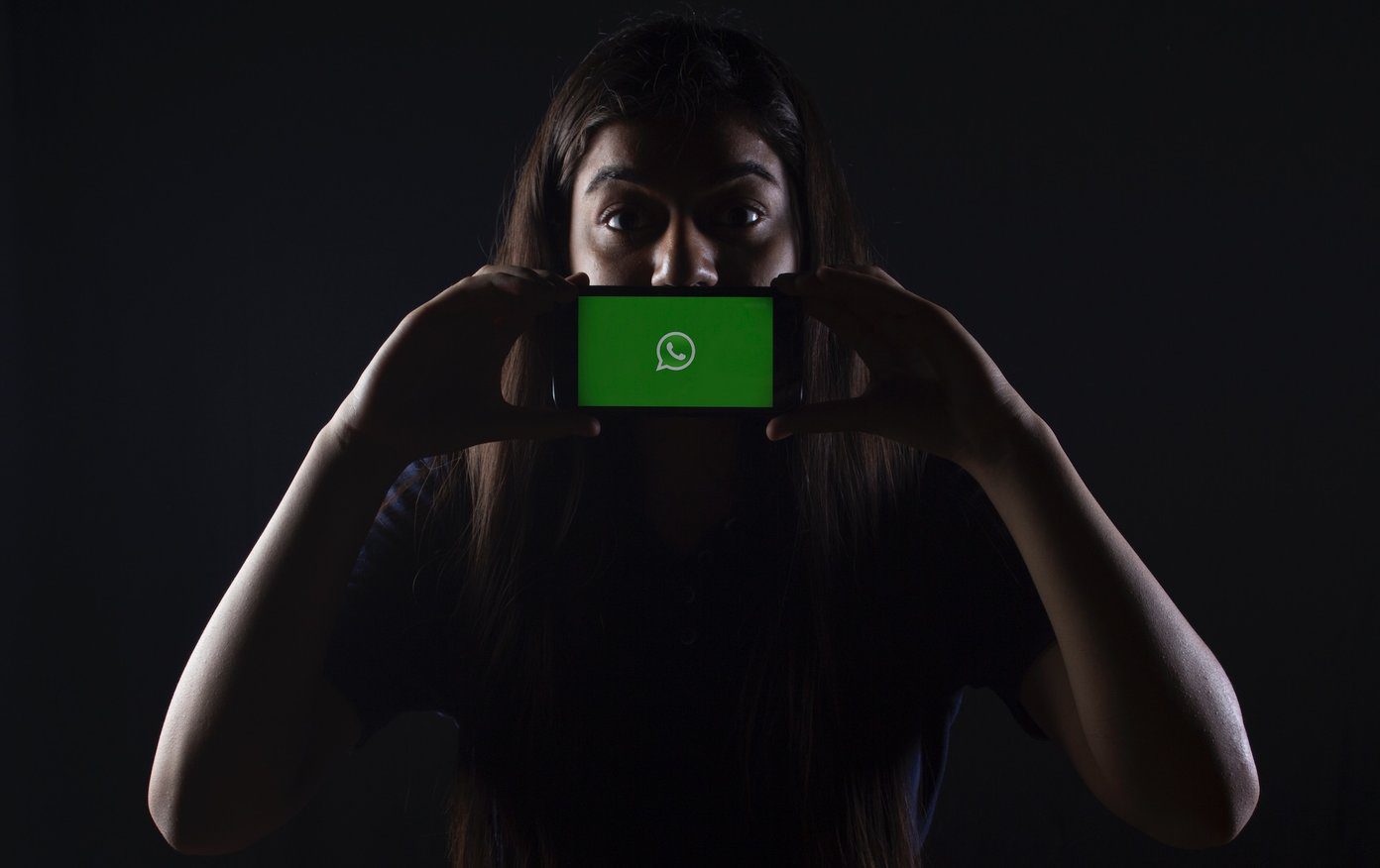WhatsApp keeps on adding new features to the app every month. A few years back, we did a post on 21 best tricks every WhatsApp user should know. Although all those tricks are still valid, a year is quite a long time in the world of tech and it was only apt that we revisited that topic to add the new features and tips that have debuted on the Android app since then. We’ve managed to list 17 of them in this post, so grab a cup of coffee!
1. Read Messages Without Going Online or Changing Last Seen
We have all been in a situation where we wanted to read WhatsApp messages without opening the WhatsApp app. In other words, reading messages without changing our last seen or going online. Well, there’s a simple way of doing so. And no, we are not talking about the Airplane mode trick. All you need to do is use the WhatsApp widget on Android. Whenever you get a new message, it will be shown in the widget. You can then check messages without changing the last seen. To do so, long-tap any empty space on your phone’s home screen and tap Widgets. Scroll down and look for WhatsApp. Hold the widget that has messages in it and drag it to your home screen. If you have any new messages, those will be shown in the widget. You can add or remove this widget any time. It’s not necessary that you should have added this widget before you receive a new message. Even after you receive a message, you can create the widget to read messages.
2. Send Messages Without Changing Your Last Seen
Similarly, using another trick you can also send messages without opening WhatsApp. Meaning, your WhatsApp last seen will not change and your friends won’t be able to see your online status. To do so, you need the help of Google Assistant. First, you need to set up Google Assistant, in case you haven’t yet. Then, open Google Assistant by holding the Home button of your Android device. Tell the Assistant the following command: “Send a WhatsApp message to”, followed by the contact name. For instance, if I have to send a WhatsApp message to my friend Trump, I will say the command, “Send a WhatsApp message to Trump.” The Assistant will then ask you to dictate the message. Finally, when you have spoken the full text, the Assistant will confirm before sending the message. Sending messages by this method will not change your last seen. By the way, while you are exploring Google Assistant, check these powerful Assistant tips and tricks.
3. Send APKs, ZIP Files
Last year, WhatsApp introduced the functionality to share all types of files. You can send APK, ZIP, RAR or any other file type through WhatsApp now. To do so, open the WhatsApp chat thread and tap the Attachment icon. Tap on Document from the list of the options. Select your file and send it. Thanks to this feature, now you can also send uncompressed photos and videos. For the unaware, when you send photos and videos by selecting Gallery in the WhatsApp attachment option, it reduces the size of media affecting its quality. So, to send a file in its original size, use the Document attachment option as mentioned above.
4. Check the Name of Unknown Numbers
Many times, we receive messages from unknown numbers on WhatsApp. While the Truecaller app could help in identifying the person, you can use the built-in feature of WhatsApp to view the name of an unknown number in case you don’t use Truecaller. To do so, open the chat thread of the unknown number and tap the top bar where the number is present. On the next screen, you will see the senders name on the right side of the phone number in the top section. The name will be shown only for numbers that are not in your contact list.
5. Change Your WhatsApp Name
To change your WhatsApp name, tap the three-dot icon in the top-right corner of WhatsApp and select Settings from the menu. Then tap the first option and enter your new name in the Name section. WhatsApp clearly mentions that this is not your username or pin, but it’s simply a name to identify you.
6. Listen to Voice Recordings Privately
WhatsApp plays voice recordings on speaker, by default. It’s fine when you’re alone, but might not be a good idea when you’ve got people around (especially friends who love being nasty). WhatsApp knows this and hence it has given us a hidden feature to listen to voice recordings via the microphone of our device. To do so, all you need to do is tap the play button on the voice recording in WhatsApp and take your phone near your ear as if you are talking to someone. This will play the voice recording privately via the microphone. Neat,
7. Hide Chats
While WhatsApp doesn’t have a built-in mechanism to lock the app or even hide chats with a password, you can use the Archive chats feature to hide your chats. This feature puts all the chats that you archive under the Archive list, present at the bottom of WhatsApp. This might be a good way to hide your chats from prying eyes. However, keep these two things in mind while hiding your chats using this method. First, if you receive a new message in the archived chat thread, it will automatically come out of the Archive list and will be visible like normal chats. Second, Archive chat is just a simple way to hide chats and not the best one. You can check these tips to secure your WhatsApp properly. To hide a chat, hold the chat thread that you want to archive and tap the Archive icon in the top bar. You will get a pop-up at the bottom saying Chat archived. To view your Archived chats, scroll down on the home screen of WhatsApp and tap Archived chats. To unarchive a chat, hold the archived chat thread under the Archived chats followed by tapping the Unarchive option.
8. Share Live Location
I’m assuming most of you know that you can share your current static location with your friends on WhatsApp. But, do you know that you can also share your real-time location with your friends? Meaning, your location will continuously change on their map as you move. This feature is quite helpful when you want to keep track of your friends. To share live location on WhatsApp, open the chat thread with whom you want to share your live location and tap the Attachment icon followed by Location. On the next screen, choose Share live location and select the time period for which you want to share your location. You can choose from 15 minutes, 1 hour and 8 hours. Finally, tap the Send button.
9. Pin Chats
WhatsApp lets you pin up to 3 chats. These chats will always be present above the other chats on WhatsApp. Even if you receive a new message in the other chat threads, the pinned chats will not change their position. To pin a chat, hold the chat and tap the Pin icon. To unpin a chat, hold the pinned chat and tap the unpin option.
10. Creating Home Screen Shortcuts
If you want to open more number of chat threads quickly, you can use another trick apart from pinned chats. For this, you will have to create chat shortcuts on your home screen. When you create a chat shortcut, just tap the shortcut and then you can directly start chatting with that person. You don’t have to open WhatsApp separately and then look for your favorite contact. To create shortcuts, hold the WhatsApp chat thread and tap the three-dot icon in the top-right corner. Select Add chat shortcut. Go to your phone’s home screen. Tap the newly created chat icon to chat with the person.
11. Convert WhatsApp Into a Diary or a Notepad
Since we tend to use WhatsApp frequently, we can use it to jot down quick notes. No, you don’t need to send messages to others. We are going to tell you a simple way to make WhatsApp your daily diary. To do so, open WhatsApp and create a group by adding any one of your friends. Once the group is created, remove your friend. WhatsApp doesn’t delete the group even if it has only one member. By the way, if you are part of an annoying group, here’s an easy way to mute group notifications permanently. So, basically, now whenever you need to note down something, open this group chat and write it down here. You can use the above-mentioned tips ( chat pin and add shortcut) to quickly access this chat.
12. Send Multiple Contacts
Just like sharing a single contact, you can send multiple contacts to your friends. To do so, tap the Attachment icon followed by Contacts. Then tap on each contact to select them. A green checkmark will be shown next to each selected contact. Once you have selected the contacts, tap Send button to share it.
13. Change WhatsApp Language & Font Size
The WhatsApp language and font are independent of your phone’s language and font. Meaning, you can keep a different language in WhatsApp and also increase/decrease the font size irrespective of your phone’s settings. To change the WhatsApp language and font size, open WhatsApp, tap the three-dot icon in the top-right corner, and select Settings. Under Settings, tap Chats. Then tap App Language to change WhatsApp’s language. Tap Font size to select font size according to your preference. In case, you want to change fonts on your Android device, check this.
14. Type Using Voice
If you are tired of using your fingers to type messages on WhatsApp, you can now use your voice to dictate messages. This time it’s your phone’s keyboard that will help you. Most of the popular keyboards come with the voice-typing feature. When you tap the voice-typing icon, which looks like a microphone, your phone will convert your words to text using the built-in speech-to-text feature. And, don’t worry about speed. It’s fast.
15. Let People Message You Without Saving Your Contact
WhatsApp has a very nice link feature that lets people text other users without saving their contacts. The feature goes by the name Click to chat. You can also set a pre-defined text that will be automatically added in the typing area. All you need to do is click the link and WhatsApp will directly open the new chat thread. To create the link for a number, use https://api.whatsapp.com/send?phone=911234456789. Replace 123456789 with your phone number preceded by your country code.Here, we have taken 91 as country code. Do not add + or 0. Similarly, to create a link with a pre-defined text, use the following link: https://api.whatsapp.com/send?phone=whatsappphonenumber&text=YourText. Replace YourText by the text that you want to pre-fill in WhatsApp. Use %20 instead of spaces as shown in the following image.
16. Search Emojis and GIF
We use many emojis in our daily conversations on WhatsApp. Emojis add a flavor of emotions to our chats. And so do GIFs. Since there are many emojis and GIFs on WhatsApp, while sending one, it becomes a difficult task to look for the right one. Thankfully, last year, WhatsApp added a feature to search emojis and GIFs. When you enter an emoji search term, WhatsApp will show all the related emojis. To search emojis, open the WhatsApp chat thread and tap the emoji icon present on the left side of the Type a message box. Then tap the search icon at the bottom-left corner and enter your search term. For instance, if you are looking for cats, type cat and you will get all the cat-related emojis. Similarly, use the search feature in GIFs to look for GIFs.
17. Unsend or Recall Messages
Last year, finally, WhatsApp introduced the unsend feature. It goes by the name Delete for everyone and lets you unsend messages after you have sent them. By doing this, WhatsApp actually deletes messages from both the sender and receivers side. WhatsApp, however, keeps on changing time restrictions for recalling the message. The feature was launched with a limitation of 7 minutes and has now been extended to an hour on Android. To unsend a message, open the chat thread and long touch the message that you want to recall. Tap the Delete icon in the top bar and select the Delete For Everyone option. The message that you have deleted will be replaced by the ‘You deleted this message’ text.
What’s Up?
Phew! Glad that you are still here. Hope you enjoyed the top WhatsApp tips and tricks. Do let us know if we missed any cheat. The above article may contain affiliate links which help support Guiding Tech. However, it does not affect our editorial integrity. The content remains unbiased and authentic.