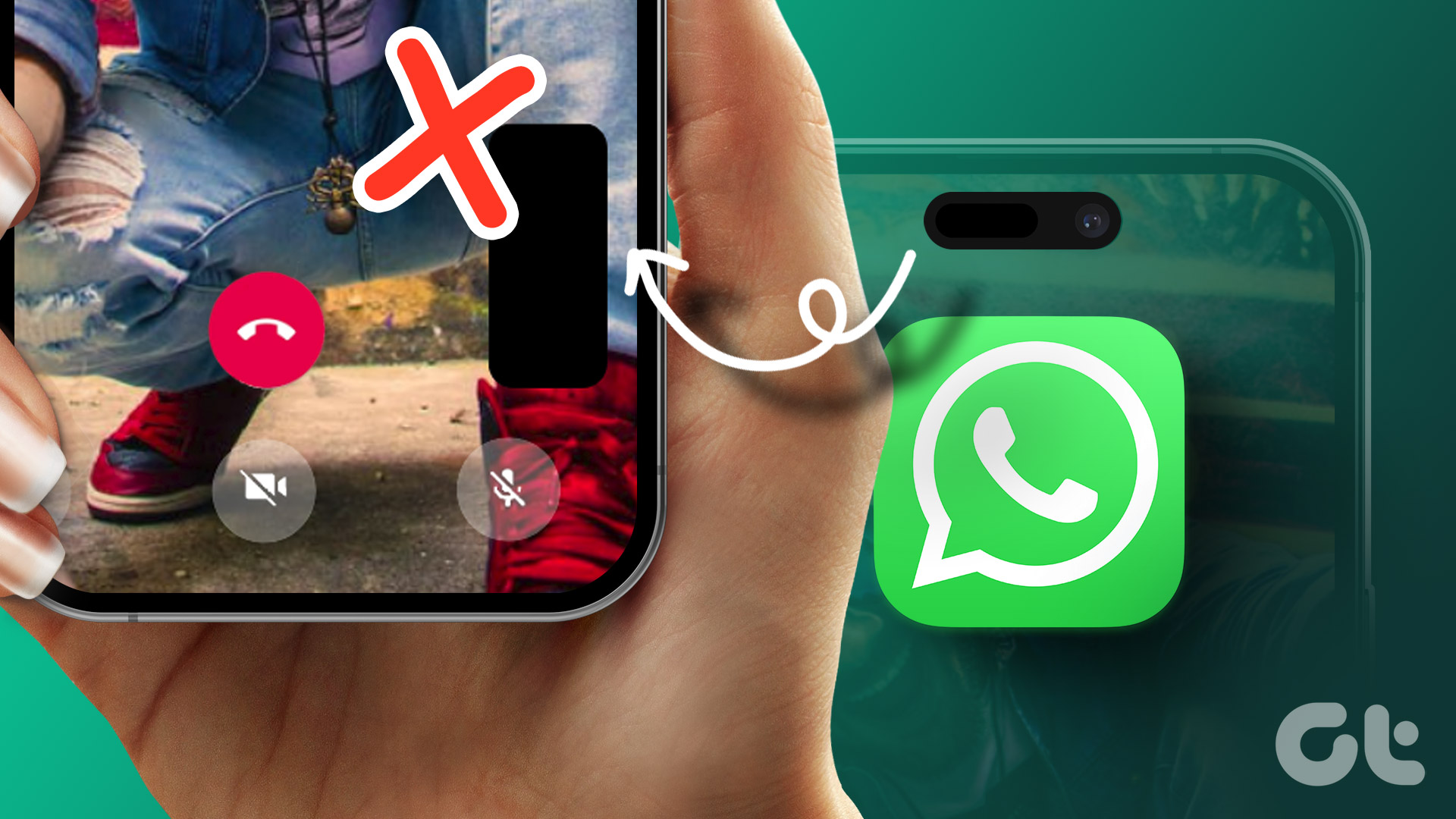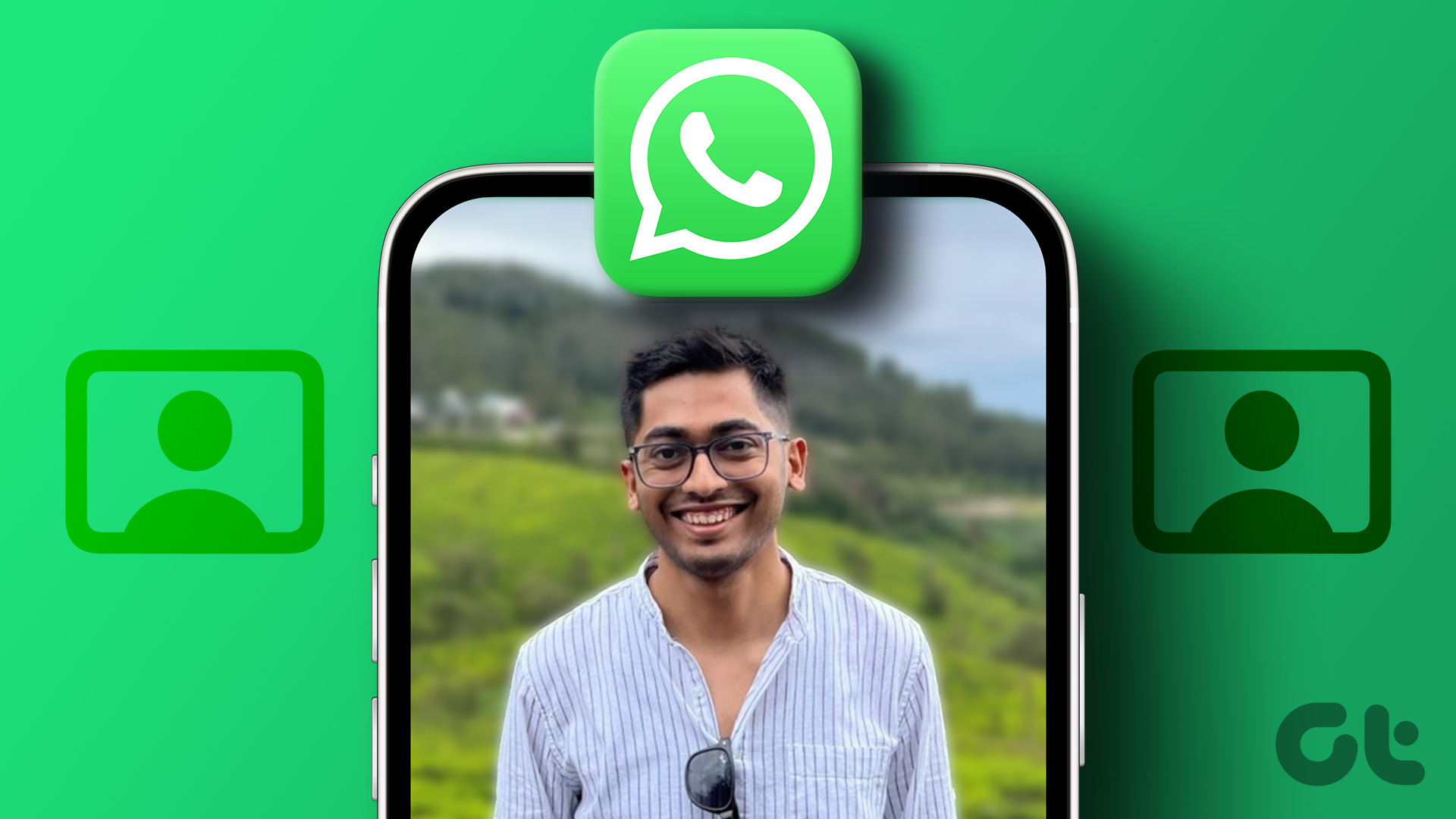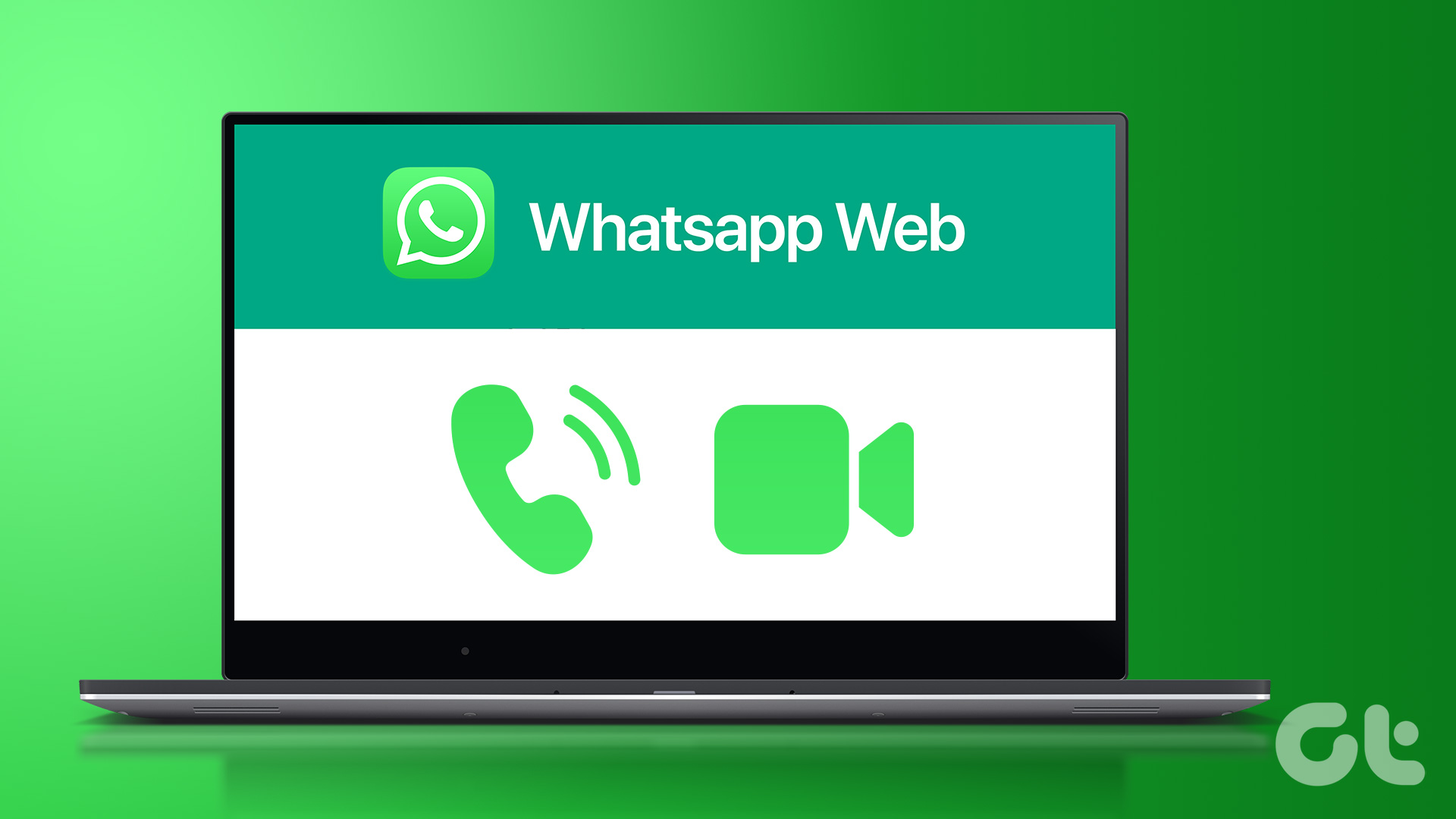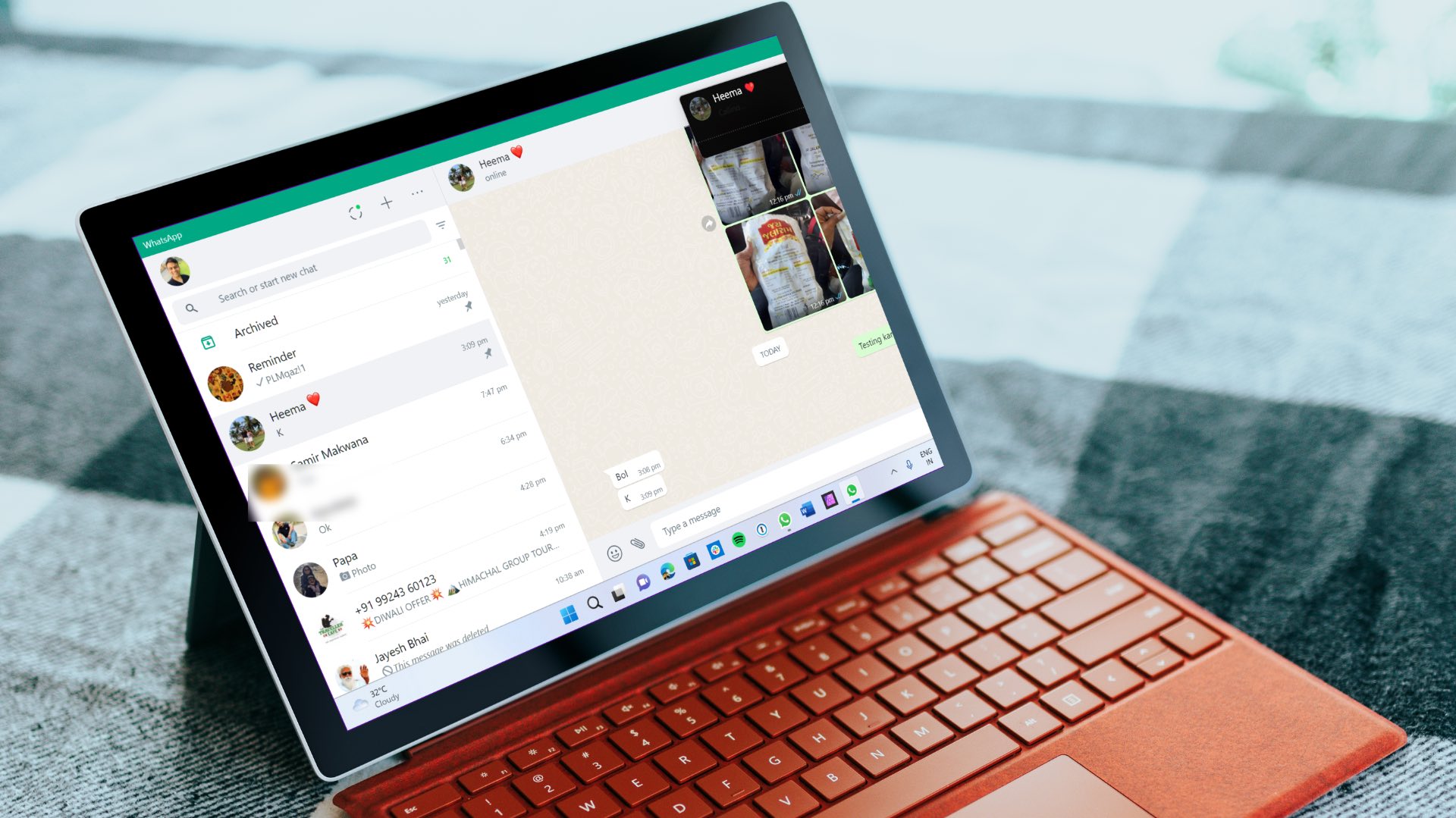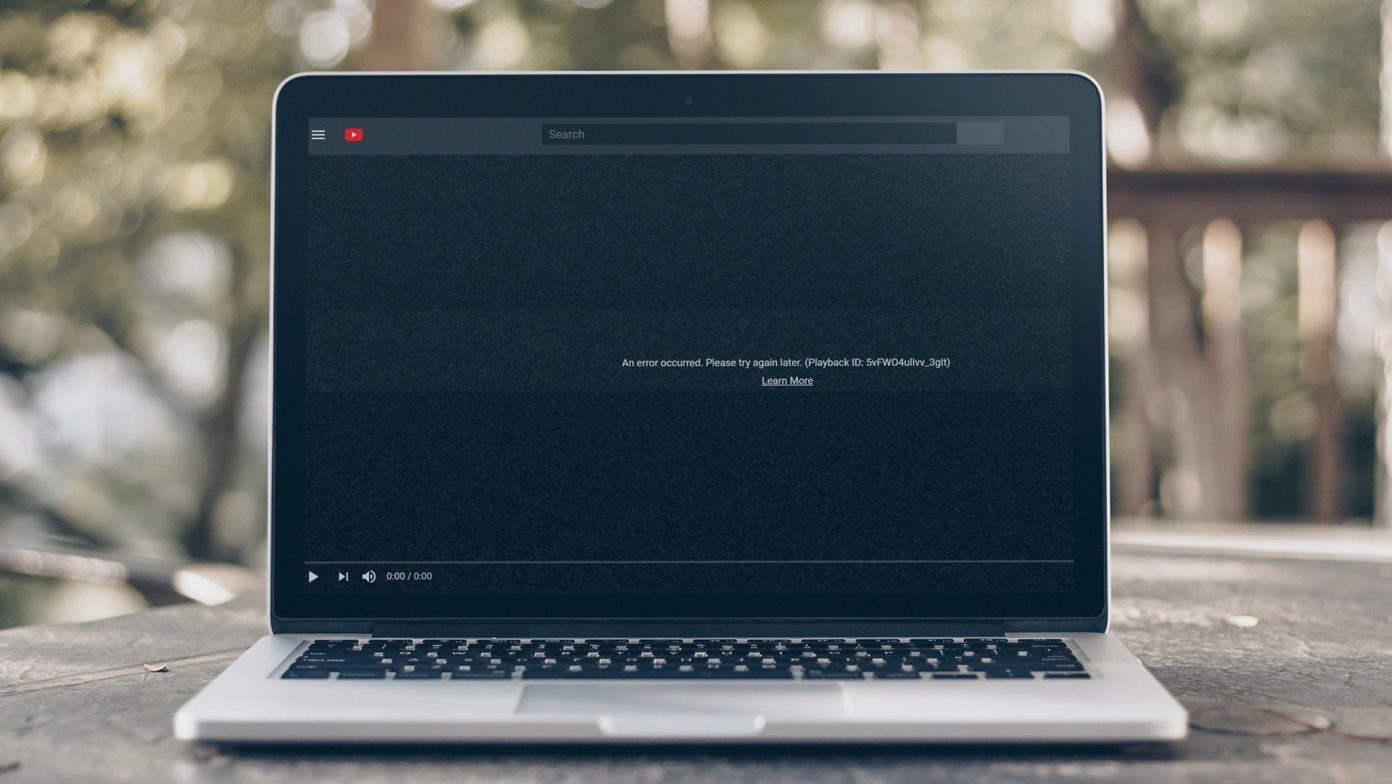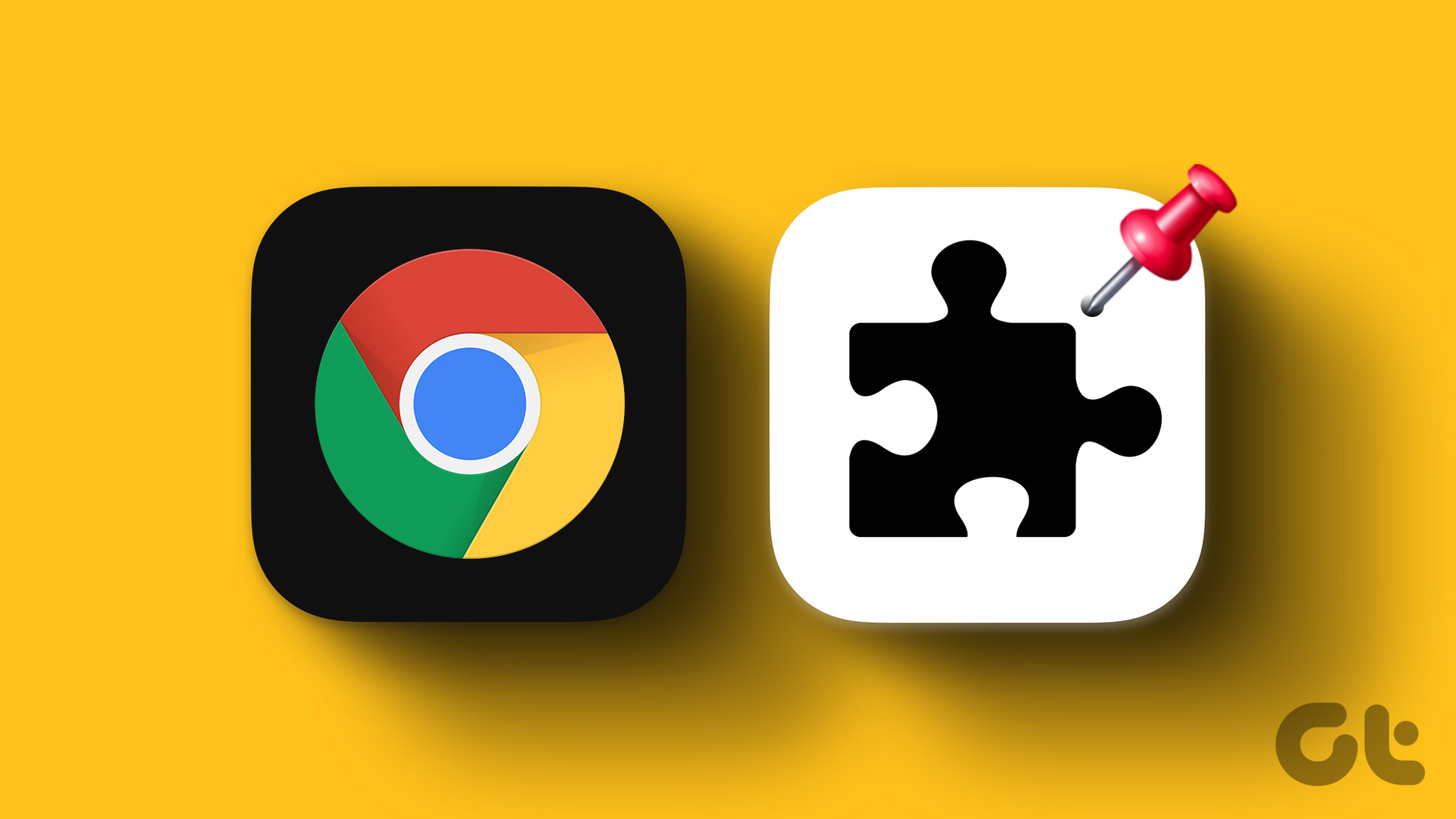The calling feature on WhatsApp works the same way as it does in other apps. You can make a voice or video call over the internet, have a group call, put the phone on a speaker, and even mute the call. Let’s see how to perform various call-related functions in WhatsApp, along with some tips and tricks. You will also get to know what works and what doesn’t work in WhatsApp calls. Let’s get started.
1. How to Make a WhatsApp Call
Calling people on WhatsApp is a cakewalk. On both Android and iPhone, all you need to do is open the contact in WhatsApp whom you want to call, and then press the voice call button. If you want to make a video call, tap on the video call button.
2. Do Calls Work on WhatsApp Web
As of now, WhatsApp web doesn’t support voice or video calls. You won’t even be notified about the incoming call. Only when the call disconnects, you will see the missed call text inside the chat on the web.
3. How to Identify WhatsApp Calls
All incoming WhatsApp calls show the WhatsApp text to distinguish it from regular phone calls. You will either find it in the status bar or on the WhatsApp call screen.
4. Answer and Reject WhatsApp Calls
The method to answer or reject the call changes on whether your phone is locked or not. Let’s check it separately for Android and iPhone On Android, tap on the Answer button if the phone is unlocked. If the phone is locked, you will see a different calling screen. Swipe up from the green button to accept the call. Swipe up on the red button to reject the call. On the iPhone, when the phone is unlocked, tap on the blue Accept button to answer the call. Tap on Decline to reject it. If the phone is locked, swipe right on the Slide to answer button. To reject the call, press the physical power button twice.
5. Switch Between Voice and Video Calls
If you are on a voice call with someone, you can switch to a video call by tapping on the video button on the call screen. The call will not be connected automatically. The other person will receive a notification that you are trying to video call them. Tip: You can also switch from video to voice call in WhatsApp. For that, tap on the video off button.
6. Group Calls on WhatsApp
Yes, our beloved WhatsApp supports group calling too. You can have up to four participants in WhatsApp group calls. And the participants don’t need to be from a WhatsApp group only. You can have a group call without a WhatsApp group too. There are three ways to make a group call on WhatsApp.
Method 1: From a Group
For that, open the group and tap on the call icon at the top. Select the contacts whom you want to call.
Method 2: From the Calls Tab
For that, go to the Calls tab on your Android or iPhone. Tap on the new call icon. It’s present at the top in the iOS interface. On Android, you will find it at the bottom. Select New Group call. Search for the participants and make the call.
Method 3: From Individual Calls
For that, first, you need to call one contact. Then, once you are connected, tap on the add participant icon in the case of Android and Add call on iPhone.
7. Who Can Disconnect WhatsApp Call
Anyone of the participants can disconnect the WhatsApp call. If there are only two participants, then the call will be disconnected from both sides. In the case of group calls, the call will continue for the rest of the participants if you disconnect it from your side.
8. Remove a Participant from Group Call
You cannot remove a participant from a group call, even if you are a group admin. The person would need to disconnect the call on their own. Alternatively, all the participants would have to disconnect the call and create a group call again without the said person.
9. Check WhatsApp Call Duration
You will find all the details about your previous WhatsApp calls under the Calls tab in WhatsApp. To check the call duration on Android, tap on the contact name in the Calls tab. You will see a detailed call log with time, duration, and even amount of data consumed during the call. On iPhone, tap on the ‘i’ icon next to the name of the person to see the call details.
10. Delete Missed Call on WhatsApp
To delete a missed call from a contact, go to the Calls tab in WhatsApp on both Android and iPhone. Then, on Android, long-tap the contact whose missed calls you want to delete. Tap on the delete icon at the top. On iPhone, swipe left on the contact name under the Calls tab. Check out this troubleshoot article, if WhatsApp calls aren’t ringing on your iPhone or Android.
11. Clear WhatsApp Call Log
To clear all the call history, tap on the three-dot icon at the top in the Calls tab on Android. Select Clear call log from it. On iPhone, tap on Edit at the top in the Calls tab. Then, tap on Clear.
12. Is It Necessary to Be Online to Receive WhatsApp Calls
No. Being online isn’t a requirement for WhatsApp calls. Your phone will still ring even if you aren’t using WhatsApp.
13. Will WhatsApp Ring If the Receiver No Longer Has App Installed
Yes and no. It will ring from your side, but since the receiver doesn’t have the app, they will not be notified about it.
14. Will WhatsApp Ring When Phone Is Off
That depends on the internet because WhatsApp needs internet connectivity to work. So if you turn off your SIM card or mobile data, but you have a working Wi-Fi connection, your WhatsApp will ring. But if you don’t have access to Wi-Fi, then WhatsApp calls will not ring. In the case of airplane mode, you will not receive calls.
15. Person Is Unavailable on WhatsApp
Sometimes, when you are talking to someone via WhatsApp chat, and you try calling them, you might get ‘The person is unavailable’ error. That mostly happens if the person is in a country where WhatsApp calling isn’t available such as UAE.
16. Difference Between Call Declined and Not Answered
When you call someone on WhatsApp, and they disconnect the call, then you will get the call declined message. Call not answered means the person didn’t pick up the call. They might be busy or out of reach area.
17. What Happens to WhatsApp Calls When You Block Someone
When you block a person, you will not receive their calls or messages. However, the call will ring normally on their side. That’s done so that it doesn’t become apparent that you have blocked them. Find out in detail what happens when you block someone on WhatsApp.
18. Do WhatsApp Calls Show Up on Phone Bill
No. WhatsApp calls will not show up in the itemized section of your phone bill.
19. Are WhatsApp Calls Free
Kind of. They won’t be considered under the normal calling plan of your network operator. However, since WhatsApp consumes data, the amount charged will depend on your internet plan.
20. Reduce Data Used in Calls
If you feel WhatsApp is consuming a lot of data, you can reduce it using the built-in setting in WhatsApp. For that, go to WhatsApp Settings > Data and Storage usage. Enable the toggle next to Low data usage.
21. Call Waiting in WhatsApp
WhatsApp recently introduced the functionality of call waiting on WhatsApp. Meaning, if you are on a WhatsApp call and someone else calls you on WhatsApp, you will now be notified about it. You can either accept the new call or decline it. You will see two options (End & Accept and Decline) when you get a new WhatsApp call while you are still on a call. The former will end the existing call and connect you to the new call. The Decline option will reject the new call and keep you connected to the existing call. Note: You will see similar options if you receive a normal phone call while being on a WhatsApp call.
Bonus: How to Turn off Call Option in WhatsApp
If you don’t like the WhatsApp calls or if someone is bothering you on WhatsApp calls, you will have to block the contact. Sadly, you cannot disable the calling feature. Also, you cannot block WhatsApp video or voice calls only without affecting the messages. However, to avoid WhatsApp calls, you can disable the WhatsApp call notification. Doing that will make the WhatsApp calls silent. So even if you get a call, you will not be disturbed. To turn off WhatsApp call notifications, open WhatsApp Settings on your Android phone. Go to Notifications. Scroll down and tap on Ringtone. Select None from the Sound picker. You can also turn off the vibration. Note: This feature is only available in the Android version of WhatsApp.
WhatsApp Calls Not Working
While WhatsApp calling is a great feature, sometimes, it doesn’t work. And there are many reasons for that, such as network issues, microphone problems, etc. We have done a detailed troubleshooting post on how to fix WhatsApp calls not working. Check it out. Next up: Thinking of changing your WhatsApp number? Find out what happens when you use the change number feature in WhatsApp. The above article may contain affiliate links which help support Guiding Tech. However, it does not affect our editorial integrity. The content remains unbiased and authentic.