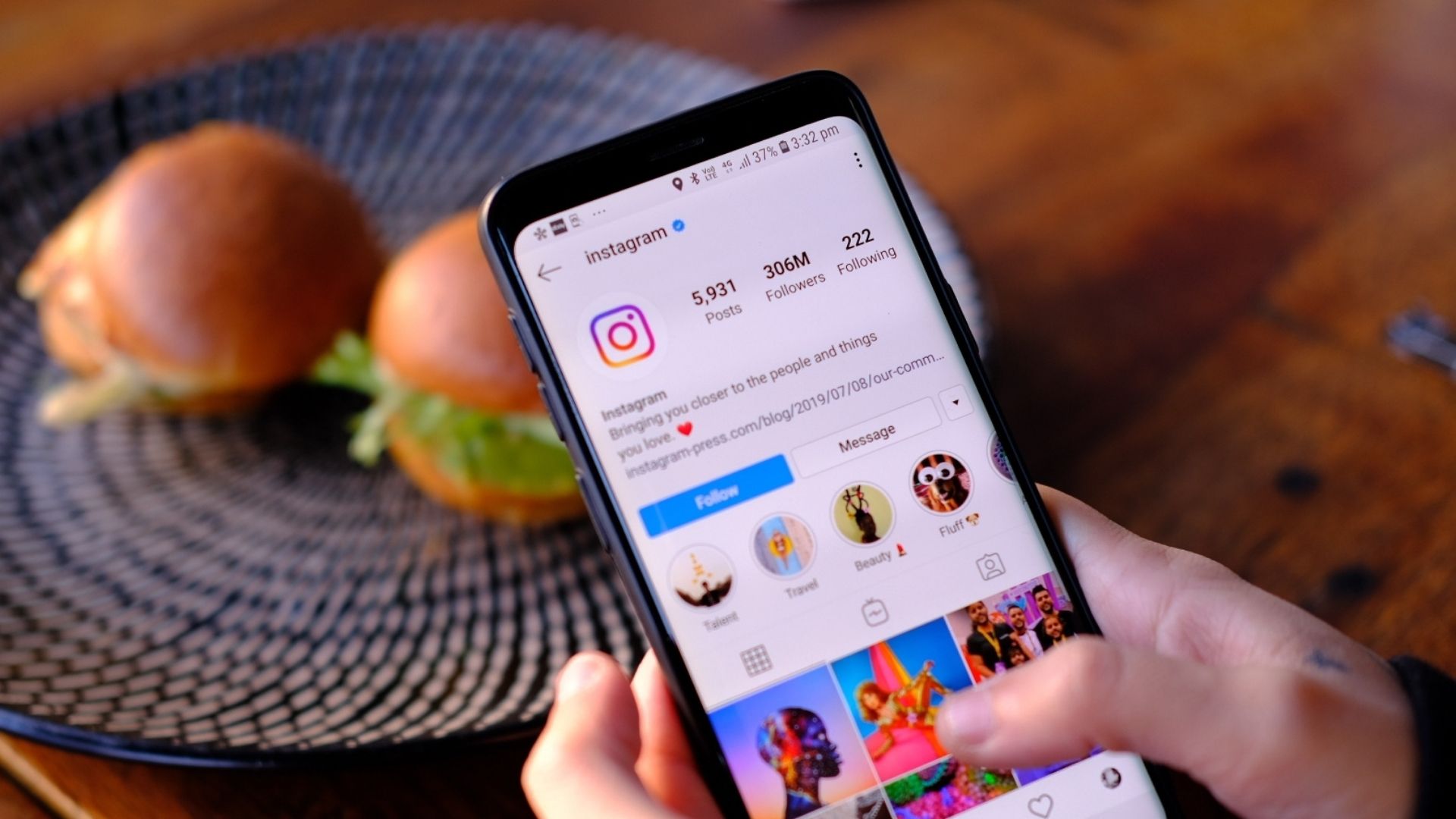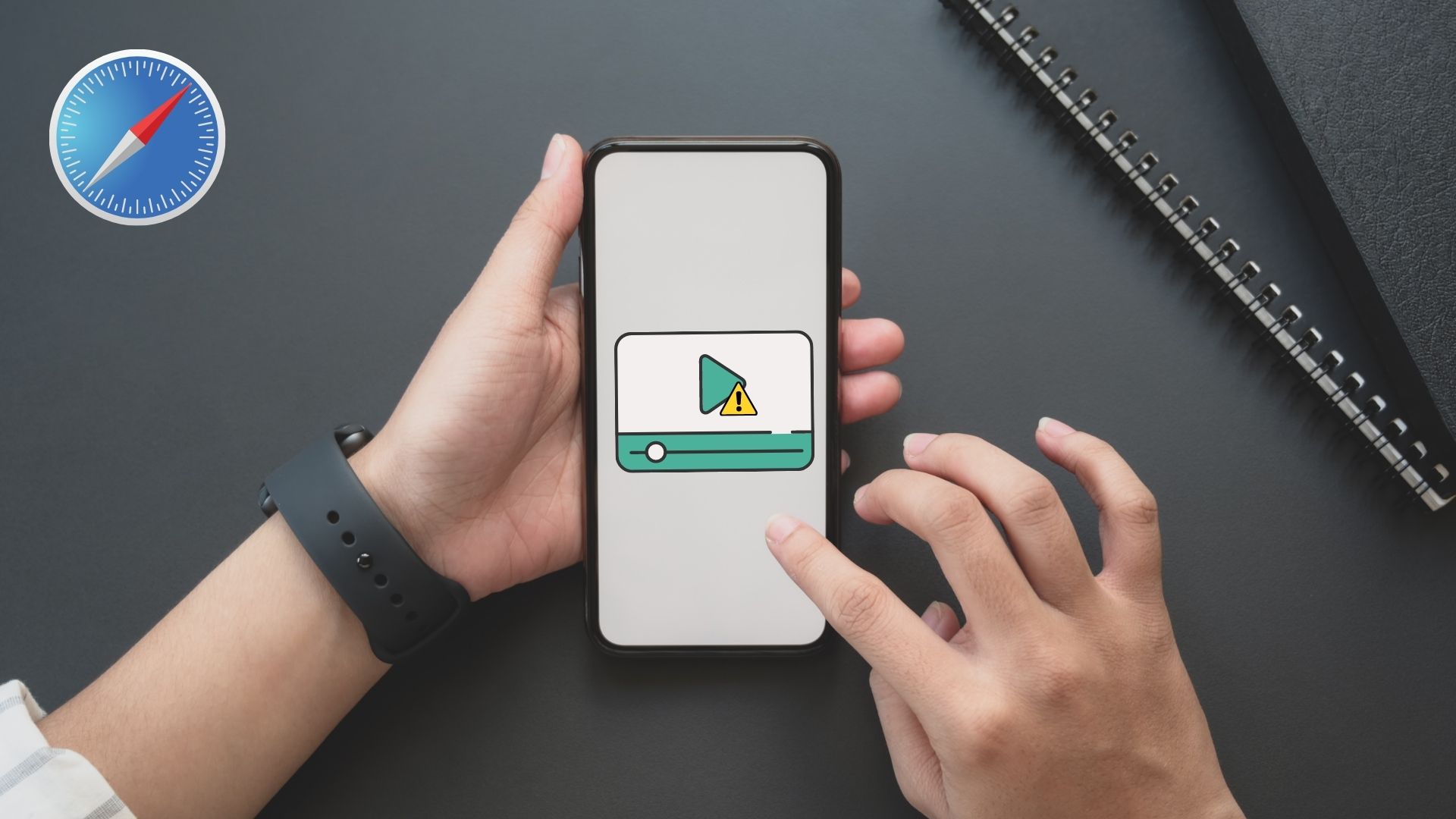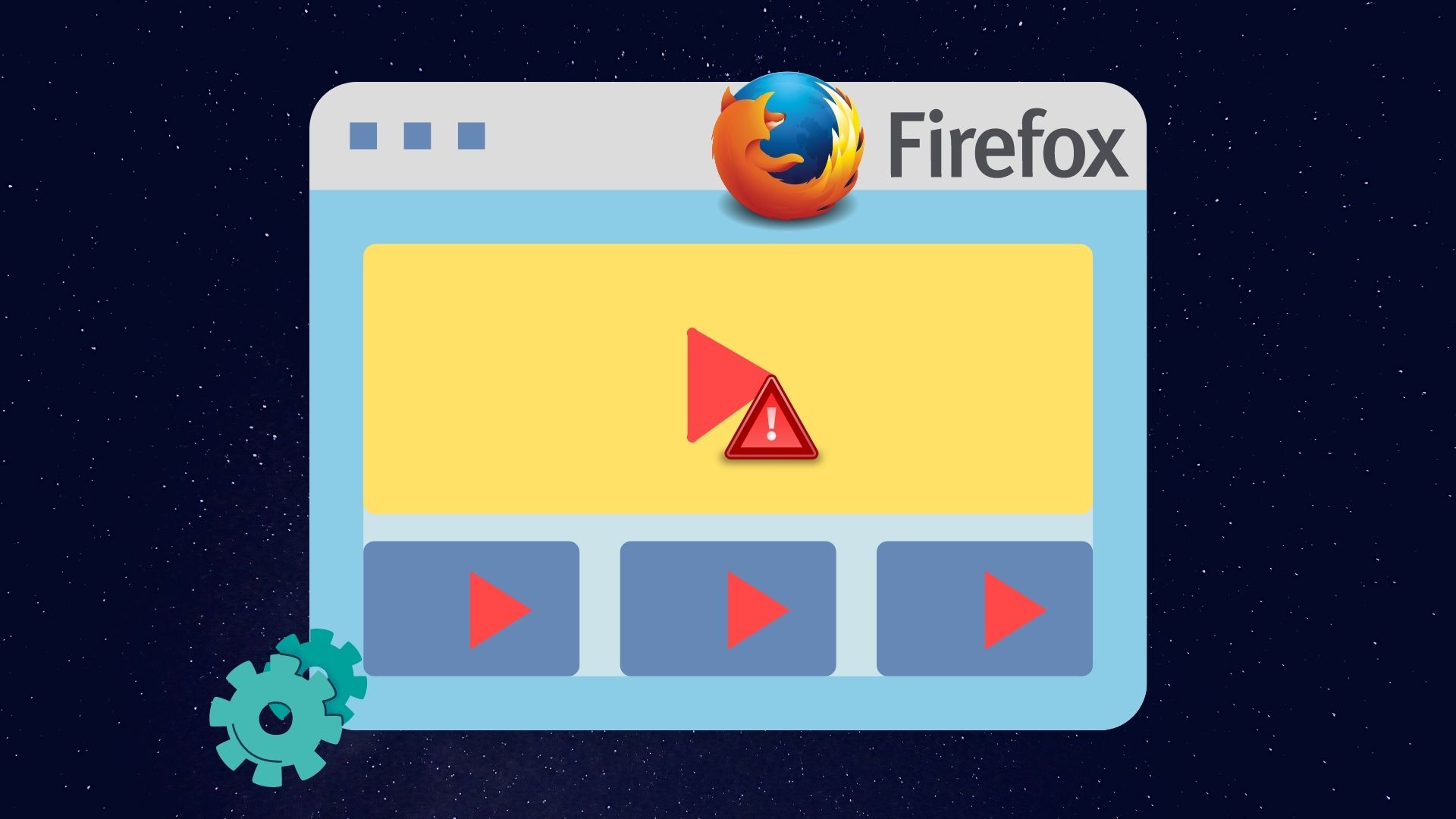This post will show you how to fix Telegram videos on playing on Android and showcase third-party video players that you can use to play downloaded videos from Telegram.
1. Make Sure to Download Full Video
Telegram supports up to 2GB of video uploads. There can be times when you download a video file with up to 1GB in size and try to play it from the Gallery app before the download process completes. You need to download the full video from Telegram and only then try playing the same from the Gallery app. If you try to play the video before downloading it, Telegram will show this error ‘Video not optimized for streaming, you may need to download it in full to play it.’ Open Telegram on Android and go to Telegram group or channel. Find a video that you want to download and check the video file size from the thumbnail. Once you start downloading the video, you will see the live progress from the same thumbnail. If you are using an Android phone with more than 4GB RAM, you can minimize the Telegram app and continue using your phone. If you notice the OS pausing the video download process in the background, you should keep Telegram open until it finishes the download process. After the download process is over, you can tap on the three-dot menu on the video thumbnail and save it in the device storage.
2. Play Videos in Google Photos
All the downloaded videos land in a separate Telegram folder in the Google Photos app on Android. Google Photos supports widely recognized video formats such as MP4 on Android, and it will play those videos without any issue. Step 1: Open the Google Photos app on Android. Step 2: Go to the Library menu. Step 3: Find the Telegram folder. Open it and start playing the video. If Google Photos support the downloaded Telegram video, you will see the video thumbnail as shown in the screenshots above. There can be times when you won’t see the video thumbnail for the downloaded Telegram video, and you will only notice a black screen as a video thumbnail. It showcases that Google Photos cannot play the Telegram video on Android, and you must take a helping hand from a third-party video player on Android.
3. Use VLC Media Player
Most Android phones come with Google Photos as the default media player. While Google Photos nails the sharing, editing, and collaboration tricks, the video player leaves a lot to desire. For instance, you won’t play certain video files like MKV or FLV using the default video player on Android. Let us show you how you can use a VLC media player and play any Telegram video on it. Step 1: Open Google Play Store and search for VLC media player. Step 2: Tap on Install and download the app on your Android phone. Step 3: Open the VLC app and give it the necessary permissions to scan the phone storage. Step 4: VLC will find all the videos from the device storage and show them in the Video tab. Step 5: If you still don’t see Telegram videos in the VLC home, you can move to the Browse tab and select video files from device folders. There is another way as well. You can use the default File manager on Android, find the downloaded Telegram video, and open it in VLC. Here’s how. Download VLC for Android Step 1: Open the Files app on Android. Step 2: Tap on the Videos filter at the top. Step 3: Find the Telegram video from the list and long-press on the video thumbnail. Step 4: Tap on the three-dot menu at the top and select the Open with option. Step 5: Select VLC from suggestions, and the VLC player will start playing Telegram video without any issues.
Play Telegram Videos on Android
What’s the point of sharing and downloading videos over Telegram when you can’t play it on your Android phone? Make sure to go through the complete download process and use VLC if you run into any issues with video playback. The above article may contain affiliate links which help support Guiding Tech. However, it does not affect our editorial integrity. The content remains unbiased and authentic.