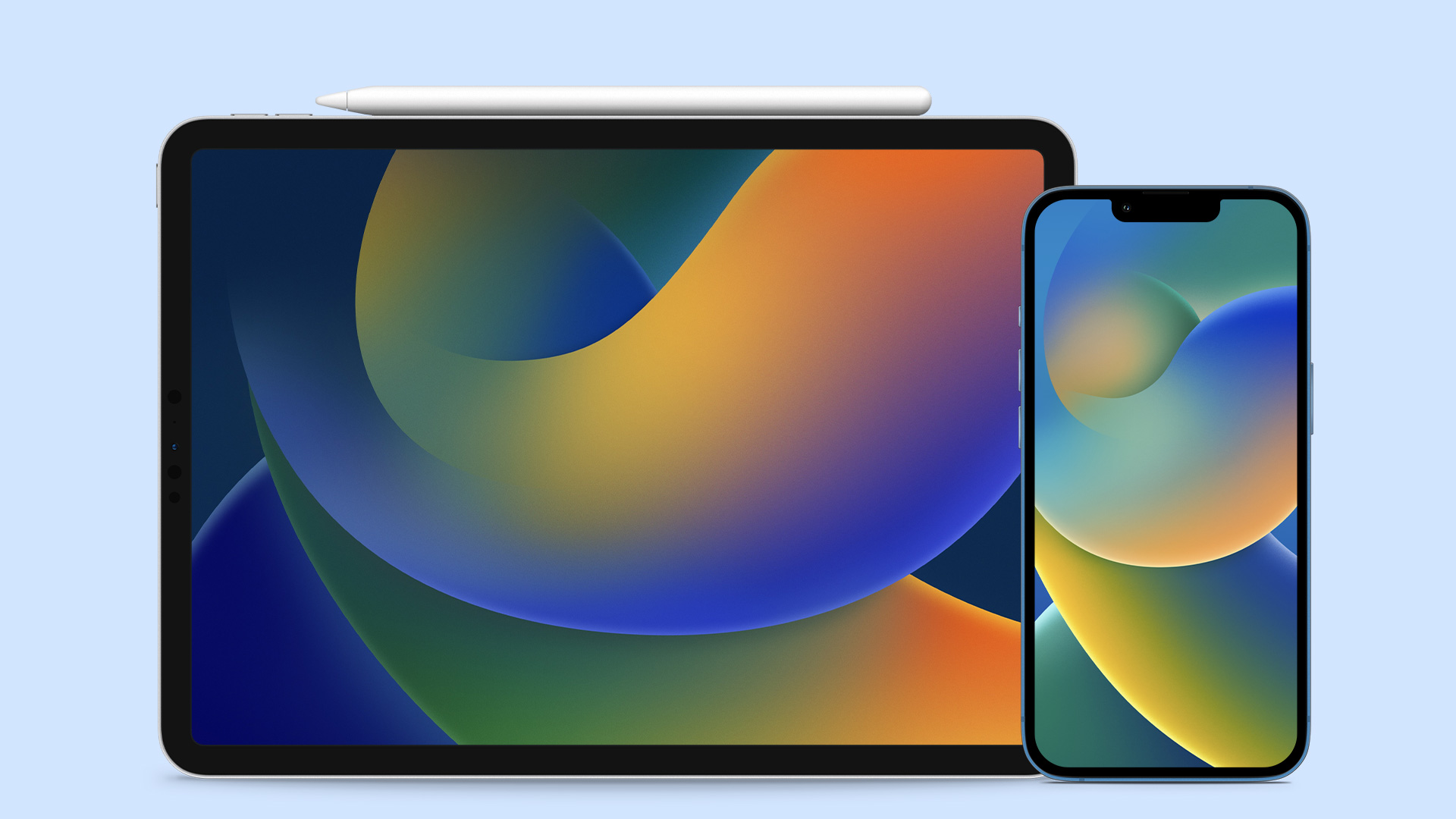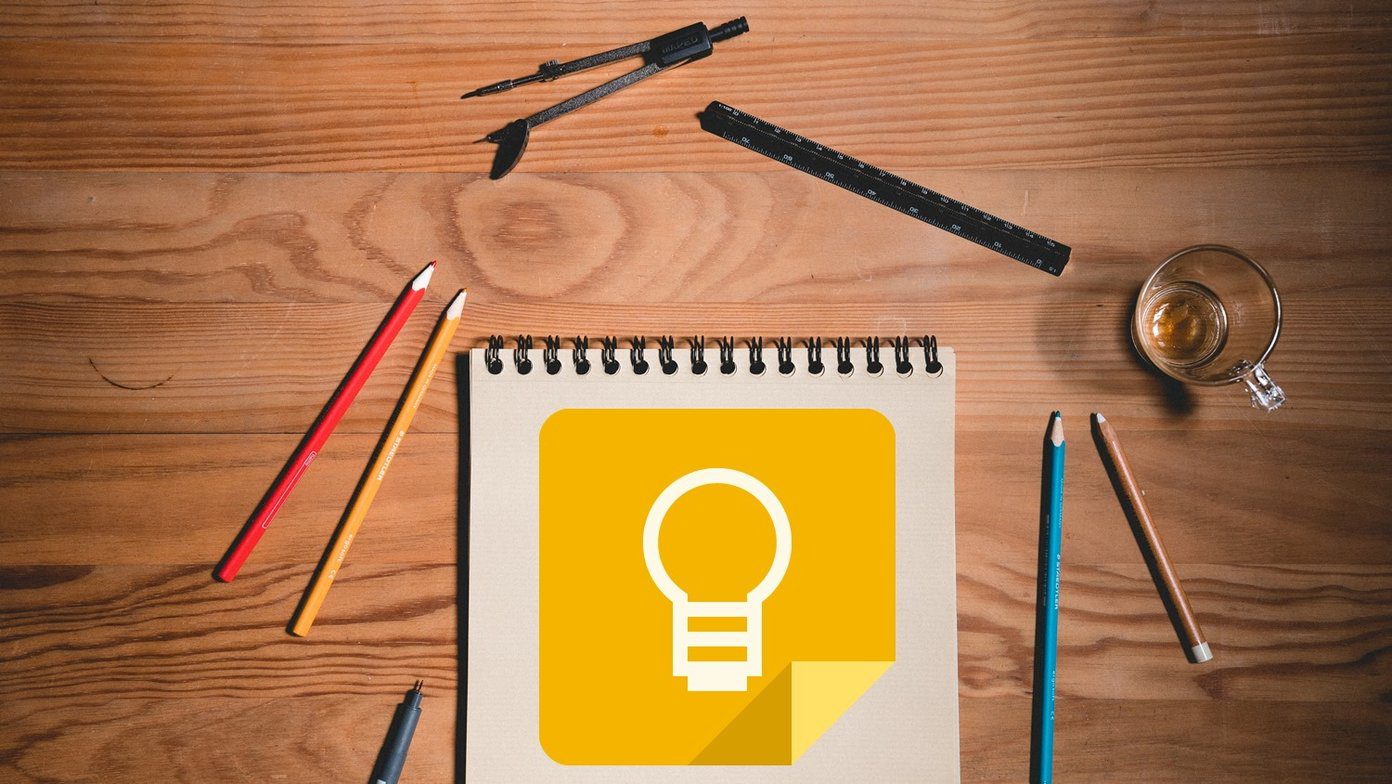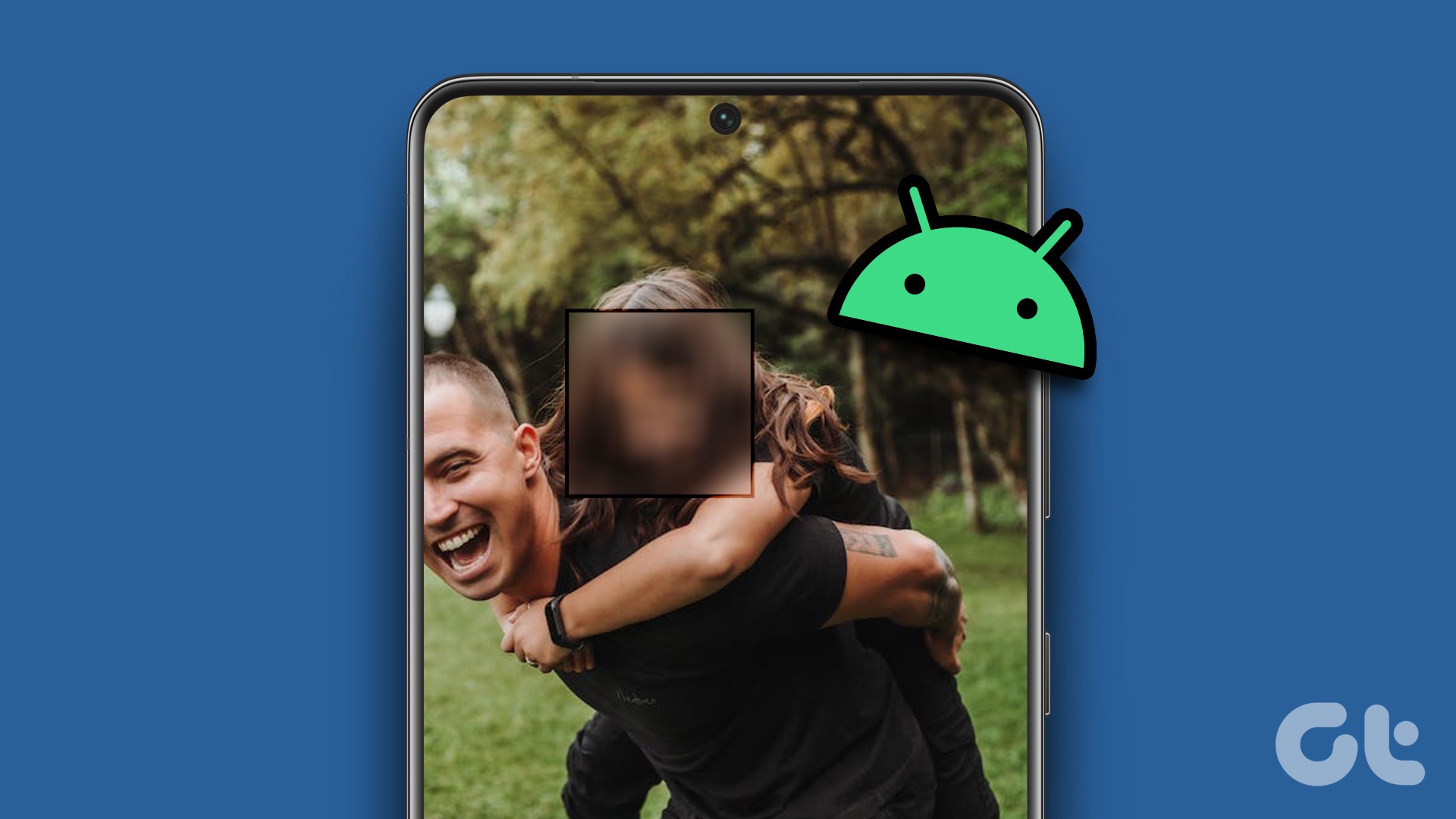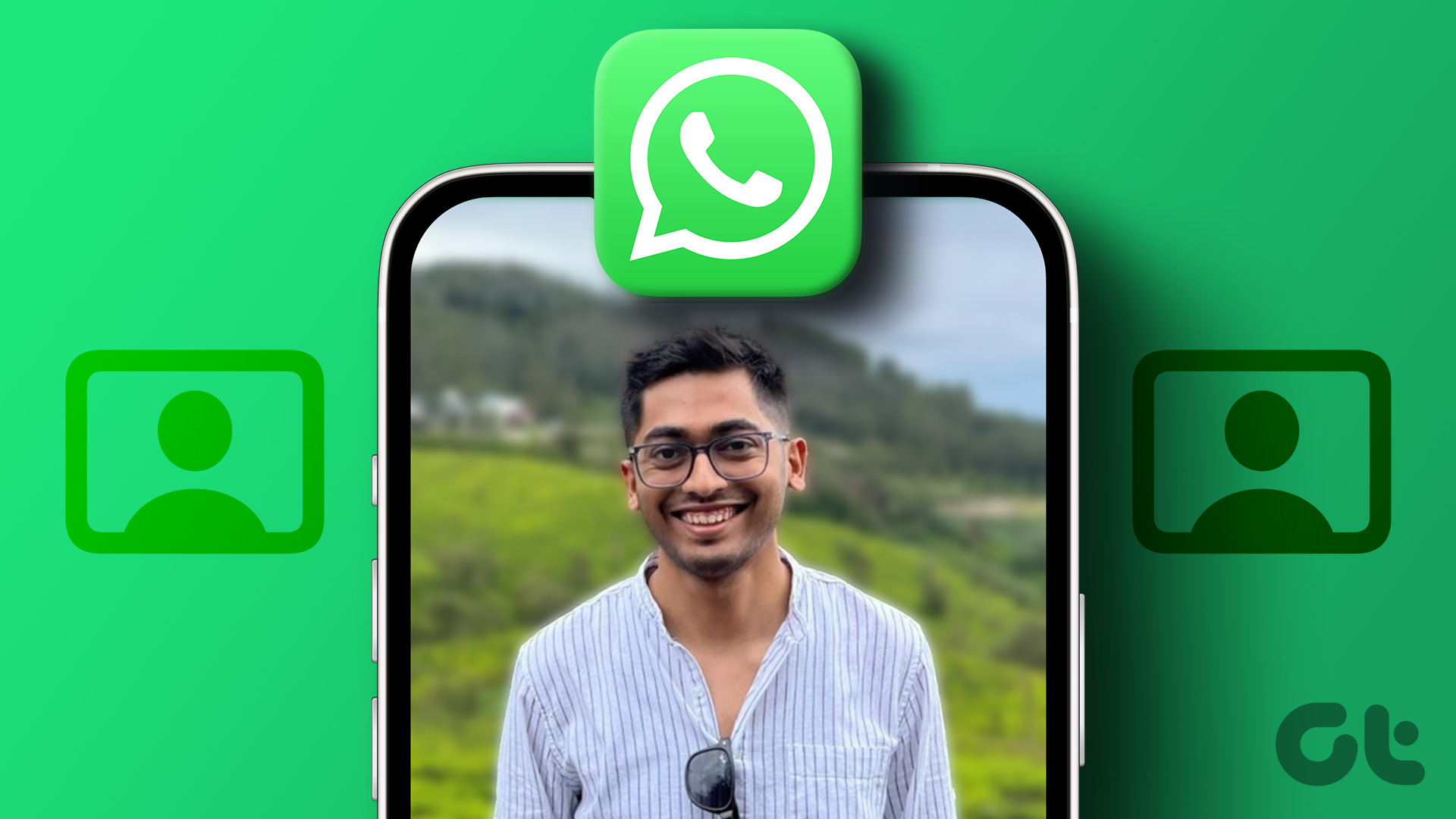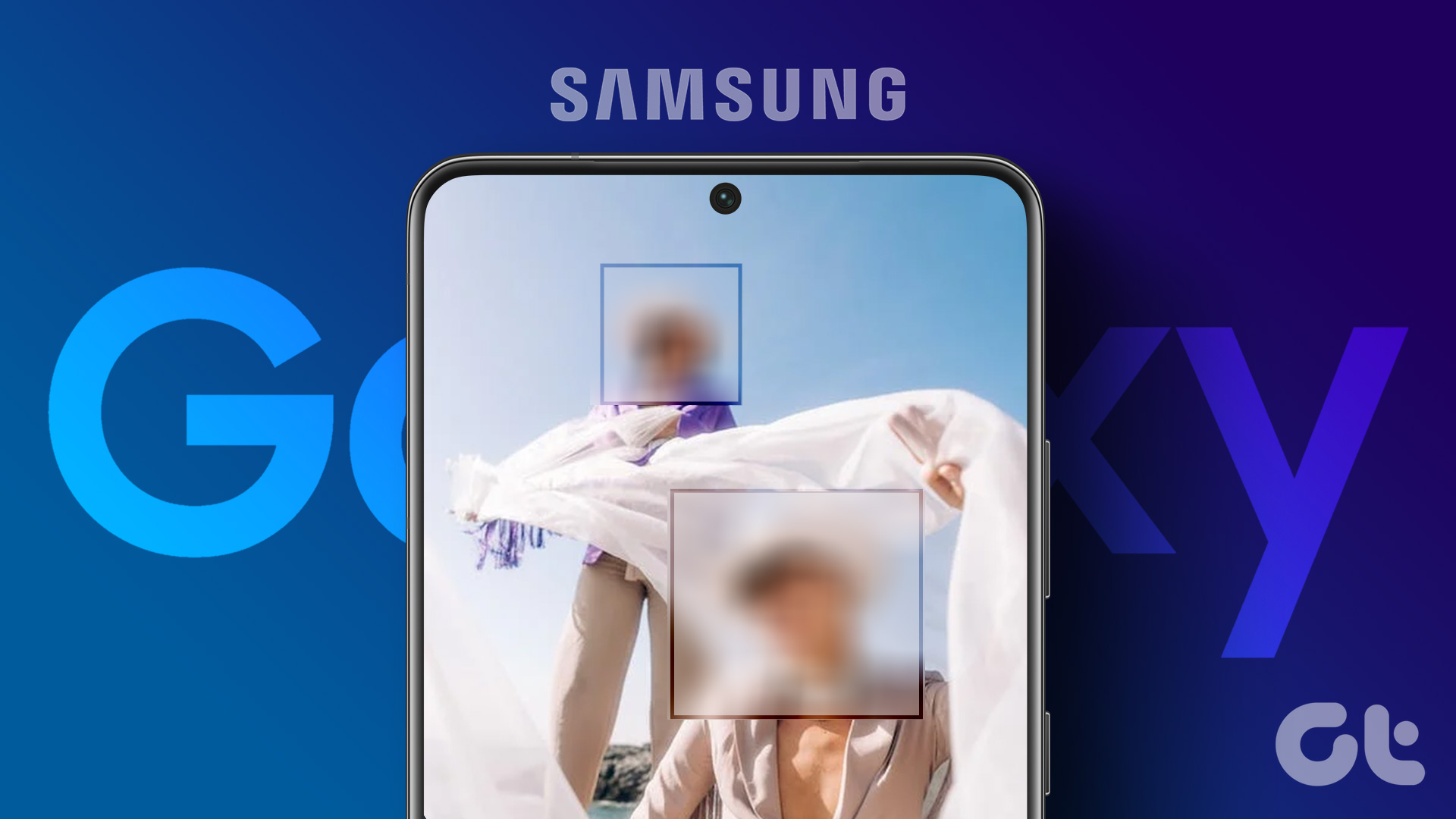But the same wallpaper looks hideous on the iPhone homescreen. With all the flat icons and the translucent dock, nothing but abstract, artful, and vaguely natural wallpapers do the trick. Blurry wallpapers work the best with iOS 7/8. So do polygonal patterns. If you haven’t been on the internet recently, the polygon is all the rage. It totally kicks square and rectangle’s ass. You can of course go around the internet looking for polygon wallpapers and ones that are already blurred but it’s also just as easy to create your own. How, you ask? Read on.
Polygon Apps
1. Crystals Wallpaper
Crystals Wallpaper is a free app that gives you 4 free patterns to start with, plus a bonus daily pattern. Choose the pattern from the right sidebar and just tap on the screen to watch it take shape. The app plays soothing notes every time you tap the screen and if you’re particularly free, you can even make a game out of it. The free patterns are basic and you can get extra styles by buying in-app purchases that start at $0.99.
2. PolyGen
PolyGen is another free polygon wallpaper generator app but it’s not as easy to use as tapping the screen to generate patterns. The app has specific parameters like 5 colors, color progression, color dynamics, and the cell size that you can tweak. This makes the wallpapers unique beyond scope. There are so many things you can do here. You need to pay $0.99 via the in-app purchase to generate wallpapers like this but it’s totally worth it. If you don’t want to do any of that, just keep tapping the refresh button in the bottom left corner and the app will keep spewing out one amazing wallpaper pattern after another.
Blur Apps
1. Blur
Blur costs $0.99 and is incredibly easy to use. The app’s main screen just has two buttons and one slider. The slider allows you to adjust the blur intensity. The app lets you take a new picture or allows you to import one from the Camera Roll.
2. Blur Studio
Blur Studio ($1.99) carries the same simplicity of the Blur app and adds more features. The app allows you to quickly choose a tint color, adding a whole different paradigm. Once you’ve created a wallpaper, the app will put up dummy icons so you can see what it will look like on the homescreen.
Polygon Plus Blur
Polygon pattern wallpapers are bright and colorful, blurs are soothing. Why not get the best of both. First, create a simple polygon wallpaper, preferably one with more than 2–3 shades and then add a slight blur effect on it. Win-win. The above article may contain affiliate links which help support Guiding Tech. However, it does not affect our editorial integrity. The content remains unbiased and authentic.