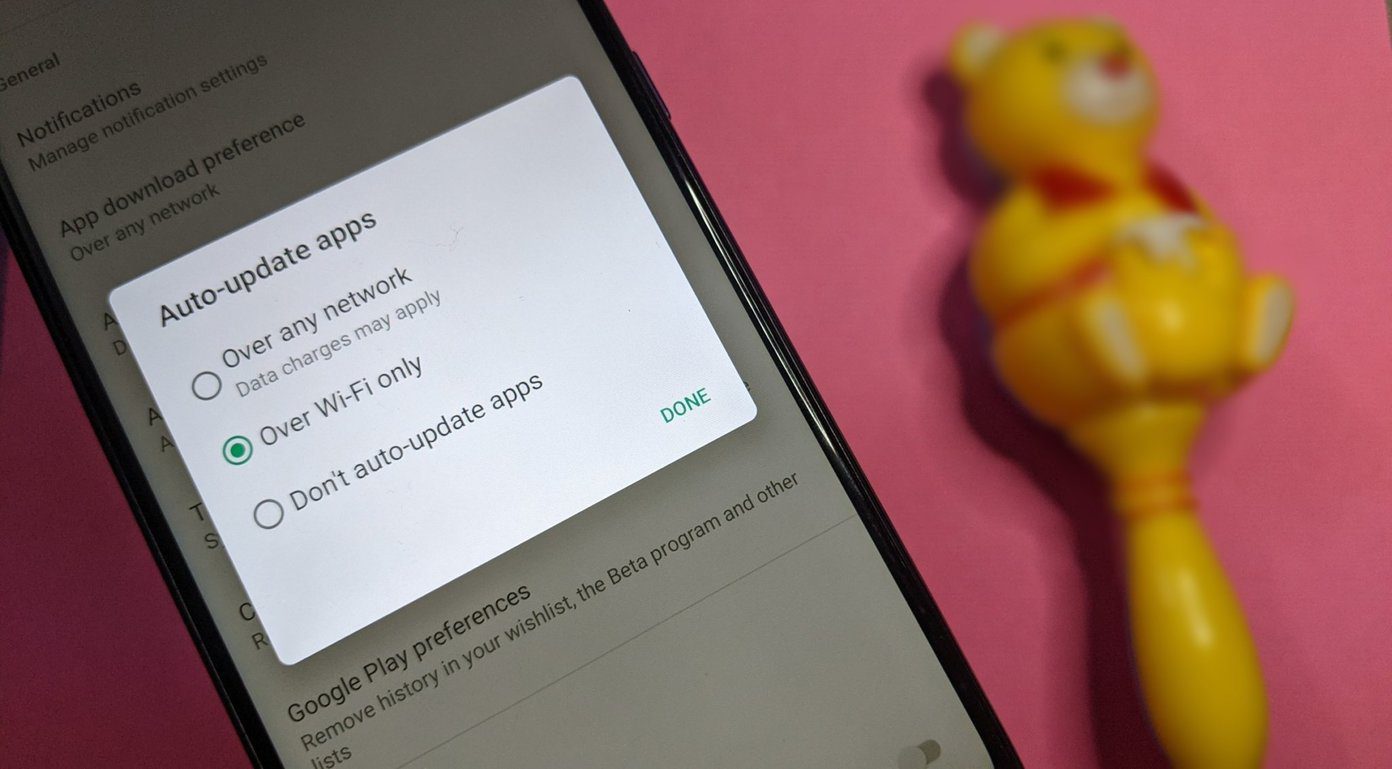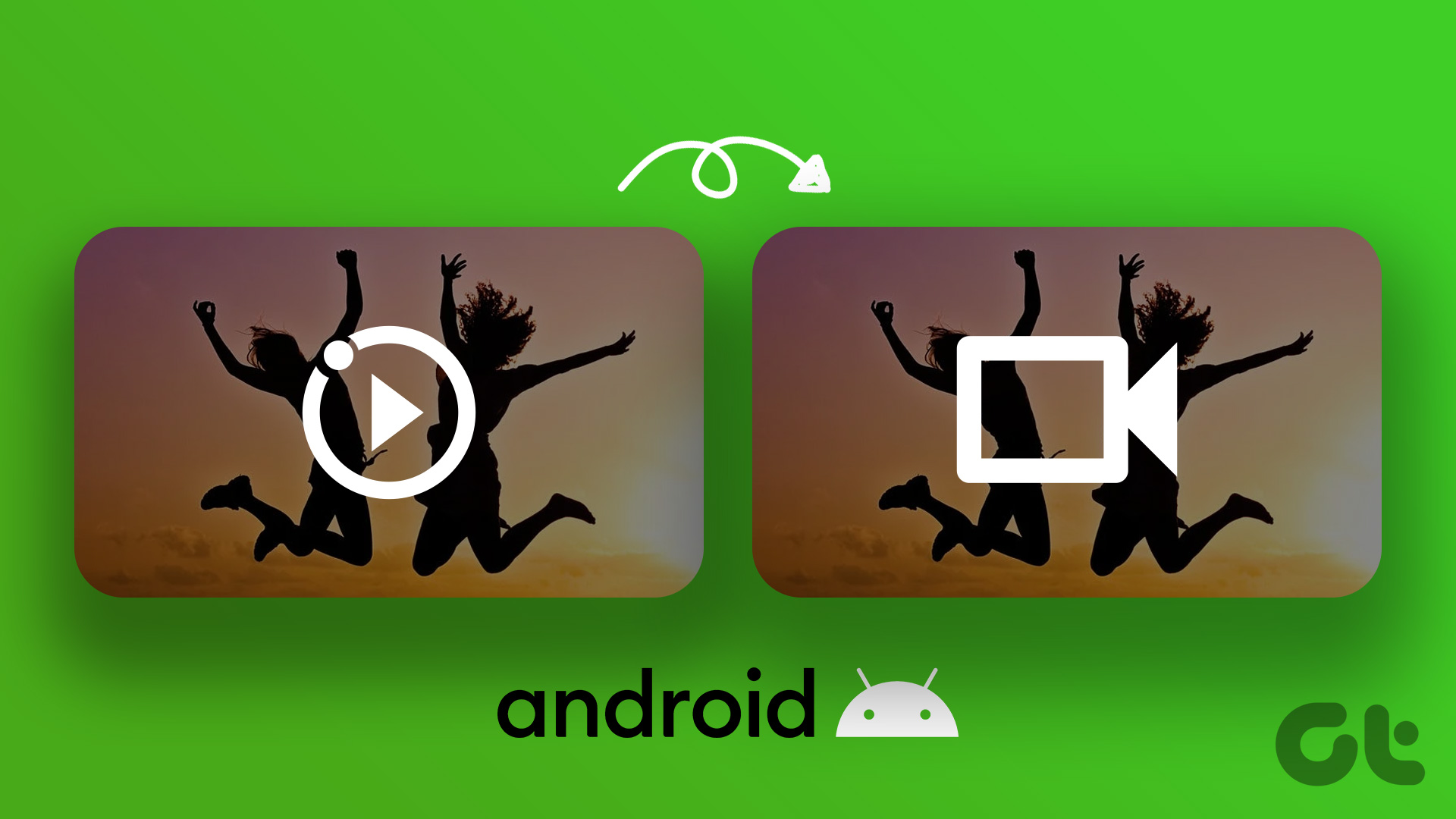Even worse is when you lose your old smartphone and have to go through all the apps in the Play Store to find the ones that you had purchased and installed. It’s a tedious process and not at all fun. There has to be a better way. Today, we will look at some easy ways to find all the purchased apps on Play Store without having to scroll through the entire list. Fair warning, you might be surprised after seeing the amount you have splurged on games!
1. Check Play Store on Mobile
This feature was removed by Google sometime ago, but has been recently resurrected from the dead. Good thing too because it makes the process really simple. Just launch the Play Store app on your Android phone, hit the Menu button, and scroll down to find the Account option. This is where you can manage your Payment methods, Subscriptions, and Order history. You know what to do now. Click on Order history to reveal all the apps, movies, eBooks, and music that you have bought on the Play Store.
2. Check Play Store on Browser
The trouble with the mobile app is that you can’t sort the purchased items categorically. As you can see, it shows The Last Jedi, a movie, along with apps and games that I have bought. To counter this, you will have to open the Play Store in your browser. Launch Play Store in Chrome or any other browser of your preference. On the left, you will see the Account option. Click on it. You will see Payment methods and other options here. Scroll a little to find Order history just like on the mobile app. The only difference here is that on the right of your screen, you will notice a new option called Categories. This will open a drop-down menu which will allow you to sort purchased apps, eBooks, movies, music, and magazines separately. The last option in the menu is Devices. You won’t see this setting in the app because it is device specific. When you hit Devices, Play Store will allow you to choose other Android devices that you have used in the past to make purchases. This is a neat feature because some apps are more suitable for tablets and hence, you don’t want them on your mobile. I am not sure why Google decided to remove this feature in the past, seeing how useful it is, but it may happen again. So, here is another way to find your purchased apps on the Play Store but before that …
3. Purchase Receipts
You are buying apps, games, movies, and eBooks left, right and center. I just realized, after going through the list, that I have spent quite a lot on movies and games. What if you wanted purchase receipts? Google understands this but doesn’t makes it really easy to find. Ideally, receipts should be available somewhere inside Order history. But Google decided to hide it under Google Payments Center. Apparently, there is no way to find this option in the menu either, not even in the browser. Come on, Google! Open the Payments Center. The first option in the left sidebar is Activity. This is where you will find all the receipts of all the apps and other stuff that you have bought on the Play Store. While there is no way to sort your purchased apps categorically, clicking on individual orders will reveal transaction details on the right with product name, amount, date, payment method, and even transaction ID at the bottom. What’s more, there is a link to download a VAT invoice for tax purposes. Visit Google Payments Center
4. My Paid Apps
My Paid Apps will list all the apps that you have purchased from the Play Store but that is not all what it does. The first time you download and install it on your droid, it will ask you to choose your Gmail account. This is useful if you have more than one Play Store accounts. Give it the necessary permissions and wait for a few seconds. The app will not only list all your purchases but also calculate the total cost and total number of items you have bought. You can sort the list by name, price, and date or even better yet, you can export everything in CSV format by clicking on the menu icon. What about in-app purchases? You know, all the games that you have been playing for years, buying addon packs to power up your abilities? Click on All Purchases on the upper left of the screen to sort it by apps installed, movies, and in-app purchases, again with calculations. My Paid Apps is a useful tool to keep track of what’s happening with your credit card that you added to your Play Store account. The app is completely free to use and ad-supported. You can upgrade to remove the ads. Download My Paid Apps
Let the Games Begin!
Finding purchased apps on Play Store is not really that hard but it lacks the advanced features that we saw in the app above. This should help you understand your purchase habits better and help you make sure you are not spending more than you want. This will also help you when you are moving between smartphones. Next up: You know how to update apps but do you know how to update the Play Store itself? Find out all the ways to do it below. The above article may contain affiliate links which help support Guiding Tech. However, it does not affect our editorial integrity. The content remains unbiased and authentic.