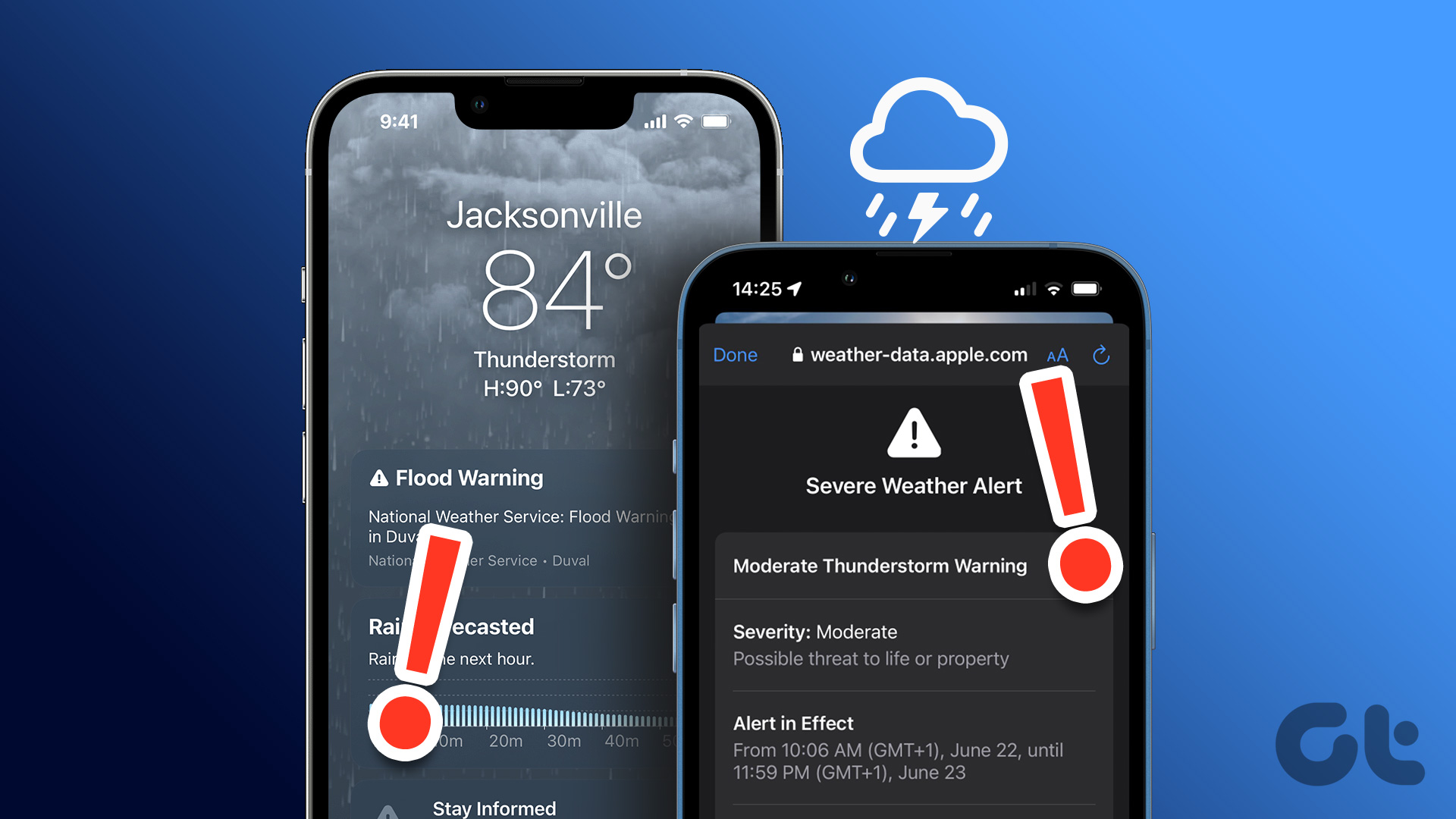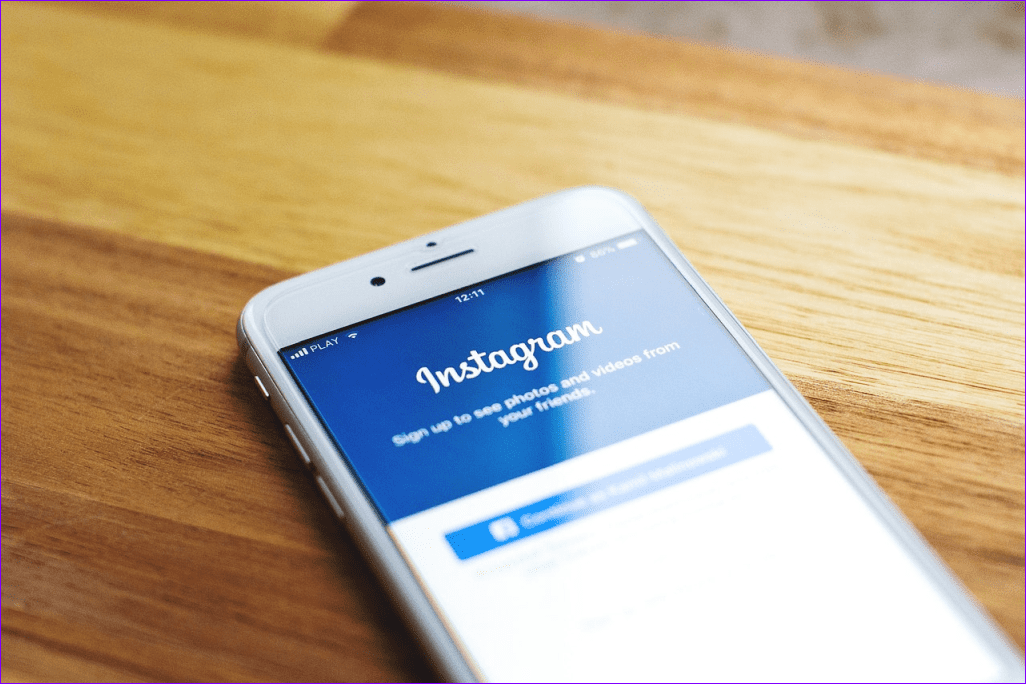Typically, Google app often pushes the weather alerts on Android devices. Sometimes, Google Assistant also supplies weather information to your phone’s notification panel. If you aren’t a fan of these weather alerts, or they’ve become overwhelming to handle, follow the methods listed below to disable them.
1. Disable Google Weather Notifications
One of the effective ways to disable weather alerts and notifications on your Android device is to tweak the Google app notification settings. Follow the steps below to get it done. Step 1: Launch the Settings menu and select ‘Apps and notifications’. Step 2: Select ‘See All Apps’. Step 3: Scroll through the app list and select the Google app. Step 4: Next, tap Notifications. Step 5: Locate and toggle off ‘Current weather conditions’. Step 6: Next, scroll to the bottom and toggle off ’Weather alerts for big changes’. Step 7: And finally, toggle off ‘Daily weather forecasts’. You can choose to disable any or all of these weather notification alerts; you’re in the driving seat here.
2. Disable Assistant Miscellaneous Notifications
In addition to sending regular updates, the Google Assistant will sometimes send weather alerts as ‘miscellaneous notifications’. Disabling this notification type on Google Assistant can help remove unwanted weather notifications on your Android device. Here’s how to go about it. Step 1: Tap and hold the Google icon on your device’s home screen or app drawer. Step 2: Tap the info (i) icon on the pop-up menu to go to reveal the app detail. Step 3: Next, click on Notifications. Step 4: In the Assistant section, toggle off Miscellaneous.
3. Disable Google Assistant Routines
Another proven way to disable weather alerts on your Android device is to tweak your Google Assistant Routine. By default, the ‘Good morning’ routine will tell you about the weather when you utter the ‘Good morning’ hotword to the Google Assistant. Sometimes, however, this routine will also send you weather alerts. Follow the steps below to customize the Google Assistant Routine so that you don’t receive unwanted weather alerts. Step 1: Open the Google app and tap the More icon at the bottom-right corner. Step 2: Next, select Settings. Step 3: Select Google Assistant. Step 4: Navigate to the Assistant tab. Step 5: Select Routines at the bottom of the page. Step 6: Tap Good morning. Step 7: Uncheck the ‘Tell me about the weather’ option. Step 8: Tap Save.
4. Disable Google Notifications
In the rare instance where you still receive weather alerts on your Android device despite trying the troubleshooting solutions mentioned above, you might have to resort to disabling notifications for the Google app. Note: Disabling the Google app’s notification will consequently disable other notification types, e.g., Task reminders, Bill payments, Permission requests, etc. To disable Google notifications, follow the steps outlined below. Step 1: Tap and hold the Google app icon on your device homepage or app drawer. Step 2: Tap the info (i) icon to open the Google app info page. Step 3: Select Notifications. Step 4: Toggle of the Show notifications option immediately below the app icon. This method will disable weather alerts, but other vital notifications associated with the Google app will also be disabled. That is why you should only disable Google notifications as a last resort after exhausting all the troubleshooting solutions.
5. Disable Alerts for Third-Party Weather Apps
To disable weather alerts from a third-party weather application on your Android device, follow the steps listed below. Step 1: Tap and hold the weather app’s icon and tap the info icon. Step 2: On the app info page, select Notifications. Step 3: Toggle off the Show notifications option to disable alerts from the app. Alternatively, you can scroll through the app’s notification categories and toggle off the weather alerts you don’t want to receive. You can also disable weather alerts for the app from the notification panel. Tap and hold the app’s notification card in the notification drawer and tap ‘Turn off notifications’. You will be prompted to choose the notification types you want to disable. Tap Apply to disable to displayed alert options or click See more to reveal more notification types.
Weather the Storm
Follow the methods outlined above, and you should no longer have to deal with incessant weather alerts. And by the way, disabling weather alerts don’t translate to the end of timely weather updates on your device. You can use some Android widgets to configure your smartphone to display weather information or forecasts on your device’s home screen and lock screen without having to deal with annoying notifications. Next up: Are notifications distracting you while playing your favorite game? Here’s a helpful guide to disable them temporarily and game in peace The above article may contain affiliate links which help support Guiding Tech. However, it does not affect our editorial integrity. The content remains unbiased and authentic.