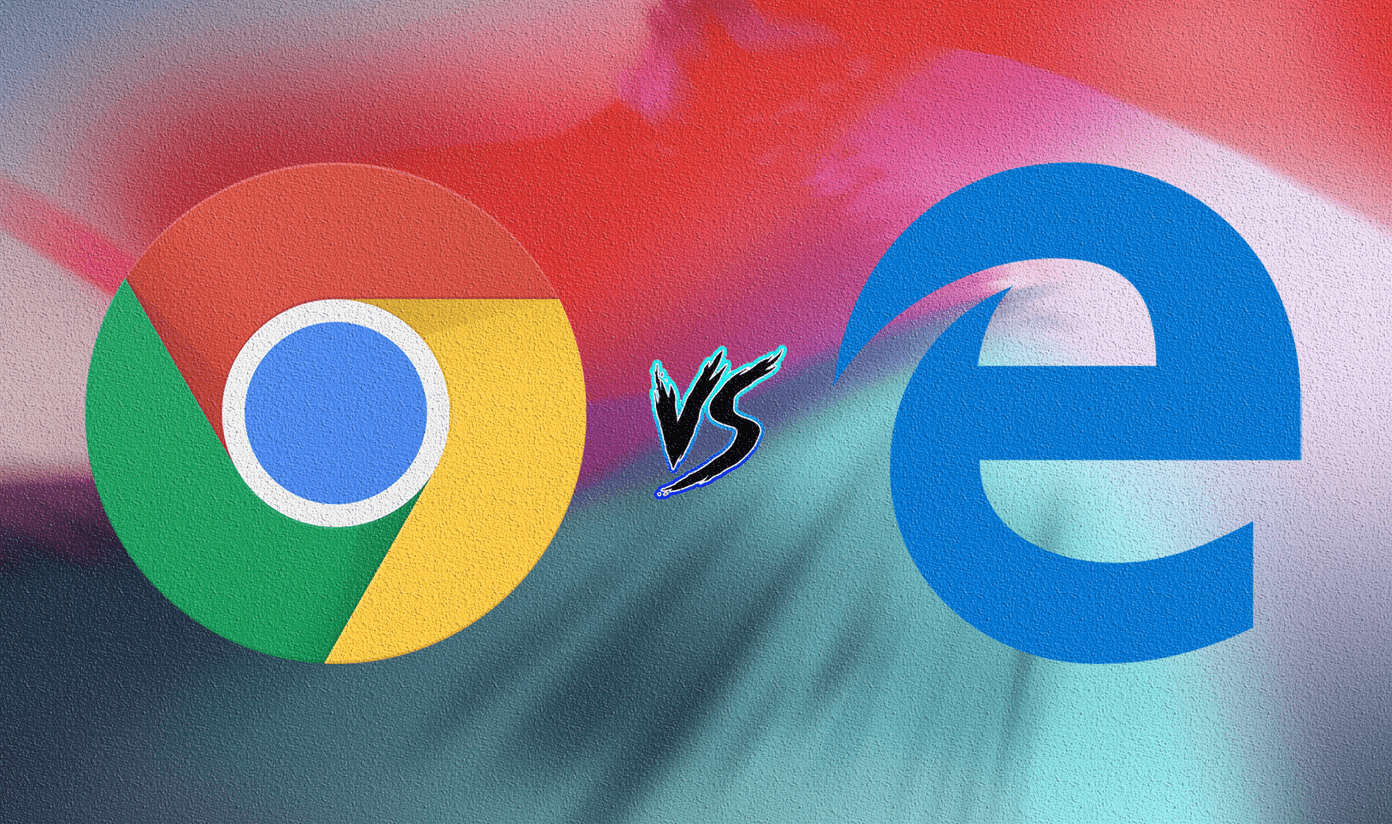After Xender’s rise in popularity, Google added an option to share files seamlessly in the Files Go app. We have also seen many file managers integrating the file-sharing function to offer more to the users. In this post, we will talk about the five best Xender alternatives for iPhone and Android. They will include some cross-platform options as well as apps exclusive to iOS or Android OS.
1. Zapya
Zapya is Xender’s closest rival in terms of look and functionality. The app uses the standard bottom bar to access files, and start the connection. Use the too bar to switch between different files such as Photos, Videos, Audio, and more. You can also search for the local files using the search bar. Zapya offers multiple options to connect to other phones. You can create a group, join a group, use QR code sharing, or opt for Share to connect function. The transfer speeds are roughly 10Mbps that is identical to Xender as they both use Wi-Fi sharing. Zapya also offers Phone Replication, which transfers all the contents from the old phone to the new one. My only problem with Zapya is the extensive amount of ads and recommendation videos on the home screen. It spoils the experience. Zapya is free to use, and it’s available on Android, iOS, Mac, Windows, and Web. Download Zapya for Android Download Zapya for iOS
2. Send Anywhere
I like Send Anywhere’s direct approach compared to Xender. It neatly shows the recently installed apps, files, media, photos, and videos in a scrolling menu on the home screen. Just select the relevant items, the app will display the number of files as well as the size and hit send button. Many Xender users experience connection problems since the app offers a bit complex user experience. Send Anywhere changes that with a simple 6-digit key for a successful connection. After selecting the files, you can tap on the send button and the app will generate a 6-digit code that expires in ten minutes. Share that code with other users, and you have got yourself a successful connection. The Send Anywhere web offers a simple user interface. Just add an input key and you are good to go. Send Anywhere is available on iOS, Android, Windows, Mac, Web, and even Linux. The company also offers the service as an extension on popular browsers such as Chrome and Microsoft Edge. Download Send Anywhere for Android Download Send Anywhere for iOS
3. ShareMe
ShareMe is a service developed by Xiaomi, the world’s fourth-largest smartphone maker. The major options are at the top with two huge Send and Receive button at the bottom. At first glance, users might mistake it as Xender too. You can select the media files and just tap on the Send button at the bottom. The app will ask you to scan the QR code of other user’s phone app and start transferring files. You can also select Albums and send the entire albums on the go. Xiaomi lets you display the hidden files as well. Similar, to Xender Web, ShareMe supports web version. It makes transferring files from Mac or PC to mobile quick and easy. ShareMe is only available on Android. And the good news is, it’s free of any kind of ads, which is rare to see these days. Download ShareMe on Android
4. Files Go by Google
Google announced the Files app to identify and clean the junk files on your Android phone. It’s useful for someone running low on storage. Back in 2018, the company announced Peer to Peer (P2P) files sharing to quickly send/receive files without Wi-Fi or internet connection. It works as expected. Open the Files Go app and move to the Share menu at the bottom. Tap on the Send button and it will first ask you to connect another person’s device. After a successful connection, the Files Go app will showcase the type of media files that you can send. Select them and hit the send button at the bottom to start the transfer. I like Files Go’s ad-free and easy to use interface. Unfortunately, it’s not available on iOS and Web. Download Files Go for Android
5. Documents by Readdle
Documents is a solid file manager on the iPhone. The app offers more functions than the standard Files app. Besides managing files, you can send files from iPhone to PC or vice versa using the built-in file sharing service. Open the app and tap on the ‘+’ icon at the bottom. Select Import from PC option and it will ask you to navigate to a specific web URL on the PC. Move to the Windows device and visit the webpage. Authenticate yourself and the app will open the files menu on the web. You can create new folders, glance over the photos albums, and transfer the photos and videos using the Upload Files button at the upper-right corner. Documents app isn’t available on Android. So it’s strictly useful to send files from iPhone to PC. Download Documents by Readdle for iPhone
Share Files on the Go
All five options are capable to transfer files from one device to another without using the internet or Wi-Fi. If you are looking for cross-platform alternatives then go with Zapya or Send Anywhere. Android users should opt for ShareMe or Files Go. While iPhone/PC users will surely enjoy the Documents file manager app to transfer files. Next up: SHAREit is also a capable app transfer files. Read the post below to find its comparison to Xender and choose a better app for you. The above article may contain affiliate links which help support Guiding Tech. However, it does not affect our editorial integrity. The content remains unbiased and authentic.