Ideally, getting out of the Safe Mode should be a fairly plain and simple task. But if you’re stuck or just don’t know how to get out of it, we’ve listed out the top 6 ways to kick your phone out of Safe Mode, starting with the easiest to slightly more demanding. Note: These methods to get your phone into the Safe Mode may vary depending on your phone model and the Android version it runs. With that out of the way, let’s get started.
1. Restart Your Device
The most straightforward way to get out of Safe Mode is to restart your device. If there are no software-related issues, your Android phone should boot up in normal mode. To restart your phone, just press and hold the power button until a pop-up menu appears, then click on Restart. If you don’t see an option to restart, click on Power off instead. Then wait for a few seconds till your phone turns off completely. Then, press and hold the power button until you see a logo appear on the screen.
2. Check the Notification Panel
Some devices also feature a Safe Mode option in the notification panel. If you’re lucky and your phone has that option, just pull down the notification panel, and tap on the ‘Safe Mode Is On’ setting. Now your phone will automatically restart and return to normal mode.
3. Use Physical Buttons
If the above fixes don’t work and you’re still stuck on Safe Mode, then try using a key combination that has reported success for some. First, power off your phone and turn it back on by pressing and holding the power button until you see a logo. Then quickly press and hold the volume down button until you see a ‘Safe Mode: OFF’ message. This is more of a workaround method that gets the job done.
4. Check for Faulty Buttons
It’s possible that your phone is stuck in the Safe Mode because of the faulty buttons. Since the Safe Mode is enabled by pressing and holding the power and volume up/down buttons together, the chances are, one of the buttons is defective. That’s causing your phone to repeatedly enter into Safe Mode. It’s a good idea to inspect each button on your phone to check if it is working normally. If you’re using a protective case, remove it first and check each button.
5. Uninstall Faulty Apps
Typically, an Android phone automatically switches to the Safe Mode if there any third-party app messing up the system. However, a nefarious or faulty third-party app could have changed something to leave your phone stuck in Safe Mode. To solve that, try uninstalling a few third-party apps from your phone. And as for which ones to uninstall, pick the ones which automatically start when the phone boots up and the most recently installed/updated apps. Step 1: To uninstall an app, open Settings on your phone. Then tap on ‘Apps and notifications’ to see the list of all the apps. Step 2: Now find out the most likely troublemaking app. Tap on Uninstall and then press OK. Reboot your phone to see if it boots up normally. Keep repeating the process until the Safe Mode is off. And while you’re at it, it’s also recommended to find and remove unused apps on your phone to clear the clutter.
6. Factory Reset
If all else fails, then resorting to a factory reset may well be your last option. Note: This will erase everything from your phone, including apps, accounts, contacts, photos, data, and more. So, it’s recommended to backup all your data first. Step 1: To perform a factory reset, open Settings app. Step 2: Then, scroll down to open Systems. Tap on Advanced and select ‘Reset options’. Reset option may appear under a different menu, depending on your phone’s model and Android version. Step 3: Select ‘Delete all data (factory reset)’ from the list and then tap on ‘Erase all data’ at the bottom right corner. Now, wait for a few minutes for your phone to delete everything and revert to the factory settings.
Getting Back to Normal
Under normal circumstances, restarting your phone should do the trick. However, if you’re still stuck on Safe Mode after exhausting all your options above, you can try resetting your device. Depending on the situation, getting out might be as easy as restarting your phone to as frustrating as resetting your device. The above article may contain affiliate links which help support Guiding Tech. However, it does not affect our editorial integrity. The content remains unbiased and authentic.















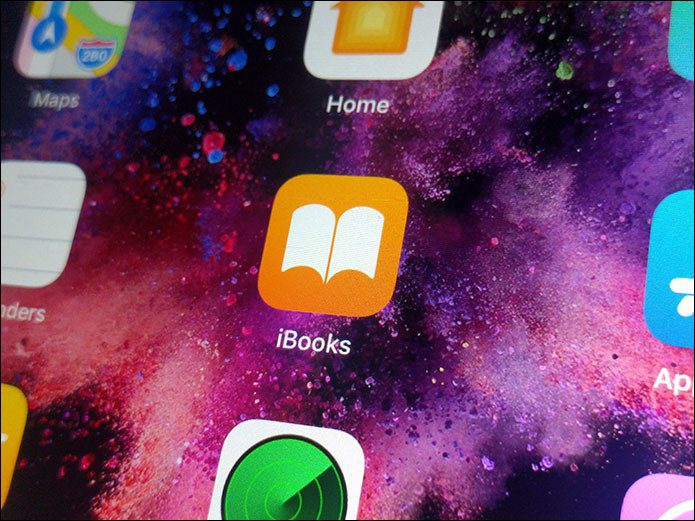

![]()
